Windows Media Player, a long-standing and so so media player, for some reason is still living quietly even in the latest Windows 10 build 21H1. Though it doesn’t really get in the way because the default media player on Windows these days is the Grove Music app, if you don’t have a VLC player installed, it’s still nice if I don’t see it at all.

So, if you’d like to keep your system a tiny bit lighter, here are 3 ways to uninstall and remove Windows Media Player out of your Windows.
Settings app
Open the Settings app by click Start > the little Gear icon. Go to Apps > Optional Features.
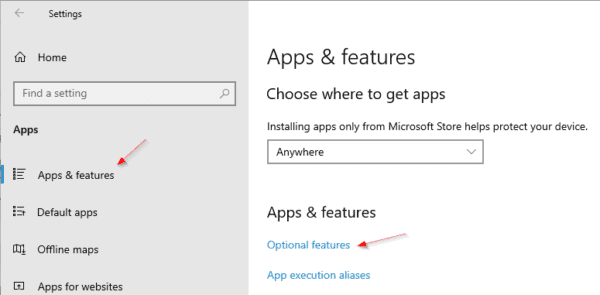
Scroll down a bit until you locate the Windows Media Player. Click it and Uninstall.

Control Panel
Now let’s do the legacy Control Panel way. Open Control Panel, head over to Uninstall a program, and click Turn Windows features on or off on the left.
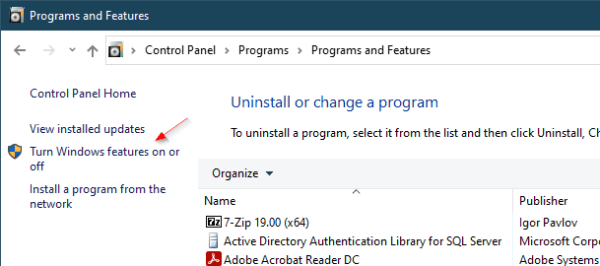
Then under Media Features, uncheck Windows Media Player and click OK.
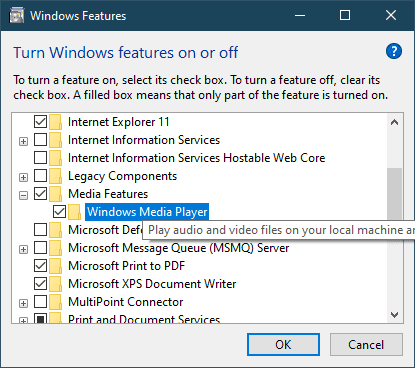
PowerShell
Now if you have a lot of computers to go through, you will need help from PowerShell.
Open an elevated PowerShell window, and run the following cmdlet.
Disable-WindowsOptionalFeature -Online -FeatureName 'WindowsMediaPlayer'

If you need to remove it from a remote computer, try this.
Invoke-Command -ComputerName $computername -ScriptBlock {
Disable-WindowsOptionalFeature -Online -FeatureName 'WindowsMediaPlayer' }And that’s about it.
The post How To Uninstall and Get Rid Of Windows Media Player appeared first on Next of Windows.
