Microsoft has always encouraged customers to use its browser, with Microsoft Edge pre-installed and set to the default as soon as you boot up your new computer. Despite their efforts, Edge barely makes up 4% of the browser market share, with most users opting for more popular browsers like Safari or Chrome. With Windows 11, not only is it tricky to change your default web browser, but it’s impossible to remove Edge from your computer settings. Sure, you can leave it as an unused application on your desktop screen, but why let it take up those extra gigabytes? Here’s how to uninstall Microsoft Edge from Windows 11 for good.
To uninstall Microsoft Edge from Windows 11, run the Command Prompt App as a system administrator and enter the following lines of code while pressing Enter in between each one:
cd/
cd Program Files (x86)MicrosoftEdgeApplication102.0.1245.33Installer
setup.exe –uninstall –system-level –verbose-logging –force-uninstall
How to uninstall Microsoft Edge on Windows 11
You may have already tried to uninstall Microsoft Edge from the application settings on your computer, only to find that the Uninstall option is unavailable. That’s because Microsoft doesn’t really want you to, keeping it as an option if you ever change your mind.
 Adam Birney / Android Authority
Adam Birney / Android Authority
To uninstall Edge, you will need to use a bit of command-line magic, which we’ll walk you through step by step. First, you’ll need to find what version of Edge you are running. To do so, open Microsoft Edge and click the three dots in the top right corner. From there, select Help and feedback and select About Microsoft Edge.
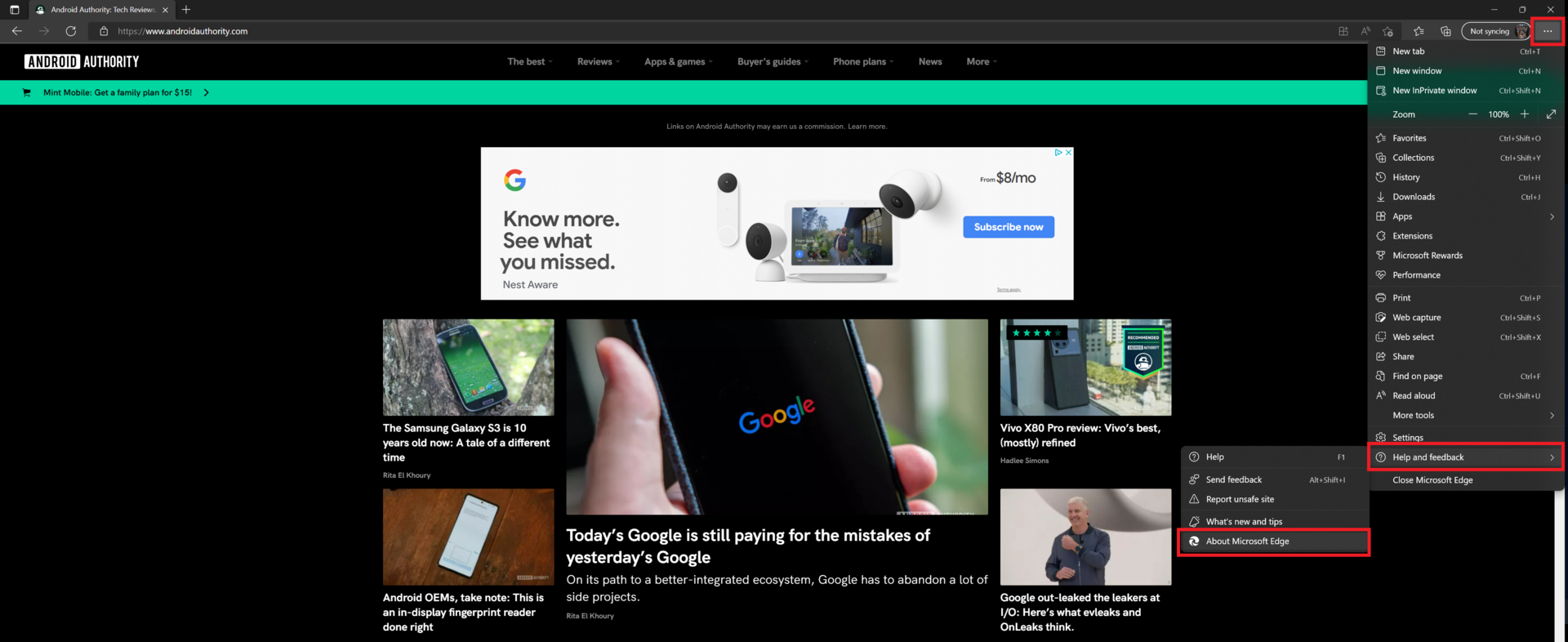 Adam Birney / Android Authority
Adam Birney / Android Authority
You’ll be taken to a settings page. Be sure to update Edge to the latest version, and then copy the newest version number of the Edge application. You’ll need this to use in the command prompt application.
 Adam Birney / Android Authority
Adam Birney / Android Authority
Now that you have the version number search for the Command Prompt App on Windows 11 and click Run as administrator.
 Adam Birney / Android Authority
Adam Birney / Android Authority
You’ll then see a black window appear with some lines of command code. First, type cd/ in the command prompt and press Enter. Then, copy and paste the following code into the Command Prompt screen. This will locate the appropriate file pathway.
CodeCopy Text
cd Program Files (x86)MicrosoftEdgeApplication102.0.1245.33InstallerPress Enter on your keyboard. Then, copy and paste the following command and press Enter again to complete the uninstall Microsoft Edge from Windows 11.
CodeCopy Text
setup.exe --uninstall --system-level --verbose-logging --force-uninstall Adam Birney / Android Authority
Adam Birney / Android Authority
You’ll know the process worked when you see the Microsoft Edge icon disappear from your desktop screen. To reinstall Microsoft Edge, you’ll need to do so from the Microsoft store to your PC.
FAQs
Can I download Microsoft edge for free?
Yes, Microsoft Edge is free to download from the Microsoft Store.
Can Microsoft Edge be uninstalled?
Yes, but you will need to run the command prompt as a system administrator to do so. You cannot uninstall Microsoft Edge from the application settings.
