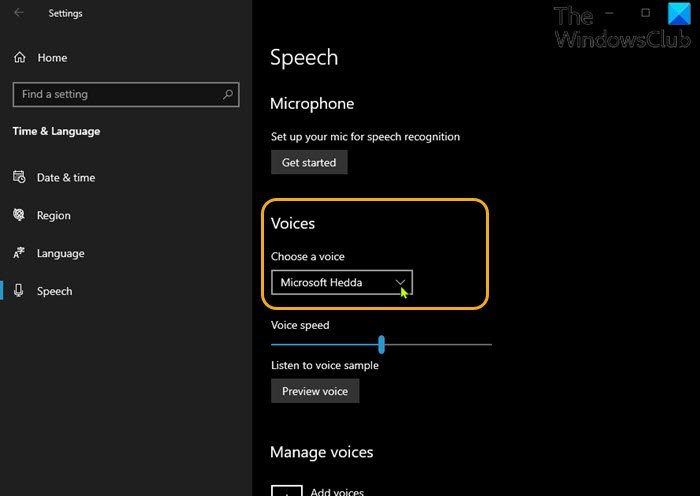If you install Language Packs for your version of Windows, you can get many more localized Text-to-Speech voices. In this post, we will show you how unlock extra Text to Speech Voices on your Windows 10 or Windows 11 PC by performing a registry tweak.
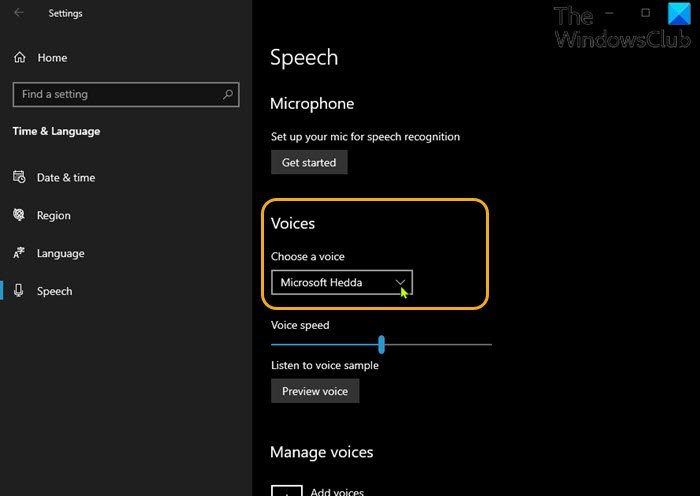
Unlock extra Text to Speech Voices via Registry
To unlock extra Text to Speech voices in Windows 10/11 via the registry, do the following:
Since this is a registry operation, it is recommended that you back up the registry or create a system restore point as necessary precautionary measures. Once done, you can proceed as follows:
- Press Windows key + R to invoke the Run dialog.
- In the Run dialog box, type regedit and hit Enter to open Registry Editor.
- Navigate or jump to the registry key path below:
HKEY_LOCAL_MACHINESOFTWAREMicrosoftSpeech_OneCoreVoicesTokens
- At the location, on the left navigation pane, right-click on the voice you want to make available and select Export (to the desktop, preferably) from the context menu.
- Next, right-click the .reg file on your desktop and select Edit to open the reg file with Notepad.
- In the open Notepad, replace the portion below:
HKEY_LOCAL_MACHINESOFTWAREMicrosoftSpeech_OneCoreTokens
with this portion below:
HKEY_LOCAL_MACHINESOFTWAREMicrosoftSpeechVoicesTokens
- For Windows 10/11 64-bit architecture, you may want to make the voice available to third-party 32-bit apps by copying everything below the
Windows Registry Editor Version 5.00line and paste to the end of the file. - For the pasted lines, replace the registry path below:
HKEY_LOCAL_MACHINESOFTWAREMicrosoftSpeechVoicesTokens
with this path below:
HKEY_LOCAL_MACHINESOFTWAREWOW6432NodeMicrosoftSPEECHVoicesTokens
- Now, you can save your edited file as a new *.reg file.
- Finally, double-click the file to merge it to the registry.
Once done with the merge, you can access the voice from the Speech page in Settings app.
That’s it!
The table below (sourced from Microsoft) lists the Text-to-Speech languages and voices available in Windows.
| LANGUAGE, COUNTRY, OR REGION | MALE VOICE NAME | FEMALE VOICE NAME |
|---|---|---|
| Arabic | Not applicable | Hoda |
| Arabic (Saudi Arabia) | Naayf | Not applicable |
| Bulgarian | Ivan | Not applicable |
| Catalan | Not applicable | Herena |
| Chinese (Simplified) | Kangkang | Huihui, Yaoyao |
| Cantonese (Traditional, Hong Kong SAR) | Danny | Tracy |
| Chinese (Traditional, Taiwan) | Zhiwei | Yating, Hanhan |
| Croatian | Matej | Not applicable |
| Czech (Czech Republic) | Jakub | Not applicable |
| Danish | Not applicable | Helle |
| Dutch | Frank | Not applicable |
| English (Australia) | James | Catherine |
| English (Canada) | Richard | Linda |
| English (Great Britain) | George | Hazel, Susan |
| English (India) | Ravi | Heera |
| English (Ireland) | Sean | Not applicable |
| English (United States) | David, Mark | Zira |
| Finnish | Not applicable | Heidi |
| Flemish (Belgian Dutch) | Bart | Not applicable |
| French (Canada) | Claude | Caroline |
| French (France) | Paul | Hortence, Julie |
| German (Germany) | Stefan | Hedda, Katja |
| German (Switzerland) | Karsten | Not applicable |
| Greek | Stefanos | Not applicable |
| Hebrew | Asaf | Not applicable |
| Hindi (India) | Hemant | Kalpana |
| Hungarian (Hungary) | Szabolcs | Not applicable |
| Indonesian (Indonesia) | Andika | Not applicable |
| Italian | Cosimo | Elsa |
| Japanese | Ichiro | Ayumi, Haruka |
| Malay | Rizwan | Not applicable |
| Norwegian | Jon | Not applicable |
| Polish (Poland) | Adam | Paulina |
| Portuguese (Brazil) | Daniel | Maria |
| Portuguese (Portugal) | Not applicable | Helia |
| Romanian (Romania) | Andrei | Not applicable |
| Russian (Russia) | Pavel | Irina |
| Slovak (Slovakia) | Filip | Not applicable |
| Slovenian | Lado | Not applicable |
| Korean | Not applicable | Heami |
| Spanish (Spain) | Pablo | Helena, Laura |
| Spanish (Mexico) | Raul | Sabina |
| Swedish | Bengt | Not applicable |
| Tamil | Valluvar | Not applicable |
| Thai (Thailand) | Pattara | Not applicable |
| Turkish | Tolga | Not applicable |
| Vietnamese | An | Not applicable |
Hope you find this post on how to unlock extra Text to Speech Voices in Windows 11/10 helpful enough!