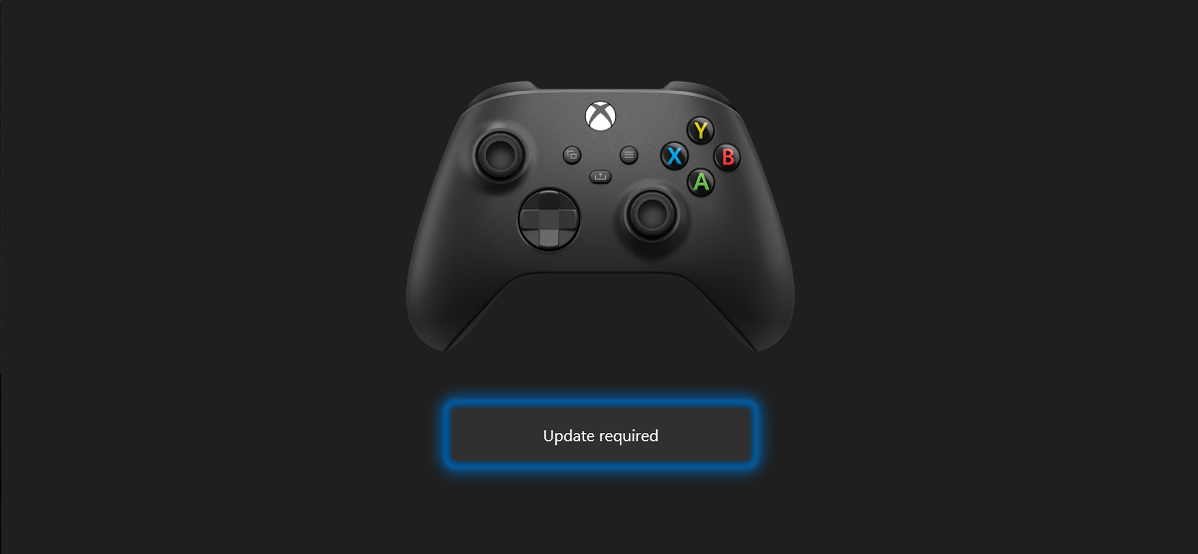
It’s easy to update the Microsoft Wireless Controller (for Xbox Series X|S) using a Windows 10 PC. You’ll just need to download a Microsoft app, plug in your controller, and follow the onscreen instructions. Here’s how to do it.
Why Should I Update My Xbox Controller?
The Xbox Wireless Controller is the controller that ships with Xbox Series X and Series S consoles, but it also works with Windows PCs, Apple devices, and more. Microsoft regularly releases firmware updates that improve the performance of the controller or fix compatibility issues with Steam, Android phones, Apple TV, and iPhones. So if you’re having an issue with your Xbox controller, a software update might fix it.
How to Update an Xbox Wireless Controller Through a PC
Since you can purchase the Xbox Wireless Controller separately and use it with your smartphone or PC, you can also use your Windows 10 PC to update it.
To do so, start up your Windows machine and download the Xbox Accessories app from the Microsoft Store.
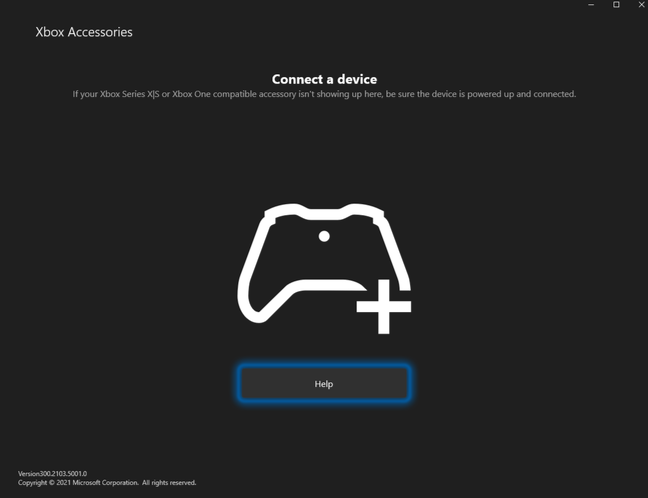
Once that’s downloaded, launch the app and plug the Xbox Wireless Controller into your computer using the USB port located between the LB and RB buttons. You’ll need a USB Type-C cable to do this.

After plugging it in, the Xbox Accessories app will detect the controller. If the firmware inside the controller is not the latest version, you’ll see an “Update required” button below the image of the controller on your screen. Click that.
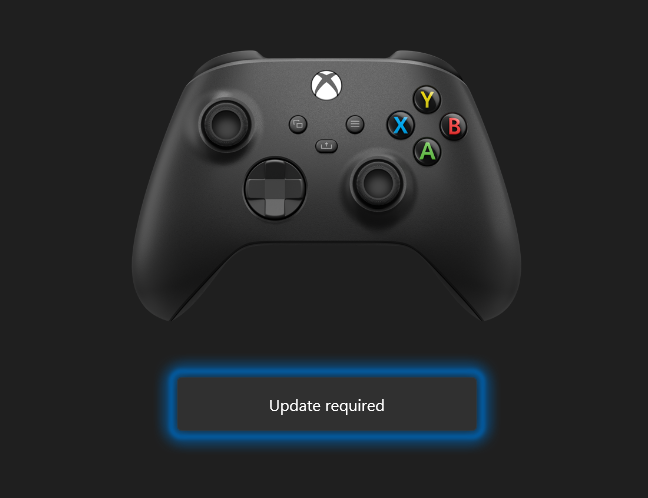
Next, you’ll see a warning asking you to make sure that the controller is connected properly and warning you not to move the device during the update. Once you’ve read it and followed the instructions, click “Continue.”
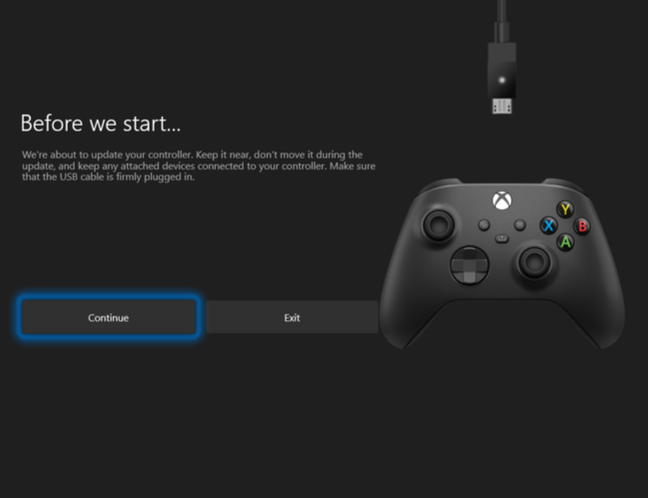
The Xbox Accessories app will now begin downloading and installing the update.
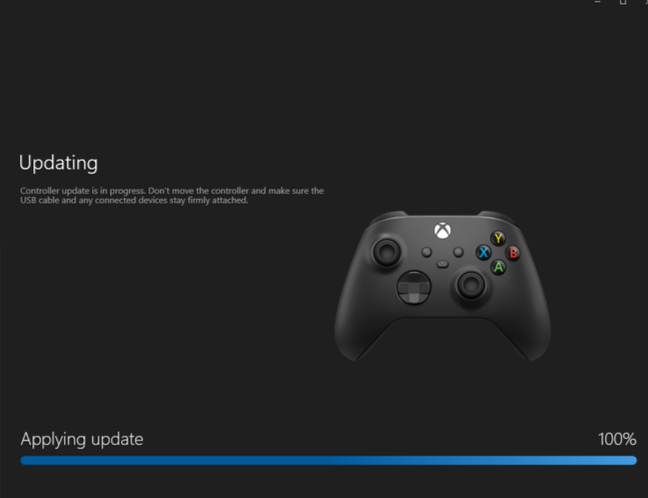
Once it’s done, you’ll see a green tick mark above the controller’s photo. Click “Next.”
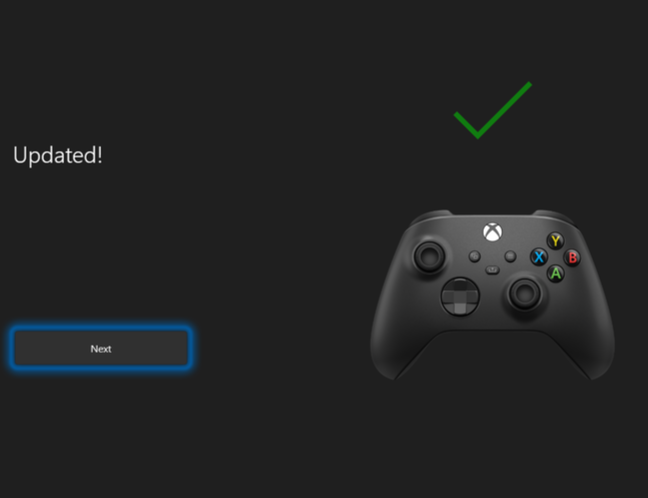
That’s it! Your controller is now up-to-date.
Now that you’ve seen how to update an Xbox Wireless Controller using a PC, you might enjoy reading about how to connect it with multiple devices at once. Have fun!
