Last week, the Linux Mint team released Linux Mint 21, a new base version of the popular Linux distribution. Today, instructions have been published on updating existing installations of Linux Mint to the new release.
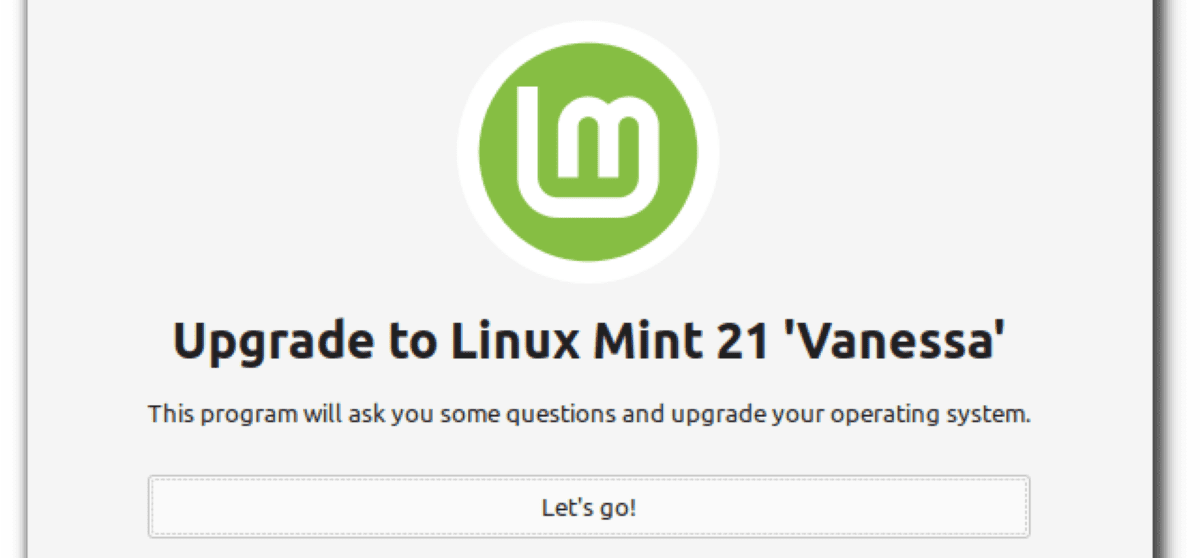
One of the main differences to previous upgrades to new base versions is that the new Upgrade Tool is now available. Released earlier this year, the Upgrade Tool improves the upgrading process from the previous base version of Linux Mint significantly.
The tool was released for Linux Mint Debian Edition 4 initially to guide users through the process of updating machines to Linux Mint Debian Edition 5. Now, it is also available for Linux Mint 20.3 to guide users.
While other upgrade options are still available, for instance by running commands from Terminal, using the Upgrade Tool simplifies the entire process.
Linux Mint 20.3 installations may be upgraded to Linux Mint 21 using the upgrade tool. Installations that are on another Linux Mint 20.x version need to be upgraded to version 20.3 first before the Upgrade Tool can be used to upgrade to the new Linux Mint base version.
Linux Mint 21 Upgrade
Once that is out of the way, Linux Mint users need to do the following to upgrade Linux Mint to version 21:
- Open a Terminal window on the system; this is required to install the Upgrade Tool on the device. If the Upgrade Tool is installed already, skip the following steps.
- Run the commands one after the other:
- apt update
- apt install mintupgrade
- Run the following command to launch the Upgrade Tool:
- sudo mintupgrade
- Select Let’s Go to start the upgrade process. The following screens are displayed:
- Preparation: runs a series of tests to prepare the system for the upgrade.
- Simulation: more tests and the update files are downloaded.
- Linux Mint’s Upgrade Tool displays packages that will be added or removed. It also displays the space requirements and the number of packages that will get updated.
- Upgrade. Starts the upgrade to Linux Mint 21.0.
- Orphan packages: The Upgrade Tool lists orphan packages that do not exist in the repositories. You may select the “fix” option to sort this out or re-run the check.
- This completes the upgrade to the new Linux Mint release.
The entire process may take hours to complete.
For most Linux Mint users, using the Linux Mint Upgrade Tool is the better option as it simplifies upgrading. Additional, generic, updating instructions are also available on the official Linux Mint Community website.
The post How to upgrade to Linux Mint 21 using the Upgrade Tool appeared first on gHacks Technology News.
