Canva is a revolution in graphic design. While more sophisticated applications always existed, only experienced graphic designers could work with them. However, Canva made everyone a graphic designer. In this guide for beginners, we will show you how to use Canva to create graphics.
Beginners Guide to using Canva
In this article, we will show you basic designing using Canva. You will be able to design basic graphics and save time and money on hiring a graphic designer. While you can always design from scratch, the real power of Canva lies in its templates. – whether it’s for making Presentations or for Instagram.
How to make a QR Code using Canva
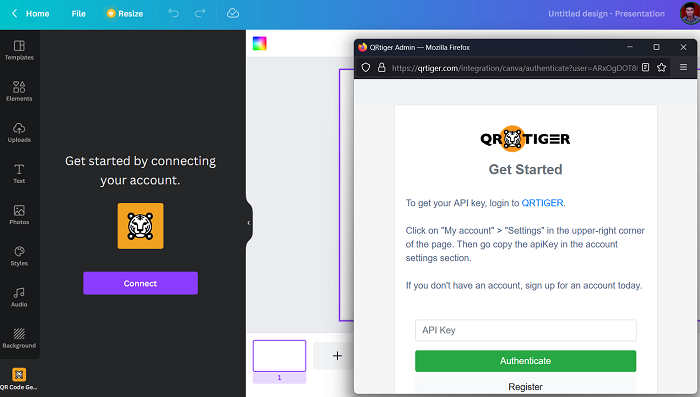
There are 2 methods of creating a QR code in Canva. One is to make the design first and add the QR code to that design. The second method is to create the design along with the QR code. The procedure is as follows:
- Go to the QR code page on canva.com.
- If you wish to add the QR code to an existing design, select the Existing Design option and browse the design.
- If you wish to create a New Design, select the option for the same. Select the type of design,
- In either case, you will notice the QR code generator on the left-hand side.
- Click on Connect.
- Enter the API Code and select Authenticate.
- Authenticate the code and the QR code will be added to your design.
Read: How to download a Transparent Image or Logo from Canva
How to make a Logo using Canva
While designing a logo, a lot of considerations are important. Firstly, the ratio of the design needs to be a square, even if it must be changed later. Then, many users need a transparent background since logos are inscribed on other backgrounds. The procedure to create a logo is as follows:
- Open Canva.
- Search for Logo in the search bar. Click on it to start with a Logo design.
- You will notice Logo templates on the left pane. You can choose from them and edit them.
- Otherwise, you can create your own Logo design.
- You can also use Elements from the left menu.
- After creating the design, click on Share.
- Select Download.
- Check the box associated with Transparent background.
- Choose the download format as PNG and click on Download.
Read: How to add a Border or Frame to an Image in Canva
How to make an Invite using Canva
An Invite or invitation is a graphic design creating with the purpose of inviting people to ceremonies. It could be for a wedding ceremony, birthday party, etc. Since creating invitations can be complex, we always advise using templates. The procedure to create an Invite on Canva is as follows:
- Search for Invitation in the Canva search bar.
- Since an Invite can be in any shape, please choose accordingly.
- The new design which opens will have templates for invitations. Choose as per your requirements.
- Change the details of the invitation accordingly.
- You can add details and elements but make sure to keep the details in tune with the correct font format.
- Click on Share >> Download.
- Select the format.
- Click on Download.
Read: How to import a Canva Presentation into Google Slides
How to make a Flyer in Canva
A Flyer in its simplest form is an advertisement for a business. The format is usually complicated. Thus, using templates is to best option for creating a flyer. The procedure is as follows:
- Search for Flyer in the Canva search bar.
- Select the format (square, A4, etc).
- The interesting part while selecting the format is that you get options for car wash flyers, hair salon flyers, etc.
- Now, the templates for the Flyers will appear on the left-hand side.
- Many of these templates will have options to replace images and create a series.
- Make the needed changes to the templates.
- Click on Share >> Download.
- Select the format.
- Click on Download.
Read: How to remove background from image using Canva Background Remover
How to make a Business Card in Canva
A Business Card usually has a fixed dimension. Countless templates are available online, but Canva brings a new collection to one place. The procedure to create a business card is as follows:
- Search for Business Card in the Canva search bar.
- You can select the design from the templates on the left pane.
- Since the elements and everything are in place, all you would need to do is minor edits.
- We advise changing the color as per the theme of your brand.
- Click on Share >> Download.
- Select the format.
- Click on Download.
Read: How to create a Presentation in Canva
How to make a Poster in Canva
The interesting thing about a Poster is that it has a vast category. You can make posters for festivals, occasions, advertising, and typically anything. A poster can have any dimension. The procedure to create a poster is as follows:
- Search for Poster in the Canva search bar.
- You will find a lot of dimensions in the list. Choose the dimension of your choice.
- Now, many users would try to find the poster design template which is most related to their cause. However, my advice is to focus on the design and not the content. The reason is that the content can be changed later.
- Once you have created the design, click on Share >> Download.
- Select the format.
- Click on Download.
How to make a Meme in Canva
Memes have been the cool thing in the online market for long. You must have noticed the doggo meme and many others which are created on trending templates. You can create memes by simply changing the text in trending meme templates. Then feel free to post them on your social media accounts.
- Search for Meme in the Canva search bar.
- Now, the second the new design page opens, you will notice templates for common memes on the left pane.
- Simply add the template to your design and change the text. Make it snazzy.
- Click on Share >> Download.
- Select the format.
- Click on Download.
How to make a Banner in Canva
Just like a poster, a Banner doesn’t have a fixed theme or format. It could be for an occasion, cause, or advertisement. In any case, you can create it as follows:
- Search for Banner in the Canva search bar.
- You will find templates on the left-hand side.
- Just as with posters, focus on the design and not the content of the banner. You can change the content as per your requirements.
- Click on Share > Download.
- Select the format.
- Click on Download.
How to make a YouTube thumbnail in Canva
In the case of a YouTube thumbnail, the dimensions of the frame are fixed and in line with the dimensions of a YouTube video. Other than this, users would need to upload their own pictures in the thumbnail after removing the background. The procedure to create YouTube thumbnails is as follows:
- Open Canva and search for YouTube thumbnail in the Canva search bar.
- Open a blank design for the YouTube thumbnail.
- Now, choose the template of your choice from the left pane.
- Before replacing the image in the template with your own photo, you would like to remove the background from your photo.
- Make the desired changes to the YouTube thumbnail design.
- Click on Share >> Download.
- Select the format.
- Click on Download.
How to make an Intro for YouTube in Canva
YouTube Intros are short videos that serve as an introduction to a YouTube video. A YouTube Intro could be created either by using a template or creating your own animation. Since the frame size of a YouTube video is fixed, you can search for the design to make sure that you get the correct frame size even if you create the design by yourself.
- Search for YouTube thumbnail in the Canva search bar.
- Open the design.
- You can choose from the templates on the left pane and make changes as per your needs.
- Remember to change the duration of the Intro video too.
- If you create your own design, you will notice an option to Animate the design.
- You can use the Animate feature to create an interesting Intro.
Fix: Canva Downloading, Uploading or Loading errors
Is Canva free?
All the above-mentioned designs can be created for free if you are creating them from scratch. However, if you wish to use the templates, the number of free templates is limited. A good idea would be to download the templates from other free websites and use it on Canva for designing.
Is Photoshop better or Canva?
Photoshop is a much more sophisticated software than Canva but neither does it have templates for every design in the market, nor can it be used by a layman. Photoshop needs be learned. Canva doesn’t need to be learned. Photoshop is expensive. Canva is either free or cheap.
Read: Crello vs Canva comparison: Which is better graphic designing tool
Are images free on Canva?
Canva doesn’t use its own images but picks them from other free/premium websites like Pexels and Pixabay. Their catalog is limited. If you want more images than they have to offer, you then you can also pick from other free stock photography websites. The free stockpile of Canva images is sufficient for most designers.
