It is possible to leverage the capabilities of Microsoft Teams and Figma together like exploring the ideas together at a Microsoft Teams meeting and showing up a whiteboard in FigJam before bringing them to life through designs and prototypes in Figma. FigJam is Figma’s new digital whiteboarding tool. The combination of Figma and Microsoft Teams allows teams to come together and collaborate on UI and bring in multiple people to see and give feedback and to do that asynchronously or in real-time is truly empowering.
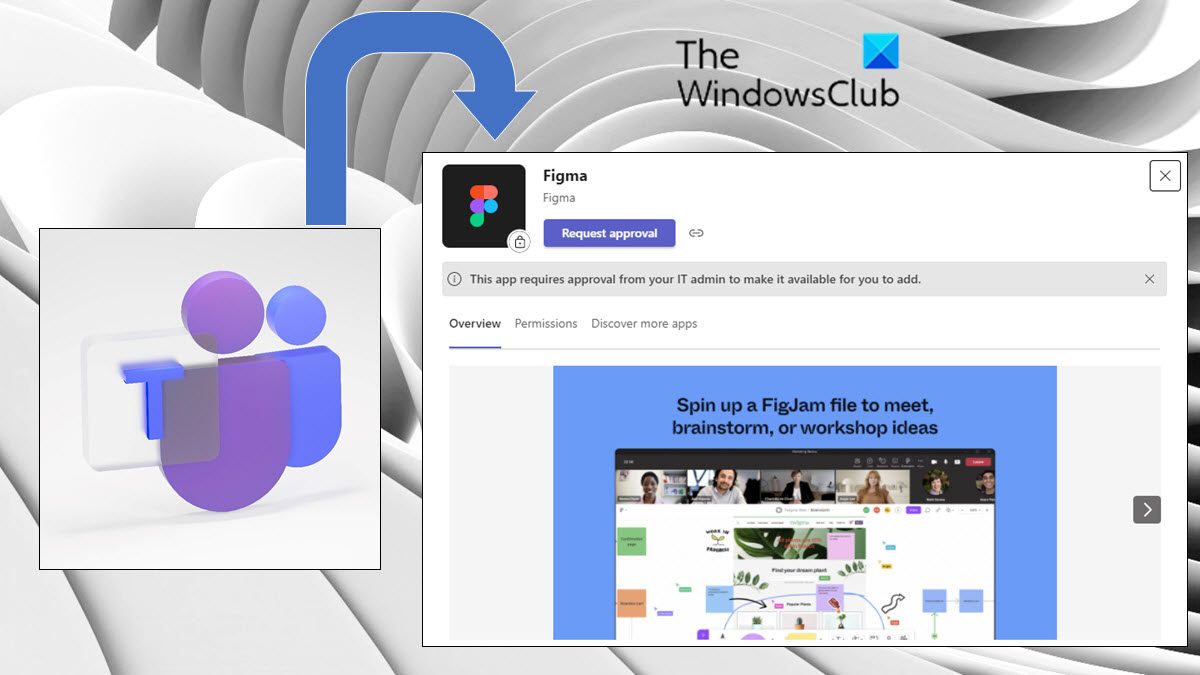
Figma is a user interface design app with web-based graphics editing capabilities. Using Figma, you can design graphics, wireframe websites, make prototype designs, create mobile UIs, and also craft social media posts, and much more. This article discusses various features of Figma on Microsoft Teams and you can use Figma on Microsoft Teams.
As a graphic editing tool, Figma is unique. It works directly on your browser hence you can access your projects while on a Microsoft Team’s call and even start designing. It is an online whiteboard allowing teams better collaborate, ideate, and brainstorm. FigJam functionality includes sticky notes, emojis, and drawing tools, as well as shapes, pre-built lines and connectors, stamps, and cursor chats. FigJam works with Figma so components or other design objects on FigJam can easily be moved into Figma.
Top Features of using Figma on Microsoft Teams
With Figma on Microsoft Teams, you can do the following,
- Edit access to a FigJam file, can explore, add to, and edit FigJam files
- View or can edit access to a Figma design file, can view and comment via Teams
- Edit access to a file can see link previews of the file in Teams
- Present and collaborate in Figma design files, prototypes, and FigJam files with meeting attendees
- Add Figma files as tabs to any Teams channel and interact with them
- View a single feed of file comments, updates, and invites
- Share file links in chat that unfurl the file name and file preview
- Adjust the file’s sharing and permissions. FigJam files also have the option to start an open session to temporarily invite anyone to edit the FigJam file, including those without Figma accounts.
How to use Figma on Microsoft Teams
Figma on Microsoft Teams can be utilized to integrate FigJam in Teams meeting as a tab so that meeting participants can utilize it as a whiteboard.
It can also be used by integrating Figma in Teams Channel as a tab so that everyone remains up to date on the most recent updates and designs.

Here is a list of the main features of Figma that you can use in day-to-day activities.
- Adding a tab (Figma app) in Microsoft Teams
- Creating a new FigJam file in Microsoft Teams
- Sharing an existing Figma/FigJam file in Microsoft Teams
- Presenting a Figma file in Microsoft Team’s desktop app
- Sharing links to chats and channels in Microsoft Teams
Let us look at these features in more detail.
1] Adding a tab (Figma app) in Microsoft Teams

Select this option to create a new FigJam file so teammates can brainstorm and collaborate together, even if you don’t have a Figma account.
- From the pop-up modal, give the FigJam file a name and click Save. You can find that a dedicated tab for the file is added to the channel or meeting.
- If your Figma account is already connected to tabs in Microsoft Teams, this new file is located in your personal drafts folder in Figma.
- In case your Figma account is not connected, ensure that in 24 hours you make your claim and save the board in the FigJam file. Post 24 hours without claim, the file is permanently deleted.
- To add a Figma App, from a meeting or from a channel, click on the + apps, and Find and select the Figma app. Thereafter from the modal, you can select – Create FigJam file or share the existing file.
Note: The Figma app must be an added app by your Admin for it to appear when you search. If it is not added, then your search results will not show any results. Moreover, you may need approval from your IT admin if the Figma app is not approved for everyone.
Users should make a note that the + Add App option is available only in meetings that are scheduled. Unscheduled meetings created from a chat or channel will not have this capability.
2] Creating a new FigJam file in Microsoft Teams
Here you can create a new FigJam file in Microsoft Teams so that team members can brainstorm and collaborate together. Locate the pop-up modal, give the FigJam file a name and click Save. will see that a dedicated tab for the file is added to the channel or meeting.
If your Figma account is already connected to tabs in Microsoft Teams, this new file can be found in your personal drafts folder in Figma. In case your Figma account is not connected, ensure that in 24 hours you make your claim and save the board in the FigJam file. Post 24 hours without claim, the file is permanently deleted.
3] Sharing an existing Figma/FigJam file in Microsoft Teams

To share an existing Figma design file, FigJam file, or prototype, connect your Figma account for app tabs in Teams. Through the pop-up modal, paste the link to the desired Figma design / FigJam file into the text box. For a channel tab, make use of the checkbox to choose whether to post to the channel about the new tab. Select save and you can find that a dedicated tab for the file is added to the channel or meeting.
4] Presenting a Figma file in Microsoft Team’s desktop app
On Microsoft Team’s desktop app, share your Figma file from the tab when you’re ready to present it to meeting attendees: Select the tab for the file you want to share. Click Share to stage when you’re ready to present.
5] Sharing links to chats and channels in Microsoft Teams
To share, simply drop links to Figma design and FigJam files in Teams chats and channels to place designs, research, and other resources. The links grow to show a preview to the audience, with the file name and thumbnail displayed below your message.
Link previews will be seen by anyone whose Figma account has access to the file and is connected to receiving Figma notifications.
Figma Starter Edition is Free
This plan offers:
- 3 Figma and 3 FigJam files
- Unlimited personal files
- Unlimited collaborators
- Plugins, widgets, and templates
- Mobile app
Getting Figma design and FigJam files update notifications
Following notifications are possible in a single feed from the Figma app’s chat.
- Receive a notification when someone comments and mentions you in files you follow
- Receive a notification when someone invites you to a file
- Receive a notification when someone Reply to comments
- Receive a notification when someone Accept or declines invites to files, projects, and teams
How to enable Figma notifications in Microsoft Teams
To enable Figma notifications in Microsoft Teams, click on the three (…) dots in the left sidebar to find and select the Figma app.
From the app’s chat box, type Connect and send the message. Follow the prompts to connect your Figma account. Once connected, type On into the chat box and send the message to enable notifications.
Managing Figma notifications in Microsoft Teams
To manage Figma notifications in Microsoft Teams, type and send the following commands into the app’s chat:
- On to start receiving notifications on updates from your Figma account
- Off to stop receiving further Figma notifications
- Connect to connect your Figma account to the Figma notifications feature.
- Disconnect to disconnect your Figma account from the Figma notifications feature.
How can I use Figma or FigJam in Microsoft Teams?
You can integrate Figma or FigJam in Microsoft Teams using Tabs.
Is Figma and FigJam same?
No, Figma and FigJam are not the same. Figma is a digital design and prototyping tool that can be used for UI and UX design in websites, apps, and more. On the other hand, FigJam, is a subset of Figma and is an online whiteboard helping teams better collaborate ideate, and brainstorm.
How is Figma different from Sketch?
Sketch is a desktop app while Figma is an online app that works directly on your browser. Figma allows working in real-time, something that is not possible with Sketch.
Who can learn Figma?
Anyone with some experience in using vector-based design tools can learn Figma.
