Functions perform a mathematical calculation on a range of cells in Excel. The most common Functions are SUM, AVERAGE, COUNT, MIN, and MAX. If an individual wants to find the average, minimum, or maximum of their data, they can use the AVERAGE, MIN, and MAX Functions. In this post, we show you how to calculate Average, Minimum, and Maximum in Excel.
AVERAGE, MIN, and MAX Functions in Excel
- AVERAGE: Finds the value of numbers in a particular cell and returns the mean value of one or more values. It can be names, arrays, and references that contain numbers.
- MIN: Finds the minimum value in a range of cells.
- Max: Finds the maximum value in a range of cells.
We are going to explain how to:
- To Find the Average Value
- To Find the Minimum Value
- To Find the Maximum Value
1] To Find the Average Value
![]()

You can find the Average of a value by selecting the cell below or to the right of values that you want to Average. Then go to the Editing Group, select the Auto-Sum Tool. You will see a drop-down list of the functions, select Average. Now the Average value is found.
The other option is to select the cell you want to Average, then go to Auto-Sum in the Editing Group and select more Functions. An Insert Function dialog box will pop up, choose Average, Then OK. Enter the range of cells in the Functions Argument box, then OK.
You can also type the Average formula in the cell (=AVERAGE (C6:C13) to get the value.
2] To Find the Minimum Value
![]()
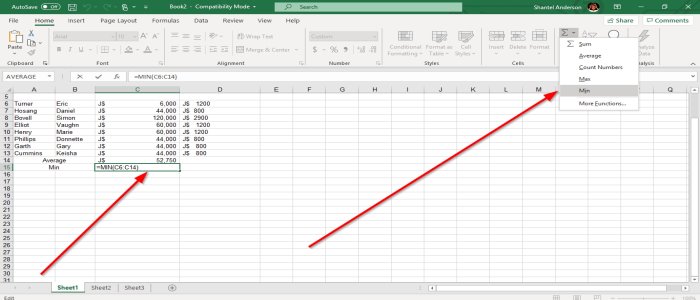
Select the cell below or right, then go to the Auto-Sum Tool in the Editing Group and select the Min Function or select More Function; an Insert Function dialog box will pop up and choose Average, Then OK. Enter the range of cells in the Functions Argument box, then OK.
You can also type the formula (=MIN (C6:C14) in the cell to get the result.
3] To Find the Maximum Value
![]()

Choose the cell below or right, then go to the Auto-Sum Tool in the Editing Group and select the Max Function; it will automatically give you the result. Or you can click more function an Insert Dialog box will appear, Enter the range of cells in the Functions Argument box, then OK.
You can also type the formula (=MAX (C6:C15) into the cell and get the result.
Download PC Repair Tool to quickly find & fix Windows errors automatically
That’s it.
![]()

