
If you have a 30- or 40- series NVIDIA GPU, you can use Video Super Resolution (VSR) by opening your NVIDIA Control Panel and going to Video > Adjust Video Image Settings, then enabling “Super Resolution.” Watch any video in Chrome or Edge, and VSR will automatically be applied.
Bandwidth is limited, and some older video content just doesn’t look that great on modern displays. So NVIDIA decided to use its GPU AI muscle to upscale those grainy videos in your browser to something sharp and beautiful to behold. Here’s how to start using it.
What Is NVIDIA Video Super Resolution?
Debuted in early 2023, NVIDIA Video Super Resolution (VSR) is a technology that can use your NVIDIA graphics processing unit (GPU) to upscale low-resolution video played in your web browser to higher resolutions with minimal loss in quality. So how does it work?
You may be familiar with NVIDIA’s DLSS (Deep Learning Super Sampling) and DLAA (Deep Learning Anti-Aliasing) which both use the power of machine learning to improve image quality. In the case of DLSS, the GPU renders a lower-resolution image, and the machine learning hardware in your GPU upscales that image based on a model developed on NVIDIA’s supercomputers. With DLAA, the image is rendered by your GPU at the monitor’s native resolution then upscaled using AI, then downscaled back to your monitor’s native resolution for a crisper image.
Now, DLSS is actually a form of upscaled anti-aliasing. DLAA is literally supersampling, so it’s a mystery why the names aren’t reversed. Still, the important takeaway here is that NVIDIA’s technology can take frames rendered by the GPU in real-time and make them look better without needing nearly as much GPU horsepower to do it natively in the actual render.
VSR does this, but for video content, and best of all it works for virtually any video you play in your browser. It doesn’t just improve edge details or sharpen image features, it can even get rid of compression artifacts. These are visual glitches caused by heavy video compression or in some cases data packet loss or corruption.
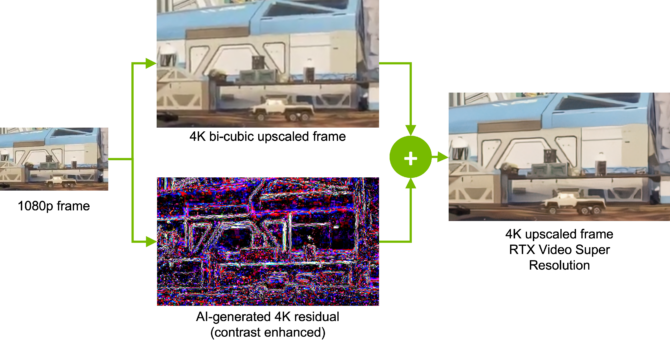
According to NVIDIA VSR can improve image fringing, ringing, banding, washed-out colors for certain types of image detail, and it can restore lost image texture.
What You Need to Use Video Super Resolution
Unfortunately, not everyone with an NVIDIA GPU can take advantage of NVIDIA VSR. Here’s what you need:
- An NVIDIA 30- or 40- Series GPU
- Google Chrome or Microsoft Edge (Updated to the latest version)
- The latest NVIDIA Game Ready Drivers, or Studio Drivers
It’s unclear why 20-series GPUs are excluded since these GPUs are also capable of DLSS and presumably have suitable hardware for VSR, but for now, first-generation RTX users are out of luck. NVIDIA may change this down the line, or we might (as in the past) see plucky hackers and tinkerers make it work on older hardware anyway.
How to Use NVIDIA VSR
Assuming that you have the latest drivers for your GPU installed and that your copy of Edge or Chrome is updated (learn how to update Chrome or update Edge if you aren’t sure), let’s look at how to activate and use VSR.
First, you’ll need to open the “NVIDIA control panel.” To do so, right-click on the desktop. Click “Show more options” if you’re using Windows 11.
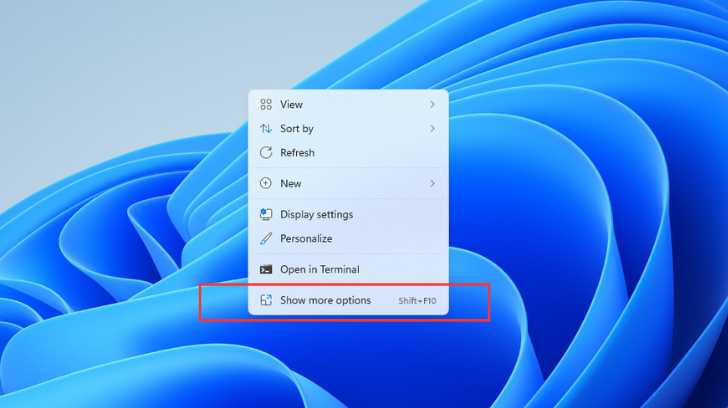
Next, click “NVIDIA Control Panel” in the desktop context menu.

Note: In either Windows 10 or 11, you can also search for the control panel from the start menu.
In the control panel sidebar, under “Video,” select “Adjust video image settings” and then tick the “Super Resolution” box under “RTX video enhancement.”
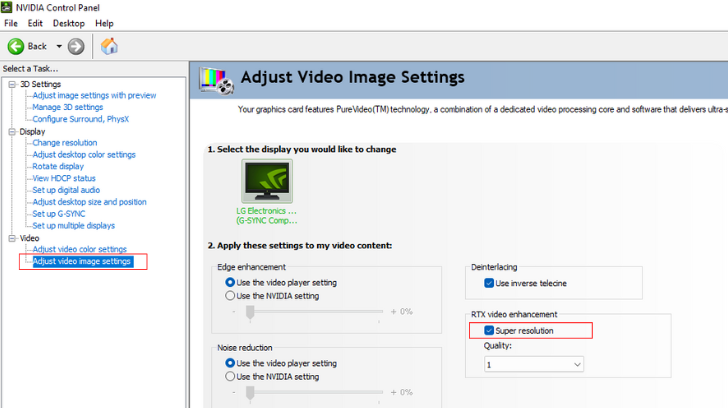
In the “Quality” drop-down menu, choose the upscaling quality of your choice. A higher number offers better quality but will have a bigger GPU impact.
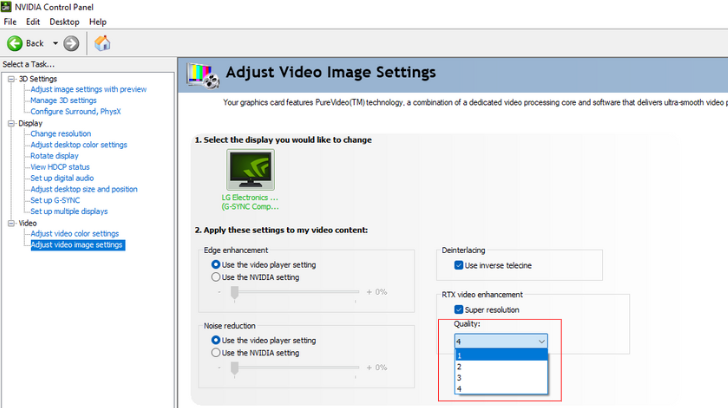
When you’re done, click “Apply” and close the control panel.
Next, open your browser. If it was already opened, you might want to close and restart it first. Navigate to a streaming video of your choice and choose any quality level below 4K. VSR works with videos between 360p and 1440p.
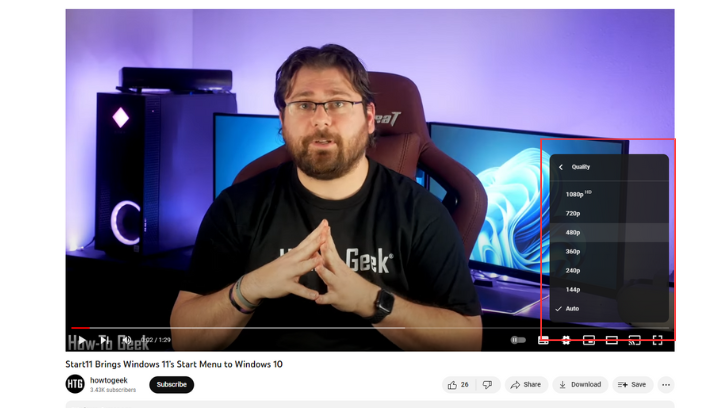
Then, simply play the video as normal. For the best results, you should watch the video full-screen since VSR can’t work if the video window is too small. Now you can save on bandwidth or upscale your favorite 1080p YouTube videos to match your high-resolution screen.
