Continue with our COVID pandemic tips and tricks series. In the last post, we showed you how you can make good use of your existing DSLR or Mirrorless camera as your webcam to step up the online conference game. Regardless of your position, your online presentation about yourself is the first and foremost impression. Have a good image in the online zoom call will have you stand out and impresses others.
Probably by now, you’ve already mastered and maybe even tired of online zoom calls (etc). If you are one of those that want to improve your online presence stick around we will go over some interesting things you can do with OBS Studio. (open broadcaster software)
With OBS you can set your scene as a virtual camera, regardless what’s projected. In Windows the Virtual Camera option is a part of the out of the box software no longer need to install additional plugin. You will find the “Start Virtual Camera” towards the bottom right corner.
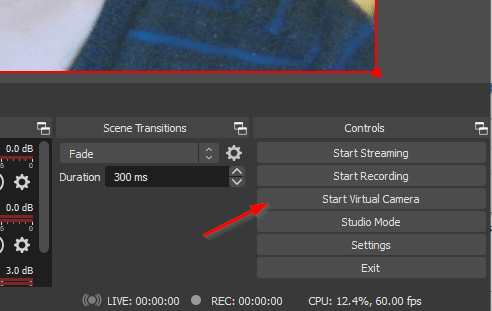
This will enable and add an additional webcam for your PC to recognize. If you go to your online video call apps, you should be able to find that as an option under your video source. Here I’m using Google Meet as an example, you can see the OBS Virtual Camera is listed.
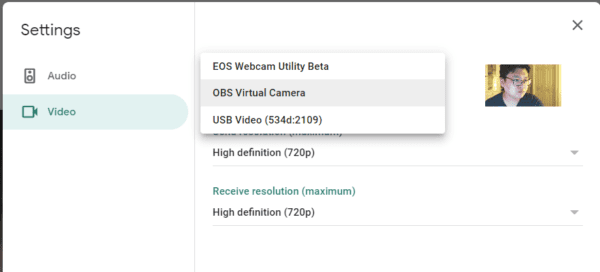
There are endless things you can do with OBS’s Virtual Camera. You can route all real webcam footages through this app to do additional process before send them as video signal to the zoom call etc. An example of this would be adding additional filters on top of the original video source.
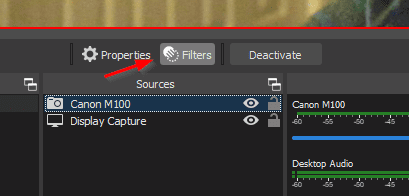
In my case, I’d like to make a few adjustments, like applying some color corrections to the webcam feed.
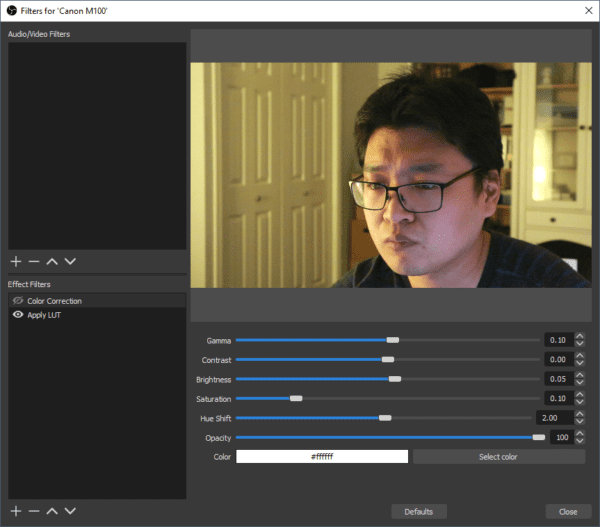
You can also simply put text or any pictures to frame a scene. Whatever you see in the preview will be projected to your virtual camera.
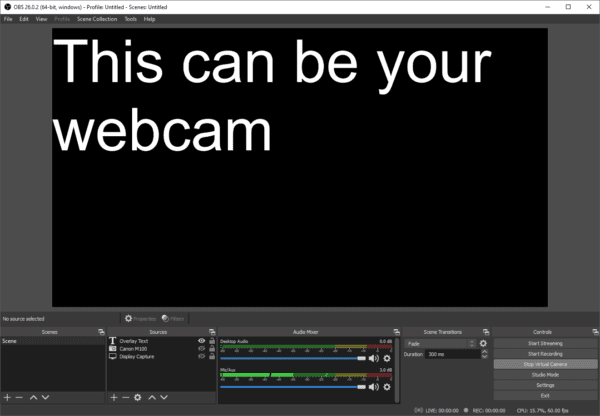
Below is what this scene would look like if we are in a Google Meet. The preview originally shows flipped but with OBS you can easily control and flip the mirror to correct the output.
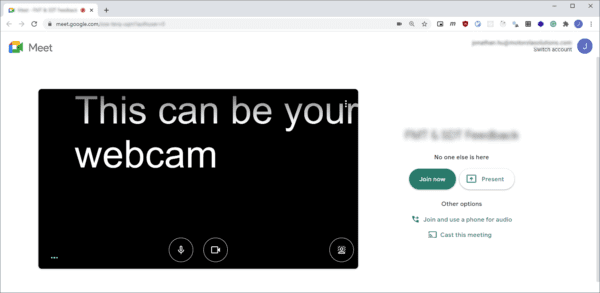
If you are interested in a step up your webcam check out OBS’s guide on how to use this powerful software, here. The skills you learned here will not only apply during the pandemic but when the COVID is all over. You’ve gained transferable skills that allow you to use this elsewhere.
The post How to Use OBS’s Virtual Camera appeared first on Next of Windows.
