If you are the go-to computer guy in your family, you might like this a lot because you can remote to your parents’ or uncle’s computer without installing any fancy remote control software.
Remember this Remote Assistance feature you may never used?
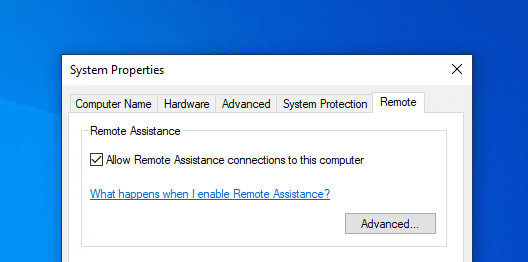
I did, only once. To use it, you will need the other party to send the invitation to you first and you use the invitation file to connect and control that computer. And to send the invitation, you will need to run the msra command and click the “Invite someone you trust to help you” option.
You can tell that it’s already too much, even for you as an avid user.
There is a new feature called Quick Assist on Windows 10 that you may not know existed. Honestly, I didn’t, until recently. It’s a Windows 10 feature that allows a user to view or control a remote Windows computer over a network or the internet.
Sounds perfect, but let’s take look how it works on Windows 10.
If you are the one giving assistance, click Start, type Quick Assist, and open it.
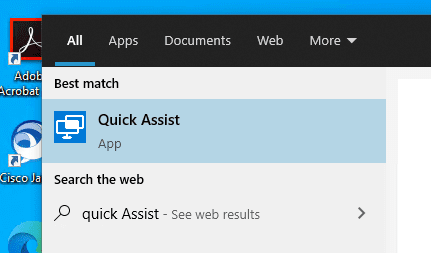
And click Assist another person.
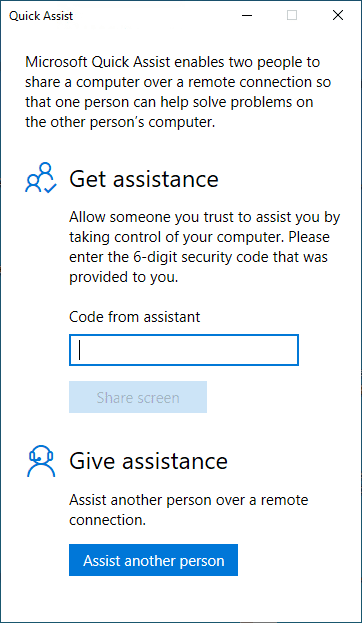
You will see a security code popping up inside Quick Assist, which expires in 10 minutes. Now, ask the person who needs assistance to open the Quick Assist app and punch in the code, and click the Share screen button.
Then, pick either Take Full Control or View Screen on your computer, click Continue.
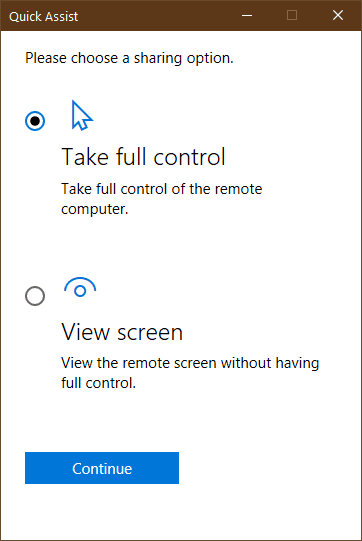
Once the other end allows, you two are connected.
As you can see, there will still be a bit back and forth interactions but overall, the process is much streamlined and a lot easier to follow.
The post How To Use Remote Assist to Remote Control Other Computers over Internet appeared first on Next of Windows.
