How to use Waze
Waze is designed to get you where you’re going as fast as possible by utilizing real-time reports and driving history from local users. For quick directions, you can enter your destination in the search bar where it says Where to?
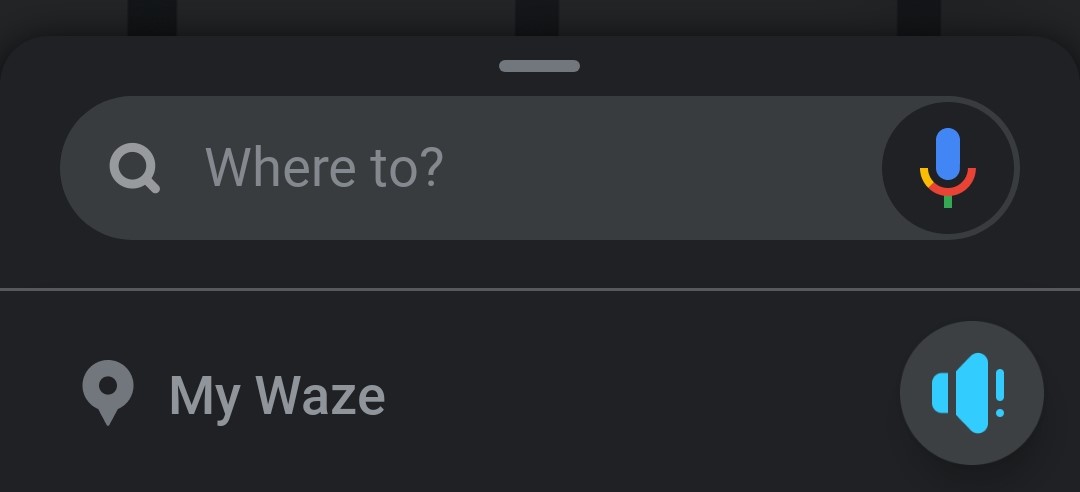 Adam Birney / Android Authority
Adam Birney / Android Authority
By tapping the Speaker icon to the right, you can adjust how much Waze talks to you and in what voice. Sound on means Waze will announce every directional step to take, Alerts only means Waze will only speak to warn you of reported hazards, and Sound off means Waze won’t speak at all.
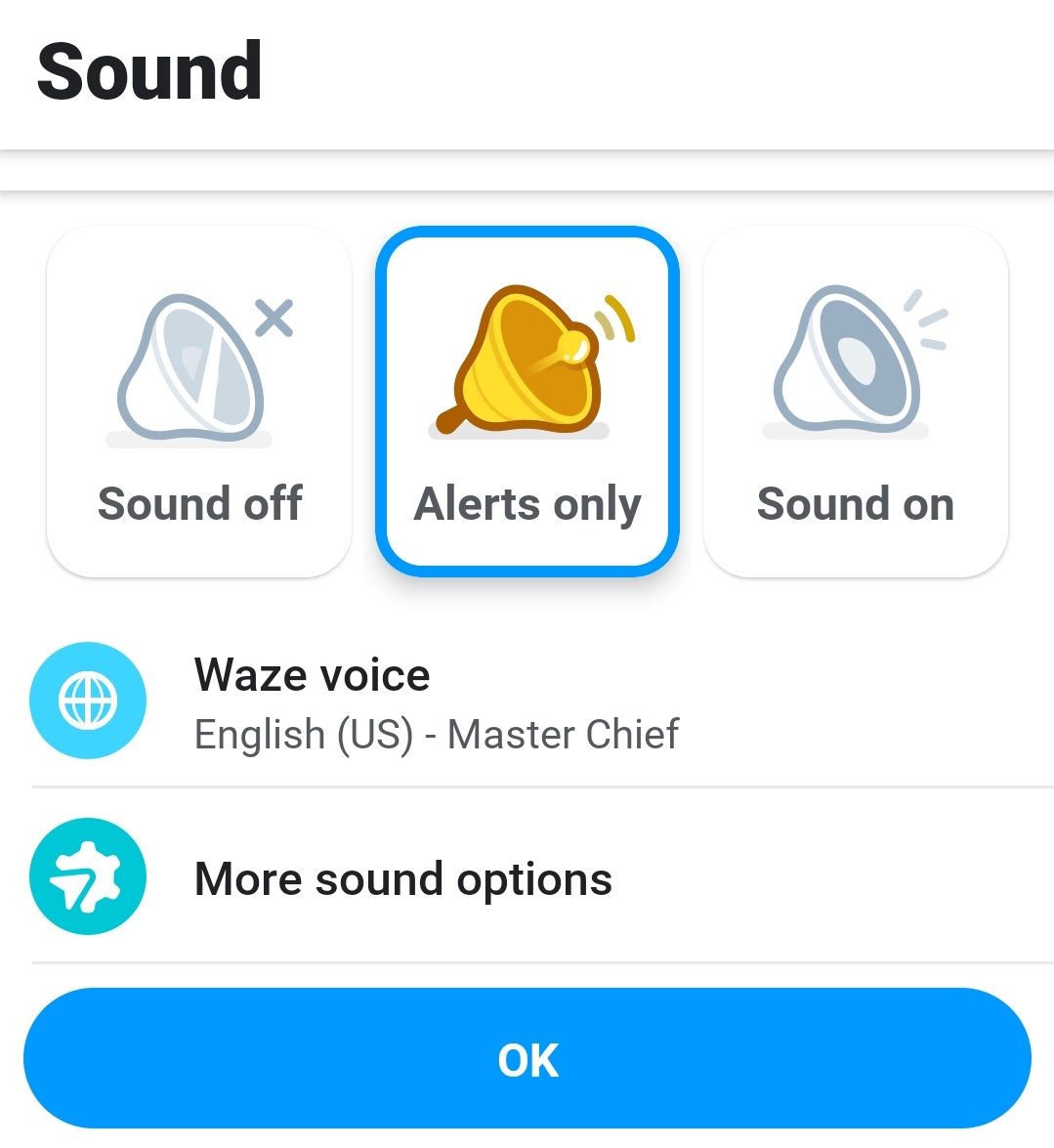 Adam Birney / Android Authority
Adam Birney / Android Authority
Tap Waze voice for a list of audio options in various languages, from Christina Aguilera to Master Chief, to Headspace’s calm and soothing tone. When you’ve chosen your preferred guide, click OK to be on your way. If it turns out you don’t like your choice, switching the Waze voice is easy.
Plan a route
Tap My Waze and select Plan a drive to plan an upcoming route. This feature lets you see when roads tend to be busy to better plan your trip.
 Adam Birney / Android Authority
Adam Birney / Android Authority
Select the plus icon from the bottom right and enter an address. You can also choose to sync Waze with your calendar from here to remind you when to leave on time.
 Adam Birney / Android Authority
Adam Birney / Android Authority
You can then see how long your ride should take, depending on when you leave. Tap Save to remember the route and departure time.
 Adam Birney / Android Authority
Adam Birney / Android Authority
Once saved, you can tap the three-dot icon beside your route to edit or find relevant information, such as parking.
 Adam Birney / Android Authority
Adam Birney / Android Authority
You can edit your route at any point along your journey by opening the drop-down menu from the bottom of the screen.
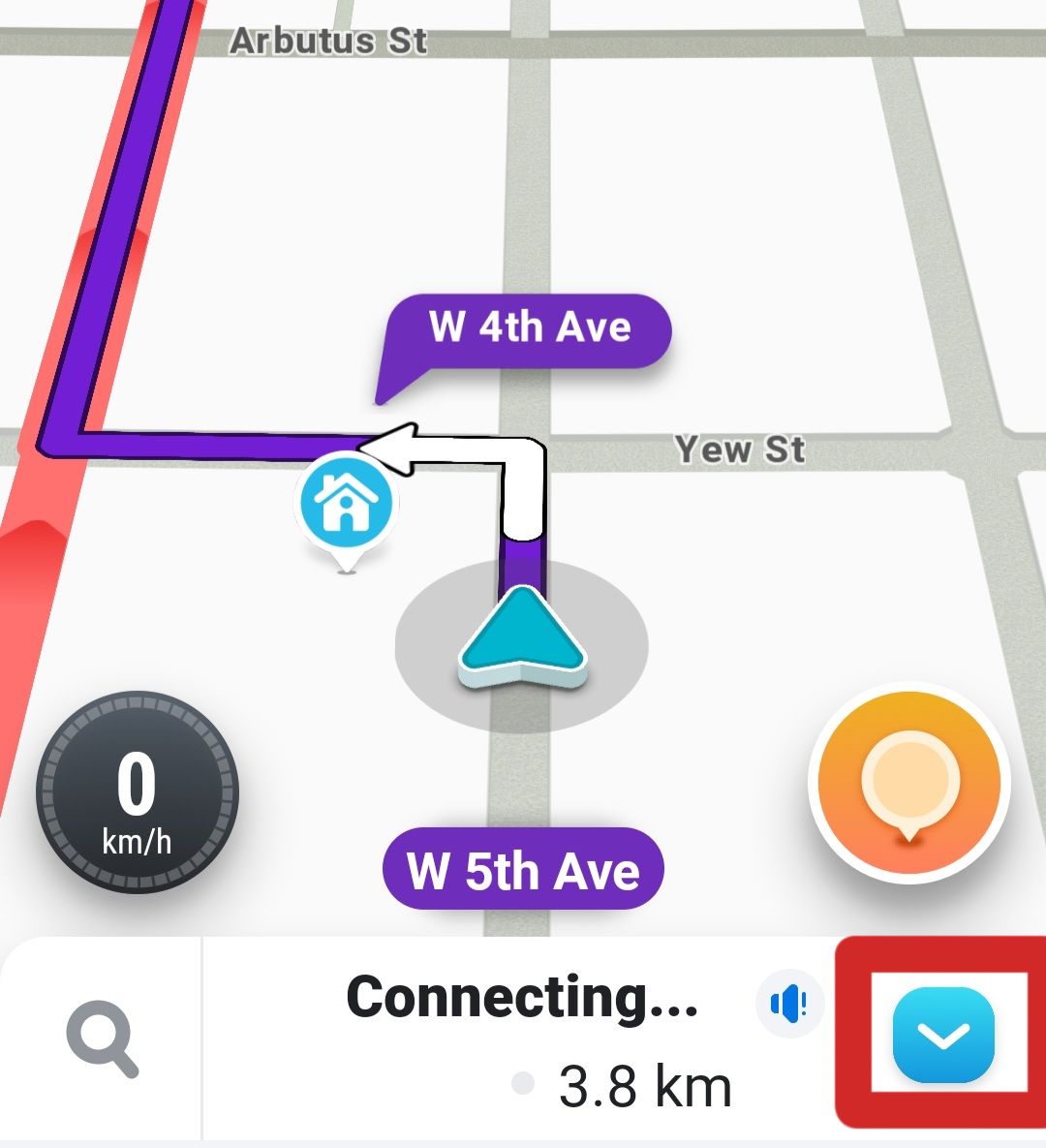 Adam Birney / Android Authority
Adam Birney / Android Authority
You can add pitstops by tapping Add a stop. You can also tap the food and gas icons for suggested places to stop.
 Adam Birney / Android Authority
Adam Birney / Android Authority
Supposing you want to cancel your journey, tap Stop.You can also tap Routes above that to view other route options, each with a time estimate.
 Adam Birney / Android Authority
Adam Birney / Android Authority
Streets highlighted in red mean that they are very busy, and those in orange are mildly busy. Waze will display current speeds so you can anticipate how fast traffic is moving on each street.
How to report on Waze
One of the benefits of Waze is that users help each other by reporting incidents along their route. Waze will then alert other users as they approach and ask them to confirm if they are still there. Things you can report include traffic congestion, car crashes, road hazards, police vehicles, and more.
Tap the yellow icon in the bottom right corner of the screen to bring up the report’s selection.
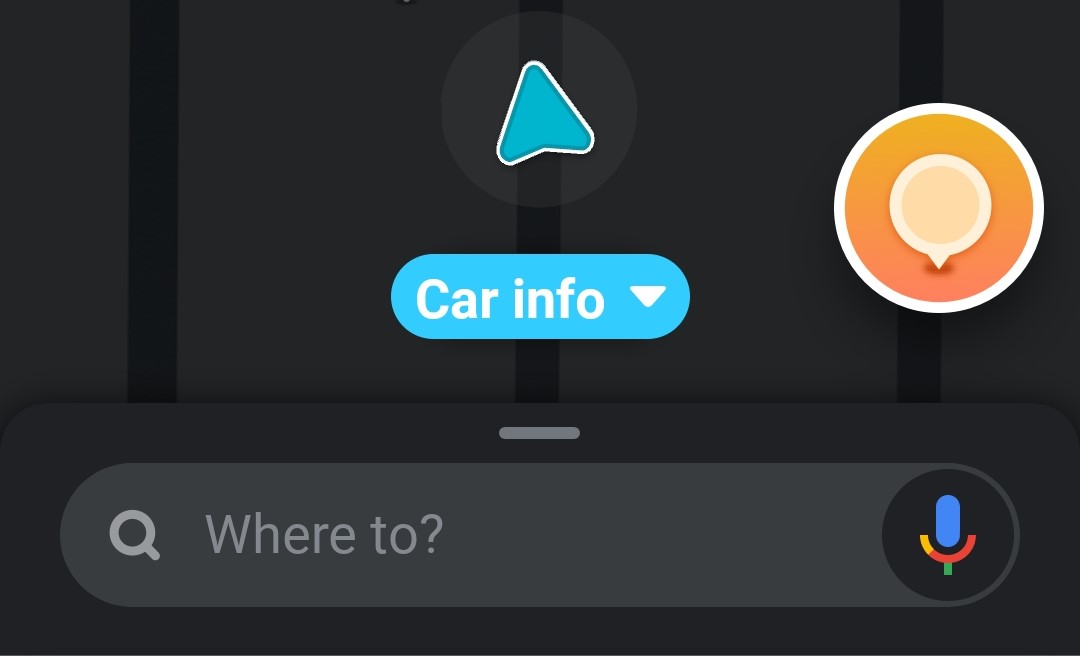 Adam Birney / Android Authority
Adam Birney / Android Authority
Each report option has its details to add to improve map accuracy. For example, you can report traffic as moderate, heavy, or at a standstill, or whether police are visible or hidden. You can also add photos or comments to your report if it’s safe to do so.
 Adam Birney / Android Authority
Adam Birney / Android Authority
Say, for instance, you report a hazard on the road. You can then specify what kind of hazard it is, such as a pothole or a broken traffic light.
 Adam Birney / Android Authority
Adam Birney / Android Authority
You could even report unsafe weather conditions such as icy, unplowed, or flooded roads. When your report is finalized, click Send.
Earn points for reporting
The more you help other drivers by reporting issues on the road, the more points you earn as a Wazer. Aside from showing off your rankings to friends, points let you level up to indicate how helpful your contributions are to the Waze community. Tap My Waze –> Scoreboard to view your current standing.
 Adam Birney / Android Authority
Adam Birney / Android Authority
With enough points, you could become an Area Manager (have editing rights in a particular city or state), Country Manager (editing rights across your country), or a Local or Global Champ entrusted to represent your community. If you’re keen on rising up the rankings, tap My Achievements to see a list of bonus point opportunities.
How to avoid tolls and highways on Waze
Avoiding tolls and highways is a feature some might find familiar from Google Maps, and luckily the same ability is here in planning your trip.
Tap Car info from the bottom of the screen to select your current vehicle and enable Avoid toll roads.
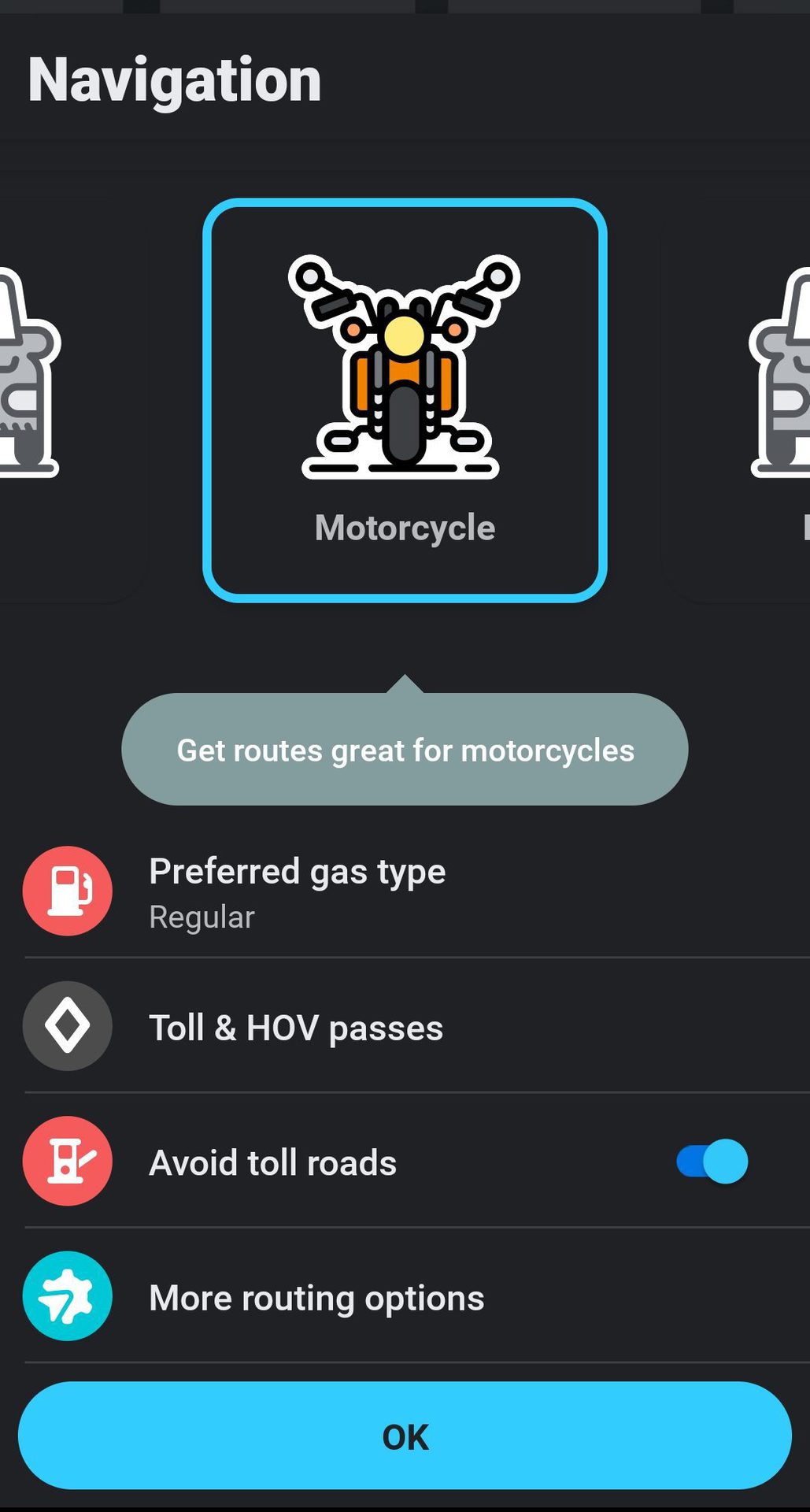 Adam Birney / Android Authority
Adam Birney / Android Authority
You can also choose Toll & HOV passes to let Waze know which types of gates or lanes you are okay traversing.
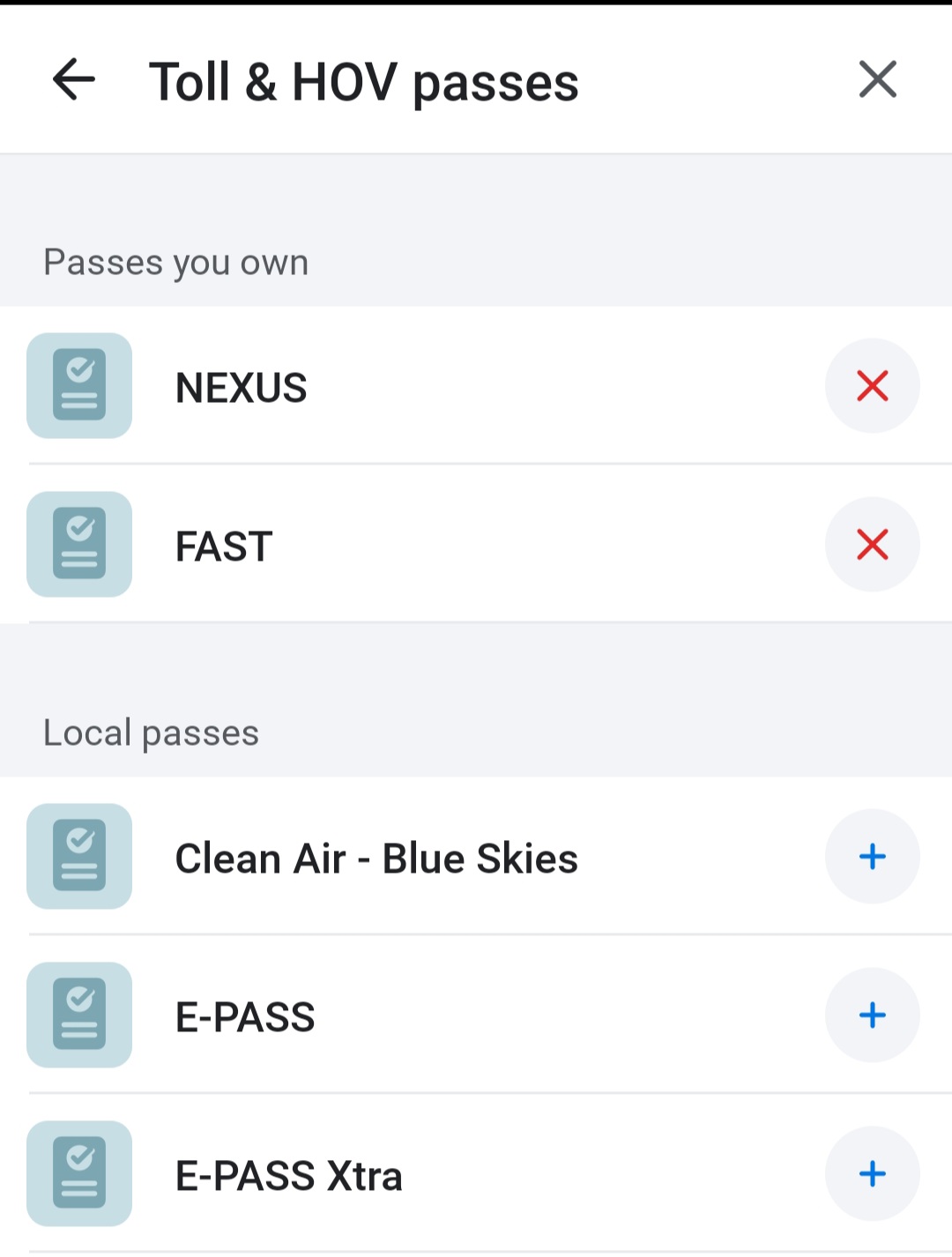 Adam Birney / Android Authority
Adam Birney / Android Authority
Under More routing options, you can also decide to avoid ferries, freeways, unpaved roads, and difficult interactions.
How to close the Waze app
To end navigation, pull up the menu from the bottom of the screen and tap the big red button labeled Stop.
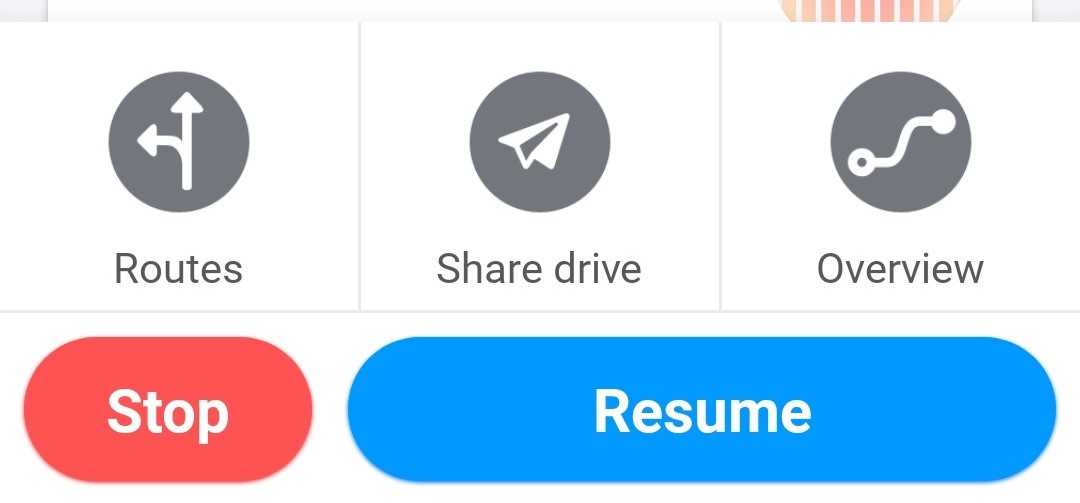 Adam Birney / Android Authority
Adam Birney / Android Authority
This will pause any directions. Tap Resume to continue your navigation or exit the app on your device if you no longer need Waze.
Keep Waze on-screen during phone calls
For Android 9 and above devices, you can still see the map and navigate while speaking on the phone. To enable this feature, navigate to the Settings menu and tap General.
 Adam Birney / Android Authority
Adam Birney / Android Authority
From there, toggle the option that says Keep Waze on top and adjust the required permissions settings on your phone.
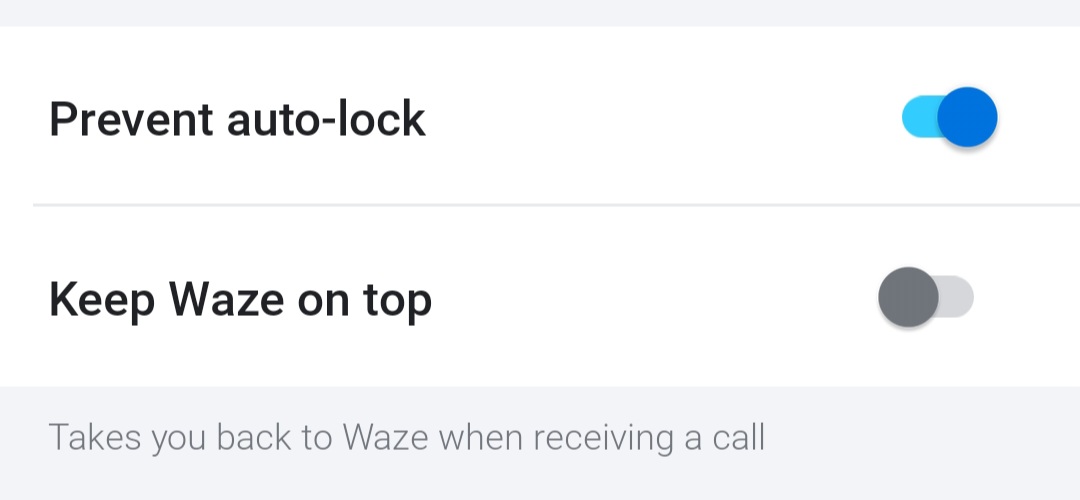 Adam Birney / Android Authority
Adam Birney / Android Authority
Read more: Ten best road trip apps for Android
FAQs
What do Waze points do?
Points are primarily a cosmetic feature to indicate the number of contributions you have made to the Waze community. The more points you accumulate, the higher you rank in the Waze scoreboards, earning more editing privileges on the map.
Why does Waze say no GPS?
If you see a “No GPS” message on Waze, here are some things you can do to troubleshoot the problem:
- Make sure you’ve allowed Waze to use your phone’s location.
- Reboot your phone.
- Test your GPS status using another GPS or navigation app.
- Make sure you’re not driving in a place where your GPS signal is getting blocked, such as in a tunnel.
How do I change my Waze icon?
To change your Waze icon, tap My Waze and tap your username at the top to see your profile. From there, scroll down and select Mood to see a list of icons representing different characters and everyday moods.
