iOS has such an abundance of features that we users never really use all of the functions – or even know of some of them.
One lesser known function is the location feature, which secretly saves frequently visited places. This information is stored locally on the device, so neither Apple nor anyone else but yourself has access to this information. It may, however, bother you that it is there.
How to view your location history
If you’d like to see your location history here’s what you need to do:
- Open Settings.
- Scroll down and select Privacy.
- Tap Location Services at the top.
- Scroll to the bottom and tap on System Services.
- Scroll down and tap on Significant Locations.
- You will need to enter a passcode, or it will use Face ID.
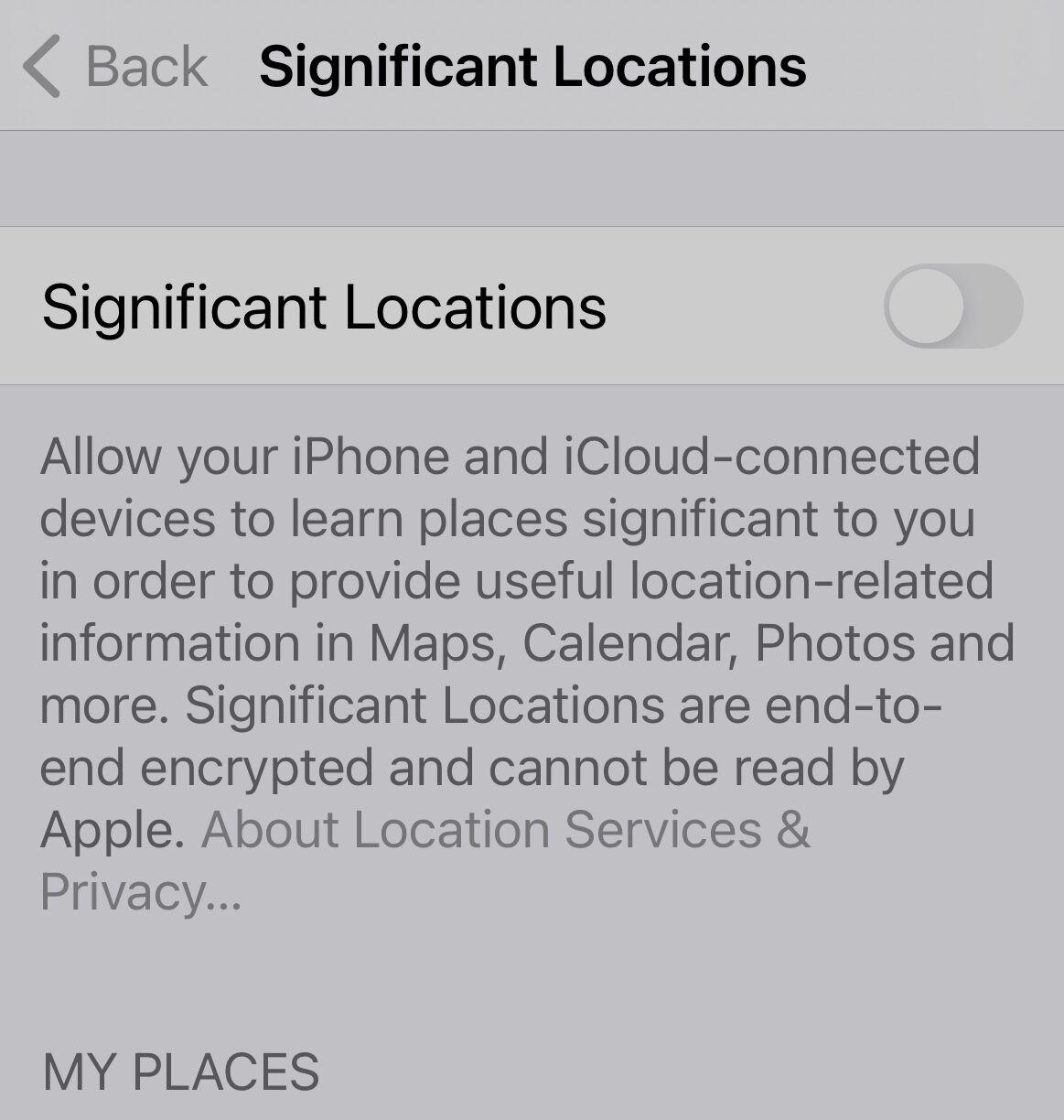
The next screen will show you your location history for the past couple of months.
If you tap on any of the locations in the History section it will recall the various places you have visited.
For example, a visit to family was recorded, so it is possible to see on which day, and for how long, the visit took place.
It’s hard to see how this information could be useful to you the user, but theoretically your iPhone is able to use it to better serve you. So for example, if it knows a location is frequently visited and that you usually do something specific there, then Siri Suggestions can surface the relevant information for you.
The visit to family could be useful for the COVID-19 app as it will record how long you were at the address.
With this information you Apple device can learn which places are important to you and the date can be used to provide personalised services.
You are the only person who has access to this information, anyone would require your passcode, face or fingerprint to unlock it. Plus Apple emphasises that it is all end-to-end encrypted, so even Apple cannot see it.
How to delete your location history
There are likely people who would prefer that their phone wasn’t recording this information. The good news is that you can stop the data collection happening, and you can delete the location history.
- Follow the steps above to access your location history.
- To delete your history scroll to the bottom and tap Clear History.
- To stop the recording of your Significant Locations tap on the green dial so it turns grey.
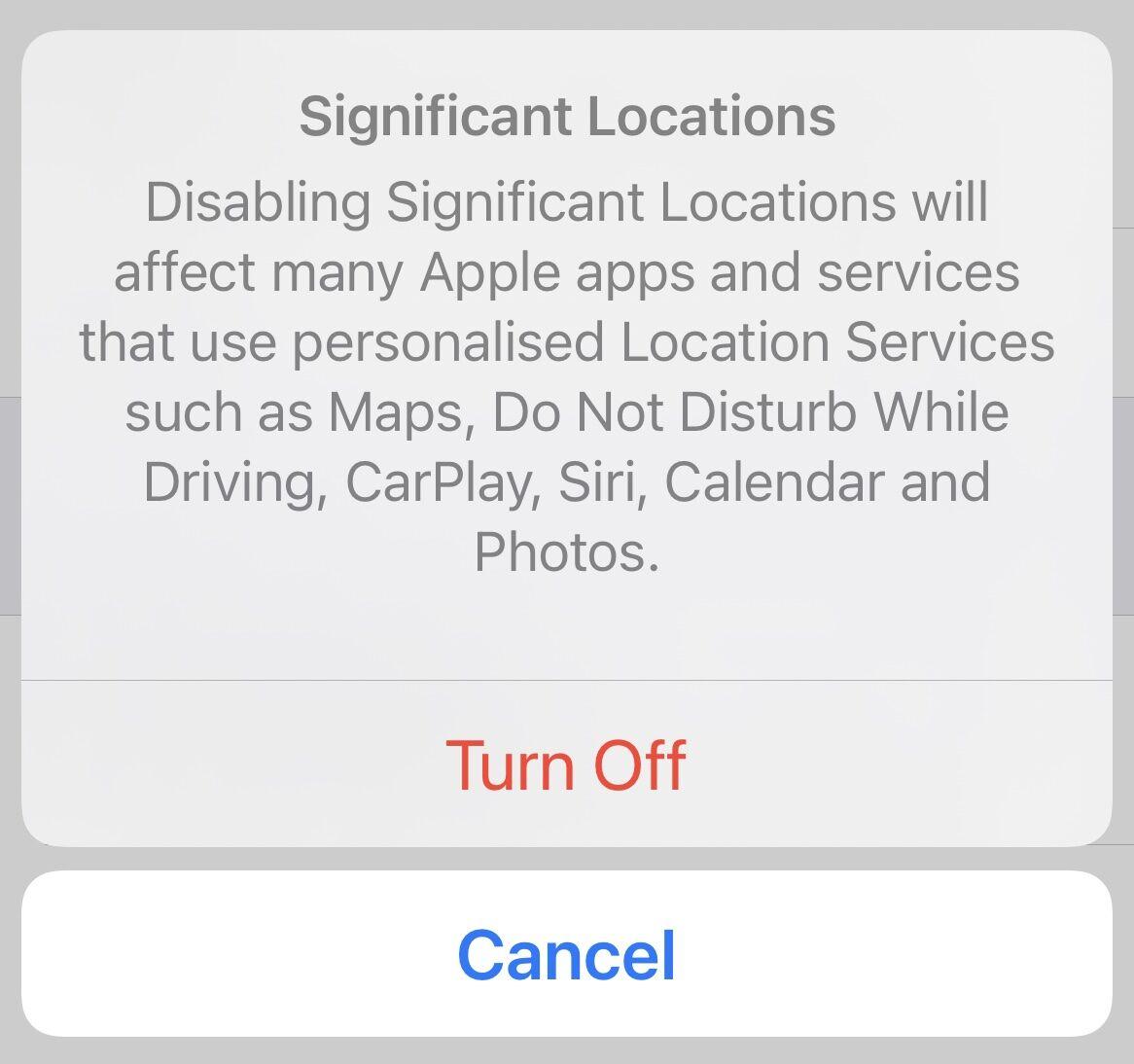
Just note that if you stop recording this information it may affect some of your apps and services – with Maps, Find My and Photos, for example, using this information.
Also note that this not only deletes the information on the iPhone, but also on all other devices that are signed in with your iCloud account.
Based on an article from Macwelt.
