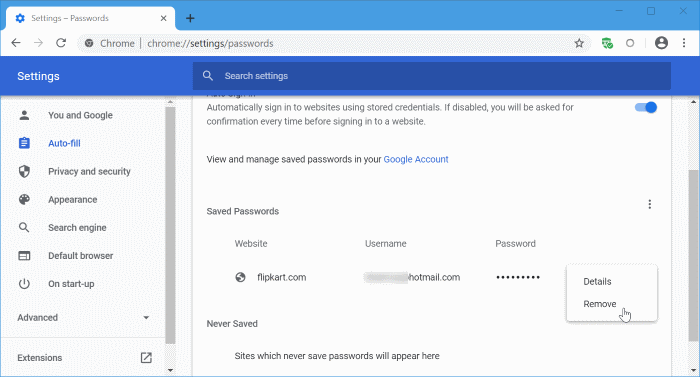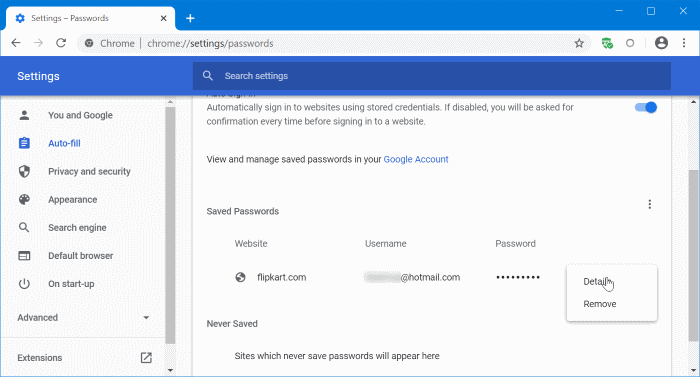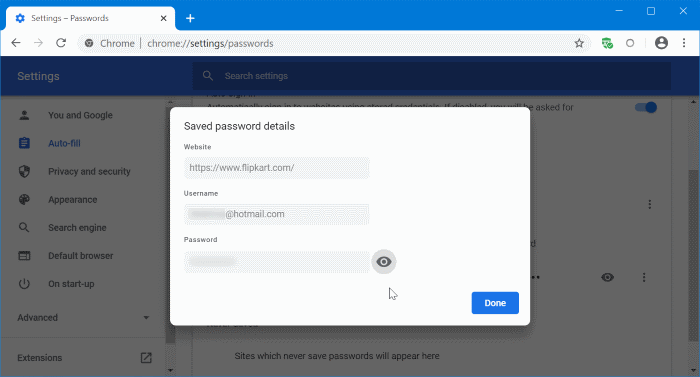In addition to setting a strong password, changing password once in a few months is one of the best practices you can exercise to protect your online accounts.
After changing one of your passwords, you might want to update the password saved the Chrome browser as well so that you do not have to remember it.
Google Chrome browser does not offer a way to directly edit or update saved passwords. That is, you can head over to the saved passwords page of Chrome and start editing or updating. But there is a workaround to update the password quite easily. Not sure why Chrome does not offer a way to edit saved passwords as many browsers support editing saved passwords. For instance, Firefox allows editing saved passwords.
Update passwords saved in Chrome
Follow the given below directions to edit or update passwords in Google Chrome browser.
Step 1: In the address bar of Chrome, type chrome://settings/passwords and then press the Enter key to open the passwords page.
Step 2: As you can see, the page displays all passwords saved in the Chrome browser. To update a saved password, you first need to delete the current password. To delete a saved one, click on the three dots icon next to a saved password and then click the Remove option.
Step 3: Once the password is removed, open the website whose login password you want to update in Chrome. Since you have just deleted its login credentials from Chrome, you will have to manually type the credentials to sign in. Type your credentials and when Chrome prompts you to save the password, click the Save button to save the password.
View passwords saved in Chrome
Step 1: Type chrome://settings/passwords in the address bar and press Enter key to see the passwords page.
Step 2: Click on the three dots icon next to website name and password and then click the Details option. This will open the password details dialog.
Step 3: Finally, click on the eye icon next to the password field to view the saved password. If you are asked to type your Windows account password, PIN, or scan your finger (if fingerprint password is set), please do so to reveal the password. The new/updated password should show up there now.