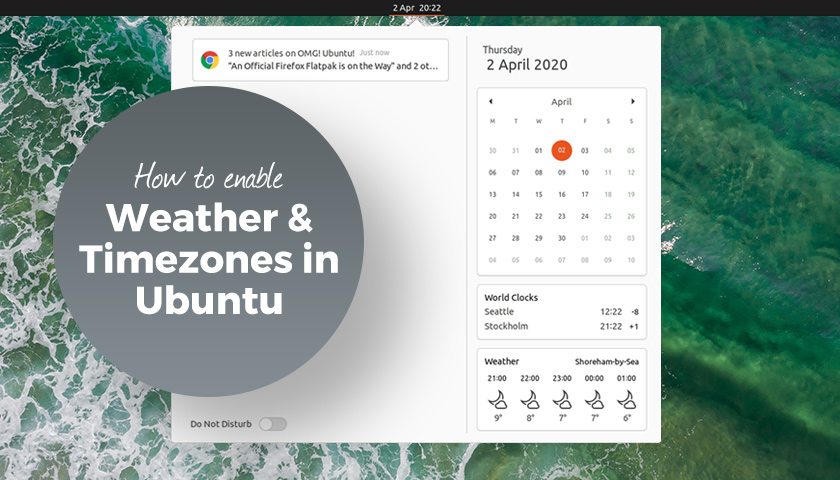
GNOME Shell can display weather forecast and world clock info inside of the message tray (aka the notification area) – and in this post I show you how to set it up.
But why might you want to?
Well, being able to instantly see a five-hour weather forecast for my location without needing to open a Linux weather app is a bit of a time saver. And, as I don’t need an app running, it’s more resource efficient too.
Likewise, I can instantly see what the time is in another country without needing to go and ask a search engine.
Instead I just open the message tray — hint: the Super + M keyboard shortcut is a time saver here too — and bam: the info I need is there, staring back at me.
Could I install a GNOME weather extension or world clock applet to get similar functionality? Sure, but I don’t want to clutter up the menu bar with extra icons and text. I like to keep things minimal. This does that.
On the other hand, perhaps you keeping seeing weather or world clock info in message tray but don’t know how it got there or how you can configure it. This post tells you.
See Weather Forecast
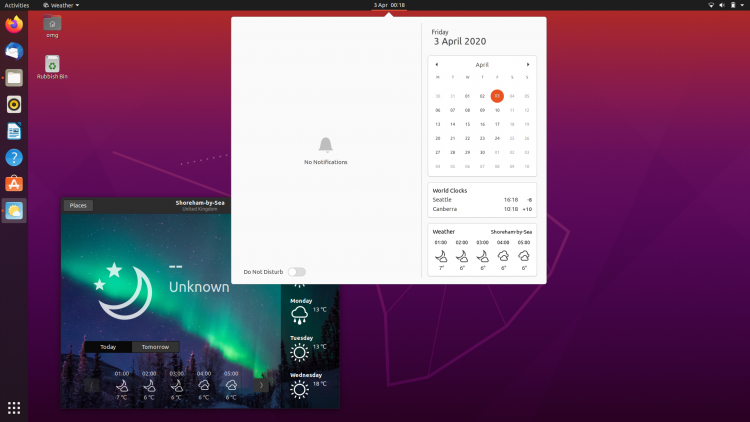
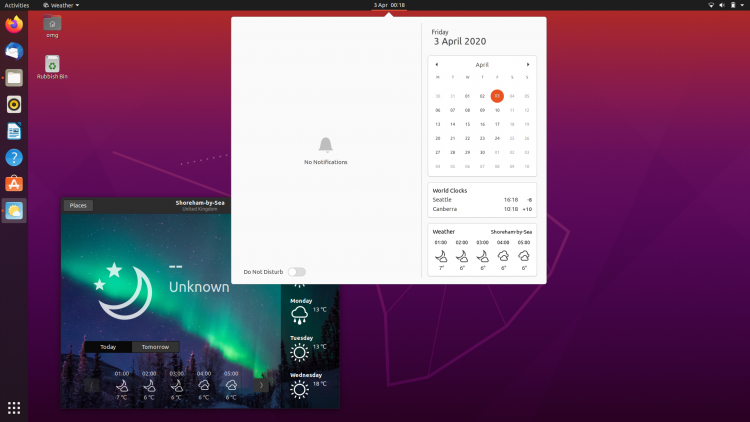
To see weather forecast data in the GNOME Shell message tray on Ubuntu 18.04 LTS and above — though these steps should work on any Linux distribution that ships GNOME Shell ± you just need to:
- Install GNOME Weather
- Open GNOME Weather
- Set a location
…Yes, that’s really it.
You can install GNOME Weather on Ubuntu 18.04 LTS and above direct from the Ubuntu Software app. Just search it out by name or hit this button:
Click to install GNOME Weather app
You can only see weather info for ONE location via the message tray (sadly) but you can see weather for a different location by switching locations in the GNOME Weather app/
From what I gather the GNOME Weather app (and the resulting message tray widget) gets forecast data from OpenWeatherMap, yr.no, and/or weather.com. These are reliable (and free) sources of weather information but you can not select which one is used.
See World Clock/Timezones
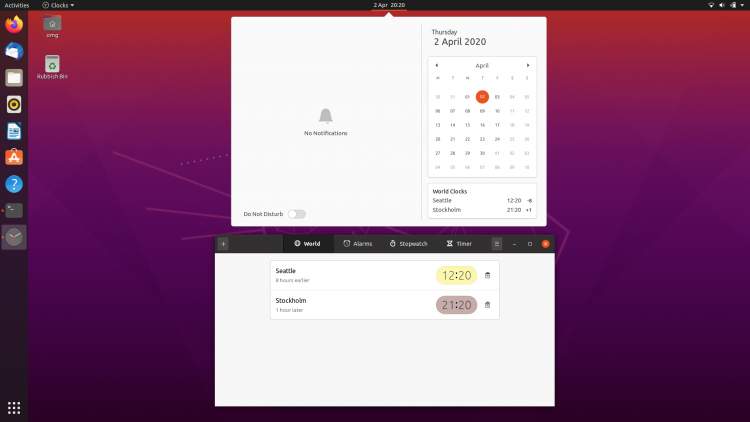
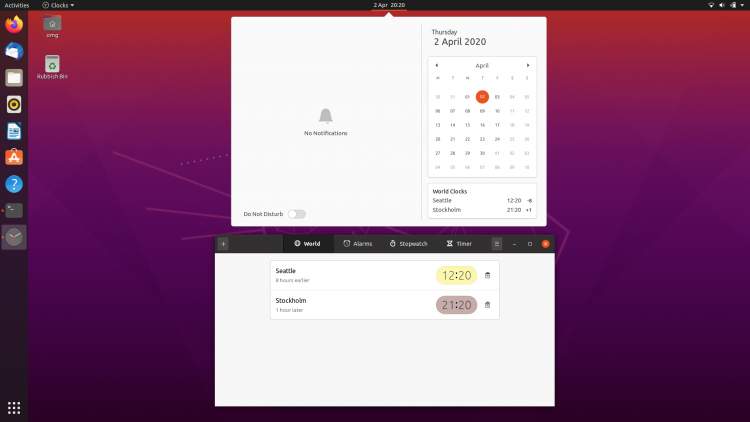
As you can deduce from this blog’s domain name I live in the UK, but Sam (who manages the rump end of the omg! machine) lives in Seattle, USA.
Trying to remember what time of the day it is for him confuses me (especially now British Summer Time has started, and the fact he recently moved from New York).
Helpfully, GNOME Shell can show a world clock widget in the message tray/notification area (whatever you want to call it).
When enabled this widget provides you with at-a-glance info on the local time in as many timezones as you want. It also tells you what the time difference is, e.g., +5 hours.
To see a world clock for whatever countries/timezones you want you just need to:
- Install GNOME Clocks app
- Open GNOME Clocks
- Add a timezone(s)
Add as many timezones as you want. They all show up in the weather widget. You do not need to open the Clocks app or run or anything else to be able to view timezones from this point on.
Click to Install GNOME Clocks
Summary
There you have it. A super simple way to add a dash of extra data to the the message tray.
Is there an integration you would like to see in the message tray?
