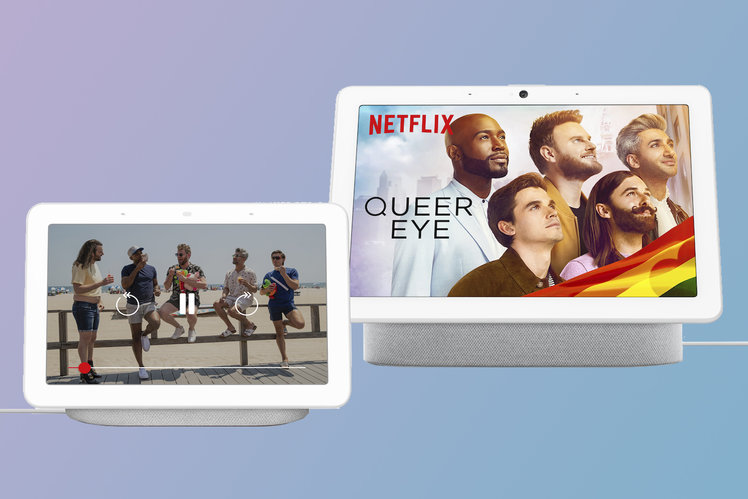
Google’s Nest Hub and Nest Hub Max smart displays already allow you to cast various streaming services like Disney+ and NOW TV from your smartphone to them and as of 21 July, Netflix will be included in the list.
Netflix compatibility is rolling out to Nest Hub and Nest Hub Max globally, allowing users with a Netflix subscription to play movies, TV shows and documentaries directly on their Nest smart display, as well as casting the service from a smartphone.
Here’s how to get setup and start watching Ozark or The Irishman on your Nest smart display whilst making dinner.
- Best upcoming TV shows and movies on Netflix, Disney+ and more
- Best video streaming services US: Your complete guide
How to play Netflix on your Nest Hub or Nest Hub Max
You’ll need to make sure you have the latest version of the Google Home, Google Assistant and Netflix apps to get started. To check if you have, head to the App Store on iOS devices or the Google Play store on Android devices.
Once you’re all up to date, follow these steps to get Netflix up and running on your Nest Hub or Nest Hub Max:
- Link your Netflix account in the Google Home or Google Assistant app (steps on that below)
- Say “Hey Google, open Netflix” to scroll through content on your smart display and play something with a tap
- Say “Hey Google, play [name of your favourite show on Netflix]” to start streaming on your smart display straight away
- Open the Netflix app on your smartphone and tap on the cast icon, then select your smart display from the list
You can pause, play or skip forward by asking Google, and for those with a Nest Hub Max, Quick Gestures will work so you can pause and resume your Netflix watching by looking at your Hub Max and raising your hand.
How to link your Netflix account to your Nest Hub or Nest Hub Max
To link your Netflix account to your Nest Hub or Nest Hub Max, follow the steps below.
- Open the Google Home app
- Tap on Settings
- Scroll down to Video under the Services section
- Tap Link under the Netflix icon
- Confirm Link Account in the pop up
- Fill in your sign in details and press Sign in and Link
- Select the profile you want to link your Nest smart display to
- Select Confirm
You can also link your Netflix account to your Nest smart display using the Google Assistant app. To use the Google Assistant app, follow the steps below:
- Open the Google Assistant app
- Tap on your account icon in the top right corner
- Make sure the Services tab is selected
- Tap on Video & Photos
- Follow steps 4-8 from above.
How to change the Netflix profile linked to your Nest Hub or Nest Hub Max
If you want to change the Netflix profile you have linked to your Nest Hub or Nest Hub Max, follow the steps below:
- Open the Google Home app
- Tap on Settings
- Scroll down to Video under the Services section
- Tap Manage under the Netflix icon
- Select Change Profile
- Select the Netflix profile you want to change to
- Select Confirm
To change the profile using the Google Assistant app:
- Open the Google Assistant app
- Tap on your account icon in the top right corner
- Make sure the Services tab is selected
- Tap on Video & Photos
- Follow steps 4-7 from above
For more tips and tricks on using your Nest Hub or Nest Hub Max and getting the most out of it, check out our Google Home tips and tricks feature.
