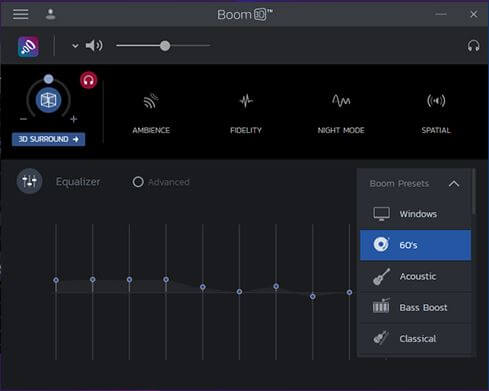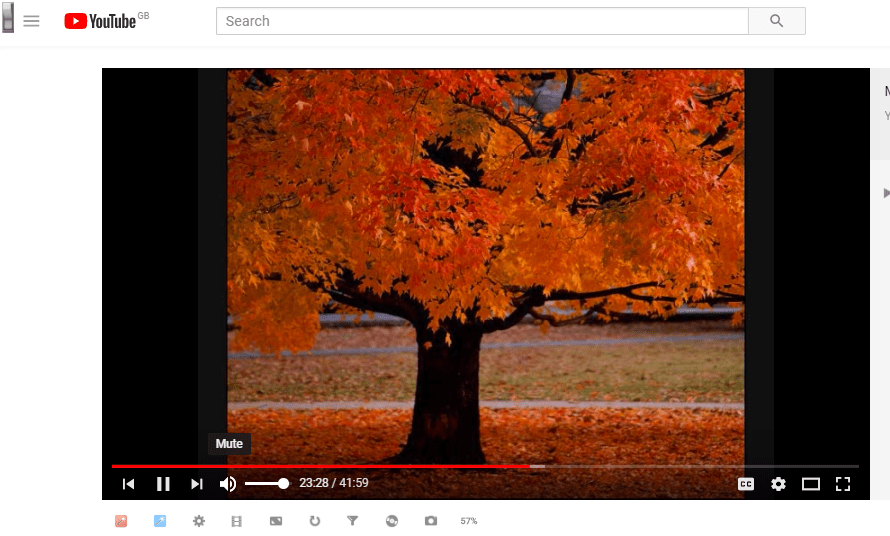- You clearly can’t be happy with a Windows 10 PC that emits weak audio, so let us help you out.
- To fix this, you may try out the Boom 3D sound enhancer or use the popular VLC Media Player.
- Learn more tips to increase the sound volume from our Audio Troubleshooting section.
- Sound issues could ruin your entire experience. Stay away from them with the latest tricks found in this Tech Tutorials Hub.

Laptops don’t usually come with external speakers, which restricts their maximum volume a little. However, you don’t need to add new speakers to increase a laptop‘s audio beyond 100%.
Windows already has a few settings you can select to raise a laptop‘s or desktop’s audio a little beyond the default maximum.
Even more, there are also numerous third-party programs that can increase volume by up to 500%.
How can I increase laptop volume beyond maximum?
1. Add Boom 3D sound enhancer to Windows
This tool is a wonderful audio enhancer that will allow you to experiment with the sound on your Windows laptop or PC however you like.
Boom 3D has a wonderful equalizer with a number of well-built presets that you can use, or you can create your own preset from scratch.
Creating your own preset can boost your laptop volume over its basic 100%.
While many players or programs simply boost all the frequencies, Boom 3D lets you smoothly increase the volume without damaging your speakers or headphones.
The sound will be clean and the frequencies will not interfere. Plus, you can add multiple sound effects that will help you raise your laptop volume over 100% without having a harsh sound.
Best free enhancer  Boom 3D
Boom 3D
- Windows 10 compatible
- Enhance audio with a powerful equalizer
- General volume booster
- Special effects available
- Bass booster
- Great customer support
2. Select the Loudness Equalizer option in Windows
- Press Cortana’s taskbar button, and enter the keyword audio in the app’s search box.
- Select Manage audio devices to open the window directly below.

- Select Speakers and press the Properties button to open the General tab shown in the snapshot below.
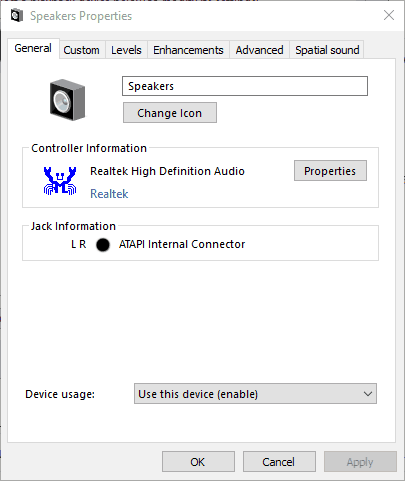
- Select the Enhancement tab on the Speakers Properties window.
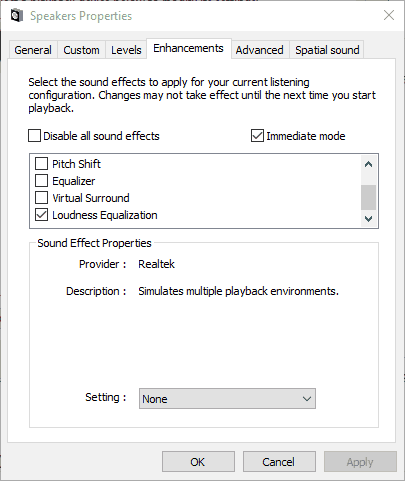
- Select the Loudness Equalizer checkbox on the Enhancement tab.
- Press the Apply > OK buttons to close the window.
First, check out the Loudness Equalizer option in Windows. Selecting that setting will raise the volume a little above its default maximum for PCs with Realtek audio drivers.
If the Windows 10 volume is too low, you can check out this guide to find out how to solve the problem.
Update: It seems like Microsoft has removed Loudness Equalizer from the audio settings. To find out more info on the subject, take a look at this article.
If you’re on the latest version of Windows 10 and can’t access Loudness Equalizer, go to the next solutions.
Your volume icon is missing on Windows 10? Get it back with this step-by-step guide.
3. Adjust the volume bars on video pages
Video pages on YouTube and similar sites usually include a volume bar. You might find a YouTube video’s sound doesn’t match up to the selected audio level in Windows if its slider is further to the left of its volume bar.
You can adjust the audio level of a YouTube video by hovering the cursor over the speaker icon shown in the snapshot directly below.
4. Add VLC Media Player to Windows
- Press the Download VLC button on the VLC homepage to save the media player’s setup wizard to Windows.
- Open the VLC setup wizard to install the software.
- Then open the VLC window.

- Select Preferences on the Tools menu. Alternatively, press the Ctrl + P hotkey to open VLC’s Preferences window.
- Select the All radio button at the bottom left of the Interface Settings tab.
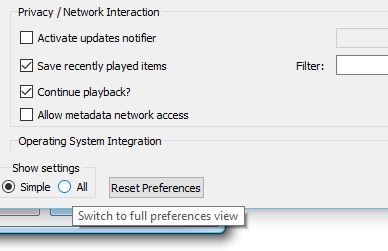
- Enter the keyword maximum volume in the search box.
- Click Qt to open further Qt interface settings.
- Input ‘300’ in the Maximum volume displayed text box.
- Press the Save button to apply the new setting.
- Close and reopen the VLC media player to restart the software.
- Now VLC’s volume bar will be up at 300% instead of 125%.
The freeware VLC media player has a default volume level of 125% for video and music. As such, video and music playback in VLC is 25% higher than the maximum volume in Windows.
You can also raise the VLC volume to 300% by adjusting one of the software’s settings as described above.
VLC is lagging on Windows 10? Get it to run properly by following the steps from this article.
5. Add Sound Booster to Windows
Is a 300% volume increase not enough? Then how about a 500% increase instead? Letasoft boasts that its Sound Booster software raises Windows’ audio level by up to 500%.
That might be a marketing hype, but the program will certainly make a huge difference. The software raises sound with APO effects and code injection.
Sound Booster is not freeware, but you can try out a trial version of the program for a couple of weeks by pressing the Download Now button on this website page.
The trial version doesn’t amplify sound for a few seconds every five minutes. The Basic Sound Booster version is retailing at $19.95.
When you have the software running, click its system tray icon. Then you can select an Enable option on its volume bar.
You can also select Interjection and APO effect Boost Mode settings from Sound Booster’s menu. In addition, Sound Booster enables users to set up hotkeys to adjust the audio with.
6. Add the Volume Booster Extension to Chrome
- Open this web page and press the green button there to add the extension to Chrome, and restart the browser.
- Then you can press the Volume Booster button on Chrome’s toolbar to boost the sound.
- Press the Turn off button to revert the browser back to the original volume.
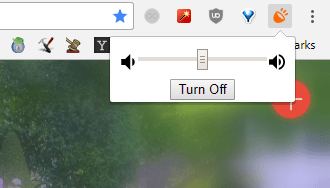
- Soon you’ll be able to install Chrome extensions on Edge, too. If you want to know when and how it will work, find out by reading this article.
Google Chrome users can increase the audio with the Volume Booster extension. The extension’s developer claims Volume Booster raises the volume by up to four times the original level.
So you can raise the volume in Windows somewhat more than 100% with the Loudness Equalizer option, VLC media player, Volume Booster, and Sound Booster.
You can also rev up the volume by installing third-party equalizers such as Equalizer APO. These Bluetooth speakers might also boost the audio in Windows.
One case or another, keep in mind that the previously mentioned solutions cover all these topics you may be interested in:
- Volume booster for Windows 10 – Conveniently increasing the volume on your Windows 10 is no longer a dream. You can easily achieve that when enjoying the Boom 3D sound enhancer.
- How to increase the sound on a laptop? – To increase laptop sound for all movies and audiobooks, just use the tips detailed above.
- Boost volume in Windows 10 – When you want to raise the volume in Windows 10, don’t be afraid to adjust the volume bars or add the VLC Media Player.
- Sound Booster for laptop – To amplify your maximum laptop volume, a top pick will always remain the Letasoft Sound Booster software.
FAQ: Learn more about increasing laptop volume
- Does Sound Booster work?
Yes, the program will certainly raise the volume beyond 100%. Here you’ll find more tips to amplify laptop volume.
- Is there a sound booster program I can download for my laptop?
Yes, there is. Boom 3D is a confirmed audio enhancement software solution you may install on your laptop.
- How can I improve the sound quality on my computer?
Using the best audio equalizer software is recommended for incredible bass boosts and precise tone adjustments. You should also visit this generous list of audio enhancers.