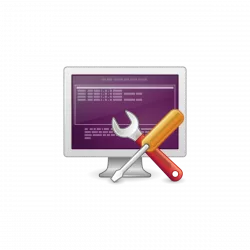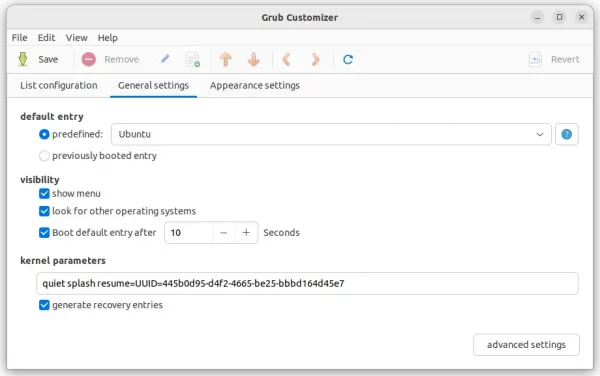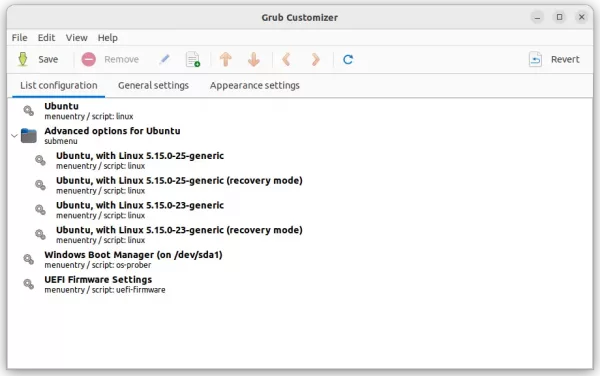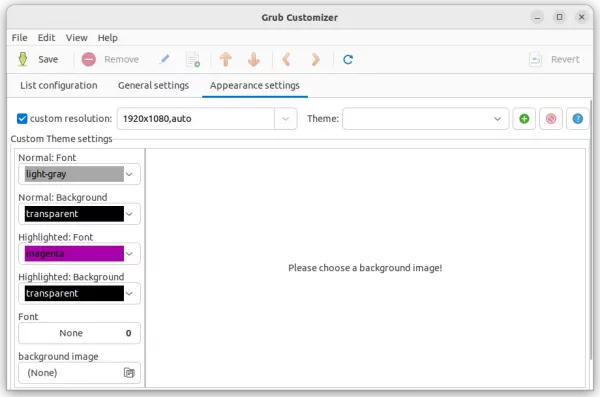For Linux users want to configure the boot menu screen, Grub Customizer is always a good choice for beginners.
I’ve written quite a few tutorials about the default boot-loader, which is called Grub, including set default OS to boot, install themes, add kernel parameters for hibernate, custom screen resolution, etc. All of them can be done via Grub-Customizer besides editing the configuration file.
Grub Customizer – Set default entry, menu visibility, & Kernel parameters
Install Grub Customizer in Ubuntu:
Since Ubuntu 19.10, the tool has been made into universe repository but not installed out-of-the-box.
To install it, press Ctrl+Alt+T on keyboard to open terminal and run command:
sudo apt update && sudo apt install grub-customizer
Type user password (no asterisk feedback) when it asks and hit Enter.
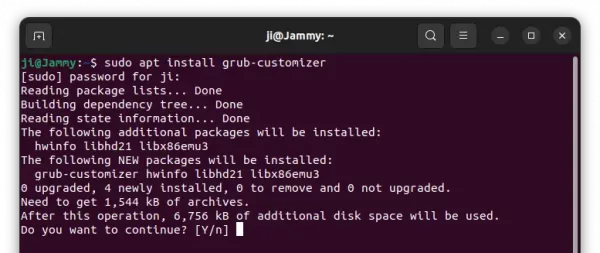
Once installed, click on top-left ‘Activities‘ then search for and open the tool.
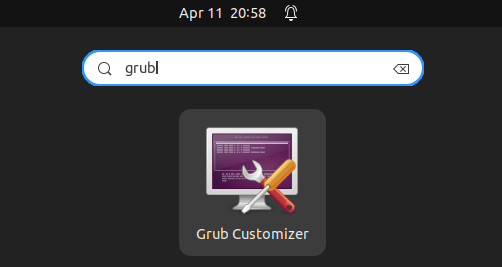
Configuring boot menu requires root (administrator) permission, so it will ask for password authentication on app start.
In the first tab, you may edit the text to display, add, remove, and/or re-arrange the menu entries.
For dual-boot or multi-boot machine, it’s possible to select which entry as default under General settings page. There are as well menu visibility and kernel parameters options (see the first screenshot).
Just like editing ‘/etc/default/grub‘ files, the bottom-right ‘advanced settings‘ button adds ability to add/edit/remove more rules.
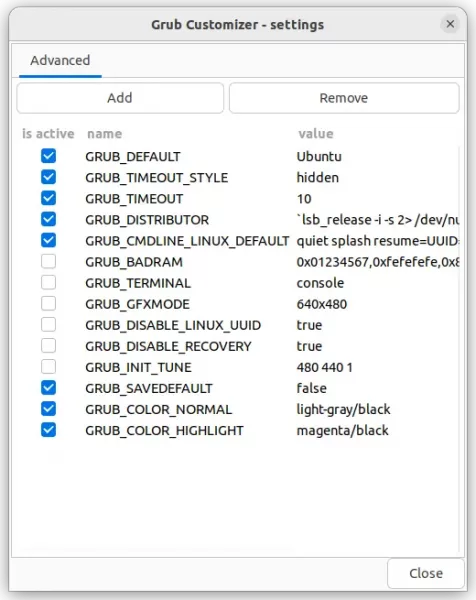
And, ‘Appearance settings’ page offers options to configure text font, background, themes etc. Though, I prefer to install themes directly via source tarball (find Grub Themes here).
After configuration, remember to click ‘save‘ button to apply changes. That’s all.