Apple has recently launched its 14th version of the iPhone operating system, i.e. iOS 14 for iPhone and iPod Touchlines. And users are going ga-ga over it. However, with new updates come not only plenty of new features but new challenges as well. If you want to know how you can go through system recovery in your iPhone that has been updated with iOS 14, you have come to the right place.
What’s New In iOS 14?
With the incorporation of significant modifications in home screen designs and themes, new exciting features, updates for downloaded applications, Siri improvements, and other tweaks, the iOS 14 update has revolutionized the entire operating experience. The app library is a unique convenient feature that groups all the applications together in a separate folder. And now one could also add widgets to the home screen of the iPhone and iPad. Besides, there are many other innovative features too!
How to Upgrade to iOS 14?
The very first thing you need to do is to back-up your phone’s entire data before updating the software. Once you have secured your existing data, head up to the settings app, and navigate to the tab named General, where there’ll be a section of Software Update. There is the update for iOS 14 lying and you just need to download and install that.
iPhone Boot Loop Issue and iOS System Failure
Most of the people are having trouble upgrading to iOS 14. One of the most common issues being the iOS boot loop issue, that more than often, leads to system failure. Well, there are multiple reasons behind the occurrence of the iPhone reboot loop. Some of the major causes of the iPhone reboot loop are:
Software Update
Mostly, it’s a bad update that causes the iPhone reboot loop to occur. If the update process gets halted in between, then there’s trouble. Sometimes, even after the completion of the update process, there’s still a probability of malfunctioning and other issues.
Jailbreaking
There are more chances of malware attacks in a jail-broken device. To avoid this, you need to refrain from downloading applications from unreliable sources, as this act renders your iPhone device to get stuck in the boot loop.
Unstable Connection
If you have a bad internet connection, then the update process via iTunes will get disturbed and there’ll be a boot loop; the updates would get stuck in the mid, and the phone would be unable to resume from that point onwards.
With an iOS system failure, you may end up losing your valuable data. What you need at this point is a reliable and efficient system recovery tool that not only helps you recover your system but also your lost data. And the solution to all your iPhone related problems is one – Wondershare Dr. Fone.
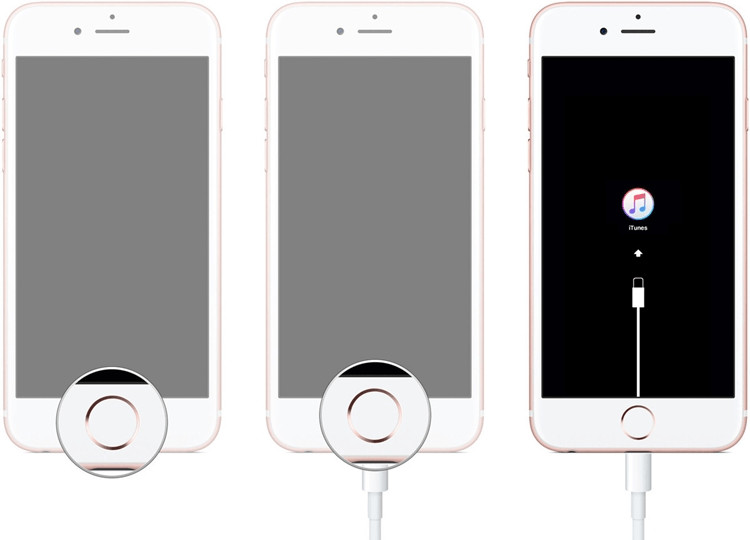
Wondershare Dr. Fone – The Ultimate System Recovery and Repair Tool
Wondershare Dr. Fone Tool kit is an outstanding system and data recovery application/ software that facilitates the operating system of both iPhone devices and Android phones. The software is highly equipped to aid multiple tasks like data transfer between phone and computer, repair phone’s processing systems and fix iTunes errors, transfer data from one phone to another, format phone and most importantly, the software plays a vital role in backing up and restoring the phone’s data.
Whether your iPhone is stuck in the recovery mode for any reason while you are trying to recover your data through any means, or it’s stuck in the DFU mode, Wondershare Dr. Fone can truly do wonders for you. It can address all your iPhone-related issues including the white screen of death, iPhone boot loop, iPhone black screen, and frozen iPhone. Even if your iPhone keeps on restarting or you are facing iPhone update problems, Dr.Fone can fix that for you too! It can be rightfully said that Wondershare Dr. Fone is the ultimate system recovery and repair tool that is at your disposal now!
Dr. Fone system repair tool is an ultimate substitute for iTunes – in fact, it is much better at performing the system processing tasks. It is more convenient, smooth, rapid, and ensures the task performances without any glitch. Furthermore, it is much easier for iPhone users to downgrade iOS, fix iPhone update issues, and run the iOS system repair using the Dr. Fone system repair toolkit.
Which System Does Dr.Fone Support?
Supported OS: Windows 10/8.1/8/7/Vista/XP; Mac OS X 10.11, 10.10, 10.9, 10.8, 10.7, or 10.6; and iOS 9 and previous versions.
System requirements: 256MB or more of RAM (1024MB Recommended), 1GHz (32-bit or 64-bit) CPU, and 200MB or more free space.
Word of Caution
Make sure that you backup your device’s data before downgrading or updating the iOS. You can use the backup and restore features of Dr. Fone system repair toolkit for the purpose. One major advantage of preferring Dr. Fone over iTunes in this regard is the restoring of backup in lower iOS versions which is not possible with iTunes.
If your iPhone update to IOS 14 has ended up in system failure and data loss, and you don’t know how to deal with it, you need not fret. Wondershare Dr. Fone can be a savior in such situations. A lot of people have reported having faced problems during iPhone up-gradation, but now that you know the solution if a similar situation arises for you, you can about the upgrade to IOS 14 a lot more confidently. The best thing about downloading Wondershare Dr. Fone for your iPhone system recovery is you get a chance to win a new iPhone 12! How cool is that?
