The black screen of death is one of the most dreaded problems among iPhone users. When an iPhone has the black screen of death issue, the screen will not come on even after pressing several buttons and trying different swipe actions. Your iPhone will still function and make sounds, but the screen will go black and not come on, rendering the iPhone useless.
So, what causes the iPhone black screen of death, and how do you fix the problem? This post reveals the answers to these questions and everything you should know about the iPhone black screen. Let’s dive in.
Why Does iPhone Black Screen Of Death?
Here are possible reasons your iPhone has the black screen of death:
1. Hardware Problem
The most common cause of iPhone black screen of death is a hardware problem. If there is a fault with the iPhone hardware components, it can cause your iPhone to develop a black screen. This often happens when you accidentally drop your iPhone. Also, if your iPhone isn’t waterproof, dropping it in water can cause the black screen of death on the device.
2. Software Problem
If it’s not a hardware problem, then it has to be a software issue. Software problems such as unfinished iOS installments can cause your iPhone to develop the black screen of death. If you recently downloaded the wrong iOS update or didn’t complete a software update on the device, this could be the cause of the iPhone’s black screen.
Other possible causes of iPhone black screen include a dead battery, app problem, or screen break. Now that we know the possible reasons for the iPhone’s black screen of death. Let’s check out the solutions.
How To Fix iPhone Black Screen of Death?
Here are the three best ways to fix the iPhone black screen of death problem:
1. Force Restart Your iPhone
If the iPhone isn’t responding to any buttons or commands and only shows the black screen, a “Force Restart” can solve the problem. When you “Force Restart” the device, the apps, and software programs are forced to reboot. This can fix bugs and malware problems causing the iPhone’s black screen.
Here is how to “Force Restart” an iPhone:
For iPhone 8 and newer series:
- Quickly press and release the “Volume Up” button.
- Quickly press and release the “Volume Down” button.
- Long press the “Power/Side” button until you see the Apple logo displayed on your iPhone screen.
For iPhone 7 series:
- Long press the “Power/Side” and “Volume Down” buttons on your iPhone at the same time.
- Keep holding both buttons until the Apple logo is displayed on the iPhone screen.
For iPhone 6 series and older models:
- Long press the “Power” button and the “Home” button together until the Apple logo is displayed on the screen.
Pro Tip: When the Apple logo is displayed on the screen, leave the iPhone to boot and see if the black screen of death has been resolved.
2. Use iTunes To Restore iPhone
Another way to resolve iPhone black screen problem is to restore your iOS device using iTunes. This method works for resolving the black screen of death caused by software problems and other malware issues. You should only use this method when others have failed because it can lead to loss of data.
Pro Tip: Back up your vital data and files from the iPhone to iCloud before restoring the phone using iTunes.
Here is how to use iTunes to fix the iPhone black screen of death:
- Connect your iPhone to your Windows PC or Mac using a lightning cable or USB cord.
- Press and leave the “Volume Up” button on the side of your iPhone.
- Press and leave the ‘Volume Down” button on the side of your iPhone. You’ll notice the “Connect to iTunes” message displayed on the screen.
- Long press the “Power/Side” button until you see the Apple logo displayed on the iPhone screen.
- Wait for the iPhone to enter “Recovery Mode.” When this happens, you’ll see the “Restore and Update” option displayed on the Windows PC or Mac screen.
- If the new iOS update is available, click on it to update your iPhone. If the update isn’t available, click the “Restore” option and wait for the restoration process to be completed.
Pro Tip: Ensure your iPhone is connected throughout the entire process. If your iPhone loses connection, you’ll need to reconnect it and restart the process from step 1.
Once the iPhone is restored using iTunes, the black screen of death problem should be resolved.
3. Ultimate Solution to Fix iPhone Black Screen with FoneGeek iOS System Recovery
FoneGeek iOS System Recovery is a software program designed to fix the dreaded black screen of death. If other methods on this list don’t work, the FoneGeek iOS System Recovery will. The software program can fix dozens of iPhone software problems, including the iPhone black screen of death, red screen of death, iPhone frozen screen, and resetting an iPhone without a password, Face or Touch ID. It is a one-stop fix for all iPhone problems, and the software is so easy to use.
Here are the key features of the software:
- It has the standard and advanced mode to repair all iOS system problems without data loss.
- The software is easy to use and features a one-click option to enter and exit an iPhone from “Recovery Mode.”
- It can fix over 200 iTunes problems.
- It allows you to reset your iPhone without a passcode, Face ID, or Touch ID.
- It supports all iPhone models and iOS versions.
Here is how to fix the iPhone black screen of death using FoneGeek iOS System Recovery:
1. Download and install the software program on your Windows PC or Mac. Then Launch the software and select the “Standard Mode” option.
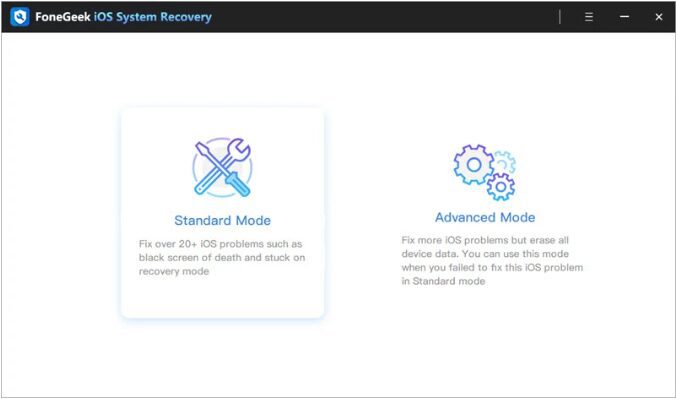
2. Connect your iPhone to your PC using a lightning cable or USB cord.
3. Wait for your iPhone to be detected. If the iPhone isn’t detected, you’ll need to put it in “Recovery or DFU Mode” so it’s detected.
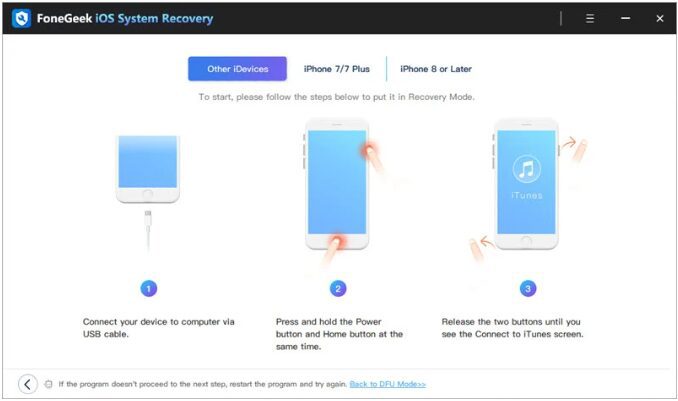
Here is how to put an iPhone in “DFU or Recovery Mode”: Quickly press the “Volume Up” button and then the “Volume Down” button. Then press the “Power” button until the screen goes black. Continue pressing the “Power” button until you see the Apple logo and “Connect to iTunes” message displayed on the iPhone screen.
- Once the iPhone is detected, download the required “Firmware Package” for your iPhone.
- Begin repairing the operating system of your device. To do this, click on the “Fix Now” option and wait.
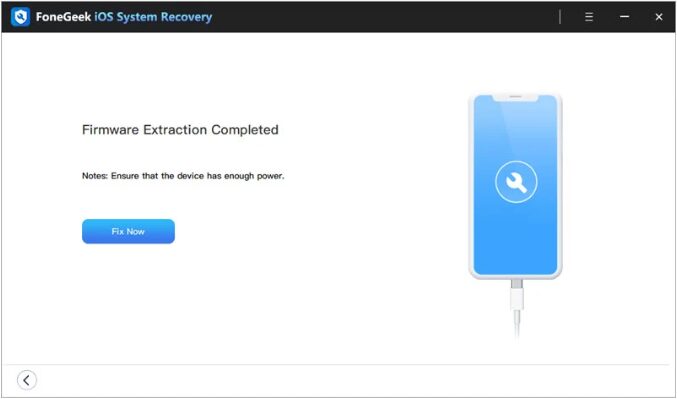
The software program will indicate once the iPhone operating system has been repaired. Once you get the notification, check if the black screen of death has disappeared.
Tip: If the “Standard Mode” doesn’t resolve the problem, try the “Advanced Mode.”
Final Words
In summary, the black screen of death can affect your iPhone due to a software or hardware problem. If you encounter the black screen issue, don’t fret. Just troubleshoot your iPhone’s black screen using any of the methods discussed in this post. If the methods don’t work, try the FoneGeek iOS System Recovery. For more tips and fixes for iPhone problems, check out other posts on this website.

