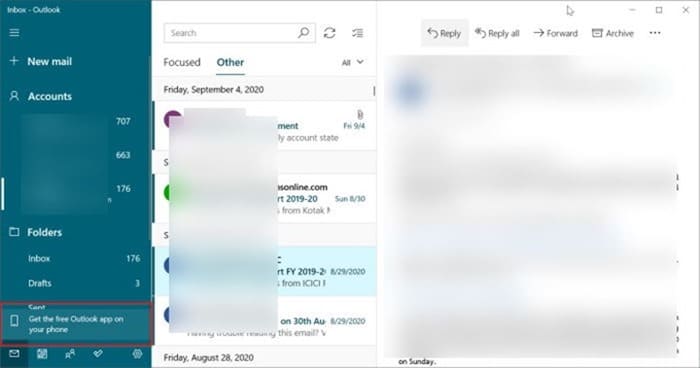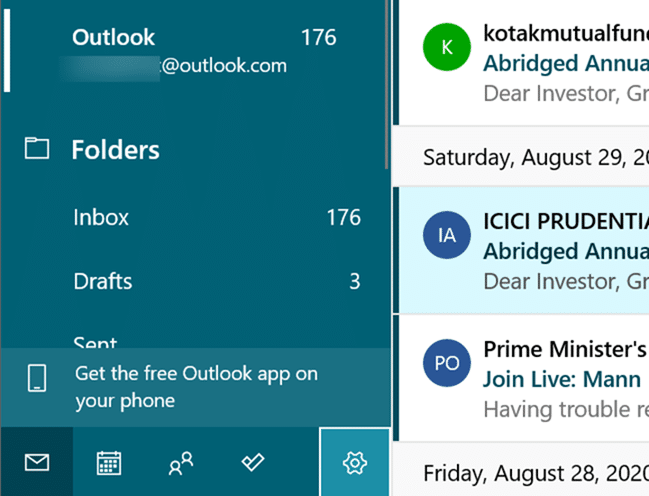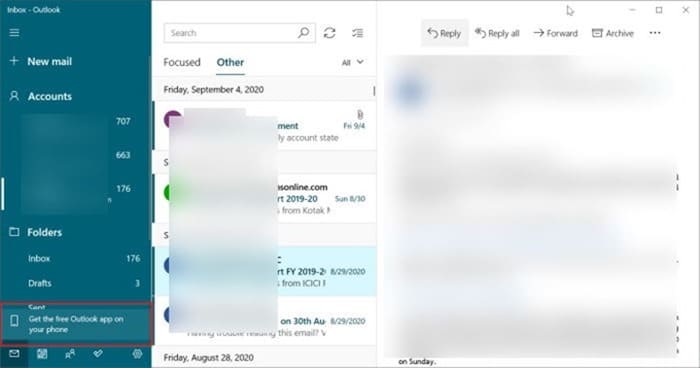While using the built-in Mail app in Windows 10, the “Get the free Outlook app on your phone” link might appear on the left pane of the Mail app. Clicking on the link will bring up the Outlook app page in your default web browser.
As you might already know, Microsoft offers a free email management app called Outlook for both iOS and Android operating systems. The Outlook app for mobile is quite good. If you have not tried it on your smartphone, we strongly recommend it.
In Windows 10, Microsoft is promoting the Outlook app for iOS and Android via the Mail app. It is nothing new! Microsoft has been promoting its products and services on Windows 10 for years. That said, it surely will annoy many users as people usually do not like to see any kind of ads in a purchased product or software.
If you are also annoyed by the “Get the free Outlook app on your phone” message in your Windows 10 Mail, luckily, you can now hide or remove it.
Hide “Get the free Outlook app on your phone” from Windows 10 Mail
Step 1: When you get the “Get the free Outlook app on your phone” message in the Mail app, perform a right-click on the message/link and then click on the Dismiss option. That is it!
NOTE: If you do not get the Dismiss option when you right-click on the message, it is likely because you are running an older version of the Mail app. We were able to hide the message in version 16005.13110.41006.0.
The message will immediately disappear and should not show up again.