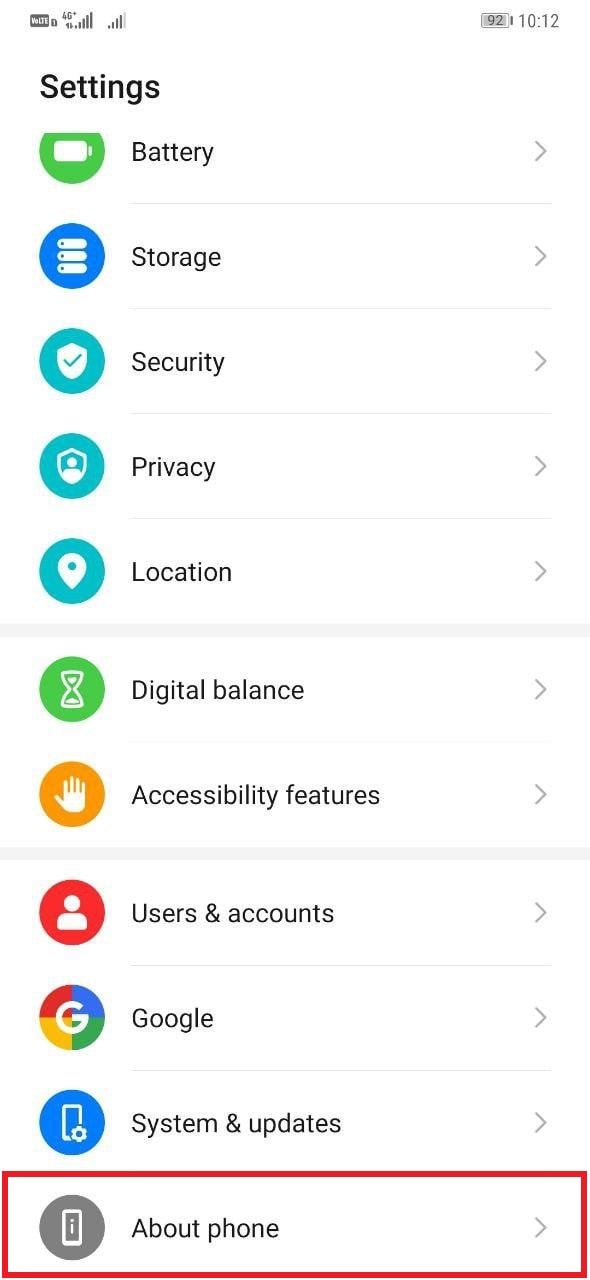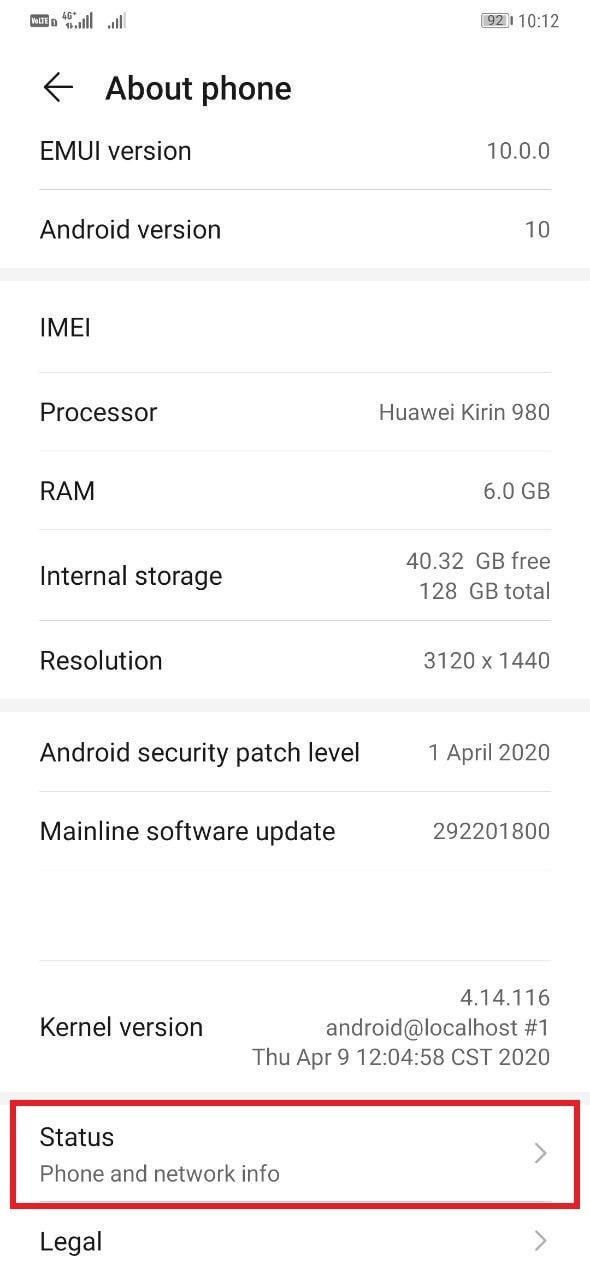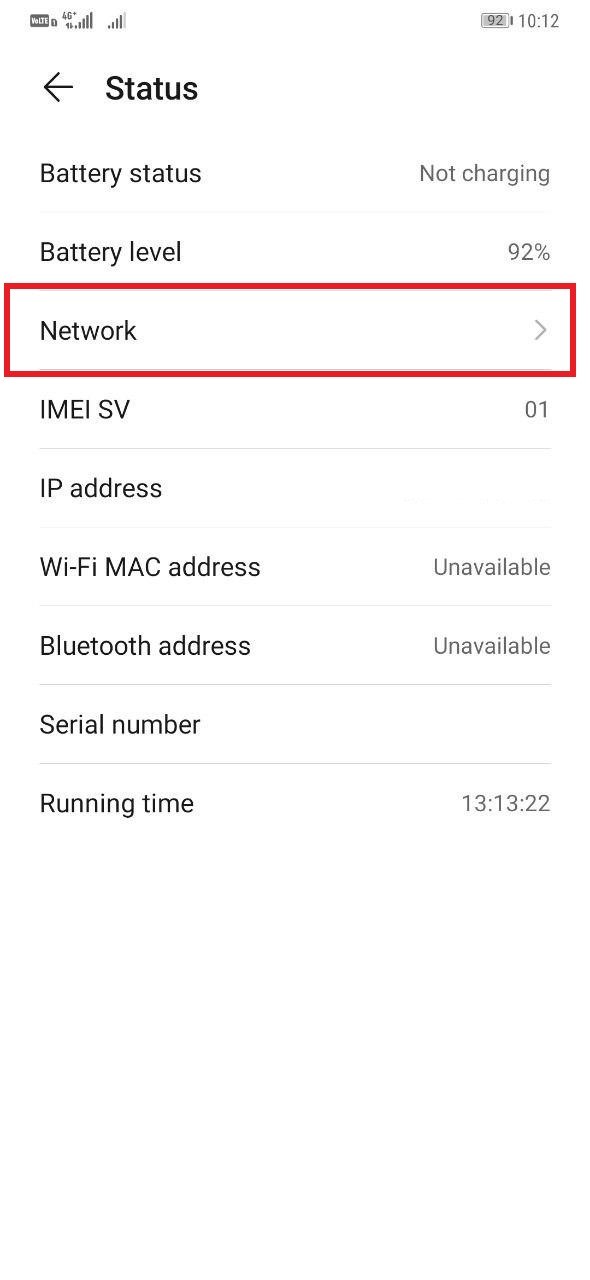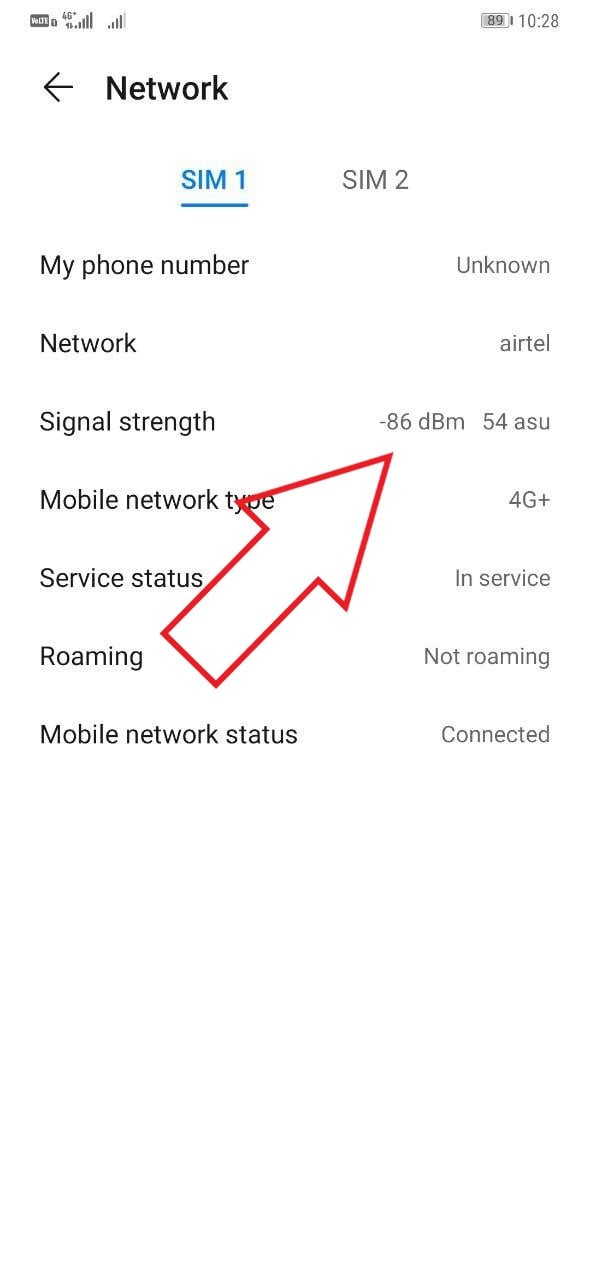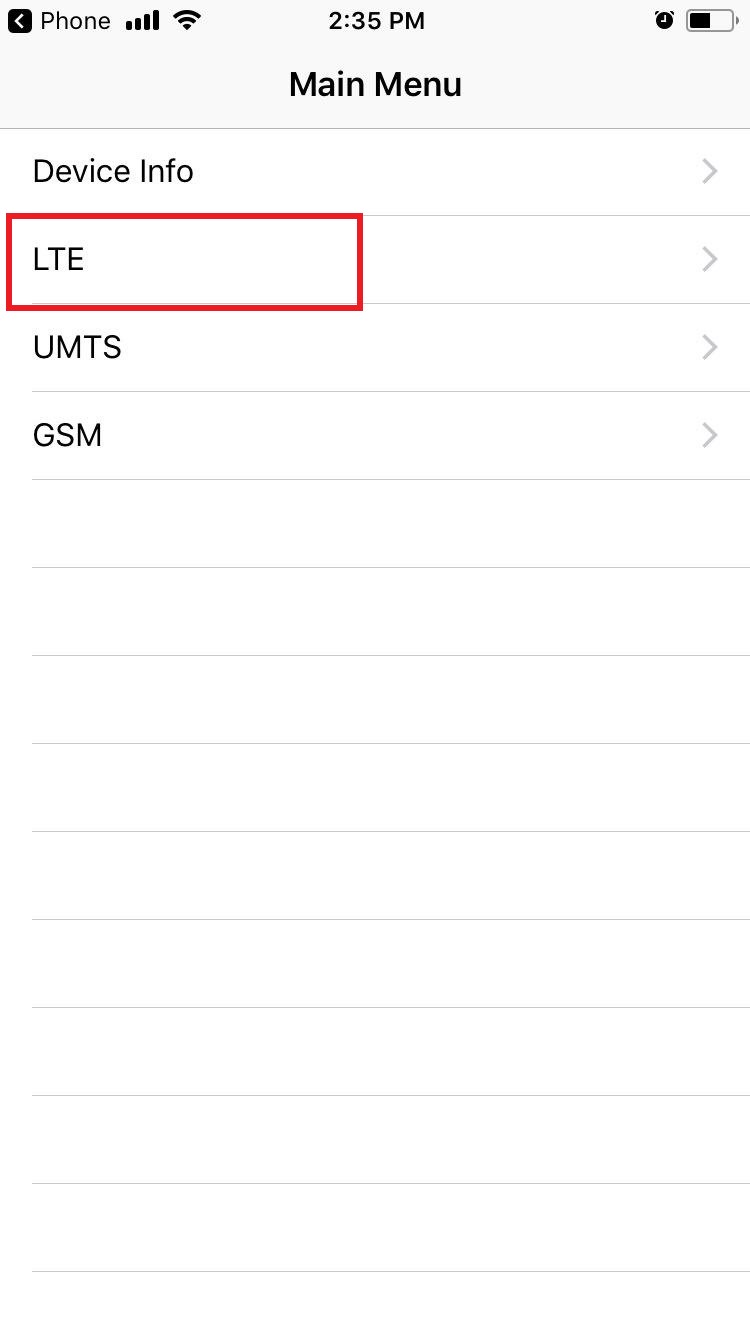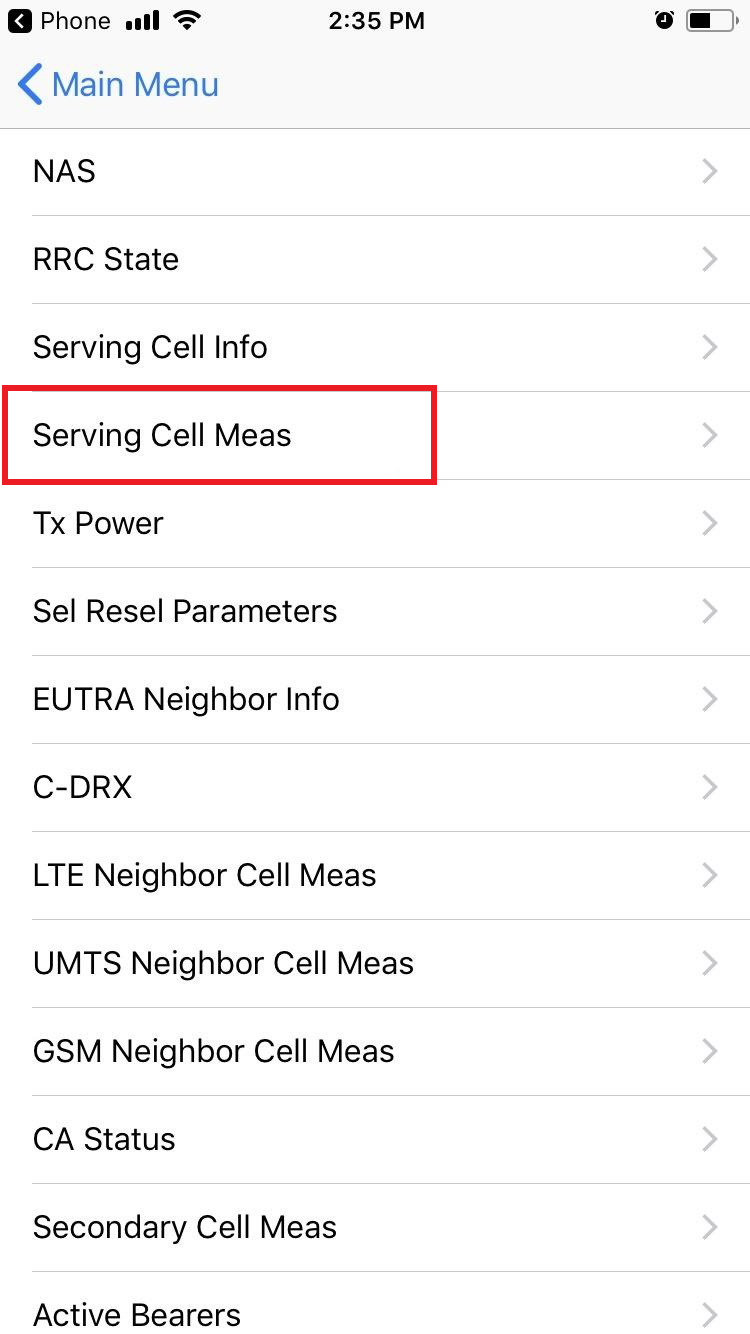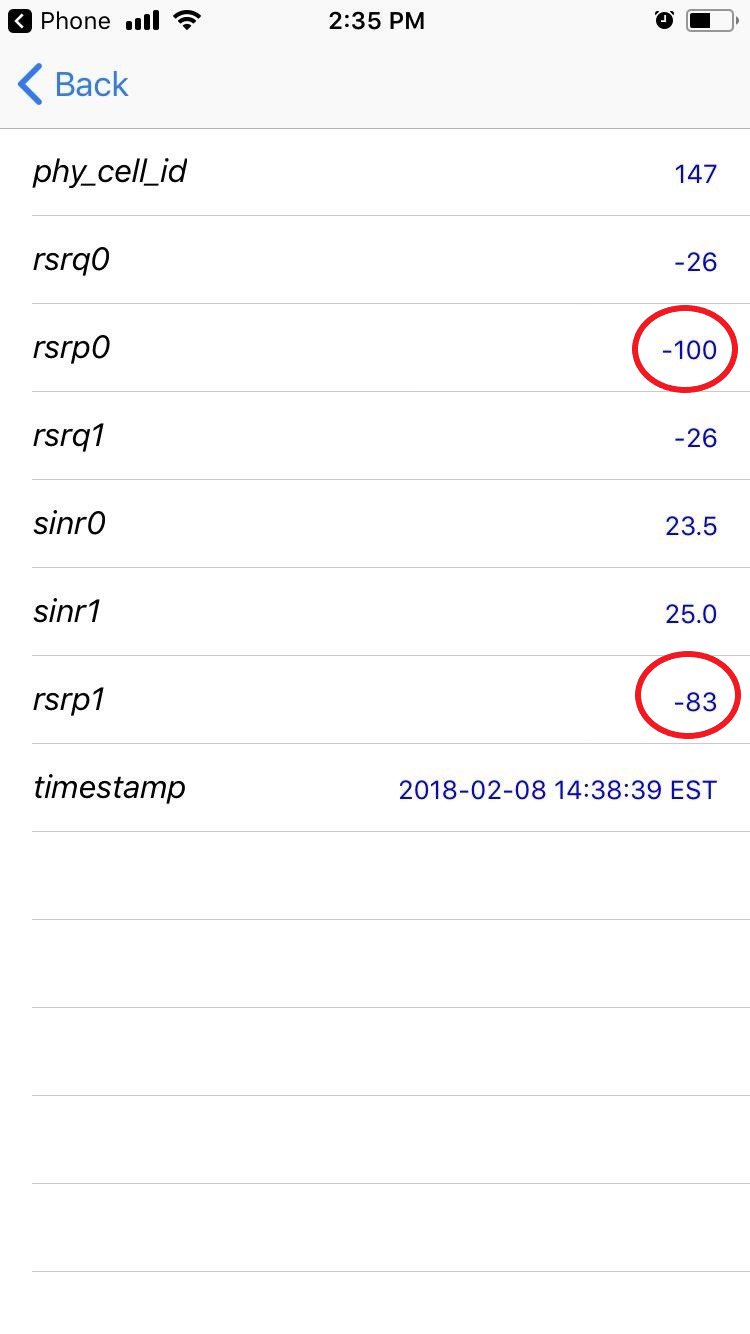Do you often face slow internet and call drop issues on your phone despite having full coverage? Well, signal bars aren’t the most accurate representation of your network strength. In reality, every smartphone company employs different scales for bars- that’s the reason why you see a variation in the bar count on your friend’s phone running the same operator as you. So, how to check the true network signal quality?
Well, the signal is measured in decibels, and the exact strength can be looked over right in your phone’s settings. In this article, let’s have a quick look at an easy and authentic way to check the network signal quality on your Android or iPhone.
How to Check Phone Network Signal Quality
On Android
To check the network signal quality on Android, you just need a few taps in your phone’s settings, as follows.
1] On your Android device, open Settings and scroll down to the bottom.
2] Click on About Phone and select Status.
3] On the following screen, tap Network, and you’ll be able to see signal strength for the SIM card operators on your device. It’ll comprise of two numbers- dBm and ASU.
For starters, dBm (decibels per milliwatts) indicates your phone’s signal strength, and the value usually ranges from -50 to -110 dBm. The higher the absolute negative number, the lower will be the signal. In other words, the closer that number is to 0, the stronger the signal. For example, -70 dBm is stronger than -90 dBm.
Also, read: How to Show Upload Download Speed on Status Bar on Android
Generally, a signal of greater than -60 dBm is considered excellent for clear calls and a speedy internet connection. It is followed by the -60 to -75 dBm scale, which shows good signal levels. The range of -76 to -90 dBm is considered suitable for reasonable call quality and data speeds. Whereas, anything post -90 to -100 dBm falls in the territory of weak signal strength.
ASU is the Arbitrary Strength Unit and denotes the rate at which your phone is updating its location from the tower signals. It can also be used to calculate the real signal strength measured in dBm.
For more detailed information on your network connection, you can use apps like Open Signal, LTE Discovery, and Network Signal Info on your Android.
Check: Best Realtime Internet Speed Tester Apps for Android
On iOS
On iPhone, you can use iOS’s hidden Field Test menu to check your phone’s network signal strength, using the steps below.
1] On your iPhone, open the Phone app and dial *3001#12345#*. Make sure that WiFi is turned off.
2] Once you dial the above code, the Field Test menu will appear on the screen.
3] Now, select LTE and tap ‘Serving Cell Meas.’
4] Here, rsrp0 denotes the signal strength from your primary tower, i.e., the closest one to your location. Whereas, rsrp1 shows the signal strength from the next nearest unit.
RSRP indicates the average power received from the reference signal. Again, the closer the number is to zero, the stronger the signal. As mentioned earlier, a signal greater than -60 dBm is excellent, whereas the range around -80 dBm is considered good enough. Values lower than -100 dBm depict weak signals.
In the same menu, you’ll also find RSRQ, which reflects the quality of the received signal. It typically ranges from 19.5 dB to -3 dB with a smaller number indicating better quality.
Wrapping Up
This was a small guide on how you can check the phone network signal quality on Android as well as iOS. So, what’s the signal strength at your location? Is it good, average, or bad? Do let us know in the comments below. Moreover, feel free to reach out for any doubts or queries.
The post Check Phone Network Signal Quality on Android and iPhone appeared first on Gadgets To Use.