Big Sur is about to launch but Apple’s still issuing updates to macOS Catalina. In this article we’ll be looking at the lastest updates to macOS Catalina (which has been available to download on Macs since Monday 7 October).
We’ll examine the various problems you might have experienced with Catalina and will discuss when and if they have been fixed by Apple in an updated. We’ll also talk through the new features that arrived with Catalina. Read on for everything you need to know about macOS 10.15, aka Catalina.
Early adopters encountered various problems, from apps that no longer work, to problems booting, issues with iCloud, and lost or dropped WiFi and Bluetooth connections. In addition some of those excited about being able to use an iPad as a second screen thanks to the new Sidecar feature found they couldn’t get it to work.
Luckily Apple has made various improvements to Catalina over the months that followed its initial release. But some problems have also been introduced. For example, the 24 March update (Catalina 10.15.4) added a few issues – specifically a bug in Catalina 10.15.4 that was causing Macs to crash following file transfers of 30GB or more. You can read more about that below.
macOS 10.16.7 which arrived in at the end of September 2020 fixed a graphics problem with the newest iMac. There is more information about the latest update to Catalina and what that will bring to your Mac below.
However, even in the light of the above, the Catalina update brings some excellent new features to the Mac that include the ability to use the iPad as a second screen, the TV app, and the Music app (which replaces iTunes.) Other apps getting a look in this time round include Photos, Safari, Mail, Reminders, and ScreenTime. We have details about all of these, and more new features in Catalina, below.
We also have more details of the new features in Catalina in our round up of macOS tips here. You might like to find out about the new version of macOS 11 in our Big Sur review – and how Big Sur compares to Catalina.
Latest version of macOS Catalina
macOS Catalina has arrived but that doesn’t mean that Apple is finished with this macOS update. The company is continuing to refine and improve the software and will be adding new features and fixing problems over the next few months.
We can gain some idea of what to expect from the next update to Catalina by looking at the latest beta version of the software. If you are a registered developer or signed up to the public beta you can download the most recent beta of Catalina now. Find out how to get a copy of the macOS beta here.
macOS 10.15.7
The update is said to fix graphics problems being experienced by owners of the 27in iMac with the Radeon Pro 5700 XT graphics card.
It also resolves an issue where macOS would not automatically connect to Wi-Fi networks and fixes an issue that could prevent files syncing through iCloud Drive.
macOS 10.15.6 Supplemental Update
In mid August Apple released a supplementary update that should solve a problem where virtualization programs such as Parallels and VMware would crash.
According to VMware’s forum, the crashes were due to a bug in the App Sandbox, a component that restricts access to system resources.
macOS 10.15.6
Apple released macOS Catalina 10.15.6 in mid July 2020. It included various the security tweaks and some changes to improve the reliability of your Mac, according to Apple.
This update made it possible to optimise video streaming on HDR-compatible Mac notebooks – this should improve battery life, according to Apple.
It also fixed an issue where the computer name may change after installing a software update and resolves an issue where certain USB mice and trackpads may lose connection – as discussed here: Users report USB issues with new MacBook Air and MacBook Pro.
However the update introduced problem with virtualisation programs that can be used to run Windows on a Mac.
macOS 10.15.5
The 10.15.5 macOS update brought new feature and some bug fixes.
macOS 10.15.5 included a fix to a problem where “Large data transfers to RAID volumes no longer cause Finder to become unresponsive”. This is the issue with macOS 10.15.4 outlined below – we have details of a fix to the Finder crashing issue here.
Another of the new features in 10.15.5 was a Battery Health Management feature that will prevent the battery from being charged to 100 percent in order to increase the lifespan of lithium-ion batteries.
Users also gain an option to control automatic prominence of video tiles on Group FaceTime calls.
It appears that this version of macOS also introduces a problem for backups.
We have lots more information about the update here: macOS 10.15.5 Catalina improves battery health & fixes Finder bug.
macOS 10.15.4 Supplemental Update
A supplemental uptate was issued on 8 April which included a FaceTime bug fix and some MacBook Air 2020 improvements. Unfortunately it didn’t fix all the issues with macOS 10.15.4.
Apple’s release notes indicated the following changes:
- Fixes an issue where Mac computers running macOS Catalina 10.15.4 could not participate in FaceTime calls with devices running iOS 9.3.6 and earlier or OS X El Capitan 10.11.6 and earlier
- Resolves an issue where you may repeatedly receive a password prompt for an Office 365 account
- Fixes an issue where MacBook Air (Retina, 13-inch, 2020) may hang in Setup Assistant or when disconnecting and reconnecting a 4K or 5K external display
- Resolves an issue where a USB-C port in your Mac may become unresponsive
macOS 10.15.4
macOS Catalina 10.15.4 was realsed on 24 March. Unfortunately there were some serious problems with macOS Catalina 10.15.4 as discussed here.
Aside from the problems, this update added support for time-synced lyrics for Apple Music subscribers in the Music app. There are also new Screen Time Communication Limits and improvements to iCloud Folder Sharing.
macOS 10.15.3
Version 10.15.3 came out in January 2020. It was a relatively small update with bug fixes and some changes for 16in MacBook Pro users.
Apple highlighted two changes in the update:
- Optimizes gamma handling of low gray levels on Pro Display XDR for SDR workflows when using macOS
- Improves multi-stream video editing performance for HEVC and H.264 encoded 4K video on the 16-inch MacBook Pro (2019)
macOS 10.15.2
Version 10.15.2 arrived in December 2019. The update included a new Apple News+ layout, improvements to the Stocks app, Music app bug fixes, an iPhone can now remotely control the Music and TV apps on a Mac. There are also Photos and Mail bug fixes.
There was also a change in the way that macOS handles HTTP Strict protections, which means that you should always see https:// rather than http://.
It also addressed a security issue where it is possible to read the contents of encrypted emails because an accessible copy is stored in a file used by Siri. More on that issue below.
macOS 10.15.1
mac OS 10.15.1 was released on 29 October. The update included more than 70 new emoji, support for the new AirPods Pro, HomeKit Secure Video and HomeKit router support, and new Siri settings that allow you to stop Apple using your Siri interactions to help it improve Siri.
Based on the beta version we were expecting the following:
New Emoji – 50 new emoji, including a way to change the skin colour of individuals in couple emojis.
Photos – There should be some new filter options and a new Title/Metadata view.
Siri – as with the iOS update, you will be able to opt out of helping Siri improve (by not sending recordings of your conversations).
There are also bug fixes, although it’s not clear how many of the problems users have encountered with Catalina have been fixed. For example, apparently there have been some issues with eGPUs and Catalina, we’re not sure whether this update will go any way to fix that. The following issues are addressed by the update:
- Restores the ability to view file names in the All Photos view in Photos
- Restores the ability to filter by favorites, photos, videos, edited, and keywords in Days view in Photos
- Fixes an issue where Messages would only send a single notification when the option to repeat alerts was enabled
- Resolves an issue that caused Contacts to launch to the previously opened contact instead of the contact list
- Adds a two-finger swipe gesture for back navigation in Apple News
- Resolves issues that may occur in the Music app when displaying playlists inside folders and newly added songs in the Songs list
- Improves reliability of migrating iTunes library databases into the Music, Podcasts, and TV apps
- Fixes an issue where downloaded titles were not visible in the Downloads folder in the TV app
- Enterprise content
- When using the built-in keyboard with a non-U.S. keyboard layout, passwords with certain characters are no longer rejected at the Mac login window.
- When sign in with Apple ID is not allowed by a configuration profile, the Sign In button in System Preferences is now dimmed.
macOS 10.15 Supplemental Update
The 10.15.1 update wasn’t the first Catalina update. On 15 October 2019 Apple released a supplemental update to macOS 10.15. Although this isn’t a point update, installing the supplemental update requires a restart.
Apple’s accompanying notes say that “The macOS Catalina Supplemental Update includes installation and reliability improvements and is recommended for all users.”
Apple indicates that the update should bring fixes for the following problems:
- Improves installation reliability of macOS Catalina on Macs with low disk space
- Fixes an issue that prevented Setup Assistant from completing during some installations
- Resolves an issue that prevents accepting iCloud Terms and Conditions when multiple iCloud accounts are logged in
- Improves the reliability of saving Game Center data when playing Apple Arcade games offline
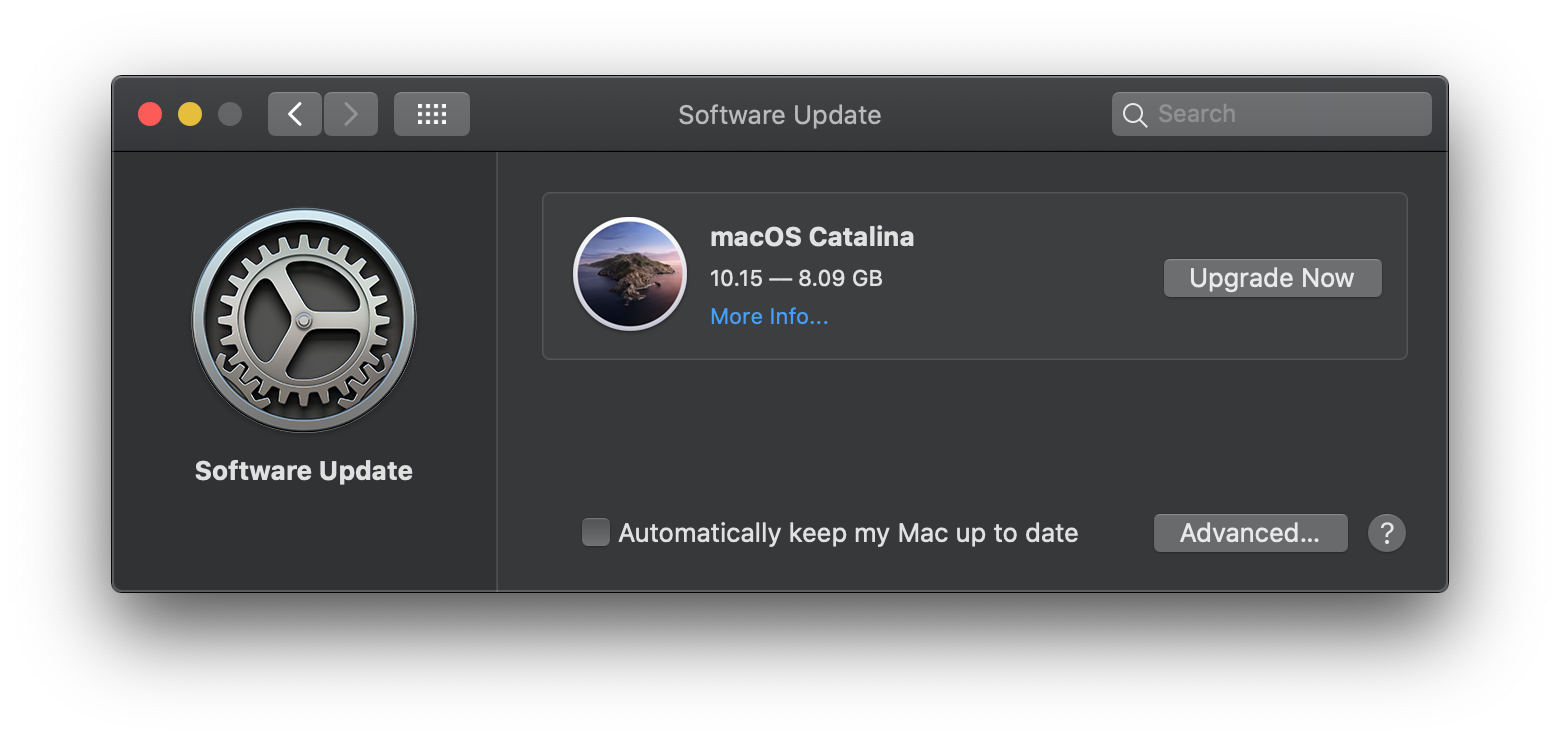
Should I install macOS Catalina?
Well, clearly there have been problems with Catalina (we’ll go in to more details about them below) but Apple has already issued one Supplemental Update and another update is on the way, so the company is addressing the issues quickly.
If you are keen to install Catalina you might be wise to wait until it is clear that issues in the latest version have been addressed.
If you rely on apps that may not work in Catalina do not install the macOS – or look at a way of running it in tandem with Mojave. We recommend installing Catalina on a separate volume, it’s surprisingly easy. Read: How to dual boot macOS for more information.
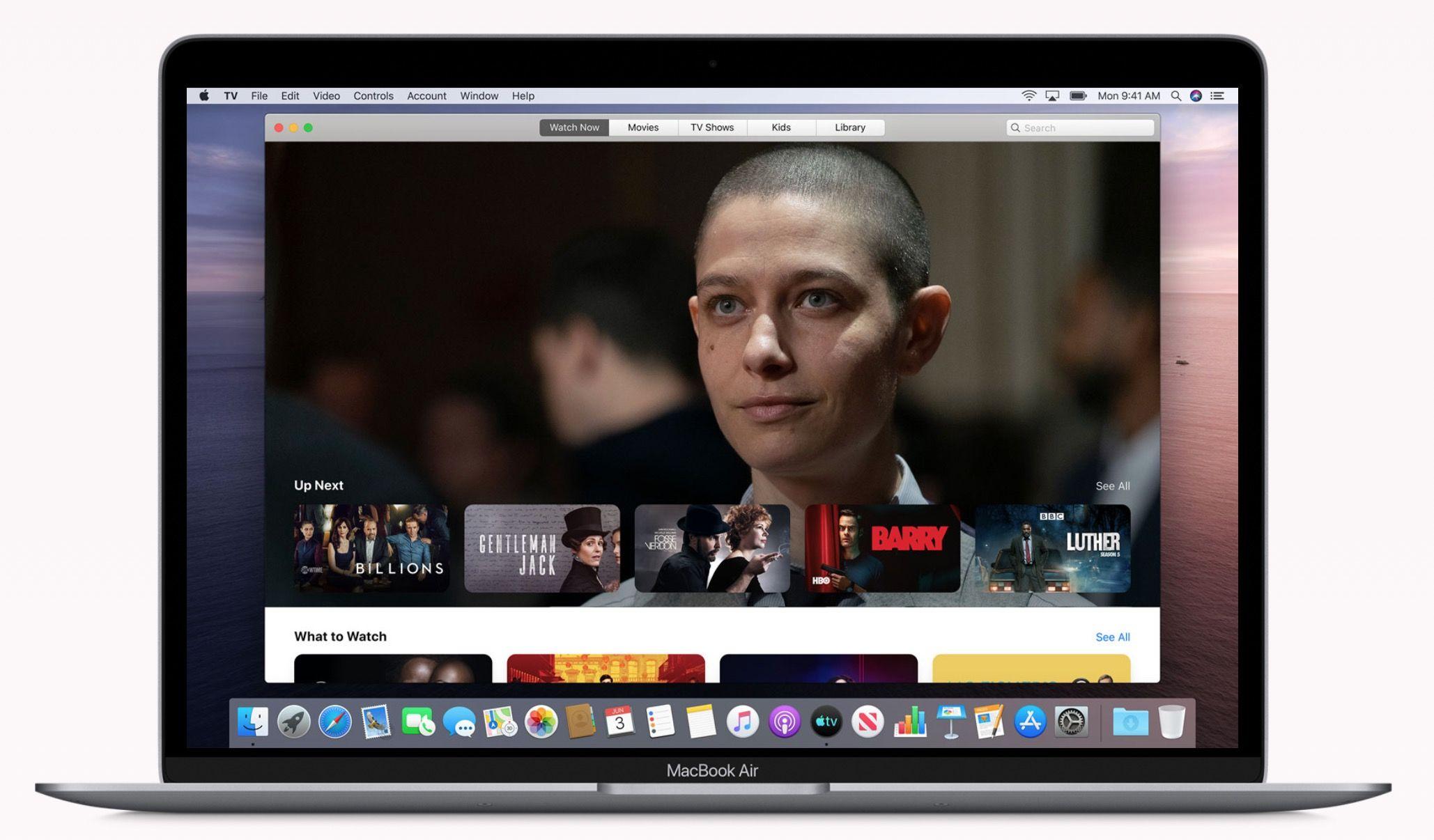
Problems and bugs in Catalina
We’ll log issues here, please note that we expect Apple to fix the current issues and that other issues highlighted here will have been fixed in subsequent updates.
Finder crashes: A bug in MacOS Catalina 10.15.4 is causing the copying of large files to become unusually slow and can even crash the Finder. More information about this issue here: MacOS Catalina bug causes Finder crashes.
Sleep issues: Some Macs are experiencing kernel panics upon waking from sleep.
Hard drives: There are reports of external hard drives connected to a sleeping Mac starting spinning up and down for no reason.
Mail encryption issue: Apple admitted that it was aware of an issue where unencrypted versions of encrypted emails were being stored in a file accessed by Siri to tailer suggestions. While this file would only be accessible to someone who had access to your Mac, it’s still concerning. The IT-specialist who discovered the flaw, Bob Gendler, discovered the issue back in July and claims that Apple didn’t respond to him until 5 November. Apple told The Verge that it’s aware of the issue and will address it. Apple also noted that only portions of emails are stored. If you are concerned about the security ramifications the suggestion is that you open System Preference and click on Siri > Siri Suggestions and Privacy > Mail and unselect “Learn From this App.” In addition you could turn on File Vault, which will encrypt everything on your Mac. This issue was apparently present on Catalina, Mojave, High Sierra, and Sierra.
Installation problems: If you have problems during the update process we offer some advice here: How to fix a Mac stuck installing macOS. Apple has actually fixed a couple of problems with the installation process in the 15 October Supplement Update mentioned above.
Sidecar support issues: Some people are finding that the promised Sidecar features aren’t working. It should be possible to connect an iPad to a Mac to use it as a second screen, but some people are getting an error that “Service Not Supported”. It’s possible that your Mac doesn’t support the feature or that the iPad isn’t supported, of hasn’t been updated to iPadOS. Find out if your iPad and Mac are compatible with Sidecar here: How to use an iPad as a second screen for a Mac.
Apps don’t work: If you are still using 32-bit apps they will not work in Catalina. It’s more likely that you need to update to the latest version, rather than the software developer being at fault, but this can be frustrating if you rely on that app and don’t want to sign up for a subscription program (as is the case with many apps these days: Microsoft Office, Adobe CC).
There is also the potential for other apps to stop working down the road as Apple has requested that all apps now have to be ‘signed’ to work on the Mac. Previously this only applied to apps sold on the Mac App Store, but now all apps will need approval from Apple before they can run. If you see an: ‘[App] is not optimized for your Mac and needs to be updated’ this is probably why. We have this article about the apps that don’t work in Catalina, and here’s what to do about that ‘Not Optimized for your Mac’ warning.
DJ apps: DJs are complaining that their apps aren’t working due to changes to the way that Music syncs playlists with third-party apps. It appears that the Music app doesn’t allow third-party apps to sync playlists in the same way as iTunes did. This means that third-party apps are having to address the issue. New versions of Serato’s DJ Pro and DJ Lite have already arrived that address this issue.
Multiple Apple ID requests: You may be confronted with multiple requests for your Apple ID. We saw the message a few times after installing Catalina and had to type in our details on a few occasions. After a few goes we stopped seeing the message, but if you don’t you could go to System Preferences > Apple ID > iCloud. Then enter your Apple ID and password here.
Wi-Fi & Bluetooth issues: If your Mac isn’t connected to Wi-Fi or Bluetooth, ot the connection keeps dropping out, try clicking on the Wi-Fi/Bluetooth icons in the menu bar to turn them off and on again.
iCloud issues: Some people have reported iCloud not being available after installing Catalina. There are also reports that not all files have been downloaded from iCloud Drive. This is likely a bug that will be addressed soon.
Peripherals not working: If your mouse, keyboard, printer or other gadget has stopped working that may be because the drivers are 32-bit. Find out if there is a driver update, and if not you will need to update the peripherals.
Incessant log-in/password requests: There have been complaints of having to update ID settings, enter iCloud passwords, agree to terms and conditions, which is fine once, but it seems that people are seeing these requests over and over. THe advice is to log out and in again, but of course loging out of iCloud can disrupt various things stored in the cloud, which is a concern.
Missing Mail: Some users have reported Mail data loss after installing Catalina. If you are lucky enough to have a Time Machine backup you may be able to reinport your Mail backup from TIme Machine. Go to go to File > Import Mailboxes and locate the backed up mailbox.
Virtualisation problems: These were fixed in the Supplemental Update to macOS Catalina 10.15.6.
New features in macOS Catalina
Despite the issues mentioned above, there is a lot of good in macOS Catalina, and many good reasons to update. Here’s what you can expect from Catalina.
Project Catalyst: iOS apps on the Mac
We’ll start off with perhaps the most exciting piece of news for Mac users (and even more exciting for developers). Apple is making it easier for developers to port iOS apps to the Mac. This is good for developers as they won’t need to spend time and money writing code for two different apps. And it is good for Mac users because they will see an increase in apps available on the Mac platform.
While iOS and macOS share common foundations, it’s not easy to port an iOS app to the Mac because the two user interfaces are somewhat different. “Porting an app from one to the other involves some work,” said Craig Federighi back in 2018.
Apple has found ways to adopt specific behaviours, for example, drag and drop, so that they can be translated to the Mac. Back in 2018 Apple ported across some of its own apps from iOS to Mac – News, Home and Stocks – using the new method. In 2019 even more of Apple’s iOS apps can be found on the Mac: Music, TV, and Podcasts to name a few.
By unifying the app development it is hoped that third-party Mac apps will be updated more frequently. Currently, most development funding goes to iOS apps.
A March 2019 Bloomberg report suggested that the project would eventually allow developers to create one app that works across iPhone, iPad, and Mac devices, but that ability won’t arrive until 2021. For now it’s more focused on iPad and Mac.
Apple’s new SDK currently allows developers to port their iPad apps to Macs. There will still be two separate apps, but developers will only have to write the underlying code once.
Catalyst is based in Xcode. All the developer needs to do is check the Mac box alongside iPhone and iPad and Xcode will build in curser control and windows control. This means that one development team can build the one app for iPhone, iPad and Mac.
One developer who’s already used Catalyst is Twitter, who is bringing the native Twitter app back to the Mac now that they only need one development team for all devices.
So, what’s this all mean? You won’t be able to run iOS on your Mac, or macOS on your iPhone or iPad, but you should be able to run most of the apps you use on each device – as long as the developer ports them over. The process of porting apps will be simplified, so developers will hopefully be willing to do so.
Project Sidecar: Use your iPad as a screen for your Mac
Catalina also brings Sidecar, Apple’s name for a procedure by which a iPad can be used as a second display, or as a graphics tablet. We’ll look at the two uses of the Sidecar technology separately.
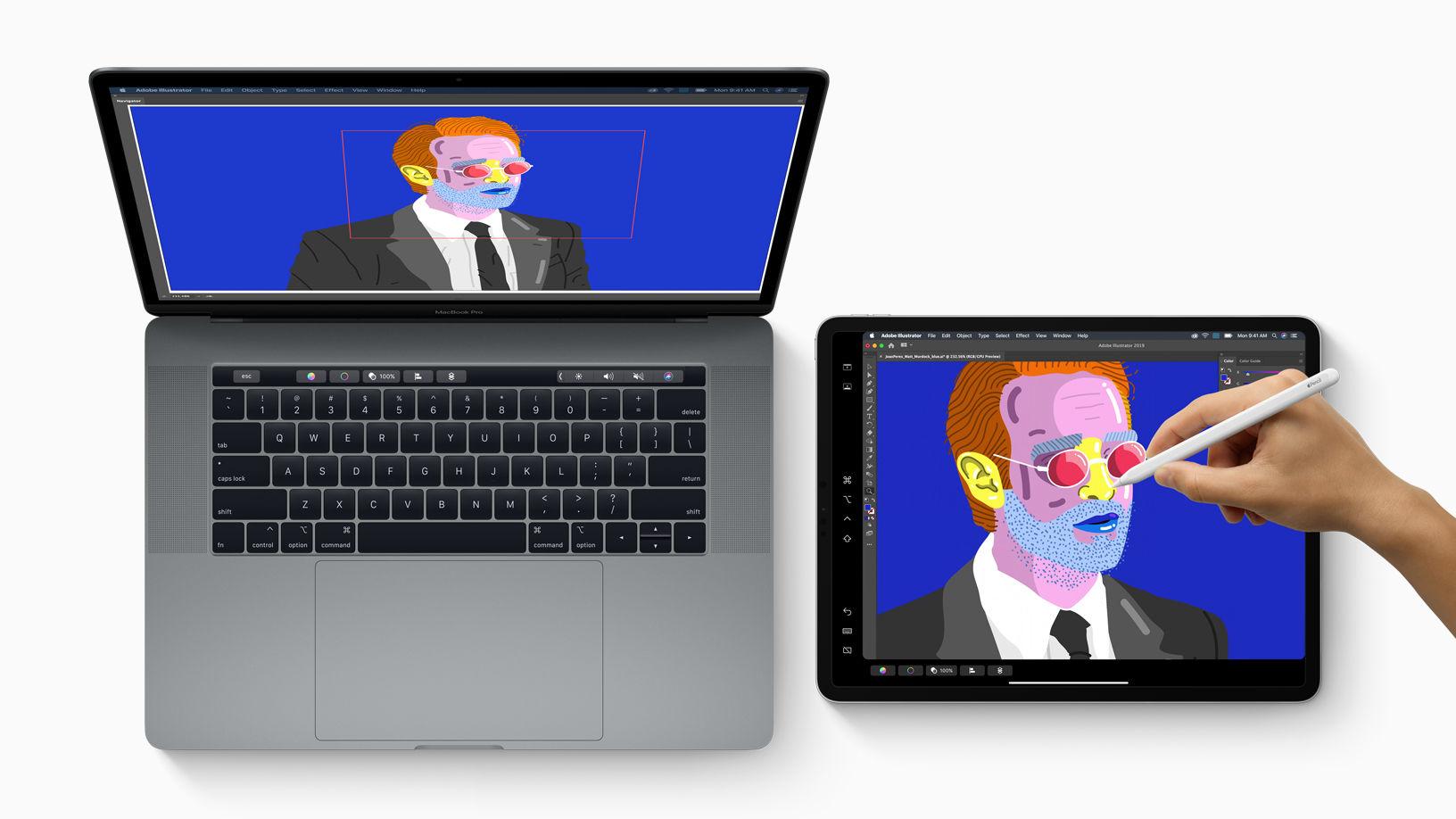
Use an iPad as a second screen
Users will be able to use their (compatible) iPad alongside a (compatible) Mac as a second screen. It will be possible to plug the iPad into the Mac, or connect it wirelessly using Bluetooth and Continuity (the range is 10 meters). It is also necessary to be logged into the same iCloud account – so you would have to be using your own iPad, you couldn’t just share your Mac’s screen to someone else’s iPad (we imagine that’s a security measure).
iPads that work with Sidecar include:
- 12.9-inch iPad Pro, 11-inch iPad Pro, 10.5-inch iPad Pro, 9.7-inch iPad Pro
- iPad (6th generation), iPad (5th generation)
- iPad mini (5th generation), iPad mini 4
- iPad Air (3rd generation), iPad Air 2
Macs that work with Sidecar include:
- MacBook Pro (2016 or later)
- MacBook (2016 or later)
- MacBook Air (2018 or later)
- iMac (2016 or later, as well as iMac 5K, 27-inch, late 2015)
- iMac Pro
- Mac mini (2018 or later)
- Mac Pro (2019, when it launches)
With the iPad connected to the Mac the user will be able to add a second screen on which they can extend their Mac’s Desktop, or mirror their Mac’s screen.
You’ll be able to use the mouse to drag windows over to the iPad display, for example. You’ll also be able to use an Apple Pencil to point and click and draw, for example when using Markup tools. And it will be possible to take advantage of the multi-touch gestures on the iPad and the new text editing gestures for that device.
This may be the closest we’ll be getting to a touch screen Mac (unless it convinces Apple that should be a thing.)
When connected to your Mac this way you will be able to use any of your Mac apps on your iPad as if it was running macOS.
You won’t be able to share the iPad screen on the Mac display – this only works from within macOS so it’s not going to allow you to use iOS on your Mac.
This might be bad news for the developers who make solutions that currently enable the iPad to be used in this way, but it will certainly appeal to Mac users who also own an iPad and want a second display that they can carry around.
It’s also bad news if your Mac doesn’t support the feature. Disappointingly, it’s reserved for post-2016 Macs, in some cases 2018.
Use an iPad and Apple Pencil as a graphics tablet
Another use of the iPad in this way would be similar to how a Mac user might use a Wacom tablet.
Creative users will be able to use their iPad as a graphics tablet while using the apps listed below.
When an iPad is linked to a Mac using Sidecar it will gain a Sidebar, giving access to controls and shortcuts. You’ll also get a sort of Touch Bar (as seen on the MacBook Pro) along the bottom of the iPad screen.
Which iPads work with Sidecar
Sidecar will work with the following iPads running iPadOS 13:
- 12.9-inch iPad Pro
- 11-inch iPad Pro
- 10.5-inch iPad Pro
- 9.7-inch iPad Pro
- iPad (6th generation)
- iPad (5th generation)
- iPad mini (5th generation)
- iPad mini 4
- iPad Air (3rd generation)
- iPad Air 2
Which apps work with Sidecar
Developers shouldn’t have to do anything to add Sidecar support to their apps, it should just work, although they may want to build in some extra functionality to take advantage of the iPad touch screen and Apple Pencil.
Apps that require advanced stylus support can use Tablet Events in AppKit to enable pressure and tilt for Apple Pencil. Developers can also specify custom behaviour for double-tap on the side of Apple Pencil.
Apple announced that the following apps already work with Sidecar:
- Adobe Illustrator
- Affinity Photo & Affinity Designer
- Cinema 4D
- Maya
- zBrush
- CorelDraw
- DaVinchi Resolve
- Final Cut Pro
- Motion
- Painter
- Principle
- Sketch
- Substance Designer & Substance Painter
New and updated Apps in Catalina
As we said above, Apple has finally got rid of the cluttered iTunes app and instead is offering three separate entertainment focused apps that will be familiar from iOS: Music, TV and Podcasts. Other apps getting a significant update include Photos, Safari, Mail, Reminders, and ScreenTime.
TV
When Apple put a spotlight on its plans to start streaming its own shows later this year (read more about Apple’s TV+ service here) Apple also revealed that the TV app will arrive on the Mac. Previously it was possible to watch movies bought or rented from the iTunes Store inside the iTunes app, but there is none of the functionality found in the TV app, including the way it integrate with other streaming services.
Now, just like the TV app on iOS, you will have access to everything you are watching on the TV app on any of your Apple devices (or other devices that have the TV app) via Up Next so you will be able to carry on from where you left off.
There will also be recommendations in Watch Now based on your viewing habits and the opinions of Apple’s team of editors. The TV app will also feature the Apple TV channels – so you won’t need to install separate apps to watch your favourite shows.
You’ll still have access to the 100,000 iTunes movies and TV shows to buy or rent but users will also gain access to all the content from Apple TV+. Here’s what shows are coming to Apple TV+.
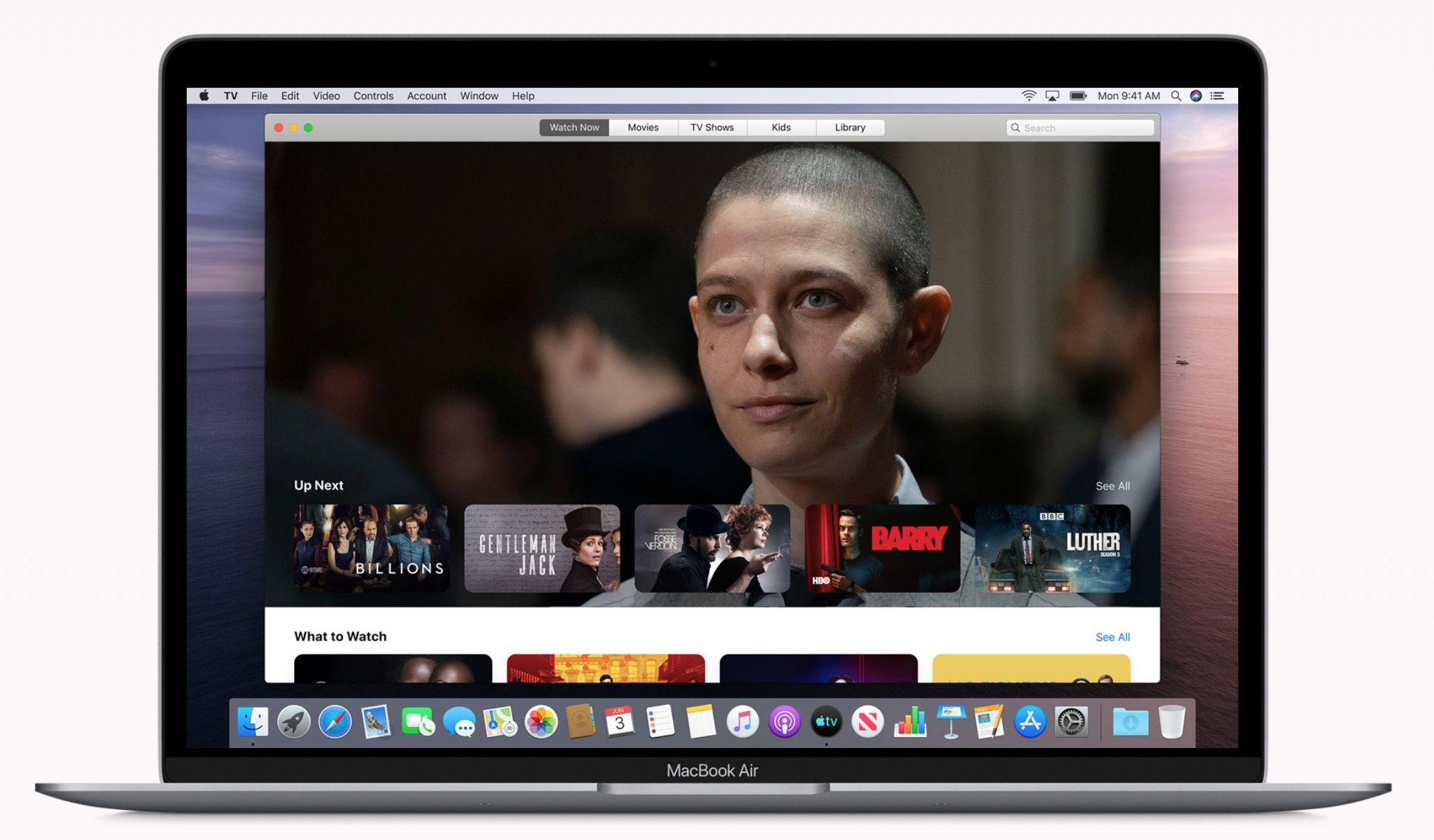
If you have a recent Mac it will be a great screen to watch shows and movies on. Since 2018 new Macs have included support for 4K HDR and Dolby Atmos playback. Apple says: “4K, 4K HDR, 4K Dolby Vision, Dolby Atmos, and HDR10 content is available on all Mac models introduced in 2018 or later with 4K-resolution screens”
Music
It was no surprise that Apple announced its plan to break up the Mac version of iTunes, its rather bloated media management and jukebox app.
Calls for iTunes to be overhauled have been ongoing. Ahead of WWDC 2016, rumours suggested that iTunes would get a complete redesign making it easier to use, but this never happened and three years later iTunes is in dire need of an overhaul.
The good news is that because the Music app on the Mac will only focus on music – rather than lots of other things (including syncing, which will now be dealt with via the Finder) – it won’t be as cluttered and complicated as iTunes is currently.
iTunes fans will still have access to their libraries (which no doubt go back a few years) and Apple Music subscribers will be able to listen to anything in Apple’s extensive catalogue.
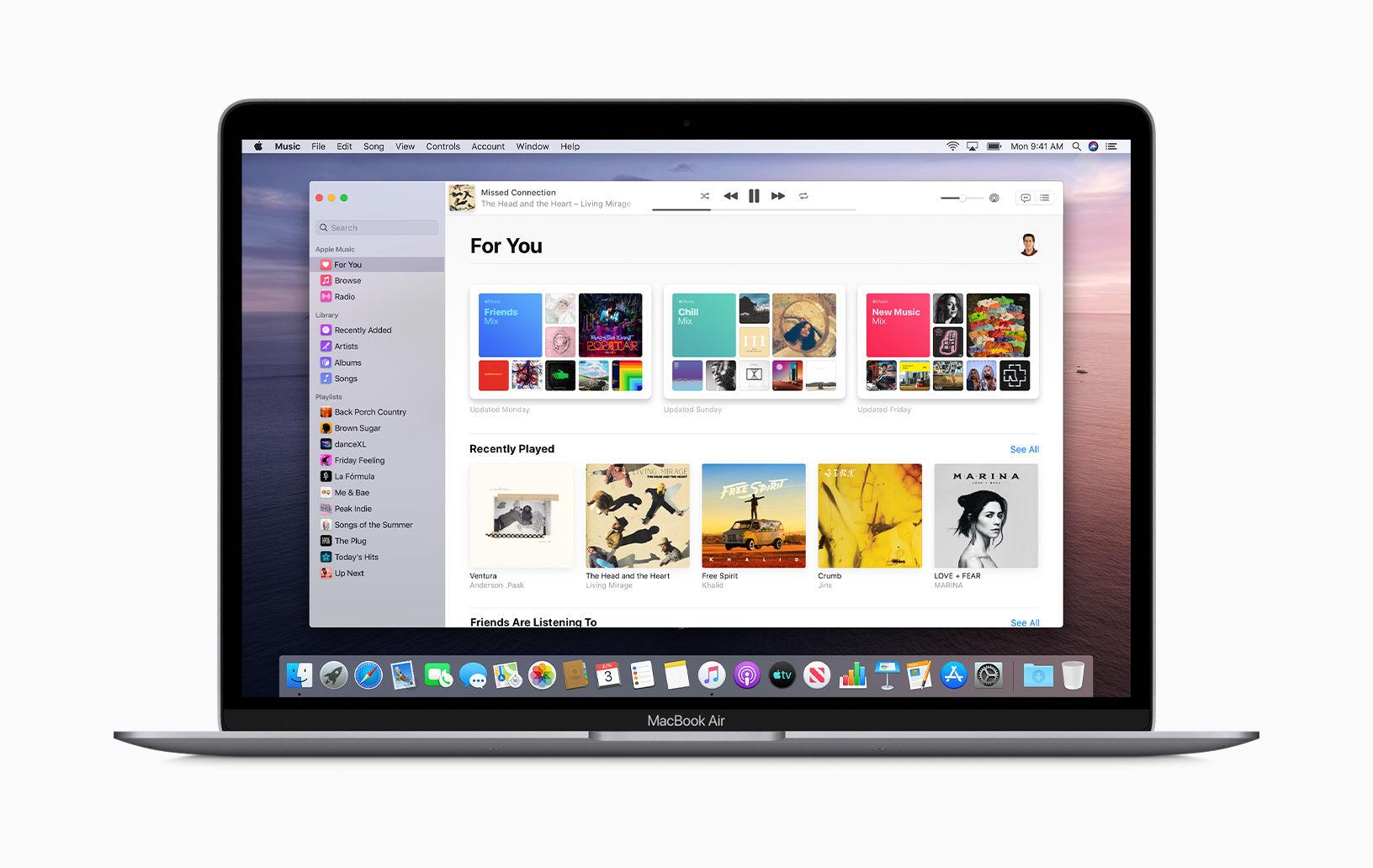
The new look app has a cleaner design and is more colourful than iTunes currently – although who knows what it will look like when your legacy iTunes library is imported into the new app.
A few other new Music features we like include:
- Read the lyrics as you listen to the song (we’re guessing this capability is thanks to Apple’s Shazam acquisition)
- Better control over the music that will play next
- A miniplayer
- New search features that will make it easier to locate a song in your library
Read about the new Mac Music app here.
Podcast
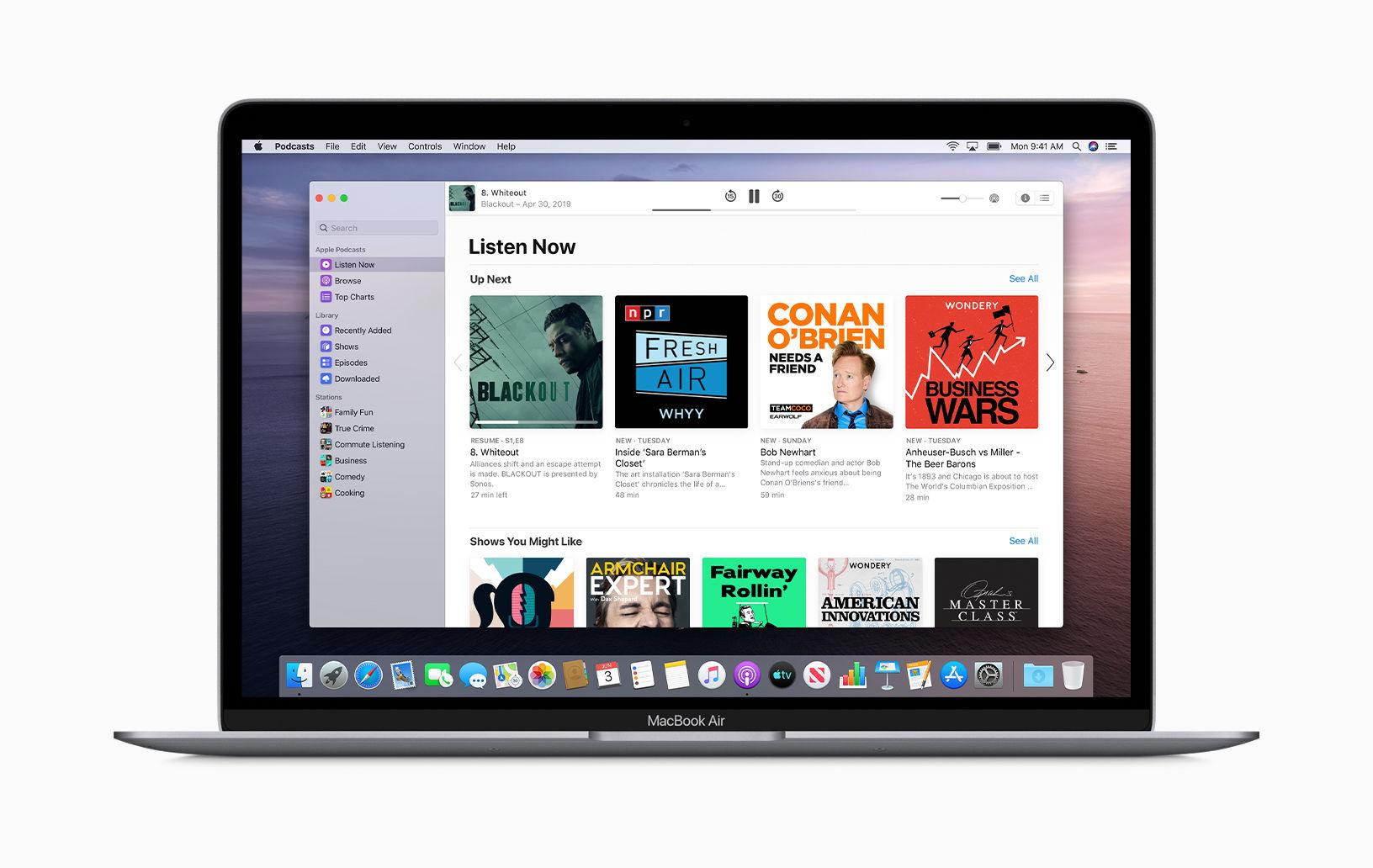
You may not be aware of this but there are apparently 700,000 shows in Apple’s Podcast catalogue. When the new app launches it will have various new features to make finding these shows easier.
For example, there will be new categories and curated collections put together by editors around the world.There will also be a Trending section for popular shows and Top Charts.
Users will also be able to search for particular content, such as a particular show, topic, guest, or host. In fact, Apple said the Podcasts app will use machine learning to index spoken content of podcasts to enhance search.
Once you have found a show you like you can subscribe and be notified as soon as new episodes become available, download episodes. You’ll also be able to pick up from where you left off on another device – you’ll find the episode you were listing to via the Listen Now tab.
Find My
Previously Mac users had to log onto iCloud to use the Find My service, to find an iPhone, lost Mac, or other Apple product. Not the Mac has its own Find My app. But there is more than a new app in Catalina. There are new features that make is possible to detect a device that is closed and offline, like many lost or stolen MacBooks might be.
At WWDC, Apple explained how Find My can locate Apple devices even if they are offline by using Bluetooth to send signals which can be picked up by nearby devices. Its location can then be relayed back to you. This is all encrypted and anonymous and because it just piggy backs on tiny bits of data it won’t use up battery or impinge on your data allowance. It’s basically a way to crowd-source your device’s location.
This is just one feature aimed at making Mac’s less attractive to thieves. Another new feature is Activation Lock (which will only work if your Mac has the T2 chip). Activation Lock will mean that a thief won’t even be able to boot up your Mac – only you can activate your Mac with your password.
Find My also incorporates Find My Friends so you can use it to find lost devices as well as locate your mates (handy if one of them happens to have your Mac).
Screen Time & Parental Control
Screen time has also arrived on the Mac, giving you an insight into how much time you spend in apps and on the web on you Mac as well as your iPad and iPhone – you will be able to get reports that calculate the time spent on apps and websites across all your devices.
You’ll be able to use Screen Time to schedule time away from the Mac too, or create Limits so that certain apps can’t be used outside of set periods. Combined Limits can be groups of apps, such as games or entertainment.
In Catalina you can also manage all your family’s devices from Screen Time on your Mac, scheduling downtime, setting app limits and choosing which websites can be accessed on the different. You can also control who your kids can communicate with via their devices by managing their contacts list – and crucially, you can choose that you can always reach them even during downtime.
Just before your time is up and a limit is about to kick in you will see a ‘One more minute’ warning, which will let you save what you were working on or log out before being kicked out of the app.
Photos
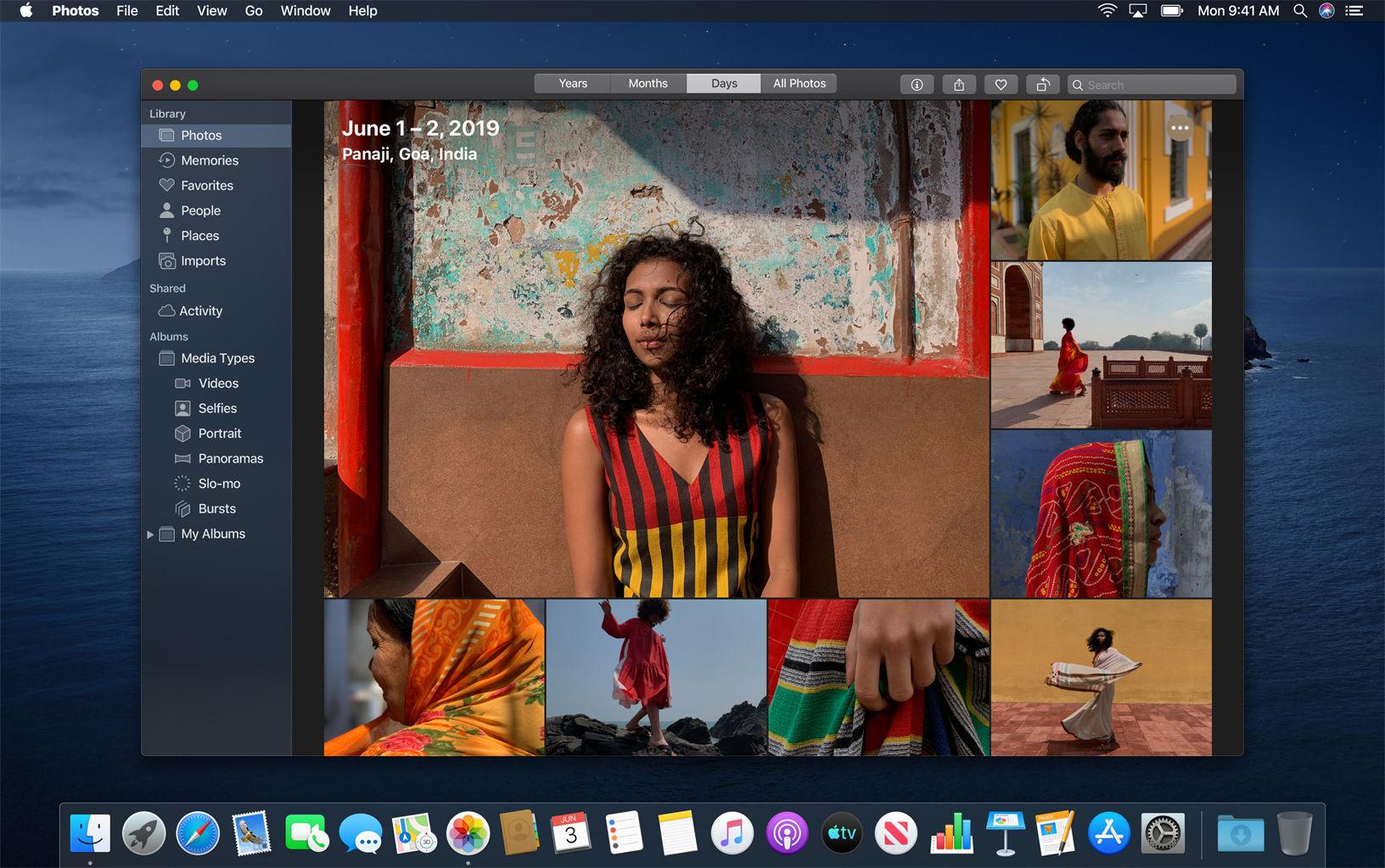
In previous OSs we felt that Photos could be a little cluttered, packed full of almost identical images in a tiny thumbnail format, it can be a bit off putting. The new version of Photos will introduce a new way to showcase photos and videos by day, month and year. Previews will be larger and photos will use AI to highlight photos from birthdays, holidays and anniversaries.
You’ll be able to browse your Photos by Day, Month and Year as you can now, but the new format will better showcase images and video, analysing images to show the best part of the image, you will also be able to zoom in to get a larger preview or choose whether to preview photos in square or original format. Video and Live photos will also autoplay.
We were worried that this could spell the end of Memories, which is one of our favourite features of Photos (here’s how to make great Memory Movies on your iPhone) but Memory Movies will get some new functionality on the Mac, gaining the ability to edit the duration, mood, and title of your movie or slideshow. These edits will sync to your other devices via iCloud Photos.
Safari
The new version of Safari – which arrived with Catalina, but is also available for Mojave and High Sierra, has a new start page with Siri Suggestions based on frequently visited sites, bookmarks, iCloud tabs, Reading List selections and links sent in Messages.
You will also start to see weak password warnings and suggestions of better passwords.
Another change: if you start to type the address of a website that you already have open in another tab, Safari will direct you to the already open tab. We’re not sure how this will play out yet, as some people might want multiple pages open on a particular website.
Finally, you will be able to enable PiP (Picture in Picture) via the audio button on a Safari tab.
There are a number of new features in Mail that will help you keep your inbox getting full up of mailing lists and the like.
Users will be able to block all emails from a specific sender and move all their messages to the trash. To access this feature you will only have to click on the senders name in the email header. It sounds like you will never need to unsubscribe again.
Speaking of which, if you do want to unsubscribe properly, the Unsubscribe link that usually appears at the bottom of the email will be moved to above the email header so you can unsubscribe really easily.
Other new features include the ability to mute an overly active thread and stop being notified every time someone replies.
There will also be an update to Mail’s layout, with a preview of the message on the right.
Notes
Notes has some changes that will make finding a particular note easier. You will see search suggestions, and Notes will gain a new Gallery View that is designed to make it easier to see the note you are looking for. This view will show all your notes as visual thumbnails. We aren’t sure how this will work since most of our notes are random shopping lists, links to websites, and, well, notes, but it might encourage us to use Notes for other things.
For a few years now it’s been possible to scan things on an iPhone using Notes, in Catalina Notes will be able to use optical character recognition to recognise the words and also recognise objects in images. Which should also help with search.
There are also improved collaboration options, including shared folders. And you will be able to share things as read only, so that they can’t be edited.
There will be a new checklist option that will move all your completed items to the bottom of the list, and an uncheck all option so that you can use your list again (such a good idea!)
Reminders
The Reminders interface is getting an overhaul, simplifying the creation and tracking of reminders. You’ll be able to organise your upcoming reminders into categories like today, scheduled, and all, and it will be possible to customise reminders with 12 colour and 60 symbols.
Other new features will include a quick toolbar so it will be easier and quicker to add a deadline, you’ll be able to add attachments such as a website or a photo to a reminder, tag people in a reminder – and get an alert reminding you next time you are messaging them. You will also see Siri suggestions for reminders based on your messages. It will also be possible to group a number of tasks under a top-level reminder.
QuickTime Player
We were worried QuickTime Player might not survive after Apple added video casting options to the Mac via Command + Shift + 5 in Mojave. Prior to Mojave QuickTime was the best way to record your screen. Now in Catalina QuickTime is getting a couple of new features .
The one that interests us the most: you’ll be able to create an H.264, HEVC, or ProRes-encoded movie file by navigating to a folder of sequentially numbered images, then choosing your desired resolution, frame rate, and encoding quality.
Other new features include PiP so that you can play video in a window that’s not blocked by other windows, and the Movie Inspector pane will offer more information about a video.
Home
The Home app will work with HomeKit Secure Video so that you can view securely recorded video detected by HomeKit-enabled cameras on your Mac.
iPad Apps Coming to Mac
We’ve already talked about Apple’s Project Catalyst, which should see many iOS apps making their way to the Mac. So far the following have been announced:
- Asphalt 9 Legends
- DC Universe
- Jira
- TripIt
- Fender Play
Other new features in Catalina
Apple also revealed a number of other improvements coming to the Mac in Catalina including new accessibility features and security and privacy enhancements. More detail below.
Accessibility & Voice Control
New Voice control features will make it possible to control a Mac entirely with your voice, which will be a benefit to those who can’t use traditional input devices to control their Mac (the same voice control options will be available on iOS devices too).
Voice control uses Siri for speech recognition and includes enhanced text editing options that can be set to use your own custom words. Dictation is simplified, so, for example, you could say: “Replace ‘I’m almost there’ with ‘I’ve arrived'”, or you could say “change almost” and you would see a list of suggested replacements, including emoji.
To make controlling the Mac with your voice simple, you’ll be able to navigate an app by referring to numbered labels that appear next to clickable items, or by referring to points on a grid that can help to pinpoint particular locations on the screen.
Other new accessibility features include the ability to zoom in on text by hovering over it and pressing the Control key. It will also be possible to choose from new colour filter options that could make the screen easier to read.
Apple ID
There will be some changes to the way you can access your apple account via your Mac. You’ll be able to get to your Apple ID info via System Preferences to gain access to account details, security details, payment and shipping info, and more.
You’ll also be able to review and update iCloud settings, manage or upgrade your storage plan, and view your subscriptions (and those being shared via Family Sharing).
In addition you’ll see a list of all the devices that are signed into your account, including when they were last backed up and their Find My status.
Snapshots
In recent years keeping a Time Machine back up has become less necessary partly because a lot of our content is now stored in iCloud and also because thanks to the new Apple File System (APFS) that arrived in High Sierra the macOS takes a Snapshot of the file system on your Mac at certain intervals, which means that if you have just updated the software on your Mac and found it was incompatible, you’ll be able to Restore From Snapshot and recover the machine back to the way it was before the update.
Security
Apple has a number of security measures built into macOS. One of these is Gatekeeper and in Catalina Gatekeeper will gain the ability to check apps for known security issues when you install them and periodically after.
Other new security features include:
- Apps will be required to get permission before accessing a user’s Documents and Desktop folders, iCloud and external volumes, folders of third-party cloud storage providers, removable media, and external volumes.
- Mac users will be prompted before an app captures keyboard activity or takes a screenshot or video of the screen.
- There will be a dedicated system volume completely separate from all the other data on the Mac, so it will not be possible to overwrite system files.
- Hardware peripherals previously ran code in macOS using kernel extensions, in Catalina will run separately from the OS, so they can’t affect macOS is something goes wrong.
We’ve already mentioned Find My above and the T2 chip powered Activation Lock. These improvements will enhance security by making it impossible for a thief to access your data.
To find out how to keep your Mac from security vulnerabilities read: How to stop your iPhone, iPad or Mac getting hacked and our Mac security tips.
Compatibility
For a few years now Apple has been warning that support for 32-bit apps on the Mac would be ending. Mojave was the last macOS release to support 32-bit apps. Only applications that are 64-bit will run in the next version of macOS. Find out which apps won’t work in Catalina here.
This shouldn’t be a huge issue. Developers have been updating their apps following Apple’s warnings and new apps submitted to the Mac App Store have been required to support 64-bit since January 2018, and Mac app updates and existing apps have all been required to support 64-bit since June 2018.” However, people are still likely to be using older versions of apps. If you are then it might be time to take the plunge and update to a newer version of your apps.
The last time there was this much upheaval in terms of non-compatible apps was when Apple stopped shipping Rosetta in Mac OS X 10.7 Lion. Rosetta was Apple’s tool for translating apps to run on an Intel processor. When Apple initially moved to Intel, Rosetta served to translate legacy apps, but following the release of Lion those old apps were no longer supported.
Here’s how to check your Mac to find out if you are using any 32-bit applications:
- Go to Apple Menu
- About This Mac
- System Report
- Software > Applications
- Look in the final column to see whether it’s a 64-bit application.
Here are some of the non-64-bit applications that may be a cause for concern:
Adobe
- Adobe Illustrator CS5
- Illustrator CC (2017)
- Adobe InDesign CS5
- Adobe Photoshop CS4
Update to the latest versions here.
Microsoft
- Microsoft Excel 2011
- Microsoft PowerPoint 2011
- Microsoft Outlook 2011
- Microsoft Word 2011
Support for Office 2011 for Mac ended on 10 October 2017. Even if you are running Office 2016 for Mac you should update to version 15.35 or later. Update to the latest version of Microsoft Office here.
Apple
There are also some Apple apps that no longer work. Apple used to bundle a number of apps with Final Cut Studio and Logic Studio, both of which are now discontinued and replaced by Final Cut Pro X and Logic Pro X in 2011. If you are still using these older suites note that none of these bundled apps, which included DVD Studio Pro, Soundtrack Pro, Colour, Cinema Tools, and more, will work.
If you had updated to Final Cut Pro X and Logic Pro X you aren’t necessarily out of the water. Only the following versions will be compatible, so if you are running an older version than the ones listed below you will need to update. You can update to the latest versions on the Mac App Store, links below.
- Final Cut Pro X 10.3.4 – Update to the latest version of Final Cut Pro here
- Motion 5.3.2 – Update to the latest version of Motion here
- Compressor 4.3.2 – Update to the latest version of Compression here
- Logic Pro X 10.3.1 – Update to the latest version of Logic here
- MainStage 3.3 – Update to the latest version of MainStage here
System requirements for macOS 10.15 Catalina
Catalina is supported on the following Macs:
- MacBook models from early 2015 or later
- MacBook Air models from mid-2012 or later
- MacBook Pro models from mid-2012 or later
- Mac mini models from late 2012 or later
- iMac models from late 2012 or later
- iMac Pro (all models)
- Mac Pro models from late 2013
Mojave supported mid-2010 or mid-2012 Mac Pro models with certain Metal-capable graphics processor, unfortunately, Catalina doesn’t.
Metal was the key here – Macs that didn’t have Metal support were dropped after High Sierra. It is possible that eGPU support could extend the lives of older Macs though. It is possible to install Catalina on an older Mac though…
