Windows 10 users will be familiar with the ways Microsoft tends to recommend stuff. You may have noticed this in the default apps section in the Settings or when you use the search functionality of the system.
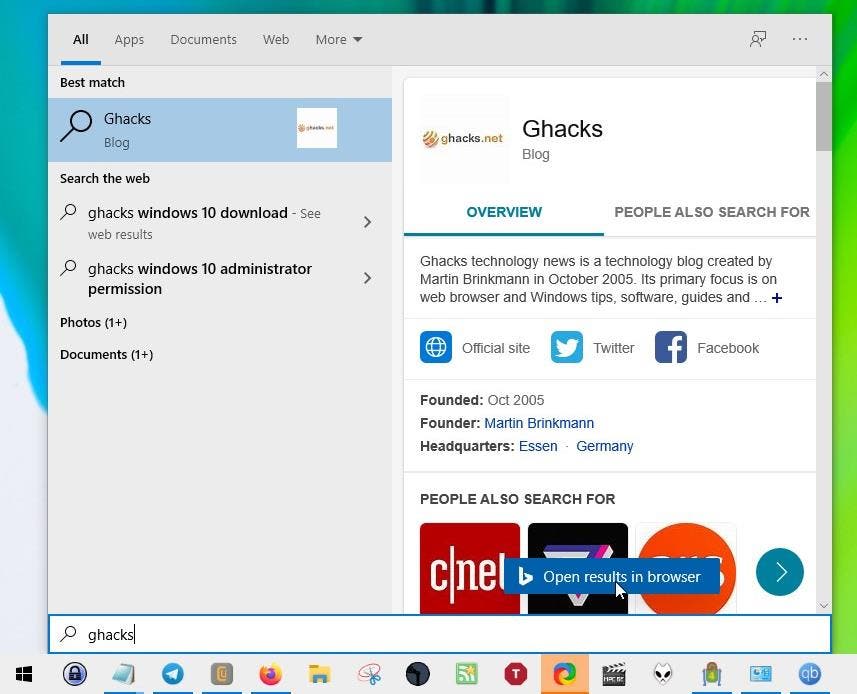
Sometimes the operating system overdoes it. A prime example for this is the Start Menu’s search, more specifically the results from the web.
The search is powered by Bing, which is not a search engine that is liked by everyone, especially users from outside the United States. The screenshot above shows an example search. What’s missing, oh that’s right, an option to select the browser to open the results. Hit enter or click on “Open in browser” and it opens the search results using Bing, in Microsoft Edge.
Programs like Edge Deflector and SearchWithMyBrowser provided ways to change this, but both applications seem to have been abandoned. There is also Broken URL which offers similar functionality.
Search Deflector is an actively maintained application which not only helps you select a different browser for search, but also lets you pick the search engine to be used. It basically intervenes between the search and opening the results, and redirects, aka “deflects” it to the browser of your choice.
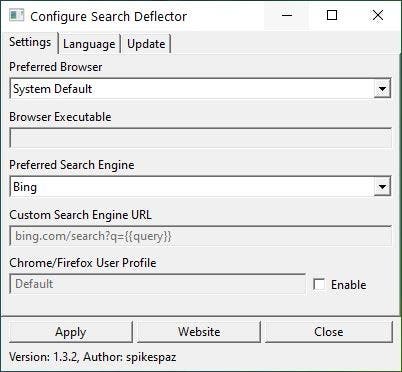
The program has a minimal interface with three tabs. The first tab Settings is the only one you will need to work with. It can be used to customize Windows’ web search options. Click on the drop-down menu under “Preferred Browser” to pick the browser that will load the Windows Search Results. This doesn’t have to be your default browser, in case you have multiple browsers installed.
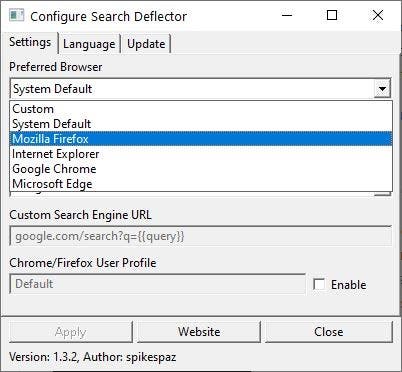
It supports Firefox, Chrome, Edge, Internet Explorer, and others. If your browser isn’t listed in the menu, select “custom” and pick the location of the browser’s EXE. You can use this option to make Search Deflector work with portable browsers, I used Vivaldi Standalone to test this.
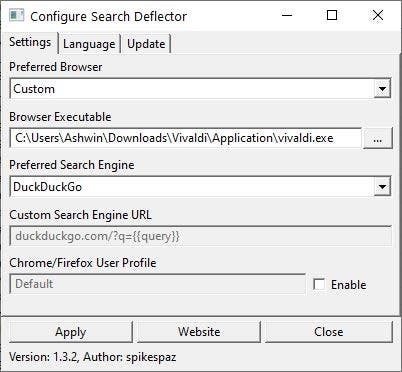
The next menu is used to select the preferred Search Engine. You can choose from the following options: DuckDuckGo, Yandex, Amazon, Dictionary.com, Baidu, Bing, Ecosia, Quant, Stack Overflow, YouTube, Thesaurus.com, Ask, Yahoo, Wolfram Alpha, GitHub, Wikipedia, Google and Startpage.
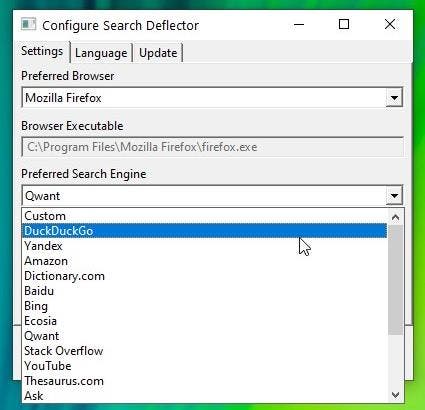
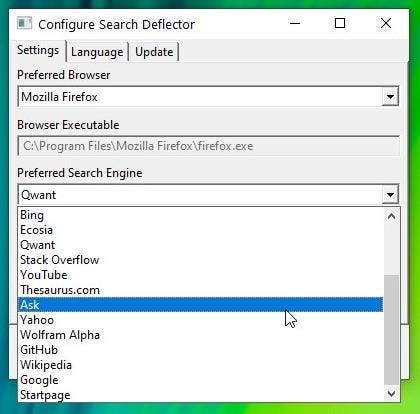
The “Custom” option allows you to use any search engine that isn’t listed in Search Deflector. If you use this, you’ll need to set the custom search engine URL (command) manually.
The last option in Search Deflector lets you select your browser’s user profile, which is useful if you’ve more than one.
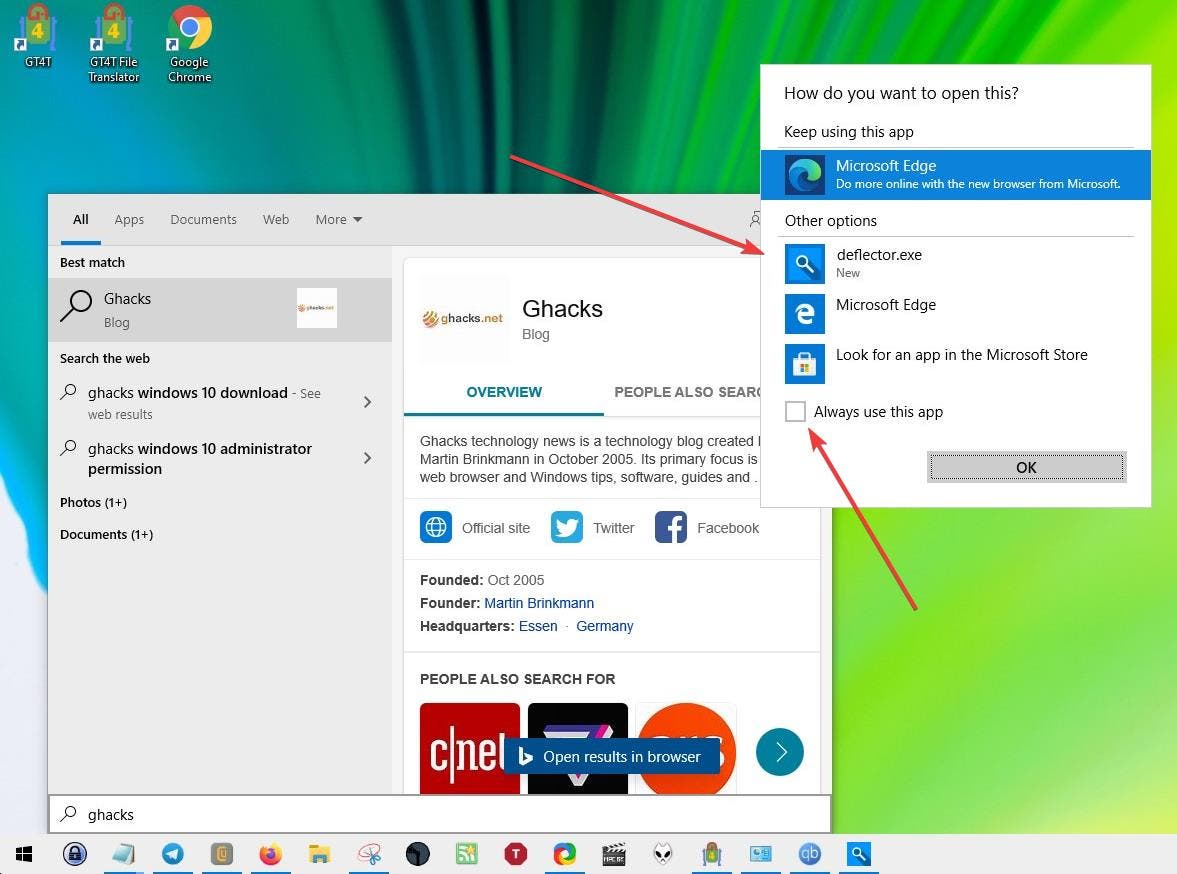
Hit the Apply button when you’re done configuring the search protocol. Click on the Windows start button and perform a search query. Press Enter or click on the “Open browser” button, you’ll see a pop-up prompting you to select an app for the function. Select “Search Deflector” from the list by clicking on “Deflector. exe”. Check the box to set it as the default app.
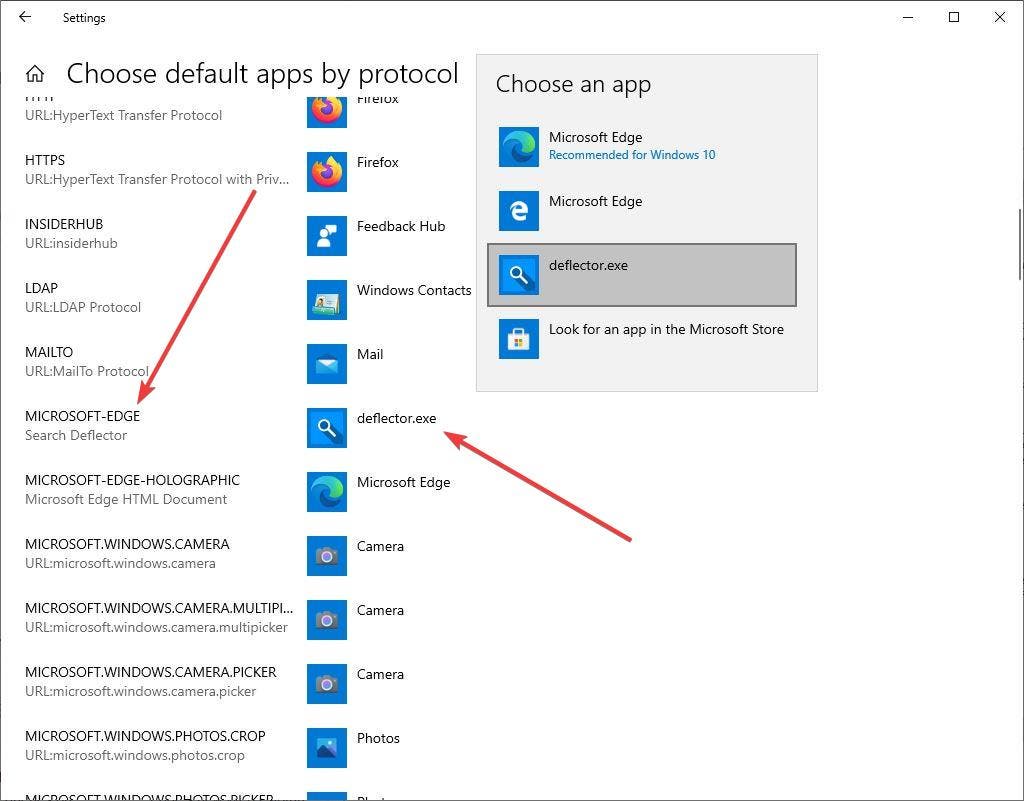
Note: If you didn’t set Deflector as default, your searches may open in Edge with Bing. To fix this, open the Windows Settings app > Apps > Default Apps > Choose Default apps by protocol. Scroll to the part where it says Microsoft Edge and click on the button next to it and select Deflector.exe.
Search for something in the start menu and hit enter, your web search will open in the browser and search engine that you selected. If you want to change the search settings, run the program again and customize it to your liking.
Search Deflector is an open source software. A premium version of the program is available on the Microsoft Store, but there are no functional differences between it and the free version on GitHub.
Note: The program’s page says it will also work with Cortana. I cannot confirm this since I have uninstalled it using PrivateZilla (Spydish). I tested Search Deflector in Windows 10 2004 (19041.508).
Thank you for being a Ghacks reader. The post Make Windows 10’s Start Menu open web searches in the browser and search engine of your choice with Search Deflector appeared first on gHacks Technology News.
