Continuing previous deepin and Vector, my customer from Sulawesi Island also ordered Parrot Security OS GNU/Linux in multiboot USB. GLIM Maker does not support Parrot as well. So I did modifications and managed to make it multibooted. You can use my scripts below to make it too. Happy hacking!
Download Parrot OS
Get it from https://parrotlinux.org. At that moment, I used version 4.7.
grub.cfg
for isofile in ${isopath}/parrot/Parrot-*.iso; do
if [ -e "$isofile" ]; then
menuentry "Parrot >" --class parrot {
configfile "${prefix}/inc-parrot.cfg"
}
break
fi
done
This code represents the first page on the bootloader. This particular code section checks whether there is a Parrotblablabla.iso file in /parrot/ directory. If any, then it displays an entry “Parrot >” on bootloader, and if entered it calls out next script inc-parrot.cfg. Please note that Parrot filename is with capital P in the beginning.
inc-parrot.cfg
# Parrot GNU/Linux
for isofile in $isopath/parrot/Parrot-*.iso; do
if [ ! -e "$isofile" ]; then break; fi
regexp
--set 1:isoname
--set 2:version
--set 3:arch
--set 4:variant
"^${isopath}/parrot/(Parrot-([^-]+)-([^-]+)-([^-]+).iso)$" "${isofile}"
menuentry "Parrot ${version} ${arch} ${variant}" "${isofile}" "${isoname}" --class parrot {
set isofile=$2
set isoname=$3
echo "Using ${isoname}..."
loopback loop $isofile
linux (loop)/live/vmlinuz-* boot=live findiso=${isofile} components
initrd (loop)/live/initrd.img-*
}
done
This code runs the ISO image file. It boots up the kernel file and the initrd file from within the ISO after activating the ISO in a loopback.
Icon
Download icon below and save it as parrot.png in the directory /boot/grub/themes/invader/icons/.
![]()
Code Screenshot
See my screenshot below to make sure you put codes in right places.
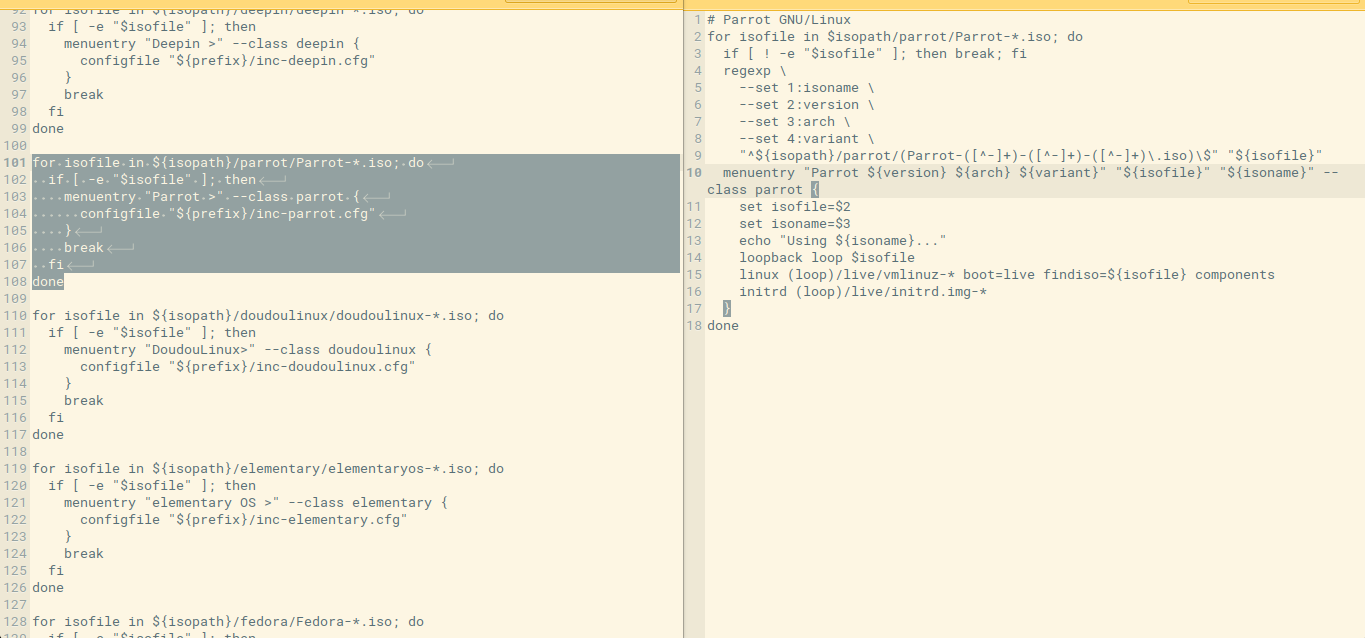
Bootloader
Working multiboot displays Parrot entry among other entries on bootloader.
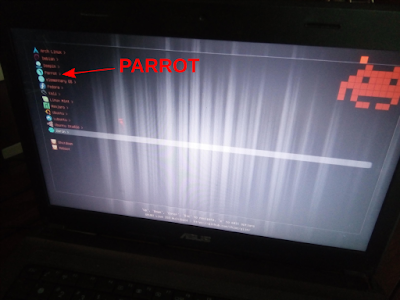
Result
Successful multiboot will be able to boot up LiveCD of Parrot. Congrats!
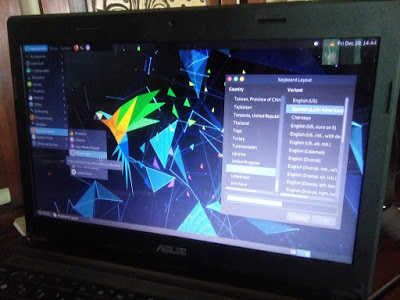
Source
