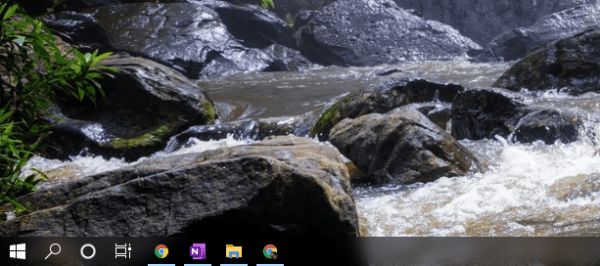Windows 10 has made many improvements on the taskbar over the years, such as accent colors based on the wallpaper, how taskbar buttons are shown on different monitors, etc. But one thing I missed the most is how transparency works beautifully on Windows 7’s taskbar.
Since the transparency effects on Windows 10 don’t work effectively on the taskbar, I almost lost hope of getting my taskbar transparent until I came across this app.
TaskbarX is the free portable tool that can make my dream true.
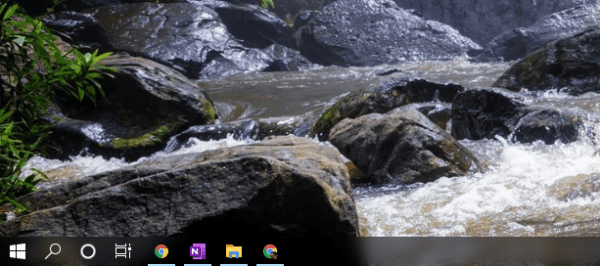
Doesn’t it look much fancier?
Now go download the portable zip file and extract everything to a folder and run TaskbarX.exe to launch it.
To configure how your fancy taskbar will look like, run the TaskbarX Configurator.exe in the same folder.
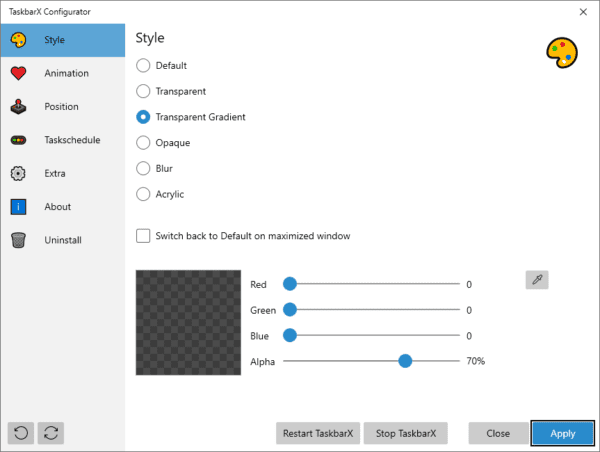
The Style tab is where you can set how transparency works on the taskbar. Set up the opacity level, define the transparency style, etc.
If you want to center the taskbar buttons, head over to the Position tab.
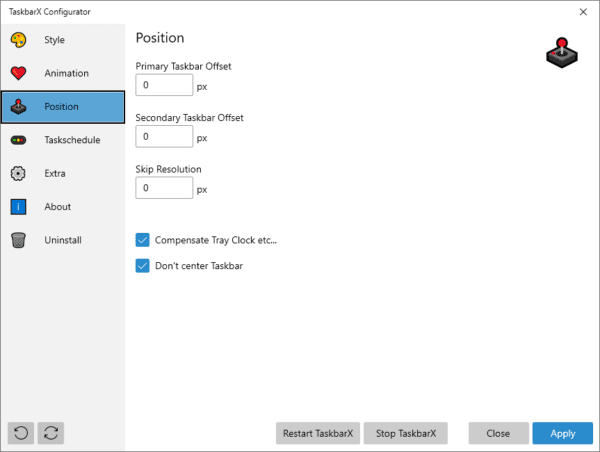
The option “Don’t center Taskbar” is to toggle the position setting, center or not. And if you do center the taskbar, you should check the Compensate Tray Clock option so it looks more balanced.
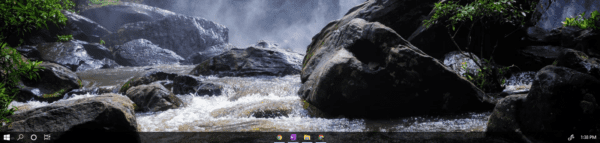
And the center position can also be changed to bring your taskbar buttons more to the left or right based on the current position. It also works in the vertical taskbar.
There are some Animation settings you can adjust and a bunch of Extra options that you turn on and off to set the taskbar the way you will enjoy it.
TaskbarX is completely free but if you want to support the developer in making the tool, you can use the TaskbarX store app instead.
The post Making the Taskbar Transparent and Center on Windows 10 appeared first on Next of Windows.