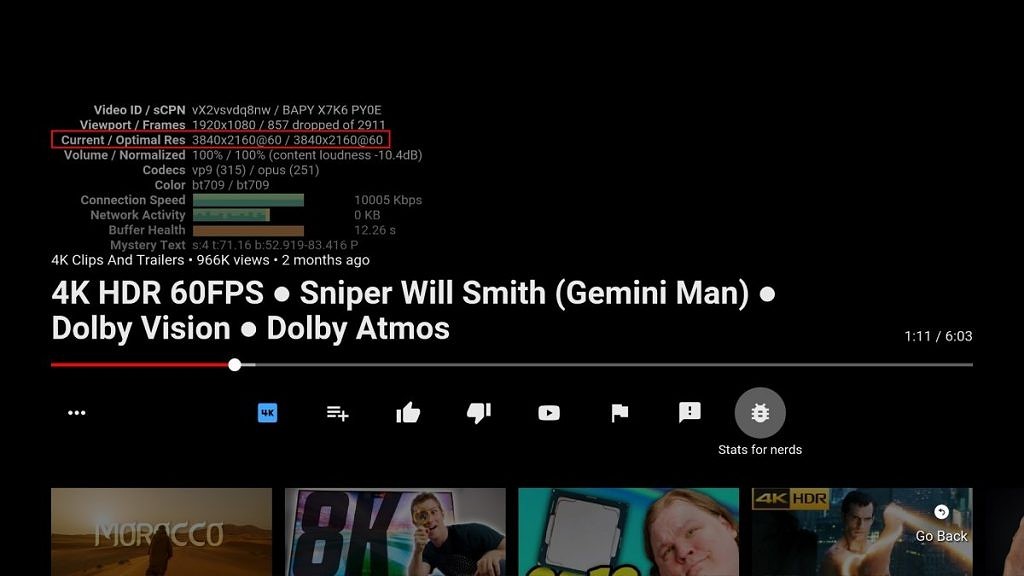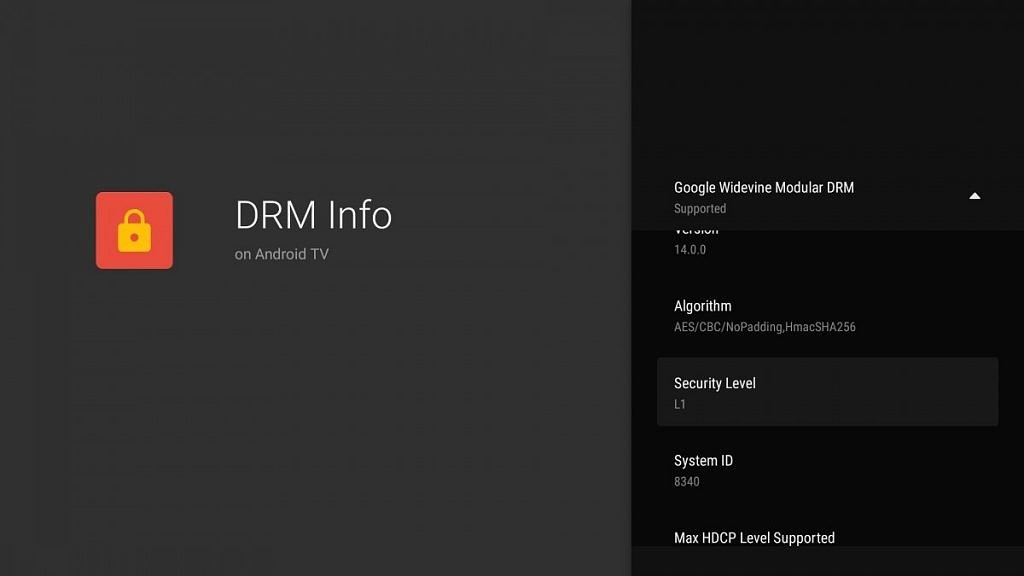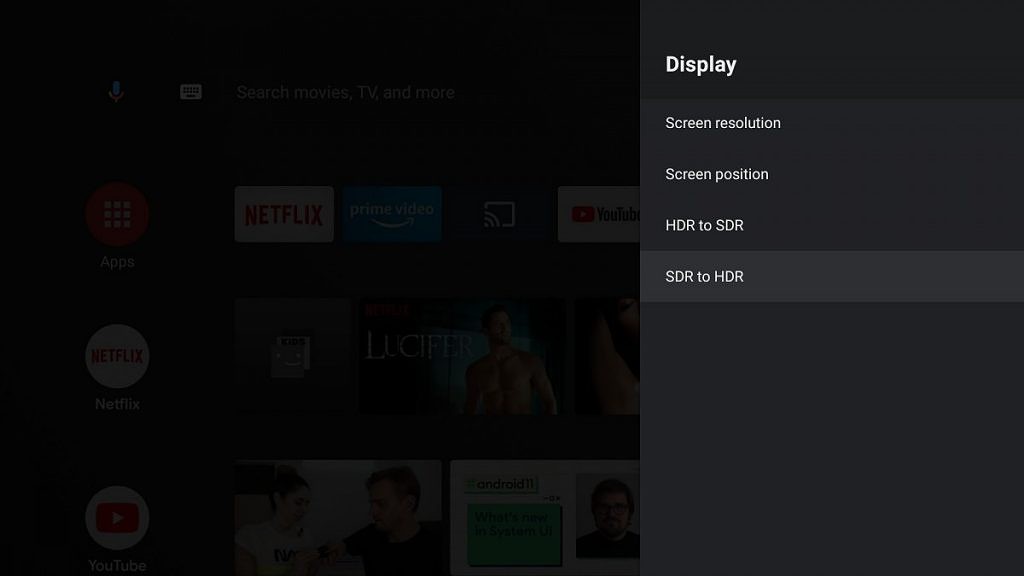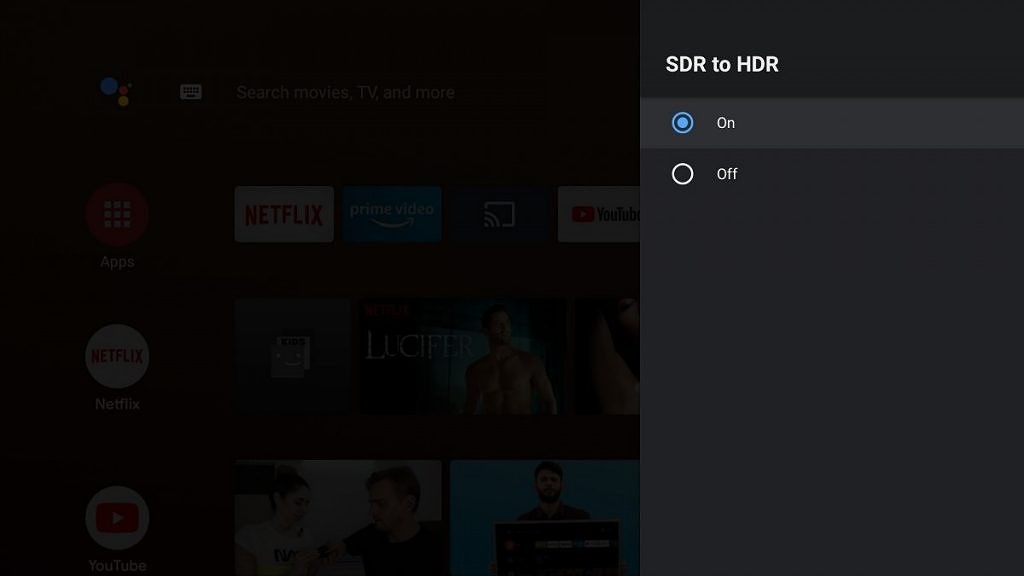Xiaomi has been selling smart TVs in India since 2018 and it should be credited for propelling the demand for affordable smart TVs as well as creating a mid-segment between sub-standard and good televisions. After launching its first batch of smart TVs running an AOSP-based interface, Xiaomi transitioned to the Android TV interface in response to the paucity of supported apps on the previous software platform. More than two years after the first launch, Xiaomi is the leading smart TV brand in India in terms of sales. But now, Xiaomi has a different notion and that’s to convert every TV into a smart TV, especially keeping in mind the older ones. In line with this, Xiaomi had launched the Mi Box 4K, an Android TV set-top box that can connect to any TV or desktop monitor via HDMI and convert that it into a screen running Android TV.
Amlogic Android TV Sticks XDA Forums
Buy Mi Box 4K in India: Flipkart || Mi.com
How is Mi Box 4K useful?
Using the Mi Box 4K, you can literally convert any TV, screen, or desktop monitor into a smart TV. If you’re adventurous enough, you can even convert a much older CRT TV or monitor into a smart TV using the Mi Box along with the right adapters. The bottom line is, this device can give any standard screen the superpowers of a smart, internet-connected Android TV. This modular approach works in Xiaomi’s favor since TVs, unlike smartphones, have much longer lifecycles, and users prefer to keep their TVs easily for five years, maybe even seven or more, instead of upgrading them every time some new technology is introduced.

While a product of this sort is new to the Indian market (not counting the Amazon Fire TV Sticks), the concept isn’t new and dates back to at least the Nexus Player. Xiaomi’s Mi Box isn’t new either. It was first launched in China and the U.S. back in 2016 with Android TV 6.0 and updated in 2018 as the Mi Box S with a new attire but the same hardware inside and Android TV 8.0 running on it. The Mi Box 4K appears to a rebranded version of the Mi Box S running Android TV Pie natively.
Despite being a two-year-old apparatus, the Mi Box 4K for ₹3,499 brings the same hardware specs as the latest Mi TVs and the only thing you need to supplement it with is a display of your choice. It runs on an Amlogic chip with a quad-core CPU complemented by 2GB of RAM and an 8GB of internal storage. It comes with a Xiaomi Mi TV Bluetooth remote with an in-line microphone for communication with Google Assistant and quick launch keys for OTT apps such as Netflix, Amazon Prime Video, and YouTube.

What makes Xiaomi’s Mi Box 4K worth your money?
I have been using the Mi Box for more than a week and here are the reasons that make it worth every penny you spend on it.
Disclosure: Xiaomi India loaned us the Mi Box 4K for this short review. However, they did not have any inputs on this article.
4K on any display – almost!
The Mi Box 4K supports video playback at up to 4K resolution and 60fps along with support for HEVC video compression format. Technically, while the playback resolution is limited by the display you’re using along with the Xiaomi TV Box, you can not only play 4K videos using a USB storage but also in the YouTube app for Android TV irrespective of the display’s resolution. I’m using a Full HD TV here and as you can see below, YouTube can play 4K videos. It’s good to see that the Mi Box 4K is not the bottleneck in this scenario.
Using the DRMInfo app, we can confirm that the TV box supports Widevine L1 license, giving it the ability to play premium content at high resolution. Therefore, the Mi Box 4K is capable of playing 4K videos on OTT apps such as Netflix, Amazon Prime Video, Hotstar, or Sony LIV as long as you have an Ultra HD TV and the necessary, subscription plan.
DRM Info (5 Years Anniversary) (Free, Google Play) →
Clean interface: no Patchwall, nor any bloatware
Xiaomi’s Mi TV lineup that runs on the company’s own content discovery interface – Patchwall. This is a content-focused interface filled with recommendations allowing easy discovery of new or relevant content for users who require guidance. While Patchwall is appreciated by many users, it may have unwanted recommendations or act as an extra layer of software for users who already know what they wish to watch. And, that’s where the Mi Box 4K excels! The device comes just with a stock Android TV interface for easily jumping into whatever content users want to watch.
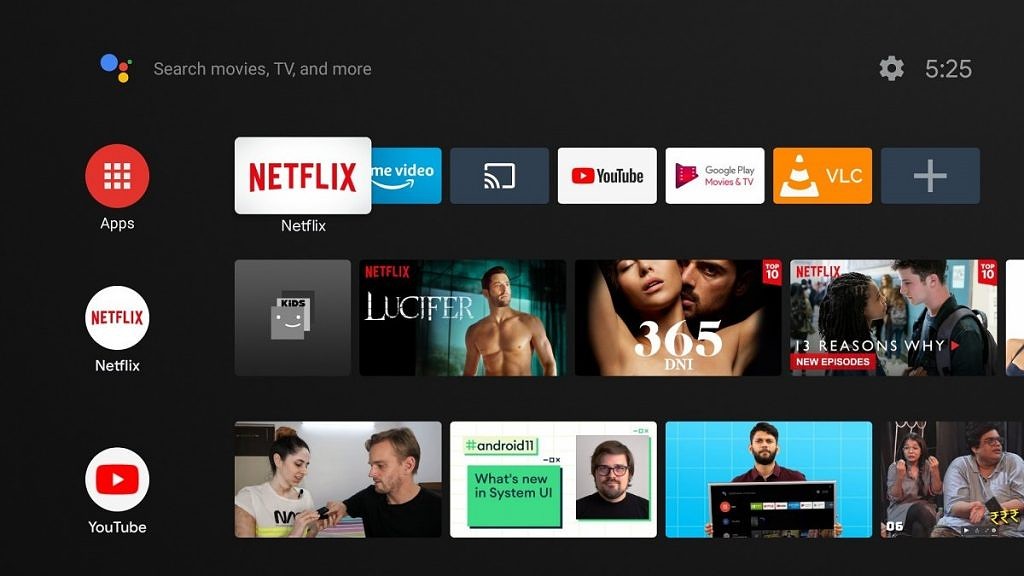
Not just that, the Mi Box also comes without any unwanted OTT apps like Zee5 or VOOT preinstalled, giving you the full liberty to customize your TV experience as per your liking.
Ability to Plug-n-Play
The Mi Box 4K essentially comes with the same hardware (sans the screen) as some of the latest options in the Mi TV lineup. But the apparent advantage here is of portability. There can be many applications that this portability facilitates: you can carry the media player to a friend’s house for a movie marathon or a house party, or just take it along with you on a vacation so you’re not limited to the crappy SD-only satellite television – or even worse, paid in-room entertainment – in the hotel, nor would you need to sign your subscriptions again onto an unknown setup. The playability allows you to even hook the Mi Box to a projector over HDMI, or even VGA using a converter. This versatility makes the Mi Box 4K an extremely practical and worthwhile product.
SDR to HDR
Just like the latest Mi TV lineup, the Mi Box 4K supports an SDR to HDR option. As the name suggests, this option can be toggled to upscale standard dynamic range (SDR) content to high dynamic range (HDR) content. Typically, this feature works with any TV that supports any of the HDR formats such as HDR10, HDR10+, Dolby Digital, HLG, or Technicolor’s Advanced HDR. Native HDR support on the TV is a must-have or the feature might not show any noticeable results even while being turned on.
With the SDR to HDR option turned on, the dynamic range is widened throughout the UI; in simpler terms, the bright parts of the display become brighter and the light parts become lighter. Parts of the interface where this change is reflected include the Android TV launcher, the Play Store, and all the apps. It must be noted, however, that this HDR effect appears static, meaning the contrast doesn’t change with each new frame and remains the same everywhere.
3.5mm headphone jack and a USB port
For direct audio output to a headphone or an old stereo system, the Mi Box 4K comes with a headphone jack. Interestingly, the same port also serves as an optical audio port. The headphone jack allows you to listen to the audio in private without disturbing someone else’s peace. It’s worth mentioning that you can also connect a Bluetooth headset to the Mi Box for wireless audio but that might involve latency of about 2 seconds since there’s Hi-Fi support here. We did try these out with the OnePlus Bullets Wireless 2, and there is noticeable audio latency.

In addition to the headphone jack, the USB port can come in handy if you want to watch some pre-downloaded content, listen to music, or look at some pictures from a hard disk or a USB thumb drive. In addition, you can also sideload apps onto the Mi TV that may not be optimized for Android TV or not available on the Android TV’s Play Store.
Dolby Audio and DTS 2.0 with digital out
The Mi Box 4K comes with DTS 2.0 + Digital Out, providing a high-fidelity transmission and brilliant surround sound experience using a home theater system with a 5.1 channel setup (or fewer speakers). The enhanced audio signal can be sent over either the 3.5mm audio connector or an optical audio cable.
In another scenario if you use multiple input sources with your TV and your home theater system is plugged into the TV instead of the Mi Box, you can still make the best out of the surround sound experience. This means the audio signal sent to the TV is directly passed through to the home theater system without any processing or compression.

At the same time, the Mi Box 4K also comes with Dolby Audio support which enhances the surround sound experience. Netflix, for instance, supports up to 5.1 channel support via Dolby Audio.
Dolby Audio and DTS are compression standards from rival companies and having support for both of them ensures the best of both worlds for the users.
Data Saver and Dual-band Wi-Fi
As its name suggests, the Mi Box 4K can play videos at a maximum resolution of 4K. When you’re streaming content in 4K resolution – or even Full HD – it requires a fast and reliable connection. To ensure that, this Android TV Box comes with dual-band Wi-Fi allowing you to stream content without any stoppages. My Wi-Fi router connected to a 100Mbps fiber line is in the next room from the room where the TV is and in this room, I get a download speed of about 15Mbps on the 2.4GHz compared to the 75Mbps download speed which I get on the 5GHz connection. So, the faster 5GHz connection provides for a viewing experience free of buffering or lag in terms of achieving the best resolution.
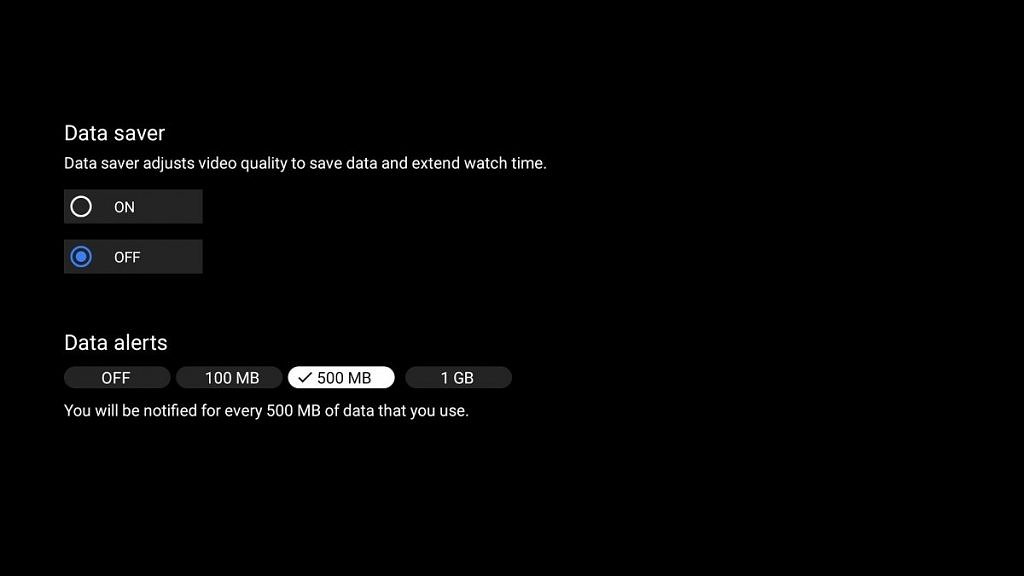
For countries like India where Wi-Fi penetration is still fairly low, people might often use mobile hotspots as their source of Wi-Fi connections. Keeping this in mind, Xiaomi India introduced the Data Saver feature on the Mi TV lineup in India. The feature, as the name says, prevents excessive consumption of mobile data. Xiaomi claims that only about one-third of the data is consumed as compared to when using a Wi-Fi connection. This is accomplished by pausing any background activity and optimizing the resolution of the streamed content. Keep in mind that users of the Mi Box are the ones who have shied away from making the switch to a smart TV, possibly due to a budget constraint — so this feature gets greater utility in this context.
HDMI CEC
The Mi TV 4K supports CEC over HDMI (HDMI Consumer Electronics Control), which means that you can control it using the TV’s remote or conversely control the TV with the remote you get with the Mi Box 4K. From the Android TV’s device preferences, you can also choose what all can be controlled by the other remote. You can choose to switch on the Mi Box and your TV, play/pause, or navigate through the interface using the same remote.
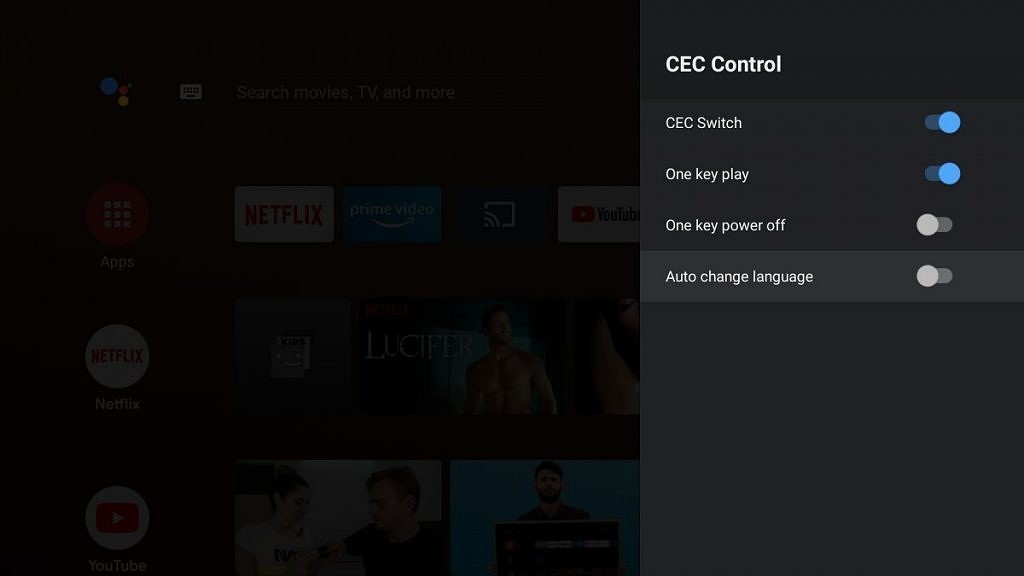
Mi TV 4K: Salvage your old TV
TVs – unlike other forms of consumer tech – last much longer and are replaced much less often. Many people even use their existing TVs until it dies, and this makes the Mi TV 4K – or any other device of this form a very practical choice. There’s essentially no harm in giving your TV a makeover by spending just ₹3,499 especially when you’re in no mood to spend a bigger amount on a new TV (and also deal with all the other hassles of buying a TV). There are definitely many Android TV boxes available in the market – you will find options like the NVIDIA Shield TV in the U.S. but that cost more than the Mi TV. If you’re in India, you are limited by cheap options from unknown brands, or opting for the Amazon Fire TV sticks which have a different user experience.
Buy Mi Box 4K in India: Flipkart ||| Mi.com

Alledged “Google Nest TV” dongle
Google, too, recognizes the significance of this freedom and has been working on its own HDMI plug-n-play Android TV device, codenamed “Sabrina”. Xiaomi may also be working be on a more compact Android TV stick as an upgrade to the Mi Box, though there is no indication of when this will arrive in India if it does in the first place.
What the future holds for that device or the product category, in general, is not very clear at the moment. What is clear is the fact that Xiaomi’s Mi Box is the most reliable and pocket-friendly option you can use to preserve your old TV for a few more years.
Amlogic Android TV Sticks XDA Forums
Buy Mi Box 4K in India: Flipkart || Mi.com
The post Mi Box 4K Review: Reinvent your old TV with this efficient and budget-friendly Android TV box appeared first on xda-developers.