Google’s Chrome is popular but it has earned itself something of a reputation for being a resource-hungry browser. Microsoft Edge is also based on Chromium (the platform that powers Chrome), but the tech giant has taken various measure to improve things, and address poor performance concerns.
With a new feature, Microsoft is planning to cut down the animations when you’re not actively using Edge browser. This change is part of the performance mode, which was introduced earlier this month.
Edge (Canary) was recently updated with a new “performance mode” which will give it a boost over rival browsers on Windows 10. The experimental performance mode attempts to optimize both CPU and RAM usage to reduce battery/power consumption while ensuring browsing speed and responsiveness.
Late last week, Microsoft Edge’s settings page was updated again with additional information on the upcoming performance mode.
Microsoft now states that performance improvements will vary depending on your device configurations and browsing habits, but users will notice at least three changes after turning on the optional feature.
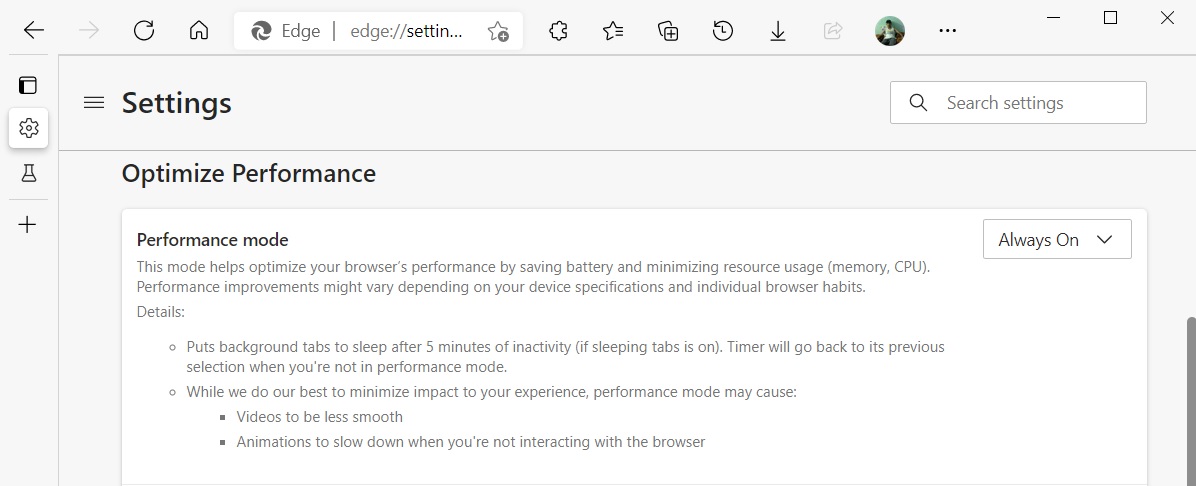
The company warned that video streaming will be less smooth when you use performance mode. Likewise, Microsoft Edge animations will also slow down when you’re not interacting with the browser.
Microsoft is implementing these changes to reduce CPU usage and improve overall battery life.
The third change is for default sleeping tabs behaviour. Microsoft has confirmed that the background/inactive tabs will be discarded (go to sleep) after five minutes of inactivity instead of two hours.
Currently, when you enable sleeping tabs, Edge puts tabs to sleep after two hours by default.
How to test performance mode
Microsoft Edge performance mode is coming to all supported versions of Windows 10 and it’s currently hidden behind an experimental flag.
To test the feature on Windows 10, right-click on the Edge Canary shortcut and append the following command in the Target field:
--enable-features=msPerformanceModeToggle
You can also run the executable file of the browser from the command line with the above code on the end.
The post Microsoft Edge is about to get faster on Windows 10 appeared first on Windows Latest
