Microsoft released a new version of the company’s open source re-imagination of PowerToys for its Windows operating system. PowerToys 0.18.0 adds two new tools, a keyboard manager and an application launcher, to the collection of programs. Both new programs require Windows 10 version 1903 or newer. It appears that the new version requires .Net Core as it won’t run otherwise.
Microsoft released the first preview of the new PowerToys application in September 2019. Developers have released several new versions and integrated new tools into PowerToys since then. Tools like Power Rename, an Image Resizer, or the Alt-Tab alternative Window Walker, are all part of PowerToys now.
We will be taking a look at the two new tools in the new release in the following paragraphs.
Keyboard Manager
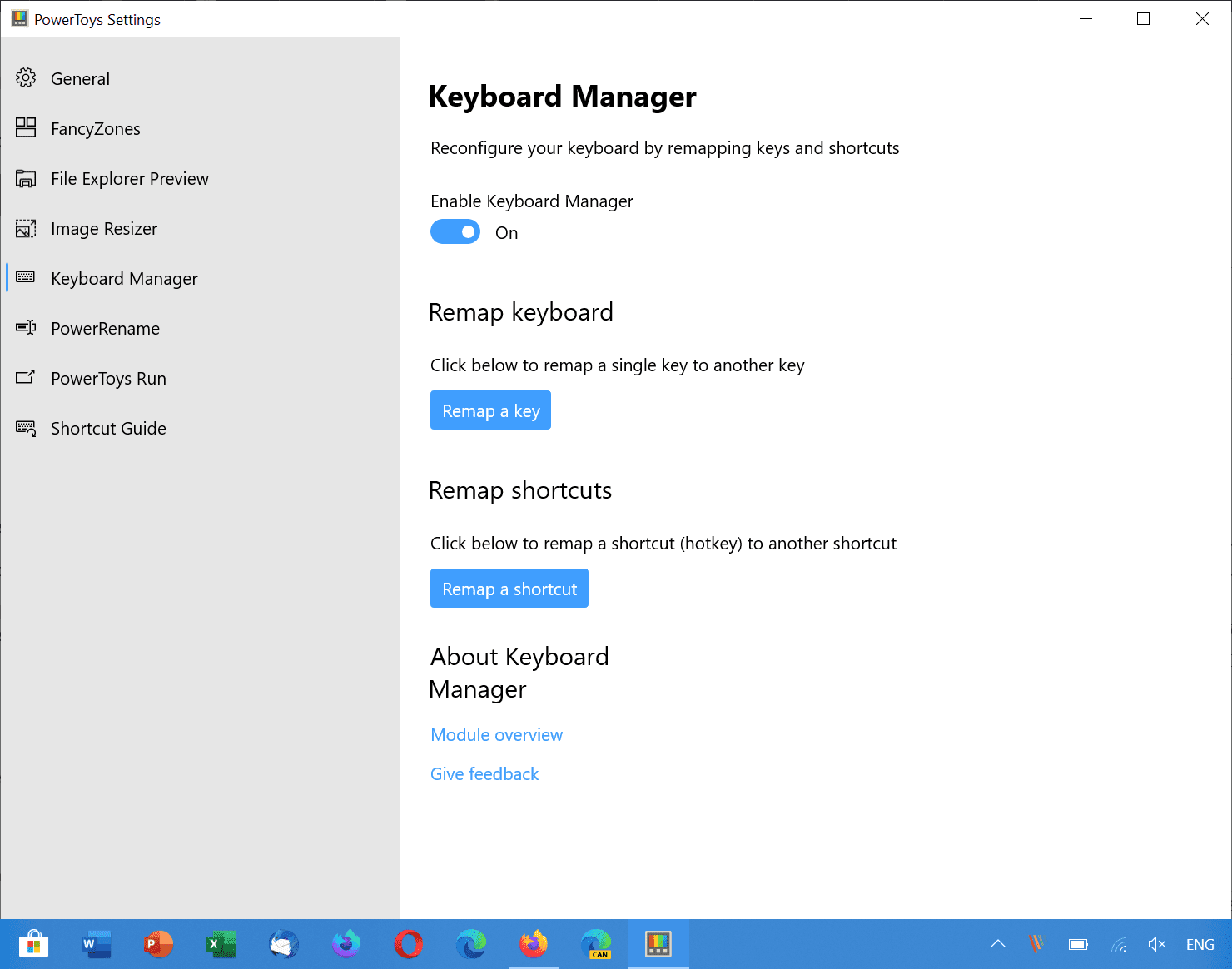
The Keyboard Manager can remap individual keys as well as keyboard shortcuts. The functionality is only active if Keyboard Manager runs in the background. To remap a key or shortcut, select the Keyboard Manager from the list of PowerToys tools.
- Remap a Key — This is the simpler function. It enables you to remap individual keys, e.g. Print, Windows, A, or Up Arrow, to another key.
- Remap shortcuts — This function enables you to remap a keyboard shortcut such as Ctrl-C to another combination.
Both options work pretty much the same way: select the option that you want, e.g. remap a key, select plus on the page that opens to create a new mapping, and then on “type key” or “type shortcut” to add the source key or shortcut. Repeat the last step for the target key or shortcut, and you are all set to use the newly mapped key or shortcut on the system for as long as Keyboard Remapper is active and PowerToys is running.
Note that there does not seem to be any limitation in regards to remapping keys or shortcuts. I managed to remap shortcuts such as Windows-I to another shortcut without issues. You can use the mouse to trash any remapped key or combination, or simply close the program to restore the original mappings.
PowerToys Run
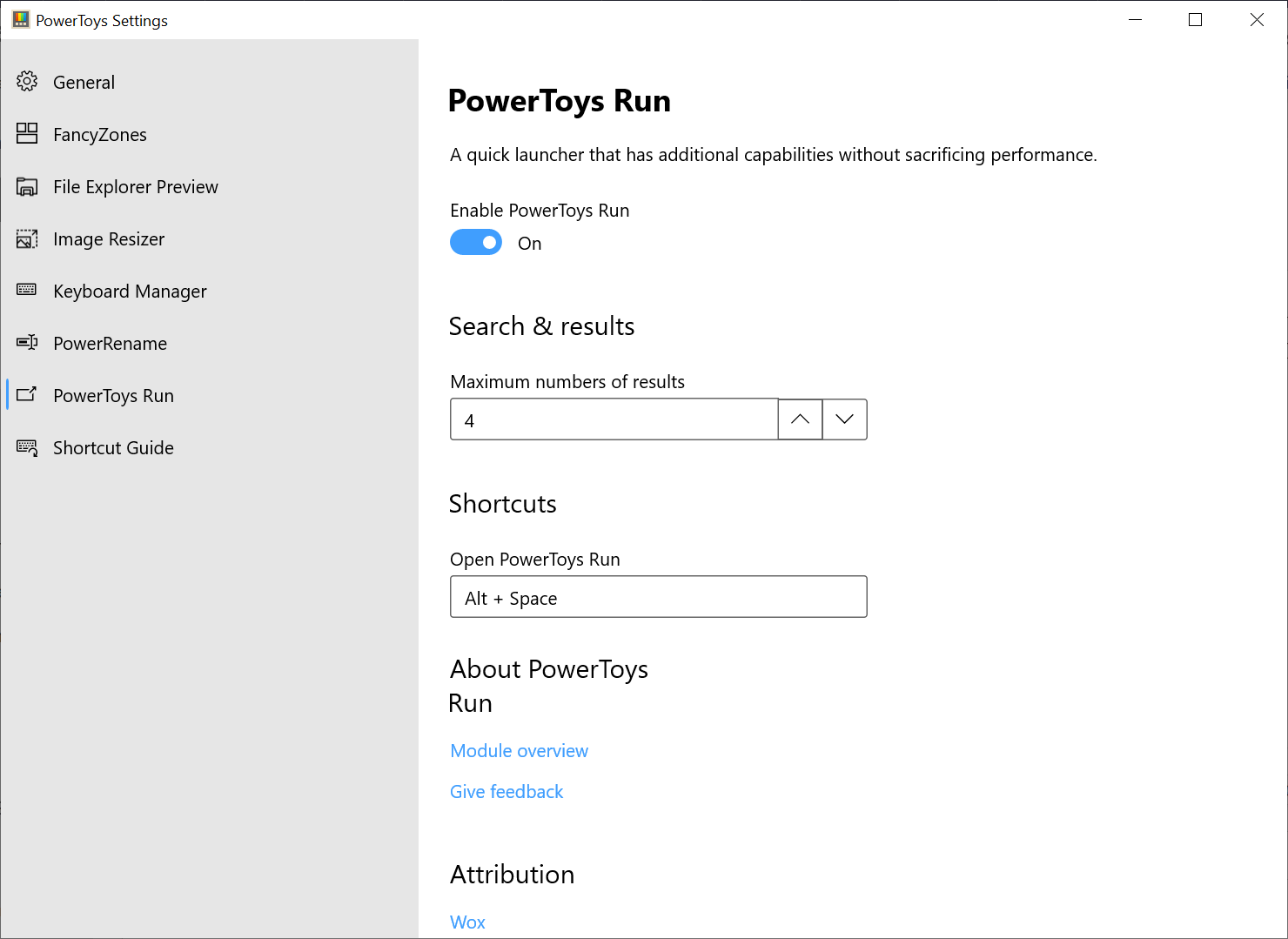
PowerToys Run is a program launcher that users of the software may activate with the shortcut Alt-Space. Just type the name of the program, a folder or file that you want to launch and select it from the list of results.
The program searches for running processes as well and seems to have incorporated the functionality of Windows Walker. The latter appears removed from the newest PowerToys version.
Another option that users have is to invoke shell by using “> and to use it as a simple calculator.
Run returns four results at the most by default but you can change that in the program options. Esc exits the program interface again.
Additional shortcuts are available
| Ctrl+Shift+Enter | (Only applicable to applications) Open the selected application as administrator |
| Ctrl+Shift+E | (Only applicable to applications and files) Open containing folder in File Explorer |
| Ctrl+C | (Only applicable to folders and files) Copy path location |
| Tab | Navigate through the search result and context menu buttons |
Closing Words
Microsoft continues to work on the new PowerToys and that is without doubt a good thing. The tools provide interesting functionality; most of it can be replicated using third-party tools but some Windows users will surely find PowerToys attractive enough to use it regularly.
