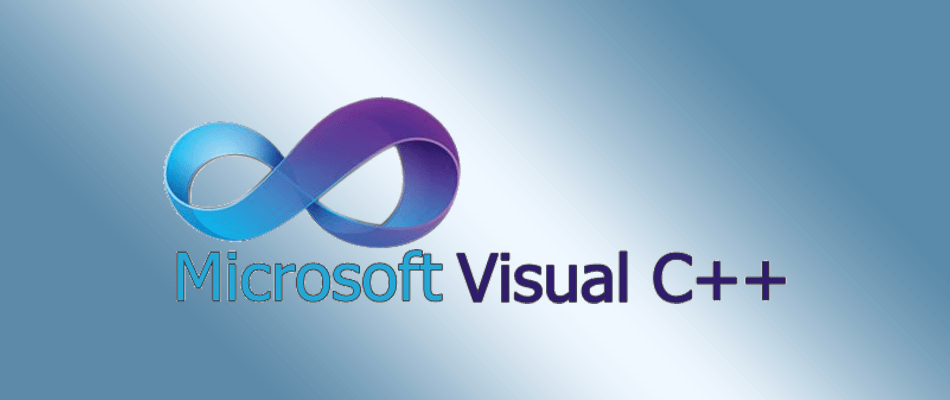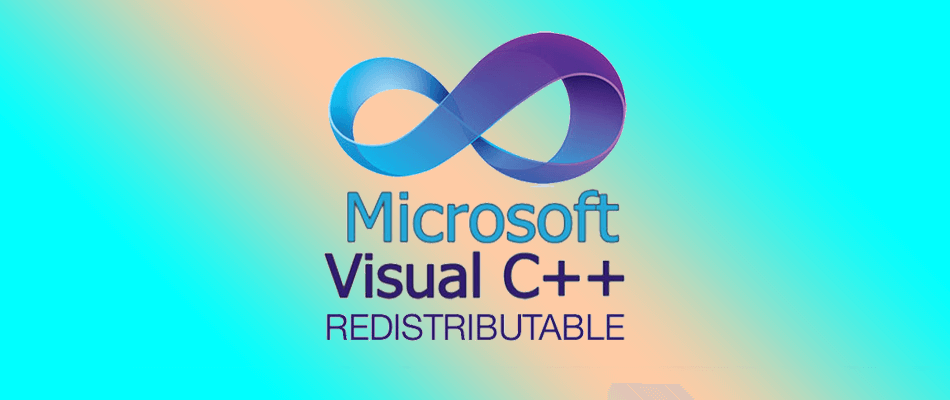- It seems that your work is constantly interrupted by missing VCOMP140.DLL errors. Therefore, we want to share with you a few working solutions.
- Firstly, you should install Visual C++ Redistributable. You may also use the SFC utility.
- For more fixes that have been confirmed, check this DLL Troubleshooting section too.
- We also encourage you to get back to our Windows 10 Errors Hub any time you need help.

If you use the Media Go app on a Windows 10 computer, you may have already encountered the Missing VCOMP140.DLL error.
This error message can appear when you try to add or delete content from your multimedia folders.
The good news is that you can quickly fix this issue by installing Microsoft’s Visual C++ Redistributable for Visual Studio.
Missing VCOMP140.DLL can prevent you from running your favorite applications, and speaking of which, users reported the following problem:
My computer has a Windows 10 64-bit operating system. When I went to use Media Go to change some music files on my model NWZE385 Walkman, it initially let me delete some albums […] As soon as Media Go tried to reopen, an error message saying The program can’t start because VCOMP140.DLL is missing from your computer. Try reinstalling the program to fix the problem. […] I’ve no idea how to recover the file since I do not want to utilize one of those third-party file recovery services since I can probably buy a new Walkman for what those services cost.
How can I fix missing VCOMP140.DLL errors?
1. Install Visual C++ Redistributable
- Uninstall Media Go from the Programs and Features in the Control Panel.
- Go to the Microsoft website and download the Visual C++ Redistributable for Visual Studio.
- Select both vc_redist.x64.exe and vc_redist.x86.exe files to download.
- Once the files are downloaded, restart your computer.
- After restarting the computer, go to the Media Go website and download Media Go.
- Selected the Save and Run option and downloaded Media Go normally.
- If you should get a warning saying that the certificate is invalid or corrupt, right-click , and select Run anyway.
Many people wonder the same thing: Where to download VCOMP140.DLL? The process is entirely described above, so don’t hesitate to follow the steps in the given order.
This quick workaround should fix the problem and eliminate the annoying Missing VCOMP140.DLL error, so be sure to try it out.
Download Visual C++ today to have an error-free computer!
2. Copy files from your PC or from another computer
You can easily fix the problem with missing VCOMP140.DLL simply by copying the file from another PC. If you don’t have another PC nearby, you can always search your PC for VCOMP140.DLL.
Sometimes this file can be available in Windows.old directory, so you just have to copy it to the directory of the application that is giving you this error and you’re good to go.
After copying the missing file, the issue should be resolved. Keep in mind that this isn’t the most reliable solution since you might not be able to find the problematic file on other PC.
Some users are also suggesting to download the missing .dll files from the Internet.
There are many websites that allow you to download .dll files, but some of these websites might not be trustworthy, so keep in mind that you’re using them at your own risk.
Generally, it’s always safer to transfer the missing files from another PC.
3. Look for VCRedist directory
If you’re getting the missing VCOMP140.DLL error message while trying to run a certain game, the problem might be related to Visual C++ Redistributable.
To fix this problem, you just need to download the necessary Redistributable package from Microsoft’s website.
However, since there are many versions available, finding the correct version might be a problem.
On the bright side, many games come with necessary Redistributables, and you just have to manually install them.
To find the required files, simply open your game’s installation directory and navigate to the VCRedist directory.
You should see two files available inside. Install both files and check if the issue is resolved.
4. Perform an SFC scan
- Press Windows Key + X and choose Command Prompt (Admin). If Command Prompt isn’t available, you can also use PowerShell (Admin) instead.
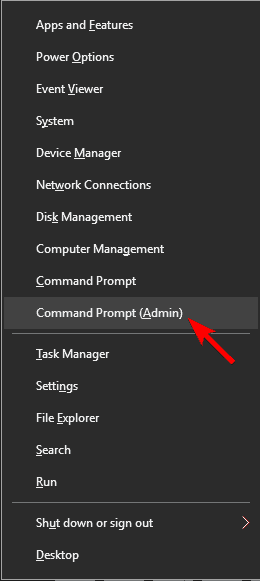
- When Command Prompt starts, enter sfc /scannow. Now press Enter to run it.
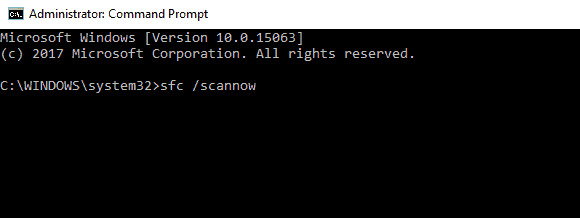
- The scanning process will now start. Keep in mind that the SFC scan can take up to 15 minutes, so don’t interrupt it.
Sometimes problems with missing .dll files can occur due to file corruption. To fix the problem, it’s advised to perform an SFC scan, as described above.
Epic guide alert! Everything you need to know about System File Checker is right here!
Once the SFC scan is finished, check if the problem is resolved. If the issue still persists, you might have to perform a DISM scan instead.
- To perform a DISM scan, first, you need to open Command Prompt or Powershell as administrator by following the instructions above.
- Once the PowerShell opens, enter
DISM /Online /Cleanup-Image /RestoreHealthand press Enter to run it. - DISM scans can take more than 20 minutes to complete, so don’t interrupt them. After the scan is finished, check if the problem is resolved.
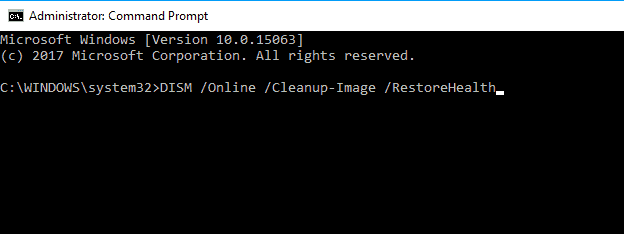
- Few users are suggesting to run both DISM and SFC scans in order to fix this problem.
If you were unable to run an SFC scan before, try running it after completing the DISM scan. After both scans are completed, check if the issue is resolved.
Don’t hesitate to check out our quick guide to work in DISM like a real technician!
A missing VCOMP140.DLL file can prevent you from running your favorite applications. This isn’t a serious error, and in most cases, you can fix it simply by transferring the missing files from another computer.
How to recover the VCOMP140.DLL? As you clearly know by now, the missing VCOMP140.DLL can prevent you from running your favorite applications.
We can only hope that installing Visual C++ Redistributable and our other quick tips have proved to be useful.
Don’t forget that you may apply them in all these unfortunate scenarios:
- The code execution cannot proceed because VCOMP140.DLL was not found – When getting this error, performing an SFC scan and reinstalling the program are both useful recommendations.
- The program can’t start because VCOMP140.DLL is missing from your computer – As users claim, that’s another frequent error that bugs them. If that’s your case too, downloading the Visual C++ Redistributable does wonders.
- VCOMP140.DLL download – People often ask themselves the same question: Where would I find the VCOMP140.DLL file? Keep in mind that this file is part of the Microsoft Visual C++ Redistributable Packages for Visual Studio. That’s why most errors involving VCOMP140.DLL can usually be solved when installing Visual C++ Redistributable.
- Missing VCOMP140.DLL Office, Outlook – According to users, this missing file can affect Microsoft Office applications, especially Outlook. If you’re having this problem, we advise you to try some of our solutions.
- Missing VCOMP140 PDF – This problem can also affect PDF files. According to users, they were unable to open their PDF files at all due to this problem.