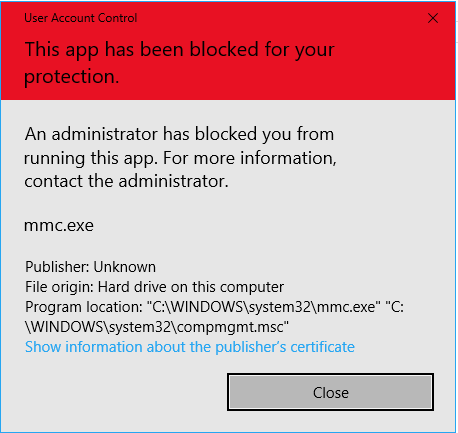When trying to run “Computer Management“, if you receive a dialog saying— This app has been blocked for your protection, then this post will help you solve the problem. The same problem has been reported to happen when running mmc.exe or compmgmt.msc from a command prompt.
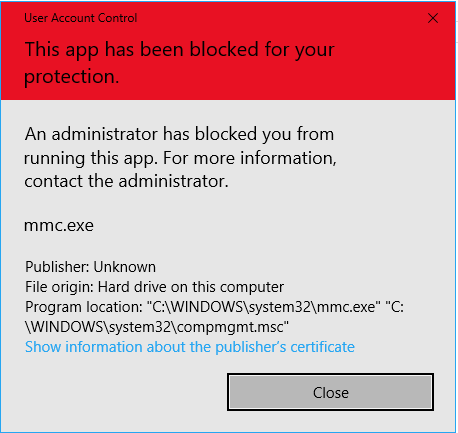
MMC.exe app has been blocked for your protection
This is a permission issue where if a regular user tries to run such system tools will result in saying that it has been blocked. Along with this, you may have a Group Policy issue. This can be fixed, but you will need admin permission to achieve it. It’s because when they are run from the command prompt with elevated privileges, it works.
1] Change Group Policy Settings

If your account is an admin account, and you are still facing the issue, then change the group policy settings:
- Open Group Policy Settings by typing gpedit.msc in the run prompt followed by pressing the Enter key.
- Navigate to User Configuration > Administrative Templates > Windows Components > Microsoft Management Console > Restricted/Permitted snap-ins
- Locate Computer Management policy, and double click to open it
- Please enable it, exit Group Policy.
You should now be able to launch the program without any issue. The policy details as follows:
- When Enabled: The snap-in is permitted and can be added into the Microsoft Management Console or run from the command line as a standalone console.
- When Disabled: The snap-in is prohibited and cannot be added into the Microsoft Management Console or run from the command line as a standalone console. An error message is displayed stating that the policy is prohibiting the use of this snap-in.
2] Temporarily disable UAC

UAC is the user access control panel, and if you need to run the command right away, you can choose to disable it for some time. Click on the Start button, and then type UAC to find the User Account Control Settings.
Click to open, and then slide down the notification setting at the bottom. It will temporarily allow launching the application as there is no check. However, make sure to switch to default once you are done. In case you cannot, read our related guide on how to fix it.
Related error posts that may interest you:
- This app has been blocked for your protection.
- Microsoft Management Console (MMC.exe) has stopped working.
I hope the post was easy to follow, and you were able to launch the MMC.exe app without being blocked.