Different users reported seeing a Windows 11 watermark on unsupported PCs. According to some, this started after the February 2023 Windows 11 updates.
February last year, Microsoft started the test for the watermarks in the Settings menu and later put it on desktops of unsupported devices. The Redmond company continued this work in Build 22000.588, which was released in Beta and Release Preview channels a month later.
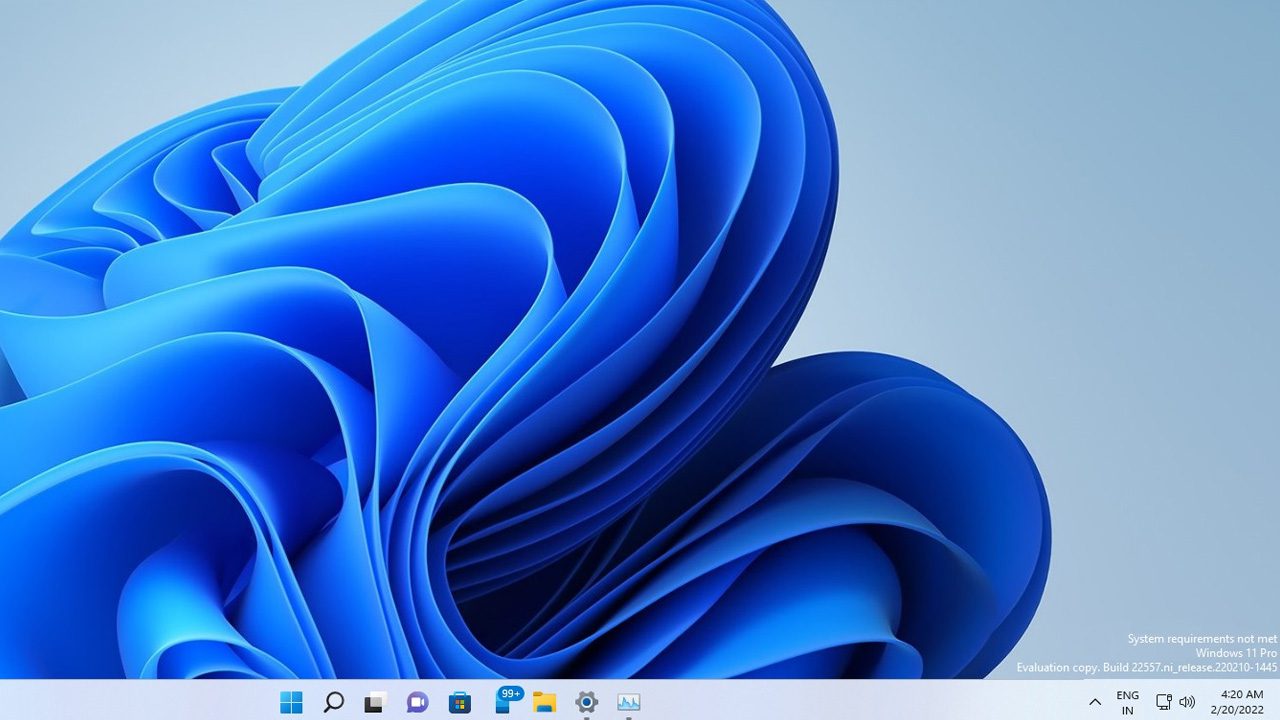
While this was removed in the final release of Windows 11 2022 Update, it seems Microsoft is now rolling it out this year to different users. This month, numerous users using Windows 11 on unsupported devices shared seeing the watermark that reads: System requirements not met. Go to Settings to learn more. Like last year’s tests, the watermarks are found in the Settings menu and on the devices’ desktops.
This is confirmed via the changelog of the KB5017130 optional update Microsoft released on February 15, which instructs administrators on how to manage the “System Requirements Not Met” message in their organization.
“Users in your organization might notice that the following message (watermark) is displayed on the desktop or in Settings: System requirements not met. Go to Setting to learn more,” the post reads. “This issue occurs when the device hardware does not meet minimum system requirements. As an administrator, you might want to turn off the ‘System requirements not met’ message… To do this, use either Group Policy editor or a device management solution.”
Interestingly, other reports claim that the watermark also appears even on devices that meet the minimum requirements for Windows 11 upgrade. Nonetheless, different Independent Advisors in the Microsoft community explained that it might be a result of other issues, while others said it could be a bug.
“It might just be a caching issue or something, if some configuration in BIOS was changed,” one advisor said.
On a positive note, those affected can remove the presence of the watermark on the Setting menu and desktop via a registry hack. Here are the steps to follow:
- To start, open the Registry Editor using the taskbar Search bar and click ‘Yes’ in the User Account Control prompt to open Registry Editor with admin rights.
- Go to: HKEY_CURRENT_USERControl PanelUnsupportedHardwareNotificationCache.
- Right-click on the SV2 DWORD in the right pane and select modify.
- Set the value data to zero (0).
- Click OK and restart the device.
