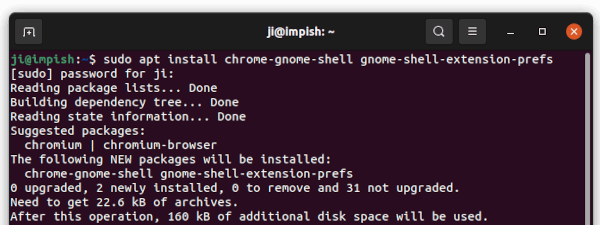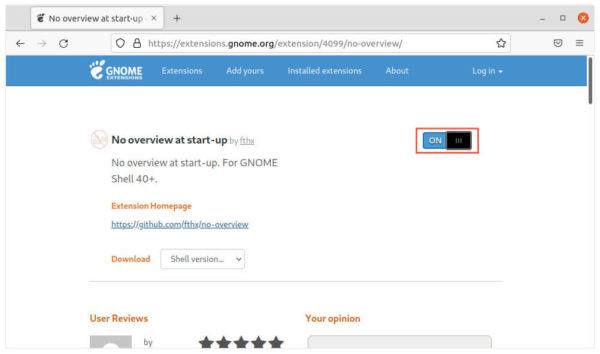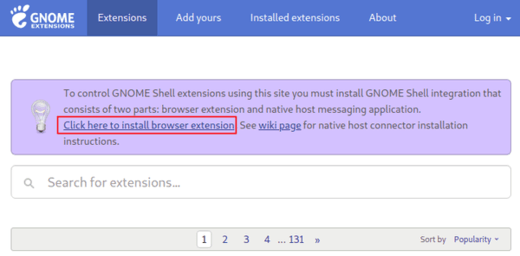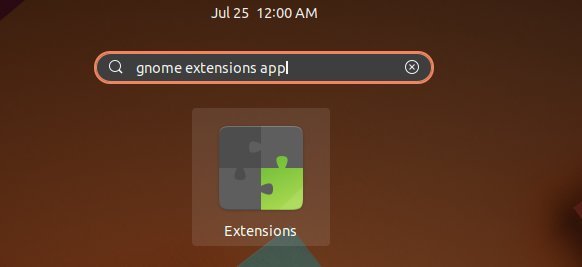![]()
Gnome 40 automatically logs into ‘Activities’ overview screen instead of a blank desktop. Don’t like this feature? Just disable it!
Gnome 40 finally lands in Ubuntu 21.10, brings the new design of its ‘Activities’ overview screen. The workspaces are now horizontal and locate across the center of screen. Along with small boxes under the search box, all running app windows will be there. And it introduces new touchpad gestures to switch between workspaces.
Instead of a blank desktop, Gnome 40 shows you the redesigned Activities by default. It’s great for you to get start directly by searching items, or accessing favorite apps on the left dock.
But I don’t like the feature and want to disable it! Well, an extension is here to do the job.
“No overview at start-up” is the simple extension to revert the change, so Ubuntu 21.10, Fedora 34 or other Linux with Gnome 40 will log into a blank desktop just like before.
Install No overview at start-up Extension:
1. Firstly, press win/super key, then search for and open terminal. When terminal opens, copy and paste the command below and hit run.
The command will install the “chrome-gnome-shell” package to enable ability to install Gnome Shell Extensions from web browser. And install “gnome-shell-extension-prefs” (Gnome Extensions App) for managing extensions.
sudo apt install chrome-gnome-shell gnome-shell-extension-prefs
type user password (no asterisk feedback) when it asks and hit Enter. Then type ‘y’ if asked to confirm to install the packages
2. Next, go to the extension page via the link button below. Turn on the toggle icon to install it.
Install Now overview at start-up
If you don’t see the slider icon, click the ‘click here to install browser extension‘ link to install browser add-on and reload the page.
The extension should function once you installed it. And you can click ‘Activities’ then search and open Gnome Extensions App to toggle on / off, or remove the extensions.
That’s it. Enjoy!