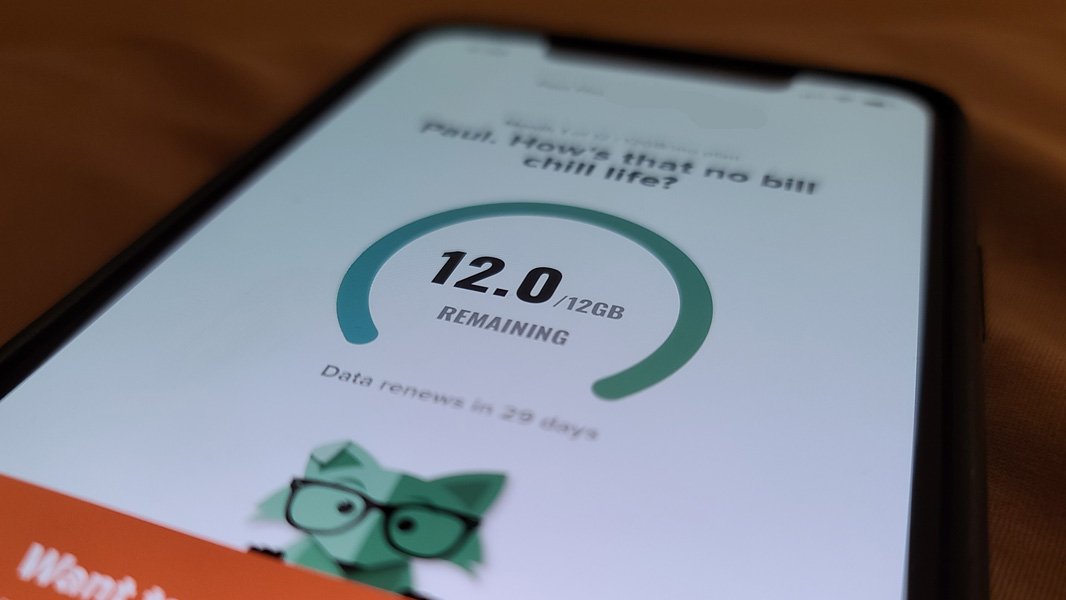
My Mint Mobile SIM arrived this morning, so I decided to throw caution to the wind and make the switch immediately. It went much more quickly and was much simpler than I had expected.
And that’s true on both sides of this equation: Mint Mobile’s mobile app makes it easy to switch on the service, of course, and carry over your phone number from your previous provider. Meanwhile, Google Fi, in keeping with everything I still do like about that service, also made things very easy.
And that’s nice, as I’ve really sweated over this kind of thing in the past. When I originally switched to Google Fi back in September 2017—back when the service was still called Project Fi—I experienced a few issues, some self-inflicted. But switching wireless carriers is a bit like switching cable providers: You worry about it but it gets easier each time.
To get started, I turned off my iPhone 11 Pro Max, inserted the Mint Mobile SIM, and turned the iPhone back on. (I’d been meaning to revisit the iPhone, similar to what I did previously with the Pixel 3a XL, so what the heck, I’ll use that for a while.) After signing in, I noted the presence of cellular bars next to the notch at the top of the display, and I downloaded and installed the Mint Mobile app from Apple’s store.
After a few introductory screens, the app told me I’d need a few details—an account number and PIN—from my current carrier if I wanted to bring over my phone number, which I did. It also suggested that I might need to call them for this information, which I wasn’t looking forward to.
But as it turns out, Google makes this easy: You just sign-in to the Google Fi website and there’s a Cancel service link right on the account management plan. After checking a few boxes related to what I wanted to do, Google coughed up the account number and PIN. No drama.
Back on the iPhone, I entered that information and was then told that transferring the number might take a while, even up to 48 hours in some cases. Like many of you, however, I have nothing but time these days. So again, whatever. I’d wait if I had to.
But looking back at the Google Fi website on my PC, I saw a link to finalize the transfer. I clicked it, and the Mint Mobile app on the phone instantly updated, noting that my number was successfully transferred.
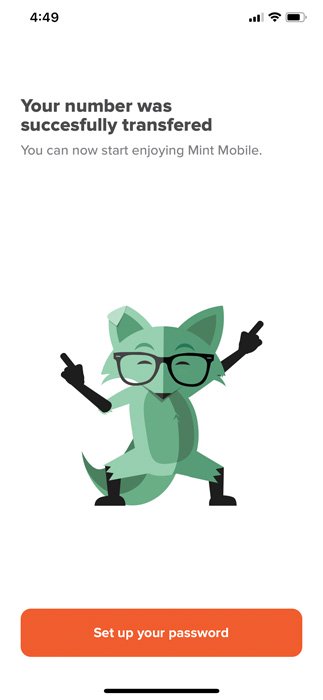
Was it really that easy?
I made a phone call to test that, and it worked fine. I configured Wi-Fi calling in Settings and tested that, too, and it worked fine. Then I went into Messages, the iOS app, and saw that I needed to enter my phone number for some reason. Here we go, I thought.
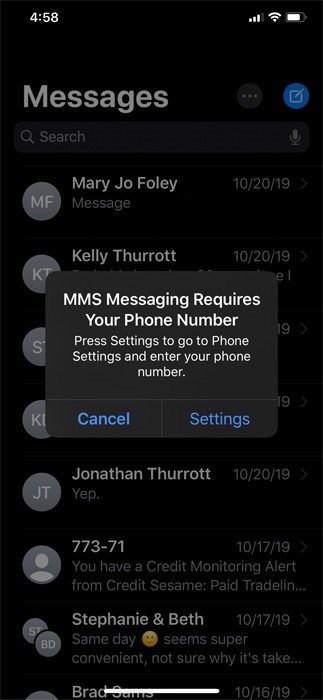
I recalled seeing links on the Mint Mobile website about configuring iOS for Mint and figured I might need to manually change some settings. But after looking around in Cellular settings and making no changes, I went back to Messages and successfully sent a few texts too.
Huh.
Now comes the time-consuming but boring bit: I need to actually use the service, each day, and see how it goes. Based on my experience switching my number over, I hope and assume that goes well.
More soon, as warranted.
