
Google Nest has several devices within its portfolio, from the Hello video doorbell to the Nest Learning Thermostat for smarter heating.
It also offers smart home cameras for indoors and outdoors in the Nest Cam IQ, Nest Cam Outdoor and Nest Cam IQ Outdoor.
Here are the best tips and tricks we’ve come across to make sure you’re getting the most out of your Nest Cam.
squirrel_widget_141181
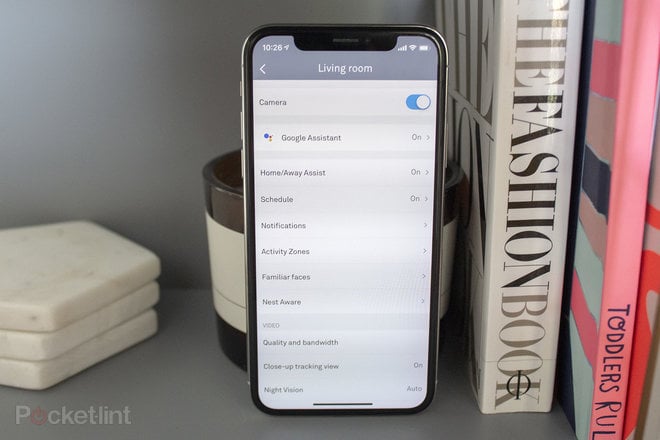
Nest Cam general usage tips and tricks
How to link your Nest Cam up to Google Nest Hub
Open the Google Home app > Press ‘+’ in the top left corner > Press ‘Set up device’ > Tap on ‘New devices’ > Select the home your Nest Hub is connected to > Your Nest Cam should be found as one of the devices > Follow the instructions to add it to your home.
Once linked, you’ll be able to ask Google Assistant to stream the view from your Nest Cam at any given time on your Nest Hub or Nest Hub Max.
How to add Google Assistant to your Nest Cam
The Nest Cam IQs feature built-in Google Assistant capabilities, meaning you can ask your Nest Cam IQ to check the traffic, turn down your Nest Thermostat, set a timer, or answer a question you would normally have Googled on your phone, for example.
You’ll also be able to control compatible smart home devices and Google Assistant will still work even when your Nest Cam’s camera is off.
Open the Nest app > Tap on your Nest Cam feed > Tap once on the live feed above the Nest Cam’s timeline > Tap on the settings cog in the top right corner > Tap on ‘Add Google Assistant’ > Select ‘Get Started’.
How to schedule the Nest Cam
Open the Nest app > Tap on your Nest Cam feed > Tap once on the live feed above the Nest Cam’s timeline > Tap on the settings cog in the top right corner > Tap on ‘Schedule’ > Toggle Schedule on of off.
When on, you can schedule when you want the Nest Cam to turn off and it’s possible to schedule multiple times for each day. You’ll need to set an individual schedule for each day of the week, but it can of course be the same.
What is Home/Away Assist and how do you turn it on for Nest Cam?
Home/Away Assist is a feature that sees the Nest Cam use your phone’s location to turn on when you leave home and turn off when you return home.
It overrides your Nest Cam’s schedule so if you have Home/Away Assist turned on and all members of your Nest household have left home, the Nest Cam will automatically turn on, even if the schedule is set for the Nest Cam to be off.
Open the Nest app > Tap on your Nest Cam feed > Tap once on the live feed above the Nest Cam’s timeline > Tap on the settings cog in the top right corner > Tap on ‘Home/Away Assist’ > Toggle on or off.
How to turn change the Nest Cam status light
The status light at the top of the Nest Cam will always indicate connection status and highlight a problem. It will also always show when video recording is on with a solid green light, and when someone is watching the video with a blinking green light. You can change the brightness of the status light though.
Open the Nest app > Tap on your Nest Cam feed > Tap once on the live feed above the Nest Cam’s timeline > Tap on the settings cog in the top right corner > Scroll down to ‘Status Light’ > Choose between Low, High and Auto.
How to turn the Nest Cam’s microphone on or off
Open the Nest app > Tap on your Nest Cam feed > Tap once on the live feed above the Nest Cam’s timeline > Tap on the settings cog in the top right corner > Scroll down to ‘Microphone’ > Toggle on or off.
When off, audio streaming and audio recording will be disabled.
How to turn audio recording on or off on the Nest Cam
Open the Nest app > Tap on your Nest Cam feed > Tap once on the live feed above the Nest Cam’s timeline > Tap on the settings cog in the top right corner > Scroll down to ‘Microphone’ > Toggle on to access ‘Audio Recording’ setting > Toggle ‘Audio Recording’ on or off.
How to turn on a warning for Talk and Listen
The Nest Cam offers a feature called Talk and Listen, which allows you to talk to those in the same room as the Nest Cam through the Nest app. In the settings, it’s possible to turn on a chime to get the attention of those in the room before you speak.
Open the Nest app > Tap on your Nest Cam feed > Tap once on the live feed above the Nest Cam’s timeline > Tap on the settings cog in the top right corner > Scroll down to ‘Talk and Listen Tone’ > Toggle on.
How to talk through Nest Cam
Open the Nest app > Tap on your Nest Cam feed > Tap on the microphone icon that says ‘Talk’ at the bottom of your display > Start talking > Press ‘Done’ when you are finished.
You’ll need to make sure the Nest Cam’s microphone is on if you want to hear any response.
How to change the room location of your Nest Cam
Open the Nest app > Tap on your Nest Cam feed > Tap once on the live feed above the Nest Cam’s timeline > Tap on the settings cog in the top right corner > Scroll down to ‘Where’ in the ‘About’ section > Choose the room your Nest Cam is in.
How to update your Nest Cam’s Wi-Fi settings
Open the Nest app > Tap on your Nest Cam feed > Tap once on the live feed above the Nest Cam’s timeline > Tap on the settings cog in the top right corner > Scroll down to ‘Wi-Fi Connection’ > Start > Stand near your Nest Cam and have your Wi-Fi password and network name to hand.
How to remove your Nest Cam from your Nest account
Open the Nest app > Tap on your Nest Cam feed > Tap once on the live feed above the Nest Cam’s timeline > Tap on the settings cog in the top right corner > Scroll down to ‘Remove Camera’ > Remove.
How to find out your Nest Cam’s serial number
Open the Nest app > Tap on your Nest Cam feed > Tap once on the live feed above the Nest Cam’s timeline > Tap on the settings cog in the top right corner > Scroll down to ‘Technical Info’.
How to sign up to Nest Aware
Nest Aware is Nest’s subscription platform, offering access to some of the main features on Nest Cam. Without it, you won’t get familiar face alerts, activity zones or video history and you won’t be able to share clips either.
You can’t sign up to Nest Aware through the Nest app though. Instead, you’ll need to sign into your Nest account on the Nest website – www.home.nest.com – and manage your subscription from there.
squirrel_widget_139860
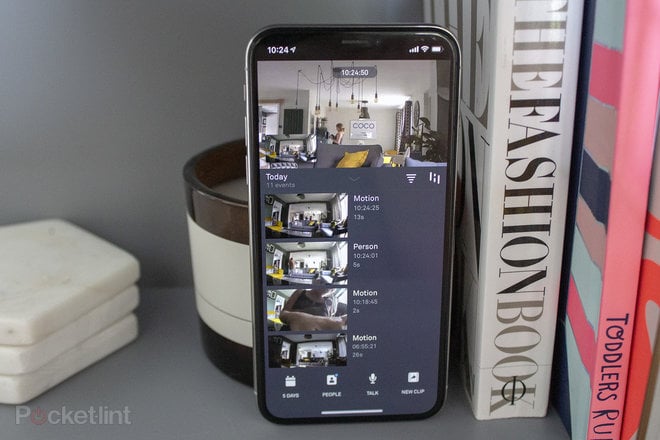
Nest Cam video tips and tricks
How to turn your Nest Cam on or off
Open the Nest app > Tap on your Nest Cam feed > Tap once on the live feed above the Nest Cam’s timeline > Tap on the settings cog in the top right corner > Toggle the ‘Camera’ on or off.
How to see your Nest Cam video history
You will need a Nest Aware subscription to see video history. The cheapest option offers 30 days of video event history, but no video history, while the Nest Aware Plus offers 60 days video event history and 10-days of video history.
Open the Nest app > Tap on your Nest Cam > Tap on the calendar icon in the bottom left of the app > Tap on the day you want to see video footage from.
Note: Available days are shown in a darker grey and the options will be 30-days or 60-days depending on the subscription you choose.
How to filter events on your Nest Cam timeline
Open the Nest app > Tap on your Nest Cam feed > Tap on the horiztonal lines at the top of the timeline > Select the types of events you want to see appear in your timeline > Done.
How to see a quick overview of what has happened on your Nest Cam
Open the Nest app > Tap on your Nest Cam feed > Tap on the vertical lines at the top of your timeline > Scroll through to see a quick overview of the main events that have happened in front of your Nest Cam.
How to save an event on your Nest Cam timeline to your camera roll
Open the Nest app > Tap on your Nest Cam feed > Tap on the event within your Nest timeline that you want to save > Tap on ‘New Clip’ at the bottom of your screen > Save to camera roll.
Note: It’s only possible to save clips with a Nest Aware subscription.
How to share an event from your Nest Cam timeline
Open the Nest app > Tap on your Nest Cam feed > Tap on the event you want to share within your Nest Cam timeline > Tap on ‘New Clip’ at the bottom right of your screen > Share Link > Choose sharing method.
How to delete your Nest Cam video history
Open the Nest app > Tap on your Nest Cam feed > Tap once on the live feed above the Nest Cam timeline > Tap on the Settings cog in the top right corner > Scroll down to the bottom where you’ll see ‘Delete Video History’ > Tap on ‘Delete History’.
Pressing this will permanently delete all of your Nest Cam’s video history. Saved clips will still be available and it won’t delete familiar faces.
How to change the video quality and data impact of your Nest Cam
Open the Nest app > Tap on your Nest Cam feed > Tap once on the live feed at the top of the Nest Cam timeline > Tap on the settings cog in the top right corner > Scroll down to ‘Quality and Bandwidth’ within the video section > Set the Nest Cam’s video quality to between Low and High.
There are four options for Nest Cam video quality. Nest says the Nest Cam will aim to only use 100GB per month on the lowest setting, with each setting going up by 100GB, resulting in the High quality setting aiming to use no more than 400GB per month.
How to turn Night Vision on your Nest Cam on or off
Open the Nest app > Tap on your Nest Cam feed > Tap once on the live feed above the Nest Cam’s timeline > Tap on the settings cog in the top right corner > Scroll down to ‘Night Vision’ in the video section > Choose between Off, Auto and Always On.
How to turn Close-up Tracking View on or off
When your Nest Cam senses motion, there is a feature called ‘Close-up Tracking’ that when on, will see your Nest Cam zoom in on the action automatically. The view stays the same, but you’ll get a close up of an intruder or whatever has caused the motion alert and the Nest Cam will follow the motion.
Open the Nest app > Tap on your Nest Cam feed > Tap once on the live feed above the Nest Cam’s timeline > Tap on the settings cog in the top right corner > Scroll down to ‘Close-up Tracking View’ in the video section > Toggle on or off.
How to rotate the image of your Nest Cam
Depending on where you have positioned your Nest Cam, or how you have mounted it, you may need to turn your video 180-degrees.
Open the Nest app > Tap on your Nest Cam feed > Tap once on the live feed above the Nest Cam’s timeline > Tap on the settings cog in the top right corner > Scroll down to ‘Rotate Image’ > Toggle on to rotate the video.
How to enable Nest Cam sharing
By default, only Family Account members associated with your Nest account will be able to see your Nest Cam’s video. The home owner can change this on home.nest.com though.
Go to www.nest.home.com > Log into your Nest account > Click on the Nest Cam feed > Click on the settings cog in the top right corner > Scroll down to ‘Camera Sharing’ in the Video section > Tap on Camera Sharing > Select ‘Share with Password’ if you want anyone with a link and password to have access to your Nest Cam / Select ‘Share Publicly’ if you want anyone with a link to have access to your Nest Cam > Tap ‘Agree & Share’.
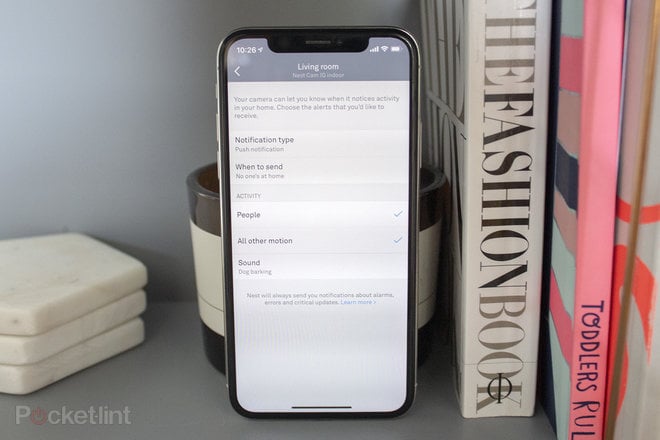
Nest Cam notifications tips and tricks
How to change the type of notifications you receive from your Nest Cam
Open the Nest app > Tap on your Nest Cam feed > Tap once on the live feed above the Nest Cam timeline > Tap on the settings cog in the top right corner of your screen > Tap on ‘Notifications’ > Notification Type > Select ‘Push Notification or Email’.
How to change when you receive notifications from your Nest Cam
Open the Nest app > Tap on your Nest Cam feed > Tap once on the live feed above the Nest Cam timeline > Tap on the settings cog in the top right corner of your screen > Tap on ‘Notifications’ > Tap on ‘When to send’ > Select ‘No one’s at home’ or ‘Always’.
How to turn on sound alerts from your Nest Cam
Open the Nest app > Tap on your Nest Cam feed > Tap once on the live feed above the Nest Cam timeline > Tap on the settings cog in the top right corner of your screen > Tap on ‘Notifications’ > Sound > Toggle on.
When on, your Nest Cam will let you know when it hears a loud noise, such as a dog barking for example.
How to manage your Activity Zone alerts on Nest Cam
Open the Nest app > Tap on your Nest Cam feed > Tap once on the live feed above the Nest Cam timeline > Tap on the settings cog in the top right corner of your screen > Tap on ‘Notifications’ > Tap on an Activity Zone you have created > Select which activity types you want to be notified about.
How to create a custom Activity Zone on Nest Cam
Open the Nest app > Tap on your Nest Cam feed > Tap once on the live feed above the Nest Cam timeline > Tap on the settings cog in the top right corner of your screen > Tap on ‘Activity Zone’ > Create Zone > Drag each circle until you have created the zone you want > Tap on the tick in the top right when you’re finished.
How to name a custom Activity Zone on Nest Cam
Open the Nest app > Tap on your Nest Cam feed > Tap once on the live feed above the Nest Cam timeline > Tap on the settings cog in the top right corner of your screen > Tap on ‘Activity Zone’ > Click on the zone you want to rename > Tap on the pen in the middle at the top of your screen > Type a name for the custom zone > Tap on the tick in the top right.
How to delete a custom Activity Zone on Nest Cam
Open the Nest app > Tap on your Nest Cam feed > Tap once on the live feed above the Nest Cam timeline > Tap on the settings cog in the top right corner of your screen > Tap on ‘Activity Zone’ > Click on the zone you want to delete > Press the bin in the bottom right corner > Confirm Delete.
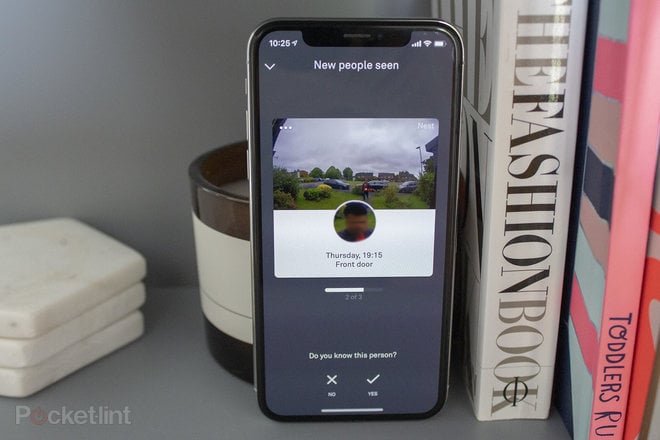
Nest Cam familiar faces tips and tricks
Familiar faces is a feature only the Nest Cam IQ and Nest Cam IQ Outdoor have. You will also need to have a Nest Aware subscription for this feature.
How to teach your Nest Cam who you know
Open the Nest app > Tap on your Nest Cam feed > Tap on ‘People’ at the bottom of the screen. The Nest app will display new people it has seen and you will be asked to confirm if you know the person or not.
If you select yes, the face of the people you say yes to knowing will appear in the ‘See who your camera already knows’ section of the People tab.
You’ll know if there are new people to confirm thanks to a small blue notification dot that will appear in the top right corner of the People tab icon at the bottom of your screen.
How to see the people your Nest Cam knows
Open the Nest app > Tap on your Nest Cam feed > Tap on People at the bottom of the screen. If there are no new faces seen, a screen will appear saying: ‘Your cameras haven’t seen anyone new yet. Once they have, return to this screen to categorise them.’
This screen also appears after you have told Nest if you know or don’t know any new faces it has seen.
A sentence below in blue says: ‘See who your camera already knows’. Click on this to be taken to the familiar faces section.
How to edit images within a familiar face library on Nest Cam
Open the Nest app > Tap on your Nest Cam feed > Tap on People at the bottom of the screen > Tap on ‘See who your camera already knows’ > Tap on the familiar face you want to edit the image library of > Press ‘Select’ in the top right corner of your screen > Select the images you want to delete > Press ‘Remove’ to clear them from the library.
How to create and name a familiar face profile on Nest Cam
Open the Nest app > Tap on your Nest Cam feed > Tap on People at the bottom of the screen > Tap on ‘See who your camera already knows’ > Tap ‘Select’ in the top right of your display > Select all the images of the person’s profile you want to create > Select ‘Merge’ > Tap ‘Merge’ again.
To name that familiar face: Tap on the square thumbnail of the images of the person you want to create a profile for > Tap on Name > Type their name or what you want to call them > Press Return.
How to rename a familiar face on Nest Cam
Open the Nest app > Tap on your Nest Cam feed > Tap on People at the bottom of the screen > Tap on ‘See who your camera already knows’ > Tap on the square thumbnail of the familiar face you want to rename > Tap on Name > Type the new name you want to call them > Press Return.
How to add images to a familiar face on Nest Cam
Each time Nest Cam sees a person, it gets better at recognising them, though occasionally you have to help it out by confirming an image should be within a familiar face’s profile. To merge an image of the same person in their profile, follow the steps below:
Open the Nest app > Tap on your Nest Cam feed > Tap on People at the bottom of the screen > Tap on ‘See who your camera already knows’ > Press Select in the top right of your screen > Select the images you want to add to a familiar face and the familiar face itself > Select Merge > Tap Merge again.
How to remove a familiar face profile on Nest Cam
Open the Nest app > Tap on your Nest Cam feed > Tap on People at the bottom of the screen > Tap on ‘See who your camera already knows’ > Tap on the square thumbnail of the familiar face you want to remove > Tap on ‘Forget this face’ > Tap Remove.
How to turn familiar face detection off on Nest Cam
Open the Nest app > Tap on your Nest Cam feed > Tap on People at the bottom of the screen > Tap on ‘See who your camera already knows’ > Tap on Familiar face detection > Tap on the location of Nest Cam to turn familiar face detection off.
