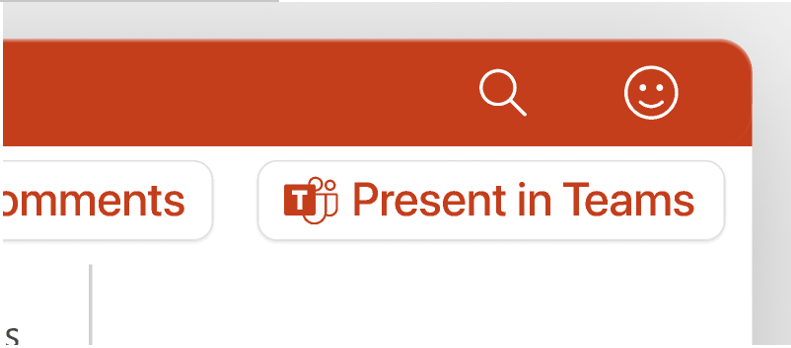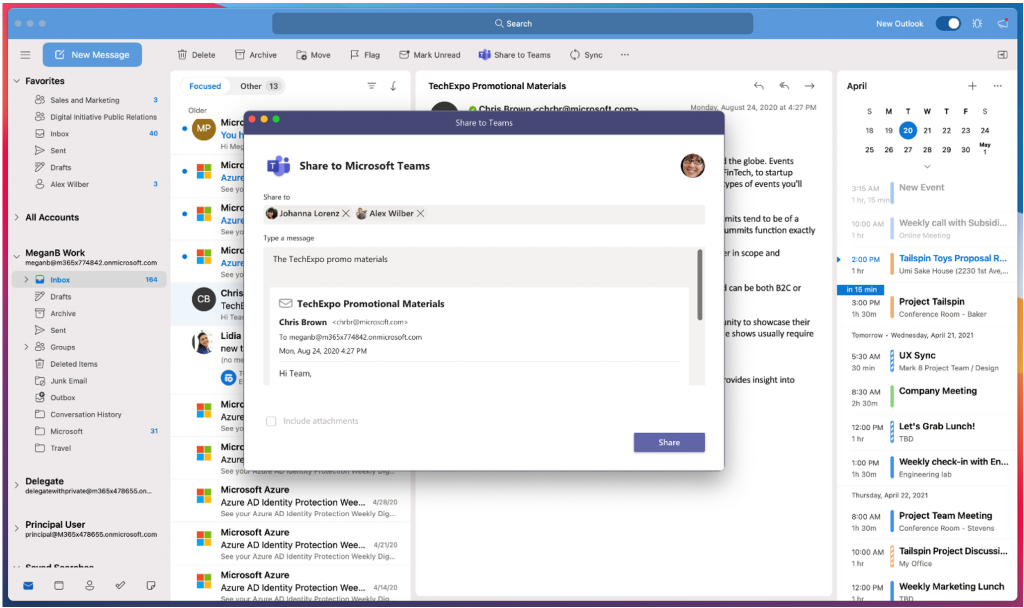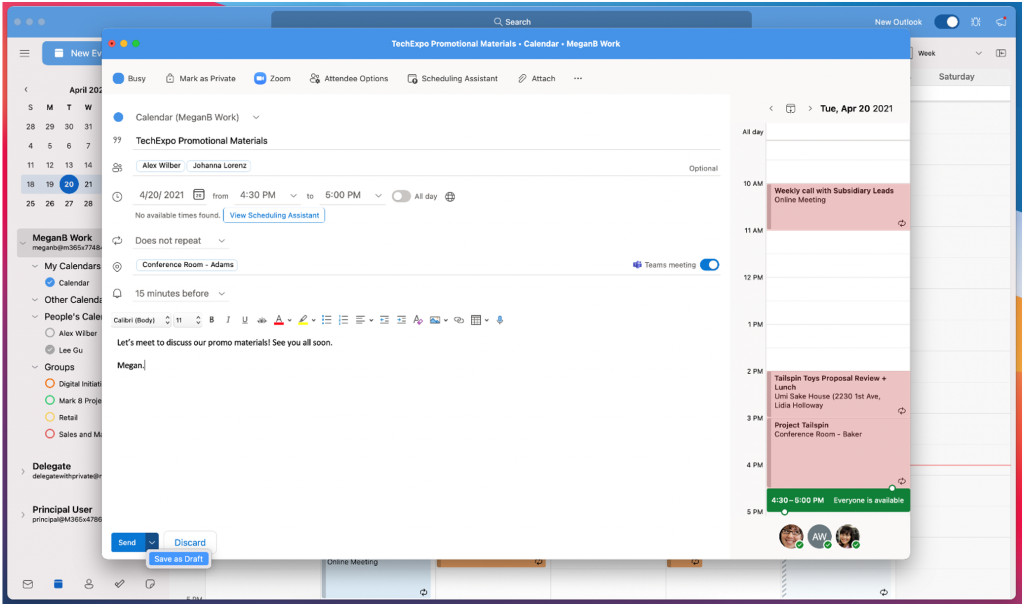Microsoft has released a new Office Insider Preview Build 16.49.21050201 for Insiders in the Current Channel. The new Office build brings a number of new features for PowerPoint, Outlook, Excel.
The new Office build lets you send a copy of email messages or start a Teams chat related to a specific email message directly from Outlook. The new build also lets you present PowerPoint slides in Microsoft Teams directly from PowerPoint. The update also includes other exciting new features. You can read about them in detail below.
Changelog
PowerPoint
Present in Teams with on click
Presenting in a meeting used to be as simple as clicking Slide Show in your PowerPoint deck. Nowadays, even though you may not be in the same room as your audience, we believe your flow to present should be as easy and intuitive – clicking the Present in Teams button on the top right corner of the menu bar in PowerPoint is the only step you need to take to present the deck in the Teams meeting !
Excel
Linked data types: Real data for real life
We’re excited to announce brand new data types in Excel, resulting from our partnership with Wolfram. Have you ever tried to get data from the web into Excel and keep it up to date? Then, you’ll know it’s not for the faint of heart. These new linked data types and smart templates not only save you time but also make keeping data up-to-date a breeze.
Create content that works for everyone
We’ve heard your feedback! We’ve created a contextual Accessibility ribbon that offers one consolidated place to look for tools that make authoring accessible content easier. To try it out, open the Accessibility Checker on the Review tab and the Accessibility ribbon will open automatically.
Outlook
You can now send a copy of email messages or start a Teams chat related to a specific email message directly from Outlook. When sharing to Teams, a popup window will appear asking you to pick which channel or person you want to share with. You can also select whether you want to include attachments or not.
- Select an email you would like to share.
- On the toolbar, click the Share to Teams
- Under Share to, add the user or channel you’d like to share the email with.
- If the message you are sharing attachments, select the Include attachments check box if you’d like to include them.
- Click the Share
NOTES:
- If you do not see the Share to Teams button on your toolbar, click the More Options button (3 dots), or install it from the store using the Get Add-ins command.
- The new experience is only available to customers who also have the Microsoft Teams client installed. If it isn’t installed, customers will be prompted to use the existing web based add-in.
Draft meeting invites
Not ready to send a meeting request yet? No problem. You can now save it as a draft and send it later.
Previously, the Save button that appears at the bottom of the new event request form would become a Send button as soon as you added attendees to the invite. Now, when you click the New Event button in the Calendar module, notice that if you click the down arrow next to the Send button at the bottom of the form, you have the option to Save as Draft.
Meetings that have been saved will be identified by the addition of [Draft] in the title on the grid and have an infobar on the event.
To update to Office Insider Preview Build, open any Office program and go to File > Account > Update options > Update now.