The new Microsoft Edge web browser that is based on Chromium handles downloads differently than the classic version of Edge. When you start a download in the new Edge currently, you will notice that it is either downloaded directly to the designated downloads folder or that a file browser window is opened to pick a folder for the download.
The response of the browser depends on the downloads setting. By default, files get downloaded automatically and without user prompt. If you enable “Ask where to save each file before downloading” under Menu > Settings > Downloads (or by loading edge://settings/download) , you will get the file browser interface instead.
Starting in Microsoft Edge 87, currently available on the Canary channel, Microsoft has changed the logic behind the browser’s download behavior. The default behavior has not changed; if you have not changed download settings, file downloads will happen automatically just as before.
If you have enabled “Ask where to save each file before downloading” however, you will get the new download prompt instead of a file browser.
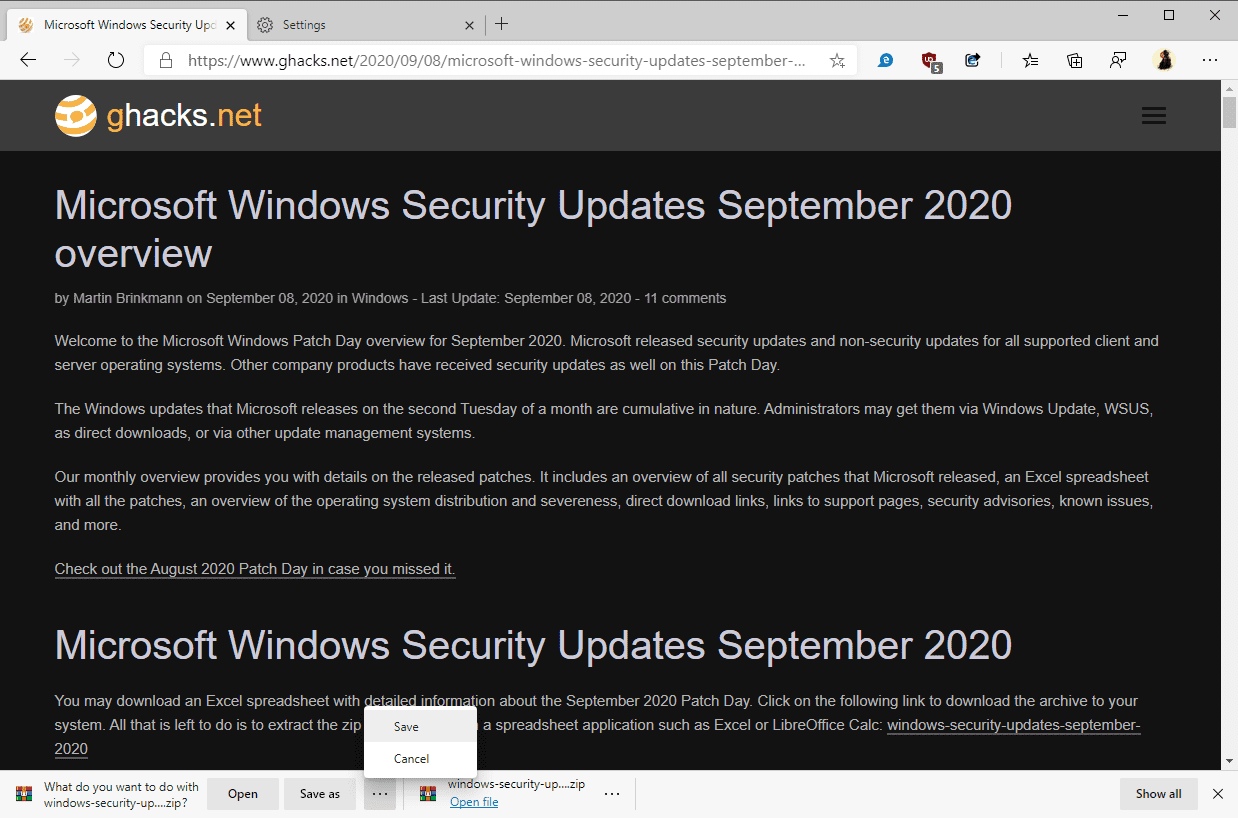
The prompt, displayed at the bottom of the screen, lists “open” and “save as” options directly. A click on the three dots next to the visible choices displays “save” and “cancel” options.
Save as opens the file browser so that you can pick a local folder for the download. Save on the other hand places it in the default download folder as set in the Edge settings under Downloads. Cancel stops the entire operation and deletes the temporary bits that were already downloaded.
Open is a new option; Edge loads the file from a temporary folder in the default system app for the file extension. If there is none, a choice is displayed to the user. Microsoft has configured the browser to delete the temporary folder when a new browsing session is started.

Another new feature in Edge 87 is the ability to delete downloads directly from within the browser UI. Once downloaded, select the three dots next to the download and there the delete file option.
Other options include opening the file, setting the file type to always open automatically, to open the folder it has been saved into, to copy the download link, or to report the download to Microsoft because you believe it is unsafe.
Note that the downloads manager under edge://downloads/all does not offer options to delete files on the local system that were downloaded with the Microsoft browser; this means that the period in which delete is available is limited to the display of the downloaded file in the main Edge UI.
Edge, like most Chromium-based browsers, starts the download immediately even if the user has not responded to the prompt.
(via Deskmodder)
