Macs these days have respectable internal speakers, but they’re a long way from challenging the dedicated speakers most of us have around the house. And if you’re watching a film on your MacBook, it’s a shame not to have the optimal audio experience.
In this tutorial we explain how to use AirPlay to channel the sound output of your Mac through a HomePod speaker.
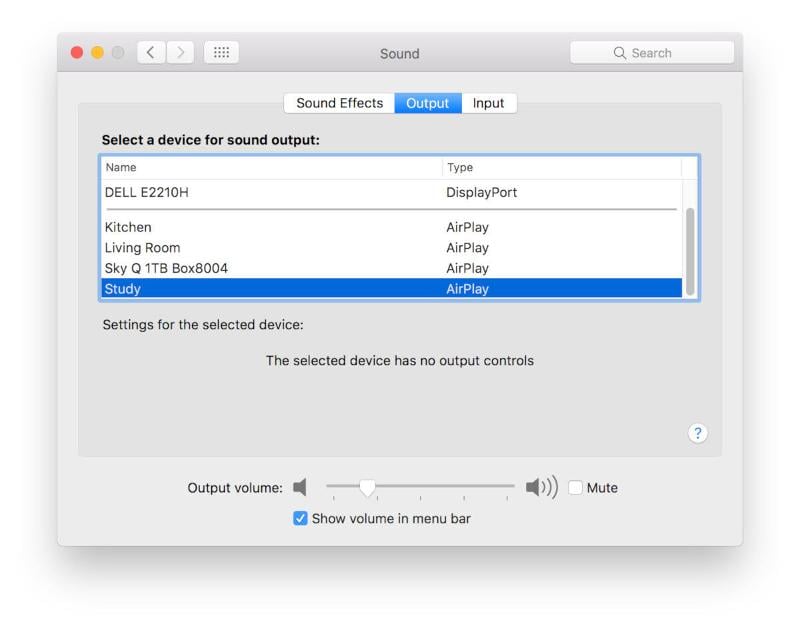
AirPlay Mac sound to a HomePod
- Open System Preferences on your Mac.
- Click on Sound.
- Select Output in the top bar.
- Scroll through the options to find the correct HomePod (it’ll say AirPlay next to it), and click on it to select it as the Mac’s sound output.
A few notes to bear in mind.
You’ll need the Mac and HomePod to be on the same Wi-Fi network – AirPlay uses Wi-Fi rather than Bluetooth, and the above method will still work on a Mac with Bluetooth turned off.
There’s a separate section for sound effects, as opposed to sound output (music, film audio and so on). If you want the notification sounds for incoming emails etc to be played through your HomePod or another external device, click Sound Effects in the Sound section of System Preferences and select it there.
When you want to turn off AirPlay, go back into Sound > Output and select Internal Speakers, which should always be at the top of the list.
How to quickly switch to HomePod audio output
The above method is quick enough, but if you’ve got the volume control in your Mac’s top menu bar, you can switch sound output with just two mouse clicks.
(If the volume control isn’t visible, go into System Preferences > Sound and put a tick in the box labelled ‘Show volume in menu bar’.)
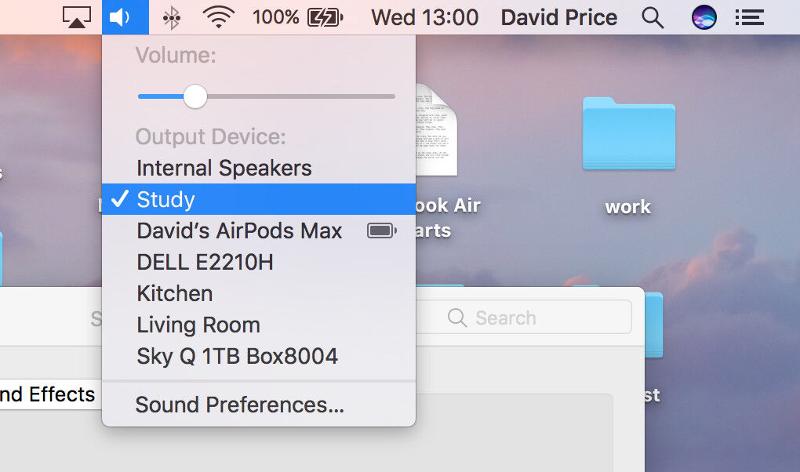
Click on the volume icon in the menu bar and simply select the desired output device in the dropdown. Remember that it may not say ‘HomePod’ explicitly – it’s more likely to say ‘Study’ or however you labelled the speaker for AirPlay identification.
