![]()

When Apple released watchOS 7 they included a Memoji app letting you get creative with Memojis right from Apple Watch. And with that, you can use a Memoji Watch face to show off those you create or the Animojis if you prefer.
The Memoji Watch face is a nifty new way to display something fun and unique. And keep in mind, the images aren’t static. So you’ll see the face move and make expressions. Plus if you tap it, you can have the character make a silly face. Here, we’ll show you how to set it up and customize it on your Apple Watch.
Set up the Memoji Watch face
As an Apple Watch wearer, you already know that you can customize your faces on either your Watch or your iPhone. But you’ll begin by getting the face into your My Faces gallery in the Watch app on your iPhone first, so that’s where we’ll start.
Set up the Memoji face on iPhone
Open the Watch app and select the Face Gallery tab. Then, follow these steps.
1) Find and select Memoji.
2) You can customize it right away if you like. But if you prefer to do that on your Watch instead just tap Add and then jump below to that section.
3) Pick a color that will serve as the background for the Memoji or Animoji.
4) If you created a Memoji that you want to use, those will appear on the far left of the Character section. Pick the Memoji or Animoji you want to display.
5) Add any Complications you want to use next. There are two spots available with this Watch face: Middle and Bottom. Unfortunately in this iteration of the Memoji face, the only complication you can have in the Middle is the date. If you prefer not, just select Off for that location. You can pick pretty much anything for the Bottom complication. Just note that it may cover part of the Memoji’s face.
6) When you finish, tap Add and the face will be placed as your current Watch face immediately. Plus, it will be added to your My Watch > My Faces section where you can edit and customize it any time.
![]()
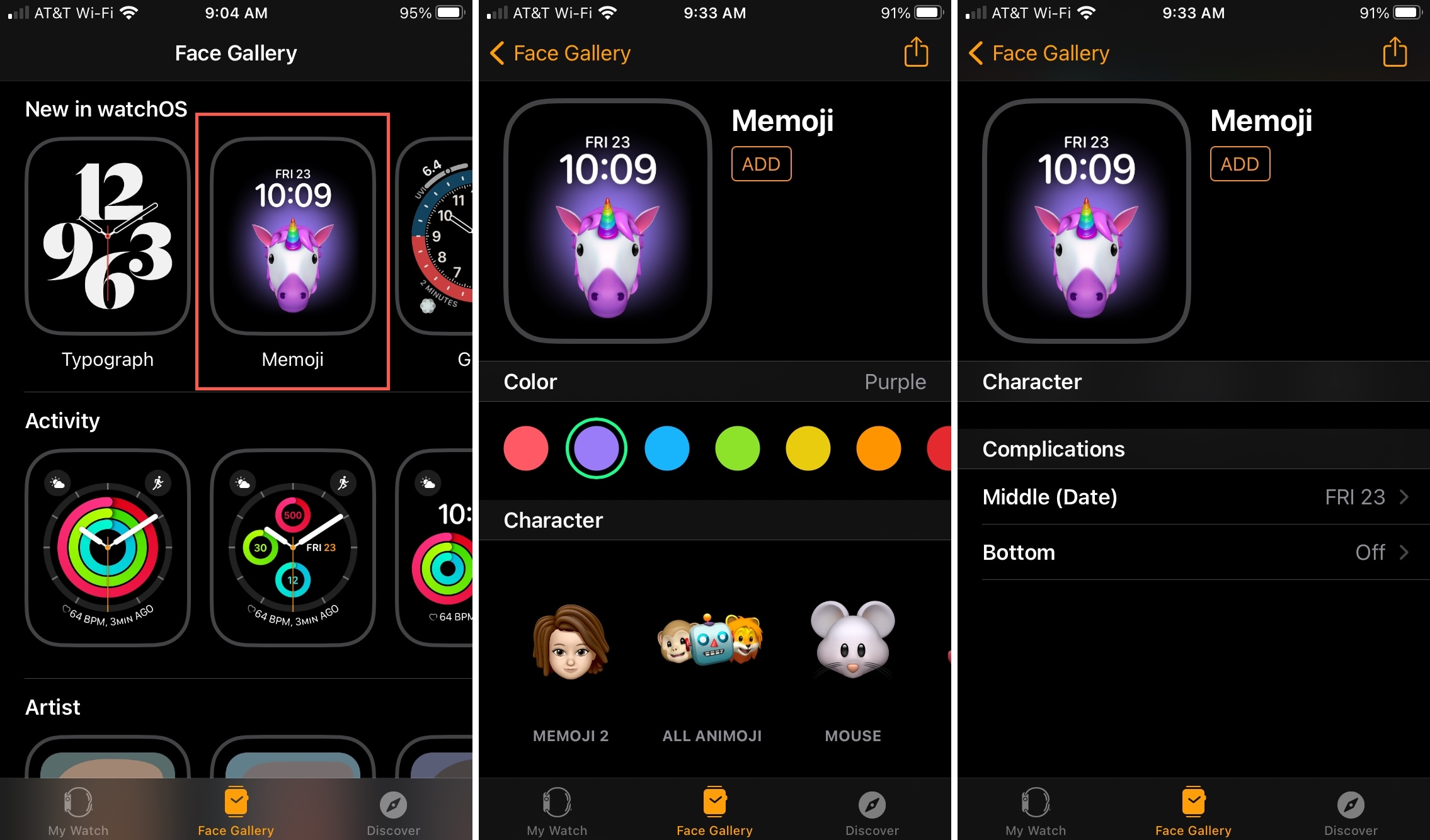
Tip: If you use the Memoji app on Apple Watch to create a new Memoji, you can set it as your current Watch face right away. Select the Memoji, scroll to the bottom of the customization screen, and tap Create Watch Face.
![]()
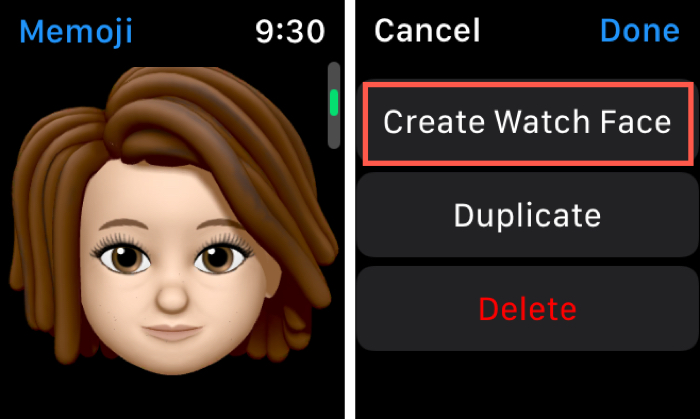
Customize the Memoji face on Apple Watch
Now that you have your Memoji face set up, you might want to change it at some point. But you can do that right from your wrist if you don’t feel like grabbing your iPhone.
1) Press and hold your Watch face and select Edit.
2) Similar to the Watch app on iPhone, you have three sections of the Memoji face you can customize on your Watch. Start by selecting a different Character if you like by turning the Digital Crown.
![]()
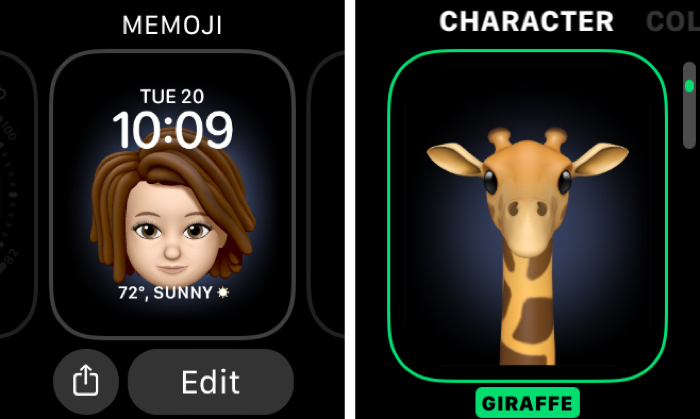
3) Go to the right to change the Color the same way.
4) Swipe once more and you can change the Complications. Tap the one you want to change and make your edits.
![]()
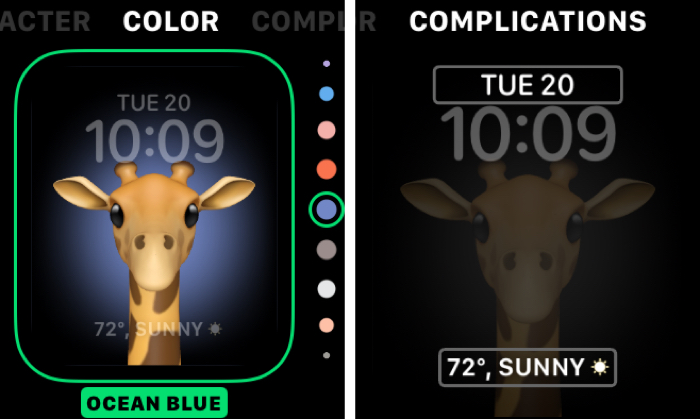
5) When you finish, press your Digital Crown two times and your face is set.
Wrapping it up
If you haven’t tried the Memoji face yet, you can see it’s easy to set up and customize. It’s actually a cool face to use if you like something quirky or if your child has an Apple Watch and wants to try it. And don’t forget to tap the face every so often for a cute expression.
What do you think of the Memoji face on Apple Watch? Do you think it’s just plain silly or will you use it now and then for a bit of fun? Let us know below or message us on Twitter.
For more, take a look at how to share Apple Watch faces with friends!
