Printing on a Windows PC is typically very simple as long as your printer is in good condition and properly connected to the computer. However, some Windows users have voiced concern about their printer printing only half-page vertically or horizontally – which could be very annoying.
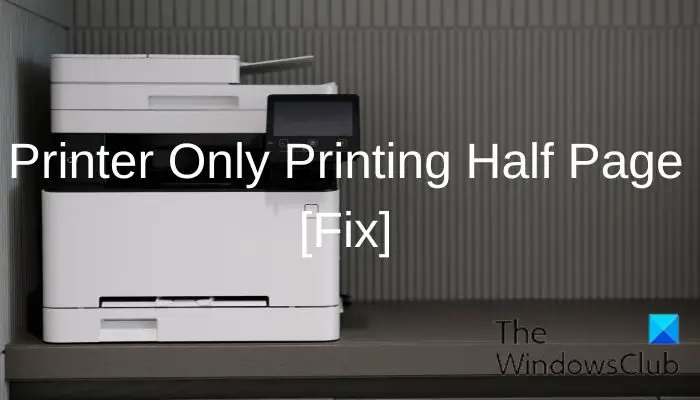
This issue can happen for several reasons, including incorrect printer configuration, improper printer connection, driver problems, and many others. Fortunately, if your printer is printing only half a page on your Windows PC, there are a few fixes you could attempt, and we’ll talk about them in this article.
Several possible reasons could cause printers only printing half issue, and below are the most common ones, so you should take note of them:
- Outdated or Corrupt Printer Driver: A connection is established between your computer and the printer through the printer driver. Hence, many issues, including the printer only printing half a page, can result from this driver is outdated or corrupt.
- Incorrect Page Sizing and Orientation: The issue may also be due to an incorrect page sizing or orientation you’ve configured on your printer settings
- Hardware damage: If one of the important printer hardware, such as the belt or roller, is damaged, that may also result in the printer only printing half-page issues.
- Overloading the paper tray and improperly aligning the paper: Having too much paper in the paper tray or misaligning the paper may also cause this printer issue.
Fix Printer only printing half page vertically or horizontally
If your Printer is only printing Half Page vertically or horizontally, you should ensure that it is properly connected to the computer and that there is enough ink in the cartridge. After this, you can restart your computer and see if the issue has been resolved. If not, try these solutions:
- Disconnect and Reconnect the Printer
- Check the Printer Configurations
- Make Sure the Document is of a Correct Size
- Uninstall and Reinstall Printer
1] Disconnect and Reconnect the Printer
Disconnecting the printer and reconnecting it can help fix glitches like printers only printing half page. Hence, we recommend you try this solution out and see if it helps fix this issue.
2] Check the Printer Configurations
Incorrect printer configurations, as previously mentioned, are the major source of this problem. For example, you might have set the document to a small size while using a large size paper, which would cause the printer to print only half a page. For a setup check on your printer:
- Press Windows + R, type the control panel in the resulting box and hit Enter.
- Set the View by option on the Control Panel window to Large icons.
- Select Hardware and sound followed by Devices and printers.
- Right-click the printer you are using and select Printer preferences from the drop-down menu.
- Navigate to the Original Size and Output size menu, click on them and select the page size you have fed into the printer.
- Now, tap on Apply to save the changes.
3] Make Sure the Document is of a Correct Size
It is also possible that the page size you’ve set on the app you are printing from doesn’t match the size of the paper being fed into the printer. As a result, you should change the document’s page size on the app you are printing from the app configuration ribbon. For those using Microsoft Word, here is how to change page size:
- Open the document you want to print on Microsoft Word.
- Tap on the Layout tab.
- Select Size under the tab and select the correct size for the document.
Afterward, try printing the document and see if the issue has been fixed.
4] Uninstall and Reinstall Printer
There may be an issue with the printer device installed on your computer, which may be why your printer is printing half a page. This can be best fixed by uninstalling and reinstalling the printer driver.
- Press Windows + I to open Settings on your computer.
- Select Bluetooth and devices, then tap on Printers & scanners.
- Now, click on the printer giving you the issue and select Remove.
- After that, disconnect the printer from your computer and restart the computer.
- When the PC comes up, reconnect the printer, and the printer device will be automatically installed on the PC.
Now you should try printing the document again and see if the problem has been resolved
How do I reset all printer settings?
If you want to reset your printer setting, follow the step below:
- Turn off the printer and pull out the power cable from its back.
- Then unplug the power cable from the wall outlet and wait for 15 seconds.
- Plug back the power cable to the back of the printer and plug the power cable into the wall outlet as well.
- Turn on the printer and run a test print.
Can too much paper cause a printer to print half a page?
Yes, if too much paper is in the printer’s tray, it may cause malfunctions, such as the printer printing half page. Hence, you should make sure you moderately load the printer with papers.
