The “Anonymous Proxy detected, click here” alert message typically appears on websites that have identified the use of a proxy server or VPN (Virtual Private Network) by a visitor, regardless if the visitor is on an Android, iPhone or a computer. Proxies and VPNs are tools used to mask a user’s actual IP address for various reasons, including privacy concerns or accessing geographically restricted content. When a website’s security system detects an IP address that belongs to a known proxy or VPN, it may restrict access and display this message as a precautionary measure against potential misuse or to enforce geographical restrictions on content.
It’s crucial for users to understand the implications of this message, as it directly relates to web access and internet privacy choices. This guide will explain what the error message means, how to resolve it, and access the affected website if this isn’t an expected occurrence.
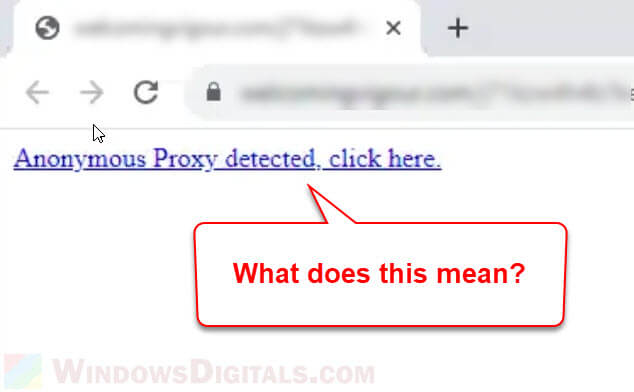
What does the “Anonymous Proxy detected, click here” message mean?
The message “”Anonymous Proxy detected, click here”” typically appears on websites that have detected the use of a proxy server or VPN (Virtual Private Network) by a visitor. Proxy servers and VPNs are used to mask a user’s actual IP address, often for privacy reasons or to access content that is geographically restricted.
Here’s a breakdown of what this might mean:
- If you’re using a proxy or a VPN, the website has detected this and is possibly blocking access because it wants to ensure real and more accurately geographically-located users are accessing its content or services.
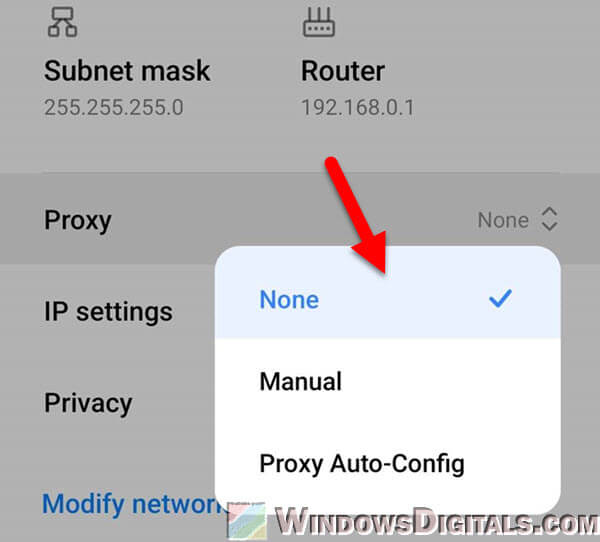
- Some websites use such detections as a security measure. They might be trying to prevent access from users who are masking their location to bypass region locks, or they could be trying to avoid potentially malicious traffic.
- If a website asks you to click a link after detecting an anonymous proxy, it’s important to be cautious. The link could lead to a page explaining why access was blocked, or it might ask you to verify your identity. However, always ensure the website is trustworthy before clicking on any links, especially if they request personal information.
- If you receive this message and you’re not knowingly using a proxy or VPN, it could be due to your network settings, or possibly because your internet service provider is routing traffic in a way that triggers the website’s proxy detection. In rare cases, it could also be a sign of malicious software on your device.
Also see: How to Disable VPN in Windows 11
If this message is preventing you from accessing a website you trust and need to use, and you are knowingly using a proxy or VPN, consider disabling it temporarily to see if that resolves the issue. If you’re not using a proxy or VPN and still seeing this message, it might be worth checking your network settings or contacting your ISP for further clarification.
Adjusting proxy and VPN settings
One of the first steps in resolving the “Anonymous Proxy detected, click here” issue is to adjust your proxy and VPN settings. This is particularly relevant if you are knowingly using these services. On Android and iPhone devices, the process involves checking the network settings. For example, on an iPhone, you can navigate to Settings > Wi-Fi, select your connected network, and examine the proxy settings. If the settings are on ‘Manual‘, switching them to ‘Auto‘ and rebooting your device may solve the problem.
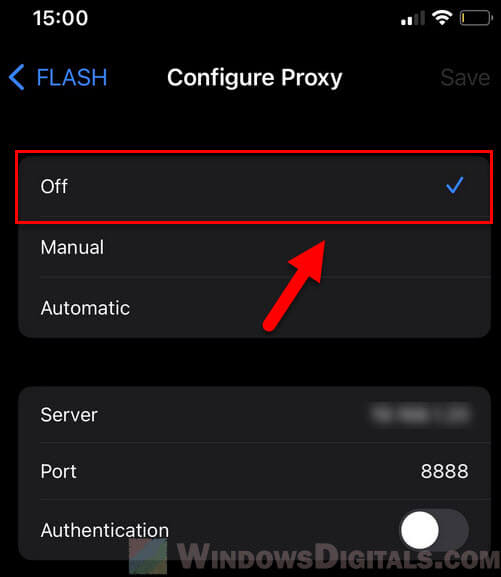
On a PC, similar adjustments can be made within your browser settings or network control panel. If you are using a proxy or VPN, try disabling them and then revisit the website in question. If you’re using browser like Epic Privacy Browser, which incorporates proxy services, you might need to change the country setting in the browser’s proxy settings or disable the proxy for certain websites.
Learn more: How to Disable Proxy Settings in Windows 11/10 Permanently
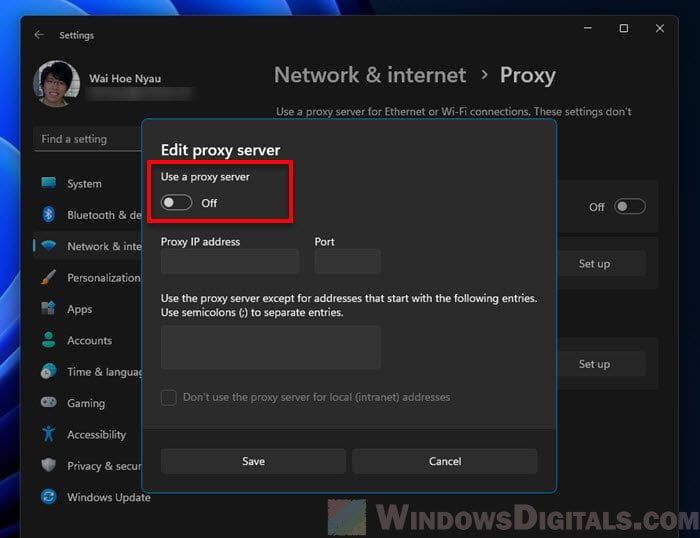
It’s important to note that if you’re not intentionally using a proxy or VPN, but still receiving this message, it could indicate that your network is configured to use a proxy server without your knowledge, or there might be an issue with the website itself. In such cases, it’s advisable to contact your Internet Service Provider for further assistance.
Checking browser extensions and security software
Another aspect to consider when addressing the “Anonymous Proxy detected, click here” message is the role of browser extensions and security software. These can sometimes interfere with your network connection or be misinterpreted as proxy use by certain websites.
For users on PCs and Macs, it’s advisable to inspect browser extensions that might be causing connectivity issues. In browsers like Chrome, Firefox, and Safari, you can access the list of installed extensions and disable them temporarily to identify if any are causing the problem. If disabling extensions resolves the issue, you can enable them one by one to pinpoint the problematic extension.
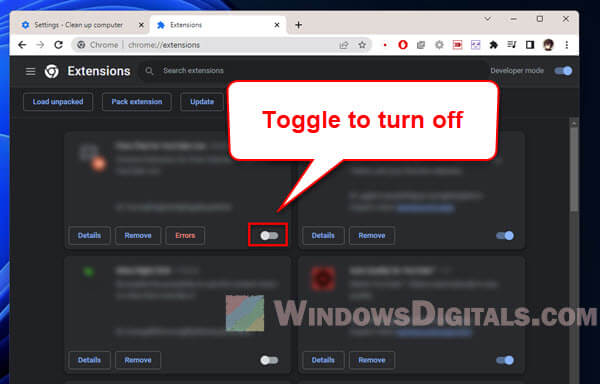
Similarly, on iPhones or Android devices, while browser extensions are less common, it’s worth checking for any installed VPN profiles, apps or settings that might be influencing your network connection. This can be done in the Settings app, under the General and VPN sections.
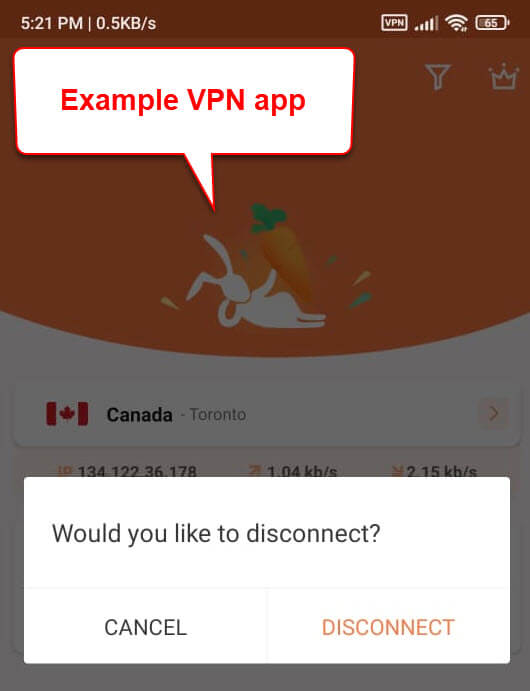
Security software can also play a significant role in network issues. Applications like Avast or other antivirus programs sometimes have built-in network monitoring tools that can inadvertently trigger proxy detection mechanisms on websites. Temporarily disabling these programs or altering their network monitoring settings can help determine if they are the cause of the issue.
However, it’s crucial to ensure that your device is not left vulnerable to threats when disabling security software, so proceed with caution and consider consulting the software’s support resources for guidance.
Related resource: Some Websites Not Loading in Windows 11 (Fix)
Other potential troubleshooting steps
If the standard methods of resolving the “Anonymous Proxy Detected, Click Here” message do not yield results, it may be necessary to look into device-specific diagnostics and troubleshooting. This approach is particularly relevant when there’s a suspicion of deeper issues with the device’s network settings or software conflicts.
For Android and iPhone users, the troubleshooting process might involve checking for any VPN apps or profiles that could be affecting the network connection. On Android, this can be done in the Settings under Network & internet > VPN. On an iPhone, similar checks can be performed in the Settings under General > VPN & Device Management.
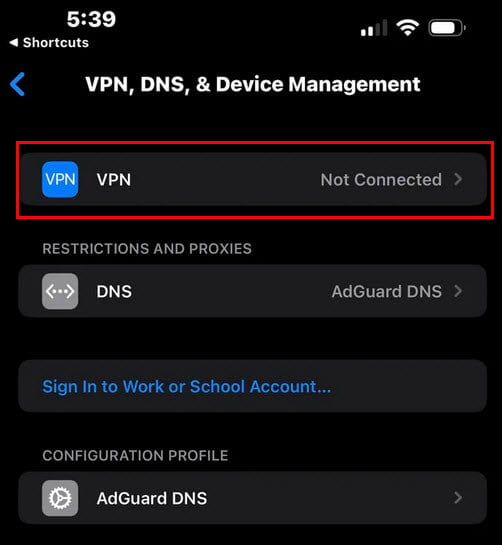
In some cases, resetting network settings on your device can also help resolve proxy-related issues. This action clears all network settings, returning them to their factory defaults, and can often resolve issues caused by misconfigured settings or conflicts. However, be aware that this will erase all saved Wi-Fi networks and passwords, cellular settings, and VPN and APN settings.
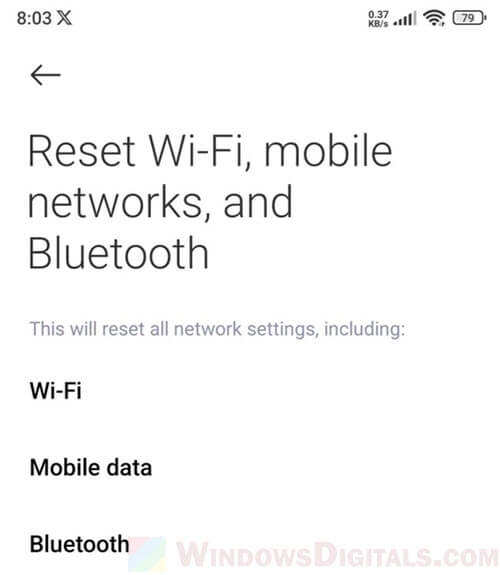
For Mac users, one effective diagnostic method is to start the computer in Recovery mode. This can be done by restarting the Mac and holding down the Command and R keys. Once in Recovery mode, you can use Safari without any loaded extensions or custom settings, which allows you to test if these factors are contributing to the issue. Additionally, starting the Mac in Safe mode can help diagnose issues caused by third-party software or corrupted system files. Safe mode loads only essential system programs and services, so if the problem doesn’t occur in this mode, it’s likely related to software that loads during a normal startup.
Contacting the relevant support teams
If all the aforementioned steps fail to resolve the “Anonymous Proxy detected, click here” issue, the final recourse is to contact relevant support teams. This might involve contacting the support teams of the website that is displaying the message, your ISP or your device.
- If the issue is specific to a particular website, reaching out to their support team can provide insights. They might be able to offer specific advice or inform you if the issue is on their end.
- Sometimes, the issue might be related to your ISP’s settings or restrictions. Contacting your ISP can clarify if they use any proxy settings or restrictions that might be causing the issue.
- If you suspect a deeper technical problem with your device, consulting a certified technician can provide a more thorough examination. They can diagnose hardware or software issues that might be beyond the scope of standard troubleshooting steps.
Summing up
When you see the “Anonymous Proxy Detected, Click Here” message, it usually means that the website you’re trying to visit has figured out you’re using a proxy or VPN. These tools hide your real IP address, which some websites don’t like because they want to know where their visitors are coming from, or they have rules about who can see certain content.
To fix this, you can try turning off your proxy or VPN and see if the website lets you in. If you’re not using a proxy or VPN and still see this message, check your device settings. Maybe there’s something set up that you didn’t know about. If that doesn’t work, you might need to talk to the website’s support team or your internet provider for more help. The key is to make sure your internet settings are right and that you’re not using any tools that hide your IP address if the website doesn’t allow them.
