Google Photos is a popular app for storing and organizing your photos and videos. One of its features is the Locked Folder, which lets you hide some of your photos and videos from your main library.
In this blog post, we will show you how to use Google Photos Locked Folder and why you might want to use it.
How to use Google Photos Locked Folder
Google Photos Locked Folder is a feature that allows you to keep sensitive photos and videos hidden from view. The folder is protected by your device’s screen lock, so only you can access it. To use Locked Folder, follow these steps:
- Open the Google Photos app.
- Tap the Library tab.
- Tap Utilities.
- Scroll down and tap Locked Folder.
- If you don’t have a screen lock set up, you’ll be prompted to do so.
- Once you’ve set up a screen lock, you can start adding photos and videos to the Locked Folder. To do this, tap the + button and select Move to Locked Folder.
- Select the photos and videos you want to add, and then tap Move.
- The photos and videos will be moved to the Locked Folder and will no longer be visible in your main Google Photos library.
To access the Locked Folder, open the Google Photos app and tap Utilities. Then, scroll down and tap Locked Folder. You’ll be prompted to enter your device’s screen lock. Once you’ve entered your screen lock, you’ll be able to view the photos and videos in the Locked Folder.
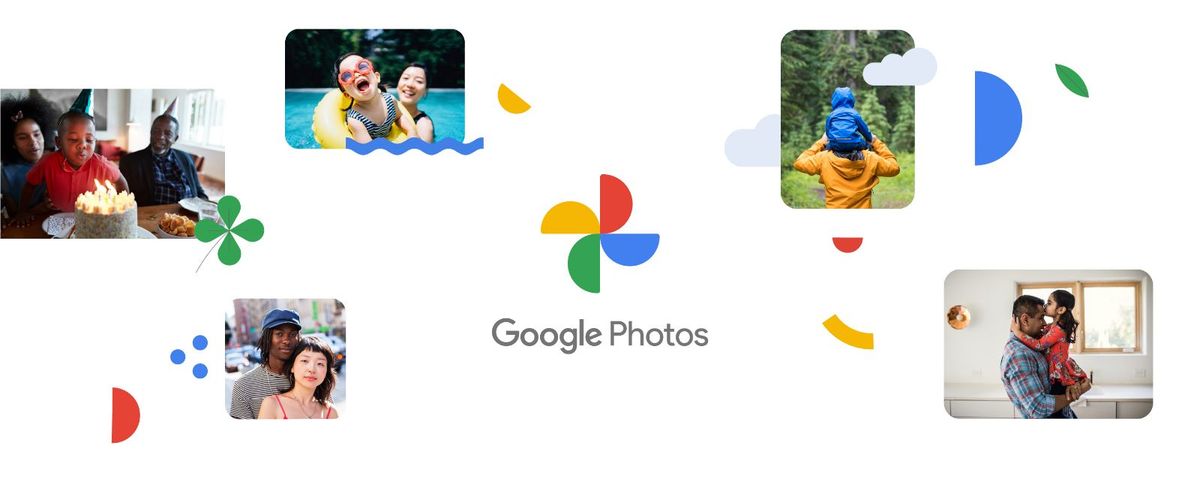
Google Photos Locked Folder is a great way to keep your sensitive photos and videos safe and secure. It’s easy to use, and it’s available on all Android devices running Android 6 or later.
Google’s release of new TLDs raises concerns over phishing and scams: Check out why.
Benefits & limitations
Here are some additional benefits of using Google Photos Locked Folder:
- Your photos and videos are protected by your device’s screen lock, so only you can access them.
- The Locked Folder is not backed up to the cloud, so if your device is lost or stolen, your photos and videos will be safe.
- You can add new photos and videos to the Locked Folder at any time.
- You can easily delete photos and videos from the Locked Folder.
However, it is not foolproof, and there are some limitations and risks that you should be aware of:
- If you lose or reset your device, you will lose all the photos and videos in the Locked Folder, as they are not backed up or synced
- If someone knows your screen lock, they can access your Locked Folder
- If you uninstall or clear data of the Google Photos app, you will lose all the photos and videos in the Locked Folder
- If you move photos or videos from other apps to the Locked Folder, they might still be visible in those apps
Therefore, you should always keep a backup of your important photos and videos somewhere else, such as a cloud service or an external storage device.
The post How to use Google Photos Locked Folder appeared first on gHacks Technology News.
