Launchers and file managers are very useful programs that allow you to multi-task with ease. What if you could combine the features of both into one package?

That is one way of describing QuickWayToFolders, it provides a unique way to access your desktop shortcuts and folders.
The program is portable, and sits in the system tray. When you run it, the Options window opens. Let’s come back to this later.
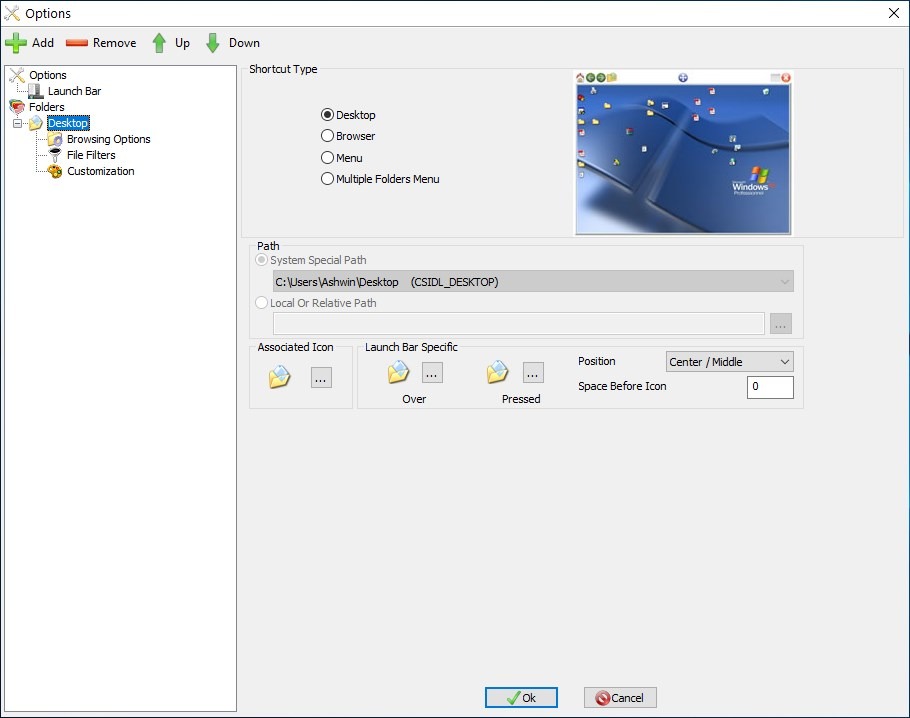
Left-click on the tray icon and the main interface of QuickWayToFolders will appear. By default, it is set to mimic your desktop, so you will see all of your home screen icons in the window. The best part is that the program also recognizes the arrangement of your desktop icons.

The shortcuts in QuickWayToFolders don’t have the label, but if you mouse over an icon a tooltip shows you the name. A single click on a shortcut will open the corresponding program. Click on a folder and you can navigate it from within the application’s interface, the right-click context menu is also identical to the one in Explorer.
QuickWayToFolders opens in a compact view, drag the corners of the window to resize it, this doesn’t scale the icons in the folder. Instead, click on the maximize icon in the top right corner of the window and it will expand the view, scale up the icons and also display their labels. Back to the window view, the crosshair button in the top center is used to move the interface around the screen.
The buttons in the top left corner resemble a browser’s navigation bar with the home, back, forward icons. It is the only way that you can navigate between directories using the program’s interface. The last button on the toolbar opens the selected folder in Windows Explorer.

Something’s missing though, can you tell what it is? That would be the wallpaper. Access the program’s options from the tray menu. Select the Desktop option in the sidebar and click on customization. Toggle the Picture option and pick a wallpaper of your choice and hit OK. It will apply the background to the Desktop folder in QuickWayToFolders. This does not change your actual desktop wallpaper. Alternatively, you can choose a color or gradient as the background, customize the color and the text color too.

The program isn’t limited to your Desktop folder, you can add any directory that you want to it. Click on the add button in the top left corner, and it will add the C: Drive. Switch to the right-pane, toggle the option that says “Browser”, and then click on the Path setting to select a different folder. Hit the OK button and you will see a new tray icon that acts as a shortcut. Try it out, you will see that QuickWayToFolders loads it in the folder view.

Let’s customize it further, click on “Browsing options” in the sidebar and several options should appear on the right.

Use the options to toggle subfolders, remember the last position, change the single-click behavior, etc. You may include and exclude files from being displayed using wildcards in the File Filters settings.

There are 2 more options available in QuickWayToFolders. Add a new folder and select the Menu option, the new tray icon that appears can be used like a portable menu for accessing the folder’s contents. The “multiple folders menu” works similarly, but allows you to add several folders, even if their paths are different. The merge folders option when enabled, lets you access all files and sub-folders together in a single menu.

Note: I couldn’t get the LaunchBar feature to work.

Dislike the semi-opaque navigation bar at the top of the window? Head to the program’s Options and select a different skin like Gnome, Mac, Windows 7 or Windows XP.

QuickWayToFolders is a GPL freeware, the program’s source code is available for download on the official page. The settings are saved in an INI file, in the folder that you extracted the application to.
Attention: a click on the download link on the developer’s website starts the download but also opens a PayPal screen with $5 set as the value to donate to the author. You can simply close the screen.
Thank you for being a Ghacks reader. The post QuickWayToFolders provides a unique way to access your desktop shortcuts and folders appeared first on gHacks Technology News.
