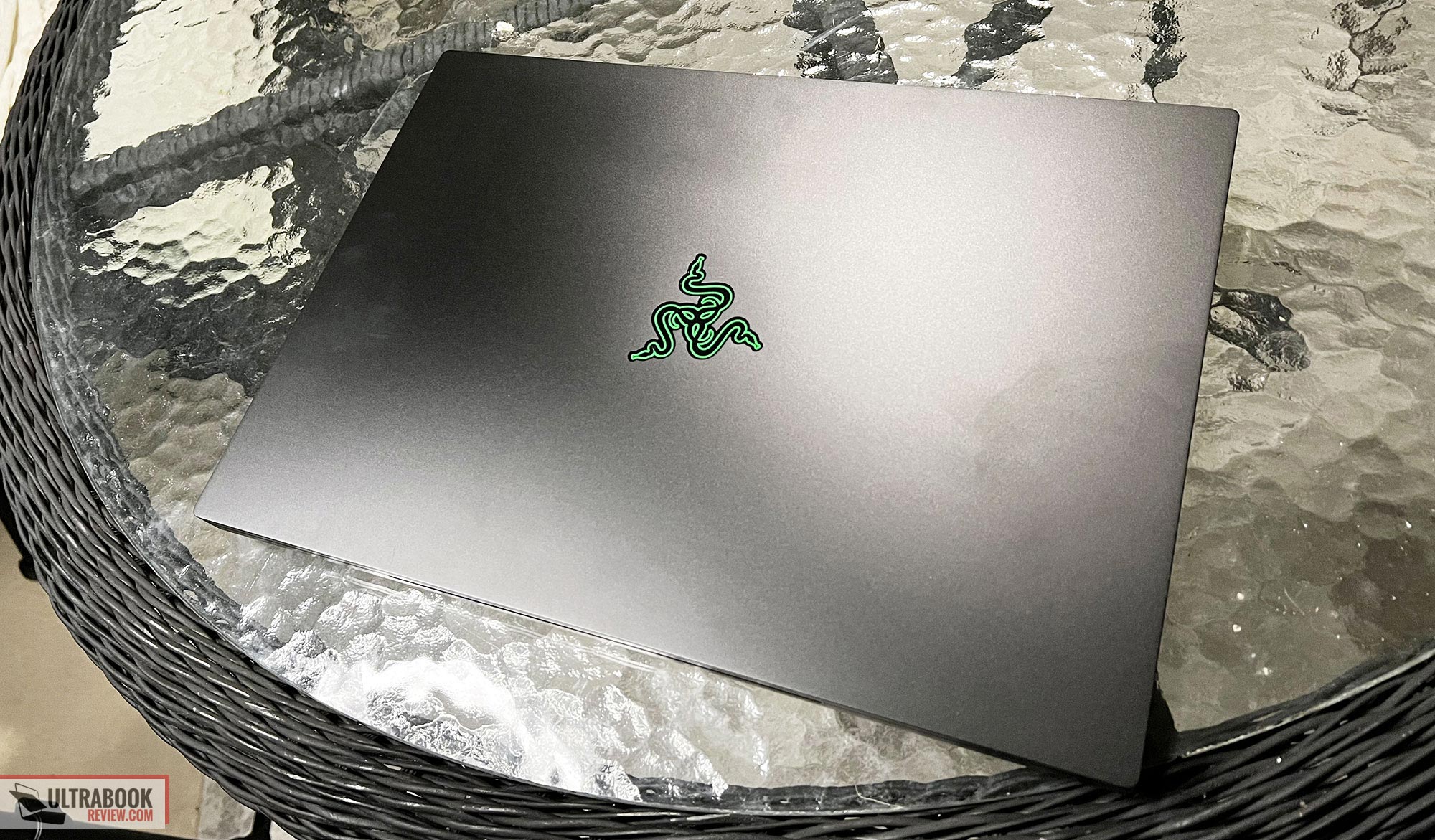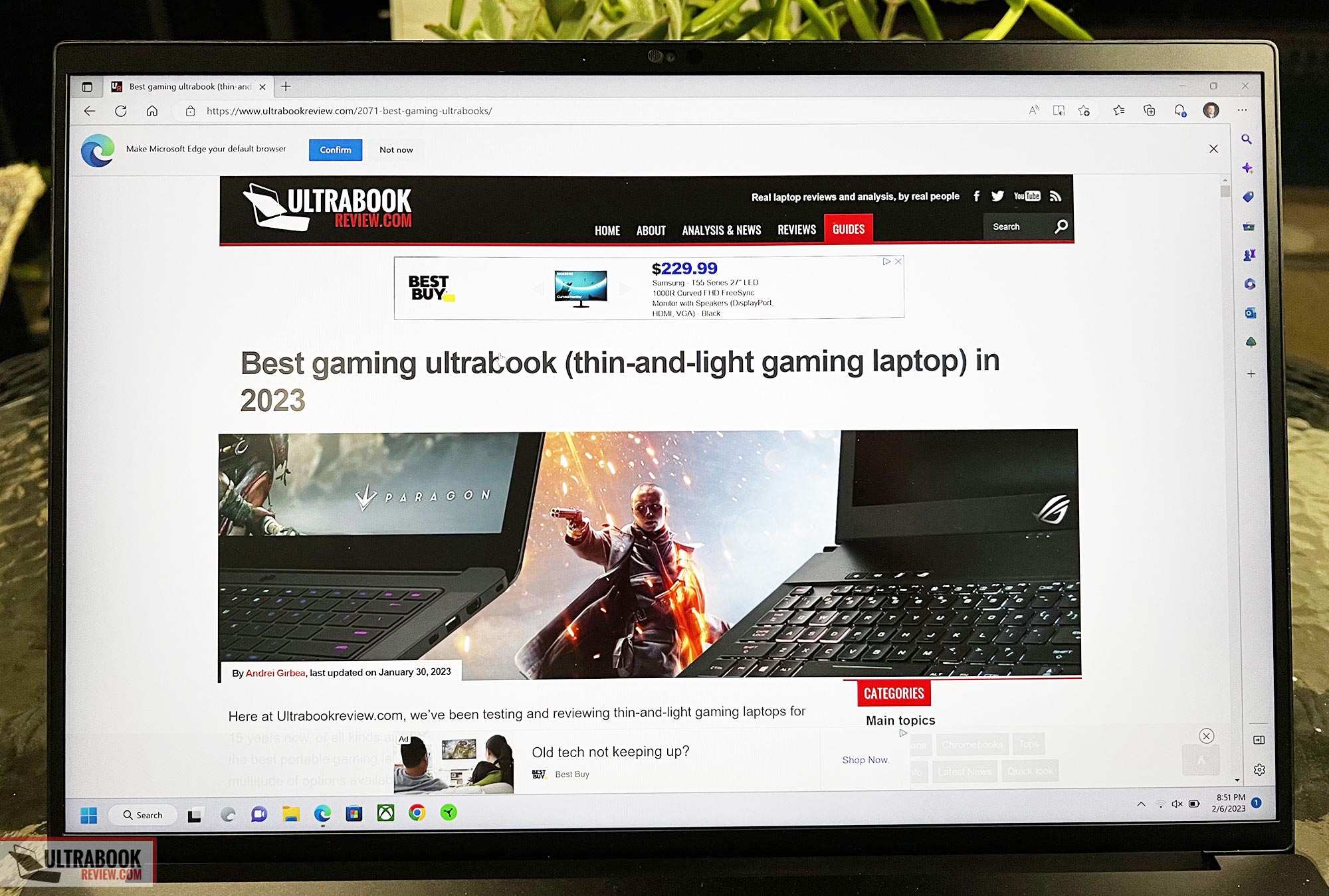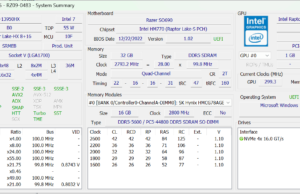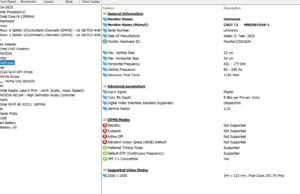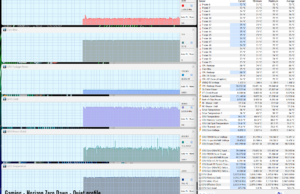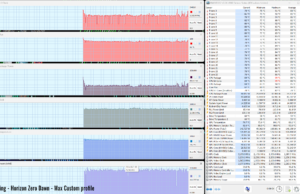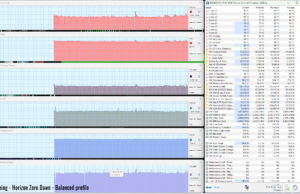Hey everyone! I got my hands on a 2023 Razer Blade 16 with the RTX 4080 in it and have been using it exclusively for the past week.
Although this review is not finalized yet, I wanted to put some info out there for you guys since it’s now on sale and you probably want to know if it’s worth the price tag.
In short, it’s quite a machine and certainly doesn’t disappoint. I really like some of the design improvements that Razer has offered in this year’s model, particularly the 16:10 form factor and the added thickness to support a higher-wattage CPU and GPU. Making the 14” Blade model the ultraportable solution allows this model to be more of a contender to the Legion and Strix models of their competitors, which balance portability and favor performance.
As of Feb 7th, the following sections are a summary of what I’ve found after a solid week with the laptop. But definitely check back in another week or so and see my full review, if you’re interested.
Specs sheet as reviewed – Razer Blade 16
| Razer Blade 16 (2023) | |
| Screen | 16 inch, 2560×1600 px, IPS, 240 Hz, 3ms, MUX switch, 100% DCI-P3 |
| Processor | Intel i9-13950HX, 24 core, 32 threads (5.5 GHz max) |
| Video | Intel Iris Xe + Nvidia GeForce RTX 4080 with 12GB of DDR6 VRAM |
| Memory | 32 GB DDR5 5600Mhz (2x 16GB DIMMS) |
| Storage | 1x 1TB M.2 NVMe gen 4(SSSTC) + extra slot |
| Connectivity | Killer AX211 Wifi 6E with Bluetooth 5.2 |
| Ports | left: DC-in, 2X USB 3.2 Gen 2 Type A, 1x USB3.2 Gen 2 Type C, headphone/mic combo right: lock, HDMI 2.1, 1x USB 3.2 Gen 2 Type A, 1x USB Type C with Thunderbolt 4, UHS-II SD Card reader |
| Battery | 95.2 Wh, 330 W GaN charger |
| Size | 355 mm or 13.98” (w) x 244 mm or 9.61” (d) x 21.99 mm or .87” (h) |
| Weight | 2.45 kg (5.4 lbs) + charger |
| Extras | backlit keyboard(RGB), HUGE trackpad, FHD webcam with IR, quad speakers, vapor chamber cooling, SD card reader |
Design and construction
The Blade 16 is an entirely new chassis, due to the larger form factor. But at the end of the day, it’s a very familiar design, barely distinguishable from its predecessor unless you had them side by side. But if you were a Blade 15 owner in the past, you’ll notice the difference the second you pick it up.
Fact is, this is a bigger device. It’s not only .2 inches thicker, but it’s also a full pound heavier than the Razer Blade 15 I reviewed last year. Of course, this is intentional. With the Razer Blade 14 offering similar performance to the Blade 15 over the past several years, it makes sense that with this redesign they try to add some power into the chassis. And the only way to do that is to make the device a little larger to support higher TDP and TGP. Thus the result we have here.
The good news is the build quality is just as strong as before. The chassis is made of aluminum and is a unibody construction, which is the bulk of why it feels so sturdy, no matter where you pick up the laptop. I’ve done my fair share of handling this device and I couldn’t find any creaks in the chassis, nor does the material flex. It’s also well balanced so you likely won’t favor picking it up one way over the other.
The only exception to this is when the device is running and if you grab it from the side. There is a minor weak spot at the fan that I have noticed only once so far. If you grip your fingers right at the fan grate, you could press it in slightly, which will come into contact with the spinning fans. And if this happens, you’ll definitely hear it. So that’s a spot you’ll just have to learn to avoid grabbing it from.
The top of the device is the same as every other Razer laptop. It’s a matte brushed aluminum lid with no major features except the integrated Razer logo.
It’s still green and yes, it still glows. Thankfully the light can be turned off, but you’ll need a skin if you expect this laptop to look even remotely professional. I’m very disappointed that Razer still doesn’t have an optional feature where the logo is simply embossed – pretty much everyone except Razer and Alienware have ditched the gaudy glowing logos.
Opening the lid is a one-finger gesture, but you might struggle to get your finger in the cutout due to the small size. A fingernail works fine though. Once opened, you get a good look at the nearly bezel-less screen. Centered at the top of the screen is a small FHD webcam with doubles as a face unlock option. And this time there’s a webcam shutter – nice touch!! Centered below the screen is a very subtle Razer logo.
I’ll cover the keyboard and trackpad more in the next section, but note that unlike last year, the power button is now the upper right-hand key, instead of being integrated into the chassis.
Flanking both sides of the keyboard are the upward-facing speakers. There are four of them this year, so I’m really looking forward to hearing how they perform – especially since it’s been something I’ve constantly criticized the Blade line about.
The IO is identical to what was offered last year. On the left, there is a power adapter that is proprietary to Razer. Can’t complain too much since it’s a proven robust design. It’s reversible, but you’ll find that it’s really not because of the way the cable comes out 90 degrees.
In front of the power adapter, there are two USB-A slots and a single USB-C slot that supports Thunderbolt 4 and PD charging 3.0. This supports up to 100W adapters too. Lastly, there’s a headphone/microphone combo jack.
On the right-hand side, there’s a standard Kensington lock followed by an HDMI 2.1 port. There’s another USB-A port and an additional UBC-C port, which also supports Thunderbolt 4 and PD charging. Finally, there’s a full-sized SD card reader.
The bottom panel is a lot like last year’s design, except the lower vents are actually vents and not fake. This provides a lot of opportunity for airflow which we’ll test and see if it keeps the heat out. One addition to the bottom is the second pair of downward-facing speakers in the corners.
All in all, this is a great design even though it really hasn’t changed its look over the years. I’m certainly ok with it since it’s not bad by any means. But I do look at it as kind of a missed opportunity in some ways. For example, the material is still a fingerprint magnet, even with the coating they used. I also would have liked to see that logo finally go away.
These complaints are minor in comparison with the pros of this design, though. It’s arguably the strongest construction out there and I’ve proven that in the past when I accidentally dropped my 2019 model on a tile floor. And let’s not forget that even though this unit is thicker than last year, it’s still significantly smaller than most of the major competitors out there in the 16-inch performance segment. Here’s a picture of the Blade 16 next to my ROG Flow X16.
So in the end I’m still giving the design an A in my book.
Keyboard and trackpad
The keyboard is exactly what I expect, as it seems to be the same as last year. As a past Blade owner, I’m very used to Razer keyboards so it took me no time at all to start typing well on this machine. The layout is well thought out and all of the keys are in logical places. The only oddity is the power button being where the Del key typically is.
Where some might struggle is the shallowness of the keystroke, but I find that this just takes time to get used to. It helps that the keys are fairly large and there is also ample feedback when you press them.
One thing I don’t care for so far is the coating on the keys. The wasd keys in particular look very used even just after a week of use. We’ll see if this evens out over time.
The keyboard has Chroma RGB backlighting which to this day is still my favorite implementation across all laptops. Synapse has excellent software to program the colors to your liking and there are also some neat little effects Razer offers that most competitors don’t even come close to.
Overall, while I give the keyboard a good grade, I was kind of hoping for a little more key travel on this model, especially with the added thickness to the machine. I guess they needed that space for the cooling system though.
The trackpad on this model is HUGE! I’m not sold on it yet but we’ll see what I think in the coming weeks. Fact is, I thought the previous one was big enough and this is just over the top. Not only has its height increased from the extra real estate on the chassis, but the width got bigger as well. Instead of spanning from the spacebar to the right Fn key, it now spans one key further in each direction.
The added width has given me middling results though. On a couple of occasions, my palm hit the corner resulting in unwanted mouse movement. And during some click and drag operations, I release my fingers only to find that it doesn’t release, again because of my palm touching the corner. We’ll see if I get used to this and overcome it.
Regardless, the old trackpad was big enough so this doesn’t really help to have it bigger. I’m sure if I were to keep this and it still annoyed me, I would probably just set the zone to something smaller – I’ve done it in the past with other machines.
Outside of that gripe, the trackpad is great! It’s smooth glass and tracks my fingers very well. Razer typically uses top-notch trackpads and this one is no different. It’s an integrated clickpad, so there are left and right clicks located on the lower corners of the glass. Just keep in mind that the right clicks are now even lower and further to the right than before. For me, I just opt for single and double finger taps.
Screen
The model I have on hand has a 240Hz 2560×1600 resolution screen. It’s an IPS variant made by CSOT. I still haven’t done my screen testing yet, but I can say for sure that this is an excellent panel so far.
The color space is noticeably close to what I see on my other 100% DCI-P3 screens, so assume that is correct. It’s also bright at the max setting, so it’s likely close to 500 nits as advertised. I’ll get the screen test results in ASAP, but for now, know that it is good for me.
My panel had no backlight bleed and the viewing angles were top-notch as well. The screen defaults to 240Hz, but you can change it down to 60Hz as needed. In fact, there’s an option in Synapse to do this automatically while on battery, which I recommend.
The only other screen option available is a 4k mini LED 120Hz panel which also has a dual mode to switch to a faster refresh rate 1080p 240Hz. I’m very interested in this screen and will hopefully have another review unit with it in the coming weeks. For now, though those options with the miniLED panel aren’t available yet.
Hardware and performance
Our test model is a mid-specced configuration of the early-2023 Razer Blade 16, built on an Intel Core i9-13950HX processor, 32 GB of DDR5-5600 memory in dual channel, 1 TB of fast SSD storage, and dual graphics: the Nvidia RTX 4080 dGPU with 12 GB of vRAM and the UHD iGPU integrated within the Intel processor.
The Core i9-13950HX is a Raptor Lake 13th gen HX processor with a hybrid design, with 8 Performance Cores, 16 Efficiency Cores, and 32 Total Threads. It’s paired with fast memory (DDR5 overclocked at 5600 MHz) and gen4 storage.
The RTX 4080 is a high-tier dGPU in the Nvidia RTX 4000 Ade Lovelace series, only one step down from the top-tier RTX 4090 Laptop variant.
I’ll write more about the hardware in the coming days as I wrap up this review. But for now, here are some notes on the testing I’ve done.
Here’s a chart that shows the observed TDP/TGP I’ve seen in each power mode:
| Silent | Balanced | Max settings in Custom | Battery | ||||
| TDP | TGP | TDP | TGP | TDP | TGP | TDP | TGP |
| 38/32W | 110W | 57/50W | 135W | 132/110W | 175W | 35W | 45W |
Here are some of the synthetic benchmarks I’ve taken.
For all testing, I left advanced Optimus on, which correctly selected the dGPU as needed.
In this round of testing, I set the CPU and GPU to max in Synapse. Here were my results in this mode:
- 3DMark 13 –CPU profile: max – 12398 16 – 9558, 8 – 7470, 4 – 4201, 2 – 2232, 1 -1119
- 3DMark 13 – Fire Strike: 31485 (Graphics – 39972, Physics – 30744);
- 3DMark 13 – Time Spy: 17425 (Graphics – 18476, CPU – 13181);
- 3DMark 13 – Port Royal (RTX) Graphics: 11759;
- 3DMark 13 – Speed Way: 4712;
- Uniengine Superposition – 1080p Extreme: 10151;
- Uniengine Superposition – 1080p Medium: 27488;
- GeekBench 5: Single-Core: 1905, Multi-core: 17216;
- CineBench R15: OpenGL 270.87 fps, CPU 4319 cb, CPU Single Core 272 cb;
- CineBench R23: CPU 27955 pts, CPU Single Core 1932 pts;
- SPECviewperf 2020 – 3DSMax: 172.48;
- SPECviewperf 2020 – Catia: 95.66;
- SPECviewperf 2020 – Creo: 126.18;
- SPECviewperf 2020 – Energy: 63.26;
- SPECviewperf 2020 – Maya: 464.99;
- SPECviewperf 2020 – Medical: 52.08;
- SPECviewperf 2020 – SNX: 29.26;
- SPECviewperf 2020 – SW: 367.39.
The CPU runs at 110W sustained in CPU-only loads, while the GPU runs at up to 175W TGP, both being major updates from the past Blade 15 models.
Next, I set the mode to Balanced in Synapse. Here were my results:
- 3DMark 13 –CPU profile: max – 7580 16 – 6769, 8 – 5622, 4 – 3761, 2 – 2200, 1 -1078
- 3DMark 13 – Fire Strike: 24413 (Graphics – 33970, Physics – 24319);
- 3DMark 13 – Time Spy: 15017 (Graphics – 16250, CPU – 10502);
- 3DMark 13 – Port Royal (RTX) Graphics: 10709;
- 3DMark 13 – Speed Way: 4334;
- Uniengine Superposition – 1080p Extreme: 10082;
- Uniengine Superposition – 1080p Medium: 28016;
- GeekBench 5: Single-Core: 1930, Multi-core: 14085;
- CineBench R15: OpenGL 257.74 fps, CPU 2774 cb, CPU Single Core 289 cb;
- CineBench R23: CPU 17757 pts, CPU Single Core 1997 pts;
Finally, here are my results after switching to Quiet mode:
- 3DMark 13 –CPU profile: max – 5513 16 – 4901, 8 – 4007, 4 – 2859, 2 – 1733, 1 -994
- 3DMark 13 – Fire Strike: 18562 (Graphics – 26995, Physics – 16647);
- 3DMark 13 – Time Spy: 11211 (Graphics – 12581, CPU – 6934);
- 3DMark 13 – Port Royal (RTX) Graphics: 9916;
- 3DMark 13 – Speed Way: 4093;
- Uniengine Superposition – 1080p Extreme: 9079;
- Uniengine Superposition – 1080p Medium: 24211;
- GeekBench 5: Single-Core: 2000, Multi-core: 10963;
- CineBench R15: OpenGL 239.56 fps, CPU 1715 cb, CPU Single Core 276 cb;
- CineBench R23: CPU 9983 pts, CPU Single Core 1711 pts;
Excellent results in my opinion and you can definitely see the potential over the 3080 Ti from last year. But what’s really apparent is the RTX performance bump this year. I’m also fond of those Quiet mode results, which I probably would use a lot if this were my machine.
I also did some testing in some games. I took these readings in different performance options in Synapse:
| QHD+ – Max settings | QHD+ – Balanced | QHD+ – Quiet | |
| Battlefield V (DX 12, Ultra Preset, Ray-Tracing OFF) | – | – | – |
| Battlefield V (DX 12, Ultra Preset, Ray-Tracing ON) | – | – | – |
| The Witcher 3: Wild Hunt (DX 11, Ultra Preset, AA Off, Hairworks On) | 70 fps avg, 41fps 1% low | 66 fps avg, 23fps 1% low | 61 fps avg, 27fps 1% low |
| The Witcher 3: Wild Hunt (DX 11, Ultra Preset, AA Off, Hairworks Off) | 78 fps avg, 51fps 1% low | 73 fps avg, 35fps 1% low | 64 fps avg, 30fps 1% low |
| The Witcher 3: Wild Hunt (DX 11, RT Ultra Preset, AA Off, Hairworks Off) | 42 fps avg, 21fps 1% low | 38 fps avg, 20fps 1% low | 30 fps avg, 21fps 1% low |
| Horizon Zero Dawn (Ultra) | 138 fps avg, 103 fps 1% low | 125 fps avg, 88 fps 1% low | 73 fps avg, 63 fps 1% low |
| Cyberpunk (Ultra, Ray Tracing On, DLSS Off) | – | – | – |
| Cyberpunk (Ultra, Ray Tracing On, DLSS Auto) | – | – | – |
| Cyberpunk (Ultra, Ray Tracing Off) | – | – | – |
| Valheim (High preset) | 13 8fps avg, 58fps 1% low | 112 fps avg, 52fps 1% low | 93 fps avg, 39fps 1% low |
| Elden Ring (Max settings, QHD, borderless | 60 fps avg, 49fps 1% low | 60 fps avg, 41fps 1% low | 55 fps avg, 43fps 1% low |
| Final Fantasy 7 remake (Max settings, QHD) | 120 fps avg, 59fps 1% low | 120 fps avg, 52fps 1% low | 99 fps avg, 9fps 1% low |
Really good results so far. I’ll elaborate more here as I get to use this device more in the coming weeks.
For now though, the results can speak for themselves.
Emissions (noise, heat), Connectivity, and speakers
It looks like Razer is sticking with a similar thermal solution to what they used last year (and the years before). A single vapor chamber is on top of the CPU and GPU, with two large fans used to keep them under control. The components are noticeably bigger though this year, which certainly helps with the higher TDP and TGP.
I ran my test with Horizon Zero Dawn, where I run the game for an extended period at each power profile. The intent is to measure the differences in temperatures as well as ambient noise levels from the fans. Check it out:
| Mode | Manual (Max settings) | Balanced | Quiet |
| CPU temps | 84C avg with 94C spike | 83C avg with 88C spike | 75C avg with 77C spike |
| GPU temps | 80C avg | 78C avg | 74C avg |
| Avg fan noise after stabilized temps | 52 dB | 42dB | 37dB |
| Game performance | 138 fps avg, 103 fps 1% low | 125 fps avg, 88 fps 1% low | 73 fps avg, 63 fps 1% low |
With the CPU and GPU at maximum, I got some pretty high temperatures, but they were well within the limits. I’m just glad I didn’t get 100C spikes like I did last year. Clearly, the bigger heatsink and fans help. 52dB isn’t anything to brag about, but considering the performance you get and it’s at max, it is what it is.
Balanced mode was much better. The average temps don’t improve much but the spikes are way more under control. On top of that, the fans are noticeably quieter. I think given the difference in performance between this and max settings, I would choose Balanced mode.
But Quiet mode is still pretty awesome. The noise level on the fans is super quiet and the performance is still halfway decent. I don’t think I’d use this that much but it’s nice to have the option, especially if playing directly on your lap.
I’ll get into the external temperatures soon, as I ran out of time before having to get this article up. The same goes for Wifi performance, speakers, and the webcam.
Battery life
The Razer Blade 16 has a 95Whr battery which is a step up from the 80Whr in the Razer Blade 15 last year.
I’ll get these results as I complete my testing, but after my use so far, I’m confident the results will be on par with what’s expected. It’s a gaming machine but built for work, so if you use it correctly and tweak some battery savings results, you should get a full day out of it.
Stay tuned for my detailed measurements.
Price and availability – Razer Blade 16
Razer Blade 16 models range from $2699 (for the 4060 + IPS model) to $4299 (for the 4090 + miniLED config) this year, depending on the GPU and screen you choose.
The model I have on hand, with the RTX 4080 and the IPS display, is priced at $3599. This is steep, yes, but it’s also the equivalent price of the 3080 Ti model I reviewed last year.
While I criticized Razer about their pricing last year, a lot has changed with pricing across the brands this year, and Razer seems to have at least stayed consistent. On top of that, there’s a lot more to offer in the Razer Balde 16 this year, so maybe the price point is more worthwhile.
My gut tells me this is the case, but I really need to do a little more testing to say for sure. Regardless, if you want to pull the trigger now, you can find the Razer Blade 16 both on Amazon and their own website.
Thoughts so far – 2023 Razer Blade 16
So far, I’m liking the new Blade 16. I was a little put off due to the pricing and lack of innovation last year, but this year it seems like a lot of good moves were made. The 16” 16:10 screen is a huge step in the right direction, but it also led to an enormous trackpad and a bigger footprint to put a decent cooling system into the machine.
We’ll see what my final thoughts sum up to be after a couple more weeks use, but so far I’m leaning towards this being a good buy. It’s still expensive, but I think you get more bang for the buck than last year. And as far as form factor goes, we’re seeing some pretty competitive results in the performance dept.