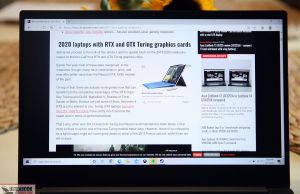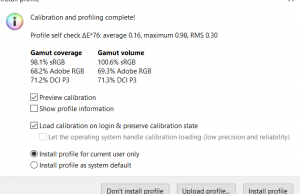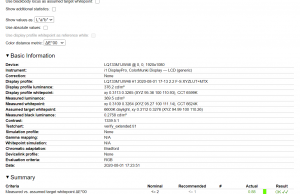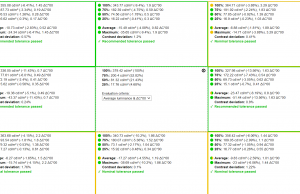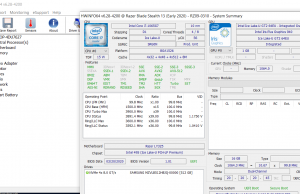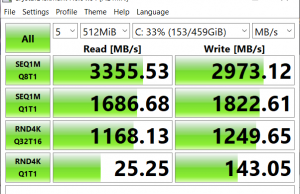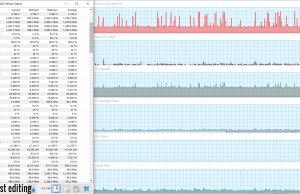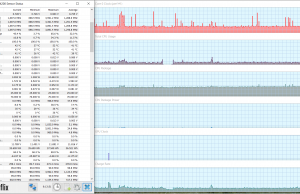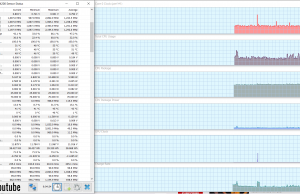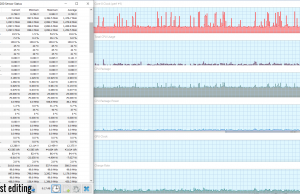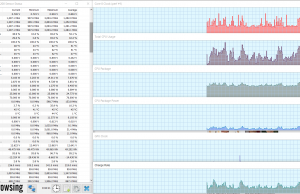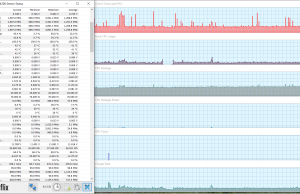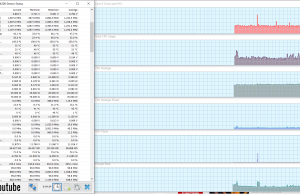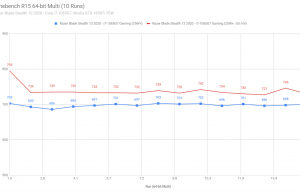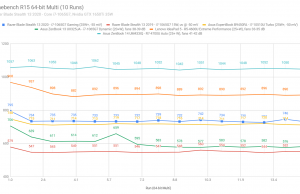Last year I got the opportunity to review two Razer Blade Stealth models – one with the Nvidia MX150 and the other with an updated GTX 1650. While I liked them, there were some aspects about both models which I found a bit frustrating.
The keyboard layout, for example, was just plain annoying with the oddly placed up arrow and ridiculously small right shift key. I also wasn’t amused with the decreased performance of the CPU on the last model, due to the low wattage version of the CPU they provided. And then on top of that, to remove per-key backlighting, increase the thickness, and yet still have a higher price, I was really starting to question the direction Razer was moving with on this model.
But a few months ago when Razer reached out with this 2020 Stealth 13, they told me that they’ve been listening. Not only did they fix the keyboard and the CPU issues, they added a faster screen – giving them the fastest 13” laptop screen available.
I’ve had this review unit for about a month now and I’m happy to say that this is the Ultrabook that I’ve always been looking for. It’s not perfect, but it’s darned close, and if I didn’t already own a Razer Blade 15 with a 2080, I would likely be purchasing this model.
I debated on doing a short “what’s new” review, but I decided instead to write my thoughts fresh. Especially since I’ve had this review unit longer than I normally do and have been using it exclusively the whole time – replacing my laptop, desktop and tablet usage. I wanted to see if it suits all my wants and needs. Spoiler alert: yes, it does.
Specs sheet as reviewed – Razer Blade Stealth 13
| Razer Blade Stealth 13 – 2020 | |
| Screen | 13.3 inch, 1920 x 1080 px, IPS equivalent, 120 Hz, matte |
| Processor | Intel 10th Gen Ice Lake i7-1065G7 CPU, quad-core 1.3 GHz (3.9 GHz boost) |
| Video | Intel Iris Plus(25W) and NVIDIA GeForce GTX 1650 Ti Max-Q with 4GB GDDR5 VRAM |
| Memory | 16 GB DDR4 3733Mhz (soldered) |
| Storage | 512 GB M.2 NVMe (Samsung PM981 MZVLB512HAJQ) |
| Connectivity | Intel Wireless-AX 201 Wifi 6, Bluetooth 5.0 |
| Ports | 2x USB-A 3.1, 1x USB-C with Thunderbolt 3, 1x USB-C 3.1 Power port, headphone/mic |
| Battery | 53.1 Wh, 100 W charger |
| Size | 304.6 mm or 11.99” (w) x 210 mm or 8.27” (d) x 15.3 mm or .60” (h) |
| Weight | 1.41 kg (3.11 lbs) |
| Extras | single-zone RGB keyboard, large clickpad, HD Windows hello webcam, stereo speakers |
Design and exterior
The overall design of the Razer Blade Stealth is what I consider to be the ideal laptop. It’s lightweight, thin, symmetric, and easy to handle. It’s also small enough to fit in one of the small sleeves in my backpack, which was designed for a Macbook Air. In fact, if you compare the dimensions and weight of this model with the Macbook Air, you’d see they are very similar.
The build quality is top notch. The entire chassis is made out of an aluminum unibody, with a black matte finish. This is the same as all previous designs and is frankly a fingerprint/smudge magnet, but it’s easy to clean and keep looking nice. The construction is very sturdy even though it’s thin and it overall feels like a quality device.
The top lid is flat and has an embossed Razer logo on the center, which blends in very well and is much more professional than the typical glowing green logo on their other models. I much prefer it this way and hope they adapt it to those models in the future.
Opening the lid is a one-finger operation and the hinge is both sturdy and easy to manipulate. Considering how thin the lid and bezels are, the strength is very good, showing minimal flex. Underneath the 13.3” screen are the standard-sized keyboard, which is flanked by two upward-facing speakers, and a well-sized trackpad underneath. All these will be described in more detail in the following sections.
On the left-hand side of the laptop, there’s a USB-C 3.1 power port that supports charging and 10Gbps data transfer. There’s also a USB-A slot and a headphone/microphone combo jack. The right-hand side is almost identical, with another USB-C port, which supports Thunderbolt 3, and a single USB-A slot.
The only things missing are a memory card reader and an HDMI port. It’s unfortunate, but not a deal-breaker as long as you don’t mind using a dongle. I used my Hyperdrive USB hub and it worked flawlessly in either USB-C port.
The underside of the laptop is pretty typical. Two long feet that span the front and back edges. There are two small intake vents that supply air to the fans. The exhaust comes out on the hinge between the unit and the screen.
My only criticism of the design is that due to the thinness and the nature of aluminum, it’s prone to being a little uneven at the feet. I’ve seen this before in other thin models, including a Razer Blade Stealth in the past. On my model here, the front foot on the right-hand side is slightly off when rested on a flat surface and it presses down a little when I put my palms on it. It’s only slightly off though, and I will admit that I probably wouldn’t have noticed it had I not specifically looked for it.
Minor flaw aside, I still think this is an excellent design and build and would enjoy having it as my daily driver.
To compliment the laptop, the AC adapter is also reasonably compact. It’s much bigger than the older Razer Blade Stealth chargers from a few years ago, but most of those were less than half the wattage. The nice part is you can charge from both sides of the laptop – a feature I wish was available on all laptops.
While I like USB-C chargers, I tend to find them weak and this is no exception. In fact, this one scares me a little more since the length of the rigid connection is so long. I found that when using it on my couch, there was a significant among of leverage on the USB-C connection that pulled upward. It works, of course, but I worry about the long term abuse of these stresses.
My fix to this is simple – buy a 90 degree USB-C adapter on Amazon. It’s cheap, solved all my problems and is easy enough to remove. It also allowed me to direct the cable towards me in the couple situations where I needed it.
Keyboard and trackpad
The keyboard is very much like the keyboard on the other Razer Blade models, so I had no trouble at all adapting to it. The keys are adequately spaced apart and have decent travel, considering how thin the laptop is. The keys’ feedback is also pretty decent, as I have little or no missed or duplicate keystrokes.
Take this with a grain of salt though, as I’ve been typing on the Razer Blade 15 keyboard for over 18 months now and I’m very used to it. That said, I have had some gripes with these keyboards in the past, which thankfully Razer finally fixed in this model.
This keyboard layout, for example, is much better than the previous versions. The old miniature right shift key and the up arrow being placed between shift and the question mark key are gone, and I must say it’s about time, as I can finally type without accidentally hitting that blasted up arrow. Instead, the up and down arrow are now a shared key, which I can definitely live with.
The keyboard does have Razer’s Chroma lighting, however, on this model, it’s only a single zone and not the per-key treatment we’ve seen on the Razer Blade 15 and 17. Again, another thing I found that I can live without, although the per-key lighting effects were pretty cool.
The trackpad is the exact same as the previous few models of the Razer Blade Stealth. That’s a good thing too, as I find it to be perfect as far as Windows trackpads go. It’s glass, so tracking is smooth and accurate.
It also a clickpad, so there are integrated buttons on both the bottom corners. The top edge does not click, though, which is probably intentional, to prevent accidental clicks while typing.
The trackpad is about as large as I would want. I mean, it can’t get any taller, but I have seen some wider trackpads out there, like in the GS66. I’d prefer it this way though, as I find that the trackpad gets in the way of typing on those wider varieties.
The only criticism I have on either of these inputs is minor and that’s the location of the power button. Only because I’ve hit it instead of delete a couple times, but at least it didn’t shut down my PC by default. I’d prefer a separate power button somewhere else. Still, considering that’s my only complaint, I think Razer did very well here. Hopefully, they stick with this combo on all future models.
Screen
This model Razer Blade Stealth has an all-new 120Hz 13.3-inch IPS-level panel with FHD resolution. It’s made by Sharp, with part number LQ133M1JW46. The part number is almost identical to the one in last year’s model, probably because it is the same, except for the refresh rate.
Fact is, it was already a pretty good panel before and now it’s even better. It’s bright, has great viewing angles and my unit has almost no backlight bleed. The colors and contrast are also very good.
The max brightness I was able to achieve was 394 nits, which is just what I’m looking for in a laptop. The contrast ratio was also excellent, topping out at 1400:1 at maximum brightness.
I took some measurements on my xRite i1 Pro sensor and here’s what I got:
- Panel HardwareID: Sharp SHP14F2 – LQ133M1JW46;
- Coverage: 98% sRGB, 68% NTSC, 71% AdobeRGB;
- Measured gamma: 2.2;
- Max brightness in the middle of the screen: 394 cd/m2 on power;
- Contrast at max brightness: 1400:1
- Native white point: 6600 K;
- Black on max brightness: 0.27 cd/m2.
Like before, this panel uses Optimus, so GSYNC is disabled. It’s not necessary though as you likely won’t be capping out many games at 120Hz with this video card, and I’d rather see better battery life.
In my review last year, I actually mentioned how much I loved the screen and that I wouldn’t change a thing except having a higher refresh rate. I guess I got my wish, because that’s exactly what we have here.
I’m very used to fast screens now, so going back to a 60Hz display is just a step-down for me. This screen certainly fixes that and most games and tasks are perfectly fine.
There is a weakness to this panel, though, and that’s ghosting. Now I don’t have the tools to measure GtG response time or anything, but I do have a Razer Blade 15 with a faster 144Hz screen to compare it to. I was able to take a couple pictures of the UFO test to compare the level of ghosting.
As you can see from my pictures, my hunch was correct: ghosting is definitely present on this machine. Both pictures were taken at 1/250 of a second, so the image should have been crisp, similar to what I caught on my Razer Blade 15.
So is this a deal-breaker? For most people, probably not. Fact is, this is the only 13” laptop with a 120Hz screen so far, so there aren’t all that many better alternatives. Even the 4k screen on this model was reported to have some ghosting issues.
It’s really not that bad though, as I was able to play all my games and barely noticed it. I think I noticed it the most when scrolling on certain web pages that had dark images with a light background (or vice versa). I’d say only if you’re sensitive to it, you may want to think of other options. But other than that, this is the ideal screen for a laptop of this size. Especially with the GPU, as a higher refresh rate would just be a waste. The resolution is also fine in my opinion because there are no scaling issues and the image looks crisp.
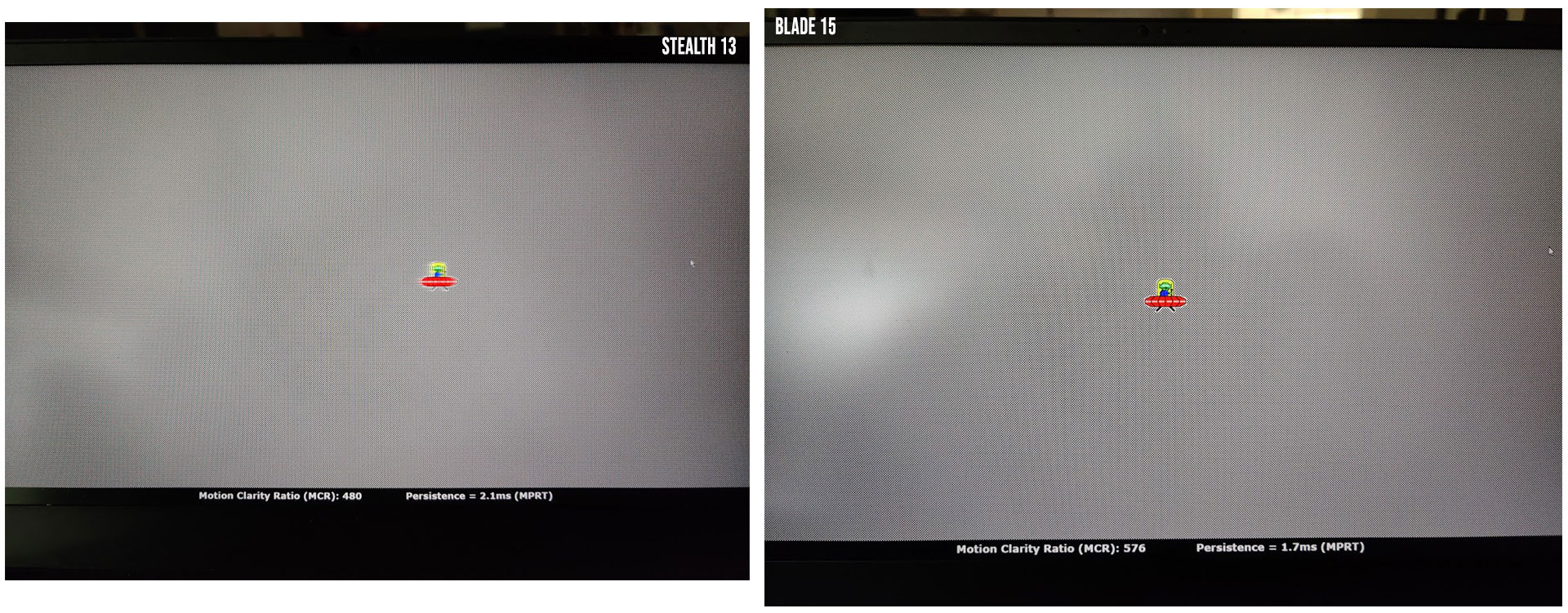
In the future, if Razer can source the same screen with a faster response time, that would be perfect.
Hardware and performance
This Razer Blade Stealth comes with the same quad-core i7-1065G7 processor and 16GB of RAM as it did last year. But this time, instead of the 15W variant, we get the full 25W on the CPU – so the performance in demanding loads should be much better than before. Paired with the CPU is an Nvidia GTX1650 Ti GPU (in the Max-Q 35W variant), a slight upgrade from last year.
For storage, my model comes with a 512GB Samsung PM981, which is pretty standard nowadays. See my Crystal disk mark benchmark for the speeds. There’s only the single slot, so expect to upgrade the entire drive if you want more space. I personally don’t find 512GB to be enough anymore.
As far as upgrades go, you can pretty much only swap out the SSD and maybe the Wifi module (not that you’d want to). The RAM, unfortunately, is soldered to the board, so you’re pretty much stuck with 16GB.

Performance-wise, I’m very pleased with how this laptop does. It’s a huge step up than last year, considering the CPU is actually getting the power it deserves to function well. The quad-core is more than enough for day to day tasks and it’s the ideal pair for this model GPU.
If you’re using an external GPU, you might get CPU bottlenecked, but I doubt it would be all that bad. Content creators might desire more from the CPU or even the RAM, but if they’re looking for the most portable solution, this might be on a very short list as far as options go, alongside those competent AMD Ryzen options available these days.
Let’s take a look at the benchmarks though and see how it actually performs. Here are my results with some synthetic tests I ran. All these were run in the “Gaming “ mode in Synapse:
- 3DMark 13 – Fire Strike: 7588 (Graphics – 8469, Physics – 10994);
- 3DMark 13 – Time Spy: 3209 (Graphics – 3128, CPU – 3769);
- Uniengine Superposition – 1080p Extreme: 1765;
- Uniengine Superposition – 1080p Medium: 6231;
- PCMark 10: 4068 (E: 7642, P: 7013, DC: 3412);
- GeekBench 5.0 64-bit: Single-Core: 1267, Multi-core: 4841;
- Cinebench R15: CPU 687 cb, CPU Single Core 163 cb;
- CineBench R20: CPU 1698 cb, CPU Single Core 440 cb;
Pretty good results, if you ask me. This is what I expected to see in the model last year, as all the CPU related specs saw a very significant bump.
I also ran some testing on games. All gaming tests were also done on the Gaming profile.
| FHD Standard | |
| Doom Eternal (Medium, 1080p) | 65-98 fps |
| Doom Eternal(Ultra, 1080p) | 56-78 fps |
| Final Fantasy XV (Average presets, 1080p) | 42-50 fps |
| Battlefield V (Medium, 1080p) | 57-67 fps |
| Battlefield V (High, 1080p) | 51-58 fps |
| Witcher 3 (Medium, 1080p) | 58-70 fps |
| Witcher 3 (High HW Off, 1080p) | 47-57(50-60) fps |
These results were less of a bump from the readings last year, although some were significant. Most of the increases can be accounted for with the GPU upgrade, but if you’re looking at this with a fresh set of eyes, you’re probably impressed with the framerates shown here.
Point being, as thin and light as this laptop is, it can really game. Like I mentioned before, I’ve used this exclusively for a month straight now, and there was not a point where I felt like I must go get my Blade 15 instead. Sure, the framerates were lower and I had to trim the details in some titles, but it was nothing intolerable by any means.
I think if you’re a consumer that doesn’t mind turning down the graphics settings a little to get 45+fps, you’ll enjoy this laptop a lot. But if you’re dead set on Ultra settings for all the latest titles, you’ll want to look for something bigger. Me? I could go either way, which I’ll explain more at the end.
So of course I’m going to squeeze some more performance out of this machine. I was able to do so with a -55mV undervolt, using Throttlestop. Any more and I crashed while playing heavy games, so I stopped there. I retook some benchmarks so you can see the effect it had:
- 3DMark 13 – Fire Strike: 7603 (Graphics – 8367, Physics – 12220);
- 3DMark 13 – Time Spy: 3307 (Graphics – 3167, CPU – 4415);
- Uniengine Superposition – 1080p Extreme: 1771;
- Uniengine Superposition – 1080p Medium: 6293;
- PCMark 10: 4378 (E: 8124, P: 7207, DC: 3890);
- GeekBench 5.0 64-bit: Single-Core: 1299, Multi-core: 4883;
- Cinebench R15: CPU 709 cb, CPU Single Core 169 cb;
- CineBench R20: CPU 1814 cb, CPU Single Core 431 cb;
As expected, it gave me even more headroom on the CPU and also slightly reduced thermal temperatures. I didn’t see as much of an effect on gaming framerates though, so I didn’t bother retaking them all.
But if you look closely at my sustained Cinebench test results, you’ll see that undervolting increases the CPU performance by about 5%. Is it worth doing? That’s up to you, because it’s all dependent on the extent you use your CPU. For thermal reasons alone, I think it’s worth doing though and in the next section, you’ll see why.
Emissions (noise, heat), Connectivity and speakers
The thermal hardware on this unit looks to be the same as last year, but considering the CPU is at a higher wattage, I expected temps to be higher as a result. I was right.

Fact is, the CPU temperatures on this model can get extremely hot, especially for very CPU intensive games. So hot in fact, that you get some thermal throttling from temperature spikes, which drives your performance down slightly.
I ran Hwinfo for a few runs of Witcher 3, and noted CPU temps to be 78C on average. Not bad, but the CPU spikes were typically 96C and one time it actually hit 100C – yikes! The GPU did much better, which settled nicely at 66C after extended use.
Undervolting does help though, as my average CPU temp dropped to 73C and the spikes were limited to 93C. It didn’t help the GPU temps, but the average GPU and CPU frequencies were higher. This could also be dependant on how I was playing the game though so it’s hard to tell for sure.
Another way to cut down on the CPU temps is to switch to the Balanced mode in Synapse. It basically cuts the PL1 power limit in half, but it dropped my average CPU temps to 71C and my spikes down to 89C. I did lose a little performance, but it was minimal and I didn’t really notice it all that much. I’d rather game this way and maybe even undervolt on top of it for minimal temps and fan use.
So enough about the internal temps – how about the external ones? I took some readings with both typical and gaming use and here’s what I got:
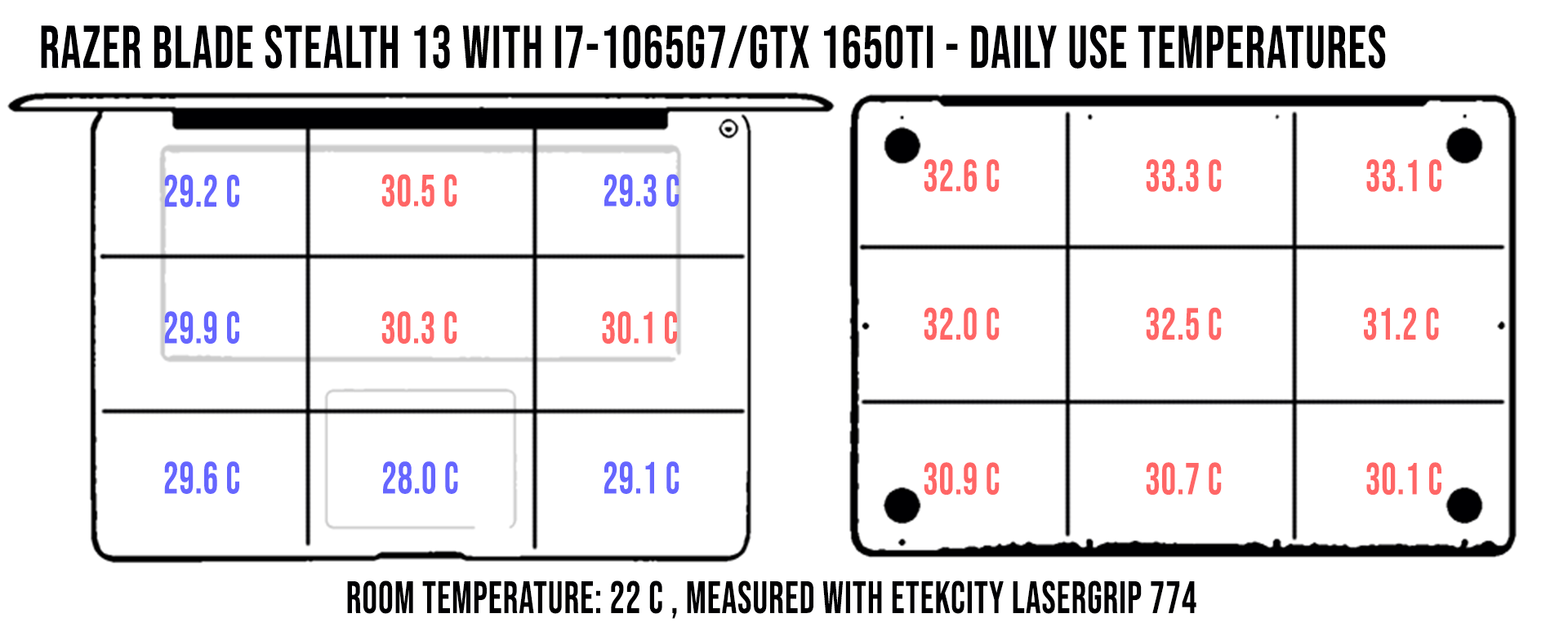
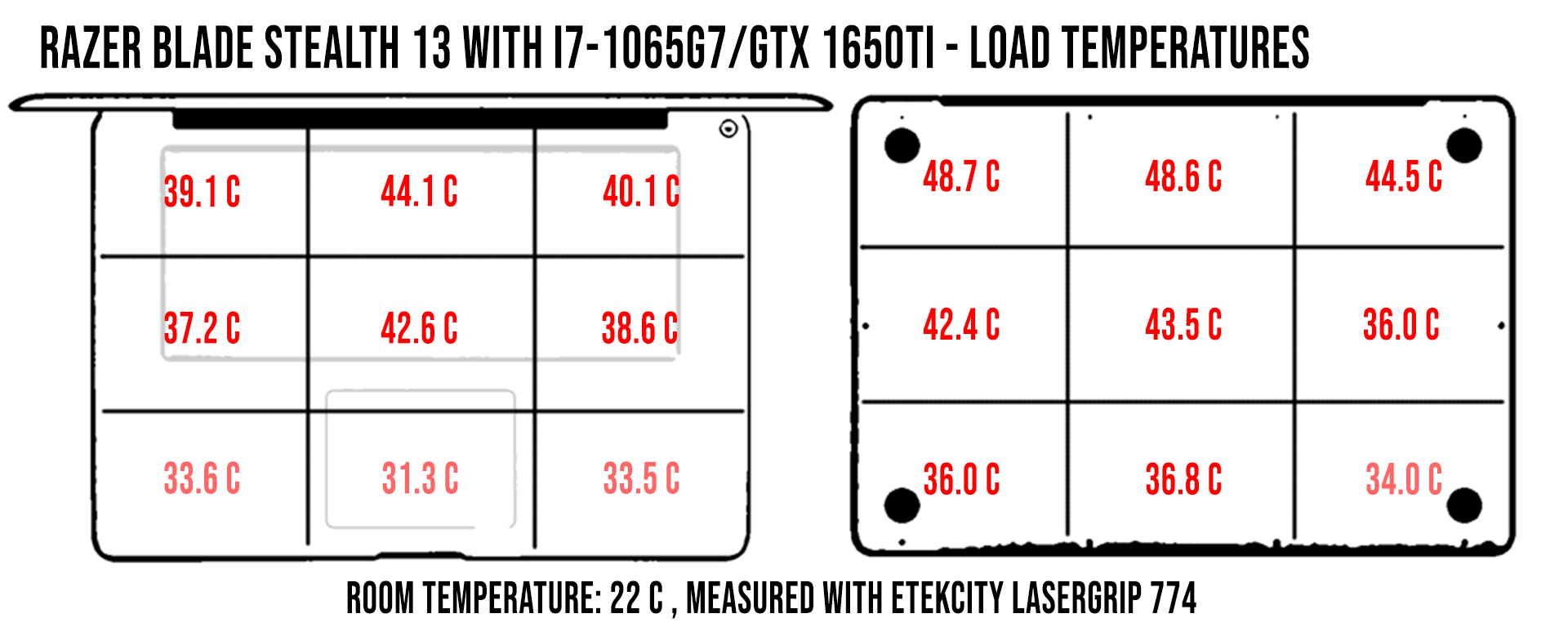
*Daily Use – streaming Netflix on Edge for 30 minutes
*Load Use – playing Witcher 3 for 30 minutes, Gaming profile (~40 dB)
For the typical day to day tasks, this laptop is fine to keep on your lap. A little warmer with heavy internet use, but it wasn’t out of the ordinary for a thin and light laptop.
The gaming temps are also typical for a thin and light, but still significant enough to want you that you might not want to game with this directly on your lap. I almost always use a lapdesk now, so I didn’t experiment with burning my legs on this one.
As far as the noise emissions go, you’d think they would be the same as on the 2019 Stealth, since the fans are identical. But they are actually louder since they have to ramp up higher to cool the 25W CPU.
Fortunately, for normal tasks the fans are practically silent. Especially in power saver mode, I rarely heard the fans kick on unless I was doing a moderate task. Even when they did cycle on, they were barely audible at about 37dB, as measured with my phone.
For gaming, on average I measured around 40dB, but occasionally for really heavy sessions it peaked at 44dB. Considering the hardware and how thin the chassis is, this is certainly expected.
For audio, there is a pair of upward-facing speakers on both sides of the keyboard. I expected these to be the same as before, but they appear to be louder this time. I measured 88dB at max volume, which sounded pretty good. The speakers still lack bass though, as the bass seemed to disappear around 120Hz.
For connectivity, there’s the same Intel Wireless-AX 201 module which provides a great connection to Wifi and Bluetooth 5.0. I don’t have Wifi6, but my Internet connection was maxed out at 480 Mbps, pretty much everywhere in my house.
Also unchanged is the Windows Hello webcam that is on all of the other Razer Blades on sale today. Decent webcam as long as lighting conditions are good. The biometrics is also a nice plus, but you need reasonable lighting for it to work flawlessly.
Battery life
This Razer Blade Stealth has an 53 Wh battery, the same battery as before. I retook my measurements since the GPU and screen changed. Here were my results:
- 4.4 W (~12 h 3 min of use)– idle, Best Battery Mode, screen at 0%, Wi-Fi ON;
- 7.0 W (~7 h 34 min of use)– typing this review on Microsoft Word, Better Battery Mode, screen at 30%, Wi-Fi ON;
- 11.7 W (~4 h 32 min of use)– 1080p Youtube fullscreen in Chrome, Better Battery Mode, screen at 30%, Wi-Fi ON;
- 8.2 W (~6 h 28 min of use)– 1080p Netflix fullscreen video in Chrome, Better Battery Mode, screen at 30%, Wi-Fi ON;
- 14.4 W (~3 h 41 min of use)– browsing in Chrome, Better Performance Mode, screen at 30%, Wi-Fi ON;
- 46.7 W (~1 h 8 min of use)– Gaming – Witcher 3, Maximum Performance Mode, 60fps, screen at 30%, Wi-Fi ON.
The battery size may not be big, but it’s a pretty efficient laptop nonetheless. Throughout my usage, I rarely hit the low battery limit and was only typically plugged in at night, when at home.
It’s a little less efficient than the model I received last year, but it’s most likely because of the screen. Still, 4-7 hours of use on a laptop this small and powerful is pretty darn good.
Price and availability
The Razer Blade Stealth is available at many retailers, including Amazon, Best Buy and Newegg. It’s also available directly through Razer’s website.
At the time of this review, this model is on sale for $1699 at pretty much all of the retailers, but the normal price is $1799. There’s also a 4k touchscreen model that’s going to cost you $2000. To be frank, I don’t see a point in having 4k at a 13”, so unless you really want a touchscreen, I’d say save your money. Especially since the 4k model is only 60Hz.
There’s also a model out there for $1599 (normally $1699) that has the same specs as this review model, but with the 60Hz FHD panel. It’s probably the same panel as last year’s model. If you ask me, $100 is worth it to have a faster screen.
Follow this link for updated configurations and prices at the time you’re reading the article.
Cost is probably going to be one of my pain points on this laptop because now it’s even more expensive than it’s ever been. But again, there’s no other laptop that performs this well and is this small. If you’re on a budget, though, you may want to consider something slightly larger and perhaps a little more powerful and still save money. Or if you want portability, but don’t care about graphics power, there are plenty of similar-sized ultrabooks out there that are far cheaper. Still, chances are, if you’re reading this article, you’re probably wanting a dedicated GPU
Final thoughts
So with the improvements to the design from last year, I think Razer finally nailed it. This is probably the best performing laptop at this size and weight class that you could possibly ask for. But you have to be willing to pay extra for it.
Fact is, you’re paying a premium for this machine so you’ll probably want to do a little soul searching to see if this is the right solution for you. I could argue that alternatives such as the Asus G14 are better value picks, as it has superior hardware and costs less. But that machine still weighs half a pound more and is 46% bigger in volume (according to specs), so I think that alone puts the Razer Blade Stealth in a category of its own.
Add in that it’s the only 13” performance laptop to date that has a 120Hz screen, and maybe now you have some good reasoning to justify the cost of this machine. It’s still expensive though… Heck, if you’re just bent on buying a Razer product and the size of it isn’t a concern, you could just get the base model Razer Blade 15 at this price, with far better specs.
However, if you set the cost aside, I can honestly say that I love this laptop. It pretty much checks off all the boxes for me, including good inputs, a nice screen, superior build quality and it’s even professional looking. On top of all that, the performance to portability ratio is at a whole new level, which I really appreciate.
All that said, if I were in the market for a new laptop right now, this would likely be at the top of my list and the Asus G14 would be a very close second. Not that I don’t like my current laptop, the Razer Blade 15, because it would also be on my shortlist. But lately, I’ve really been wanting to shave a pound or two off my backpack weight.
It’ll be interesting to see if my opinion changes though, because starting tomorrow I’ll be going back to the Razer Blade 15 full time and we’ll see if I miss the Stealth or not. Maybe in a month or so, I’ll add some additional thoughts here.
I will have this unit a few more days, so if you have any questions or comments, let me know below.

The post Razer Blade Stealth 13 2020 review (Core i7, GTX 1650Ti, 120 Hz screen) appeared first on UltrabookReview.com