Messaging app Telegram allows users to send/receive files up to 2 GB in size. Once you download such media/files, they are locally cached to your phone’s storage. Given the high size limit, it is quite easy to see Telegram consume gigabytes of storage in no time. So, how do you get around it and ensure that the precious storage of your smartphone or PC is not used up by media files? The answer is simple – reduce the amount of local cache!
One remarkable thing about Telegram is the cloud storage which can be re-polled as needed. So, unlike some apps (for example WhatsApp), your data (including chats and media) are stored on the Telegram’s cloud servers. Your chats and media are not deleted or lost if you uninstall Telegram or install it to a different device. Here’s how to make beneficial use of the Telegram cloud to reduce the local on-device cache and save on storage space.
Specify the duration for which Telegram should keep media files on the device
By default, Telegram keeps media and other files forever. However, you can manually modify the duration for which Telegram should keep the local cache. The media files which you have not accessed within the specified period will be deleted from your phone or PC. That said, you do not lose the files. Merely browsing back to the section of the chat where the media can be found will re-download the media from the Telegram cloud.
Steps for Android Smartphones
- Open the Telegram app.
- Open Options > Settings > Data and Storage > Storage Usage.
- You’ll find a slider on the page which you can use to reduce the duration of cached data from the following choices:
Unless you often need to access older media, a week’s duration should be more than enough.

- 3 days
- 1 week
- 1 month
- Forever
- Telegram will now automatically adjust to the change in settings. It will gradually clear the files which are older than the duration you have specified in step 3.
You can also manually clear the current built-up Telegram cache from the Storage Usage page using the Clear Telegram Cache option.
Steps for Telegram on Windows & Linux
Telegram Desktop allows a little extended control over the local storage. Apart from a duration, you can also specify a maximum limit for the local cache, beyond which Telegram will automatically keep clearing the older data.
- Open Telegram on your computer.
- Click on Options > Settings > Advanced > Manage local storage.
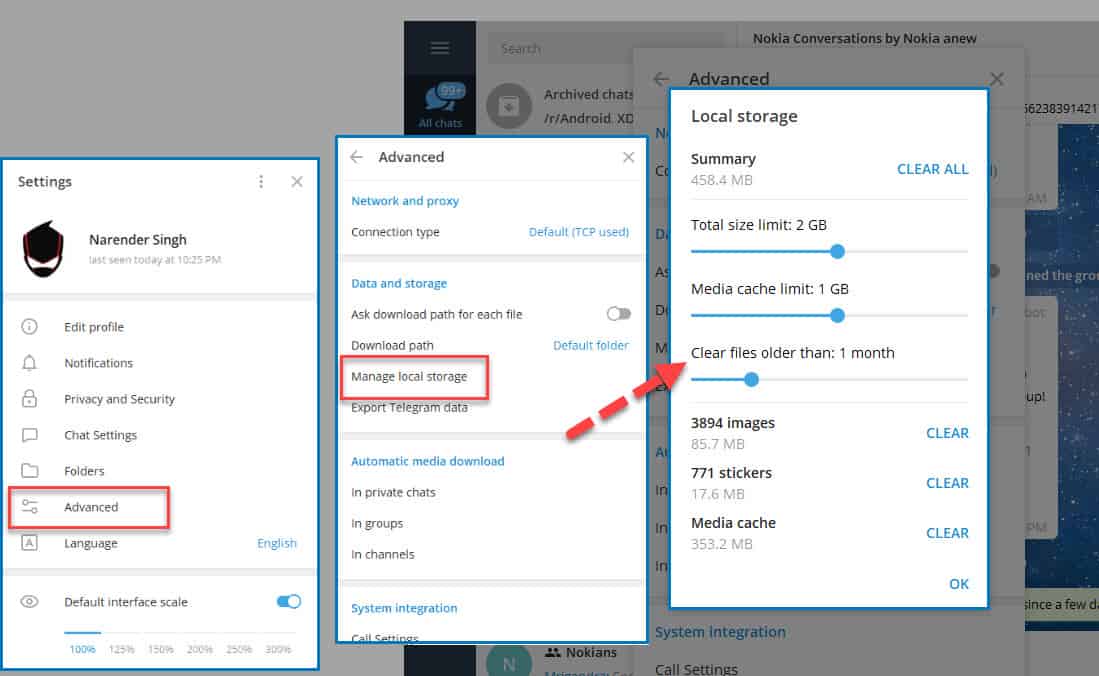
- You will have these options:
- Clear files older than: To specify the period for the local cache. You can choose between 1,2 & 3 weeks and then all the way to up to 12 months and eventually forever.
- Total size limit: It is maximum size of the Telegram data including all kinds of media, chats, stickers, GIFs combined.
- Media cache limit: As the name says, it is the maximum size of the media cache. Telegram will start clearing older files when the cache exceeds this.
That’s all it takes to have a Telegram app with lesser strain on your device’s storage space without permanently losing any files.
