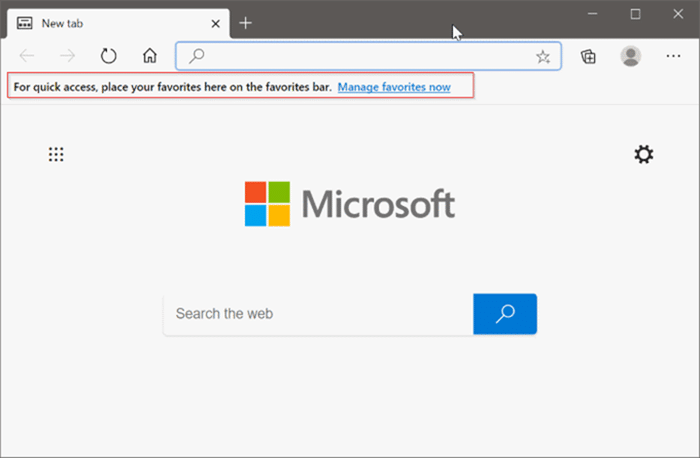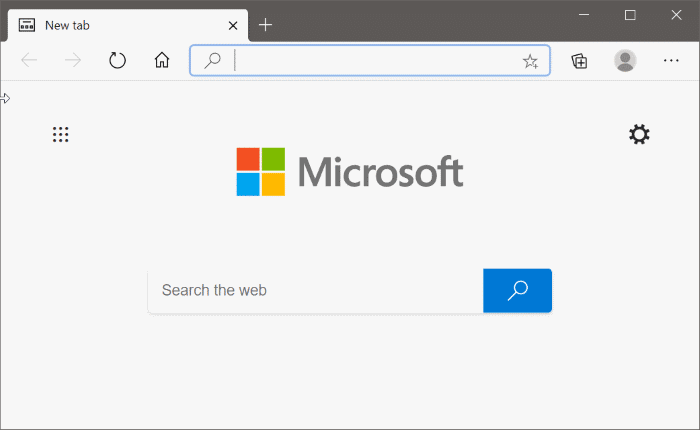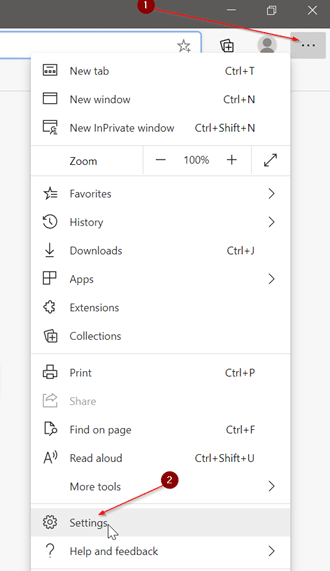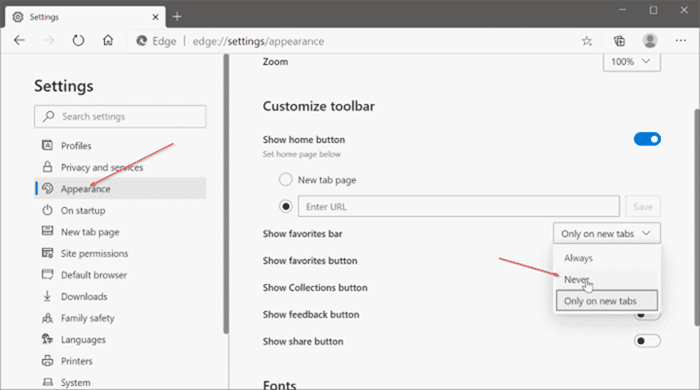With default settings, the Chromium-based Microsoft Edge browser displays “For quick access, place your favorites here on the favorites bar. Manage favorites now” text just below the address bar, as you can see in the picture below.
Many users have asked us if there is a way to remove this text from the new tab page.
In the Microsoft Edge browser, the place where the text mentioned above shows up is called the favorites bar. The favorites bar displays your favorites (bookmarks) when added. You can use the favorites bar to quickly access your favorites webpages.
With default settings, the favorites bar is displayed only on the new tab page. That is, the favorites bar disappears once you load a webpage.
However, some users like to have a clean new tab page. There are also users who do not bookmark pages. Or, you might just do not want to see favorites on the new tab page.
Luckily, you can remove or hide the favorites bar (the bar that displays the text mentioned above) in the Edge browser.
Tip: Learn how to export or back up favorites saved in Edge browser.
Hide the favorites bar in Microsoft Edge
Here is how to turn off the favorites bar in the new Microsoft Edge.
Step 1: Open the Edge browser. Click on three dots (next to the user picture) and then click Settings to open the Edge Settings page.
Step 2: In the left pane, click on the Appearance tab to switch to the same.
Step 3: In the Customize toolbar section, there is an entry called Show favorites bar. If you do not want to see the favorites bar (which displays the text mentioned above), select the Never option from the drop-down box next to it.
That is it! From now onwards, the favorites bar with “For quick access, place your favorites here on the favorites bar. Manage favorites now” text won’t show up.
Show the Favorites bar again in Edge
Step 1: Type edge://settings/appearance in the address bar and hit the Enter key to open the appearance settings page.
Step 2: Here, in the Customize toolbar section, select Only on new tabs or Always (to see the favorites bar on all pages) option.