RSS Guard is an open source cross-platform RSS feed reader that supports local feed reading and maintenance, but also online feed services support.
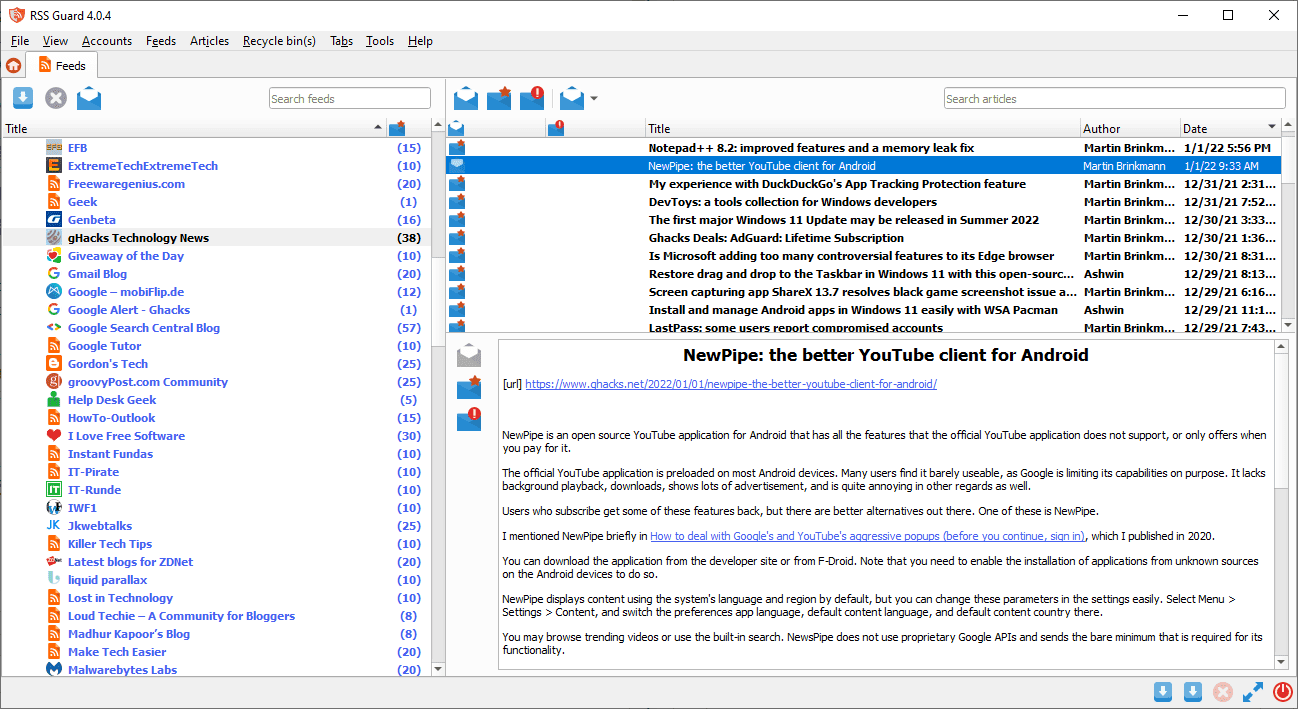
My main feed reader is QuiteRSS currently, but it has not been updated for a while. RSS Guard is the first program that I checked out as an alternative. As far as requirements are concerned, the feed reader needs to be available as a program that I can run locally. I did not want to use self-hosted readers nor online readers.
RSS Guard fits the requirements, but it may also be of interest to users who use online feed reading services such as Feedly, The Old Reader, Tiny Tiny RSS or Inoreader, as these and others are supported by the program.
Setup is straightforward: just select the desired account type and follow the instructions. If you have an OPML file, you will select RSS/RDF/ATOM/JSON from the list and load it from the local system to have it parsed.
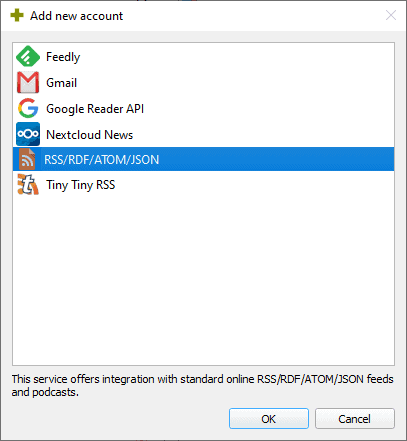
All or some feeds may then be added to the program using the My Feeds root folder. All folders of the file are retained, which means that you won’t lose your hierarchical structure during the import.
A click on the “fetch all feeds” button pulls data from all feeds. You can also retrieve updates from individual feeds using the right-click menu.
The RSS Guard interface separates information into three main panes.
- The left pane displays the subscribed feeds.
- The right pane displays items of the selected feed or folder.
- The lower right pane displays the currently selected article.
The View menu includes options to hide interface elements that are not needed, e.g. , the status bar or toolbars. There you find options to change the layout to a three-column layout, which may be useful for widescreen monitor use.
Users who prefer a dark theme or a different icon set can change these in the settings under user interface. There they also find options to change fonts and other interface-specific options.
Articles are marked as read automatically when they are selected. You can change the importance of articles with a click, and make them unread again if you want to using the right-click context menu. A double-click opens the article in the default web browser, options to change the browser and to add external tools that support URLs are available as well.
RSS Guard supports search functionality to find content in feeds or in articles. Search worked well during tests. The article search option finds the term in the title and body of the feed articles.
The program supports plenty of keyboard shortcuts, many of which are not mapped by default. Check out Settings > Keyboard shortcuts to configure those.
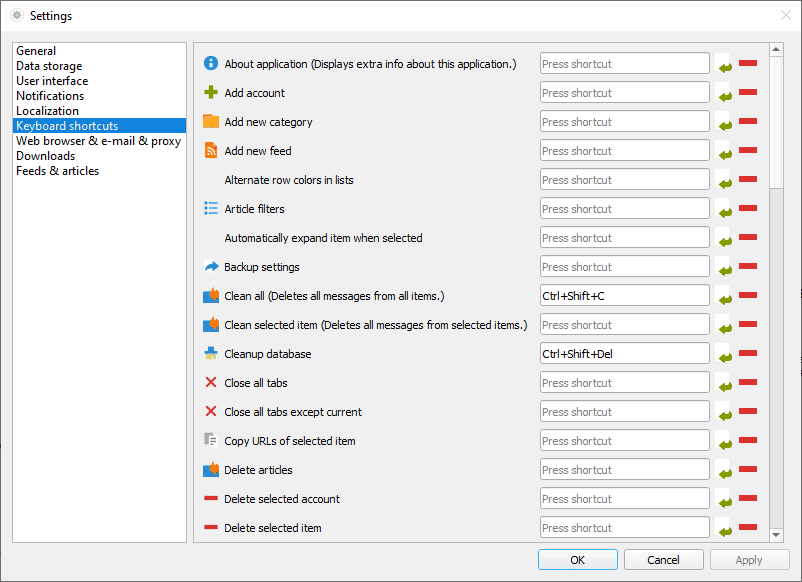
RSS Guard supports article filters, but this feature is only useful to users who know JavaScript, as it is required to write filters. The program comes without preset filters that users could make use of.
Filters may be run across all feeds or select feeds only. Options to test the JavaScript code are provided.
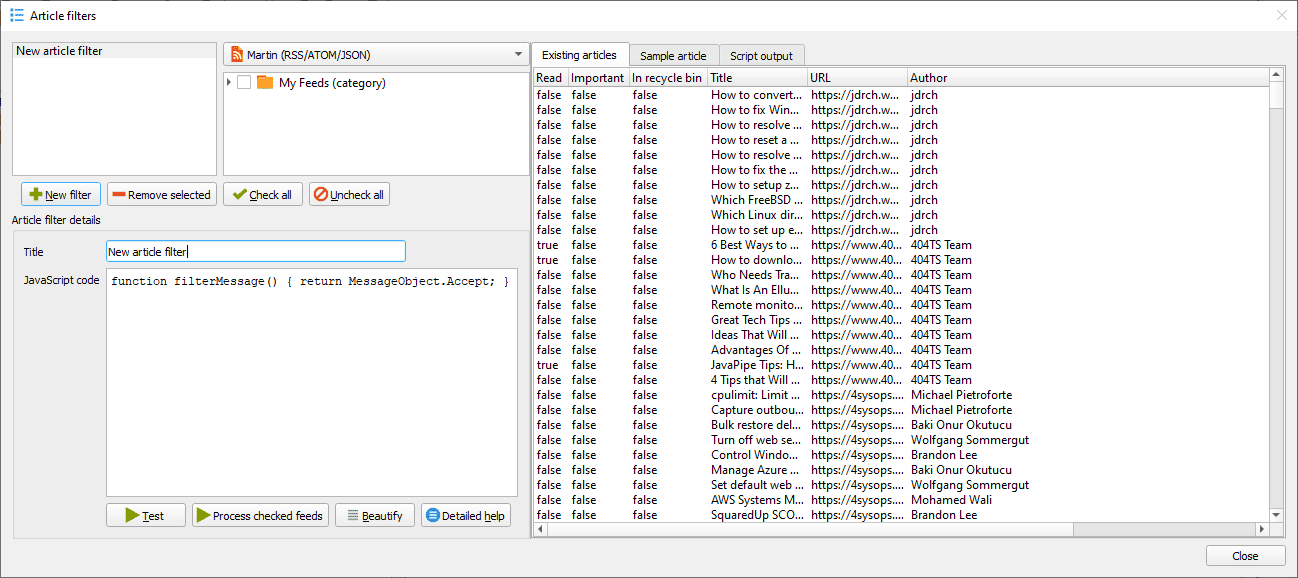
Another powerful feature of RSS Guard is the ability to scrape websites. The feature is for advanced users only, and you may want to check out the documentation on the project’s website to get started.
RSS Guard supports labels, which you need to create with a right-click on the labels folder in the left sidebar. Labels may be set for individual articles when they are open.
Closing Words
RSS Guard is a simple yet powerful feed reading application. It worked well during tests and was very responsive as well. I did not test the supported online integrations, as I don’t use these.
One thing that RSS Guard is missing is an option to save searches, so that you may open them again using an updated set of articles.
All in all, it is an excellent alternative to QuiteRSS.
The post RSS Guard: open source feed reader with optional online feed syncing appeared first on gHacks Technology News.
