Safe Search is very important especially when you have children at home. This can be a browser-specific setting or a Windows-specific one. Many users have reported that they are unable to turn OFF Safe Search on their Windows 11/10 system. If you encounter the same problem, please read this article for a resolution.
Safe Search wont turn off in Windows 11
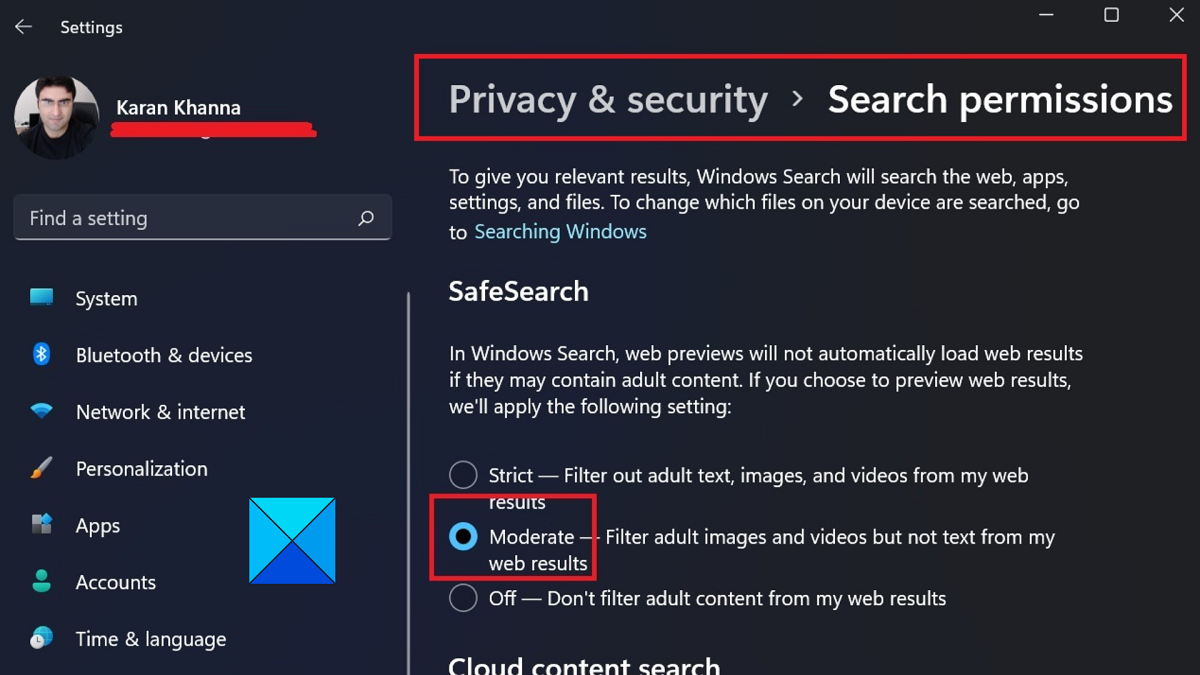
The main cause of this issue is that the settings could be applied to your Windows as a whole and trying to remove it through the browser won’t work. Other than this, account and update issues can cause problems in the discussion. Try the following solutions sequentially to resolve this issue.
- Update Windows
- Turn OFF Safe Search from Settings
- Registry Level fix
- Turn OFF third-party anti-virus
- Other suggestions.
1] Update Windows
At times, internal bugs can cause problems. Since users will almost definitely inform Microsoft through feedback, an update will be pushed to fix the problem. You can update your Windows system as follows.
- Right-click on the Start button and select Settings from the menu.
- In the Settings menu, go to the Windows Update tab on the list on the left-hand side.
- In the right pane, click on Check for Updates.
2] Turn OFF Safe Search from Settings
By default, the Safe Search settings on a Windows computer are set to let browsers decide their safe search settings individually. However, it can either be altered manually or by overprotective anti-virus software. In this case, you can switch the Safe Search ON from Windows Settings.
- Right-click on the Start button and select Settings from the menu.
- In the Settings menu, go to the Privacy & Security tab on the list on the left-hand side.
- In the right pane, select Search permissions.
- Change Safe Search settings to Moderate.
3] Registry Level fix
The settings of the Windows Settings module are also fixed in the Registry Editor window. Since the value does not exist by default, you can easily change the settings as explained in solution 2. However, if this option was created by an external tool or user, you will have to change the same. The procedure is as follows.
- Press Win+R to open the Run window.
- In the Run window, type the command REGEDIT and hit Enter to open the Registry Editor window.
- In the Registry Editor window, to the following path.
HKEY_LOCAL_MACHINESOFTWAREPoliciesMicrosoftWindowsWindows Search
- If you notice the ConnectedSearchSafeSearch entry in the right pane, then double-click on it. Change the value of the Value Data to 2.
- Click on OK to save the settings.
This will solve the problem for most users.
4] Turn OFF third-party anti-virus
Overprotective third-party anti-virus software products could be a reason for the problem in the discussion. In this case, you can consider turning OFF the this-party anti-virus to isolate the cause of the problem in the discussion.
5] Other suggestions
A few miscellaneous solutions would be as follows:
- Turn OFF SafeSearch from the Search Engine’s settings. This will be different for different search engines.
- Create a new Microsoft account on your system.
- Disable SafeSearch in the InPrivate browsing mode. In this case, you can isolate the case with extensions.
- In the case of managed systems, please contact the server administrator.
Is Safe Search ON or OFF?
Safe Search can be turned ON or OFF at many levels which include the Registry Editor, Windows Settings, third-party application, browser, search engine, etc. So, it would be difficult to figure out where you blocked Safe Search. A simple method to know is hit and trial. Check for your search engine reacts to queries and you will know the case.
Does Safe Search turn ON automatically?
Safe Search turns ON automatically for any account linked with children under the age of 13 for popular browsers, applications, and systems. In some cases, the age limit could be 16 or 18. Other than this, many other triggers and third-party applications can turn ON Safe Search.
Another case is for work-based systems and company-managed systems. Safe Search is active on them by default.
What other options do I have to enable Safe Search permanently?
Other than Windows Settings and the Registry Editor method, you can use the method of enabling parental controls on your system. Microsoft gives an option for creating a child account which automatically has these options. Lastly, you can use third-party parental control applications.
