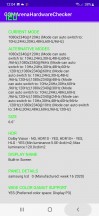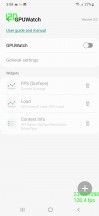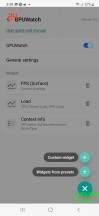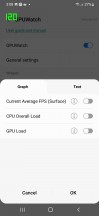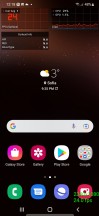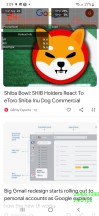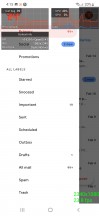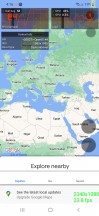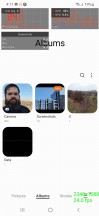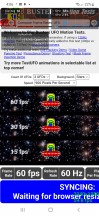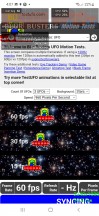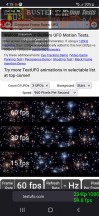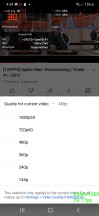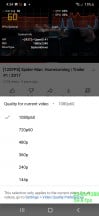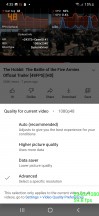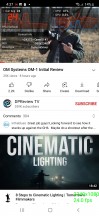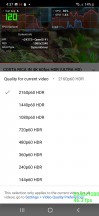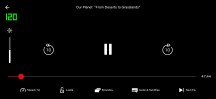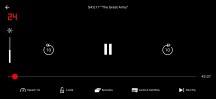There is a lot of confusion surrounding the Galaxy S22 series and the refresh rates of their displays. We’re in the process of reviewing the S22+ and S22 Ultra and wanted to share our experience to try and clear what Samsung’s PR couldn’t.
Let’s start with the official claims. The Samsung Galaxy S22 Ultra display has a variable refresh rate going from 1Hz to 120Hz. The Galaxy S22 and S22+ only cover the 48-120 Hz range. That’s the latest statement from the company, after initially publishing different numbers. The problem is that while the original numbers weren’t entirely correct, the new ones aren’t either.
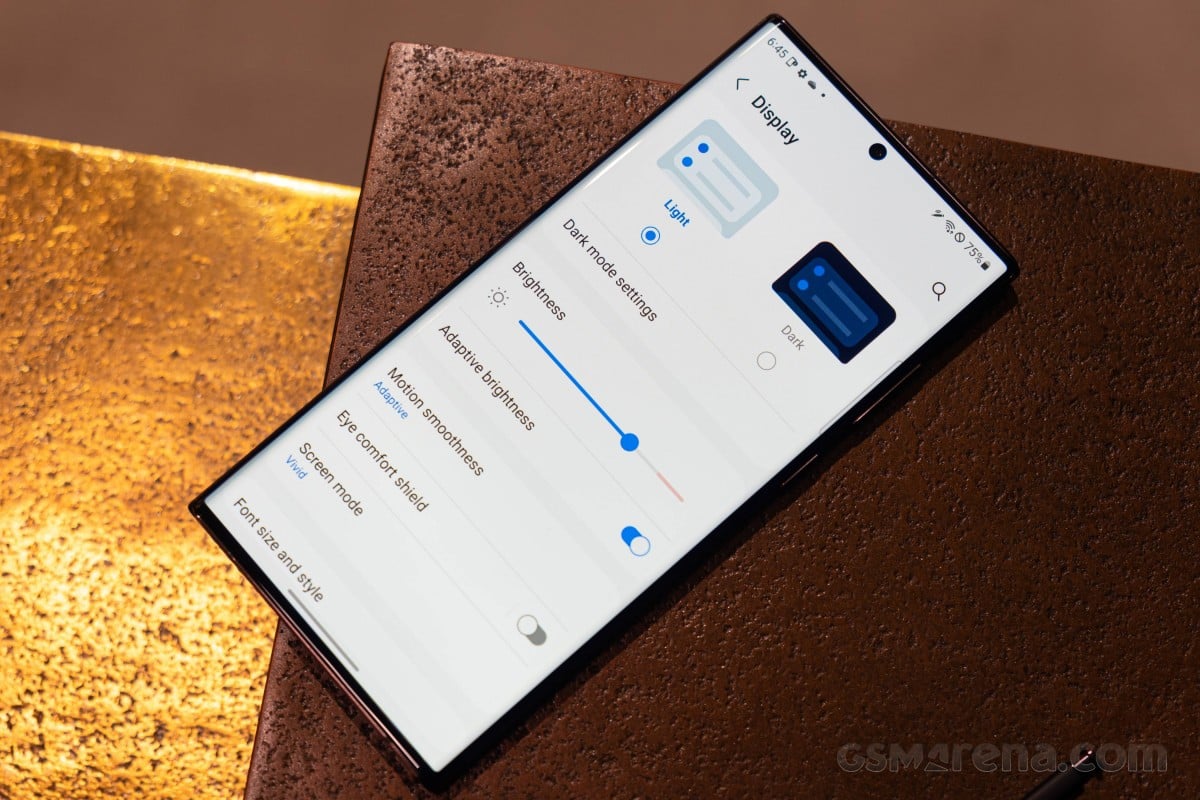
Before we go on, we should make the distinction between refresh rate and frame rate. They are often tied together, but they don’t have to be – especially on the S22 phones. Frame rate refers to how often the GPU draws a new image. Refresh rate is how often the display hardware actually takes that image and shows it to you.
We checked the Android 12 support API’s on the Galaxy S22+ and S22 Ultra and found that their panels can refresh at the following rates: 10Hz, 24Hz, 30Hz, 48Hz, 60Hz, 96Hz and 120Hz. However, after days of testing, we never actually saw the the S22+ run at 10Hz. We did see it run at 24Hz, however. Yes, 24Hz, lower than what Samsung officially advertises. As for the Ultra and why it doesn’t list 1Hz, we’ll get to that later.
Supported refresh rate modes • GPU Watch
The actual frame rate at which the UI is rendered is related but not the same as the numbers quoted above. In order to monitor that, Samsung has included a nifty tool in the Developer menu called GPU Watch, which exposes an overlay for what the Android SurfaceFlinger is outputting to the graphical buffer. In other words, this is an fps counter, rather than a refresh rate setting for the display.
We did actually see the S22+ UI drop to 1 fps when showing a static image. The actual refresh rate of the displays was higher, usually 24Hz. “Usually”, but not always as the refresh rate adapts to what is currently running on the phone and whether you are interacting with it.
24Hz at idle in the UI
In our testing we discovered that the S22+ does a great job of managing the refresh rate of its display. The basic logic is that whenever you interact with the display in any way, the refresh rate instantly shoots up to 120Hz for the best possible responsiveness. When you leave the phone alone, the refresh rate almost instantly drops to a suitable mode to accommodate the fps of what is happening on display.
The lowest refresh rate the display reaches while idling on a static image is 24Hz. At the same time readings from the Android SurfaceFlinger were as low as 1 fps. This allows the GPU to sleep most of the time, reducing power usage, even if the display refreshes more frequently than necessary.
Beyond that, the phone’s software does a very decent job of matching display refresh rate to the frame rate of what is occurring on display. Static images are shown at 24Hz (say, sitting on the home display with no user interaction). If there is an app actually running, that number is most often 60Hz to accommodate movement.
24Hz or 60Hz in most apps once left idle
While this generally works well, we found that the automatic detection doesn’t always make the most logical choices. This was most often observed in web browsers (pre-installed and third-party), which we couldn’t reliably get to work at 120Hz. All of the ones we tried dropped down to 60Hz while not touching the display. This is easily testable by running the excellent UFO test by BlurBusters.
Browsers idling at 60Hz
Then again, we can’t think of many actual practical scenarios where the browser would be showing something at higher than 60 fps without you interacting with the display, so Samsung might have actually made the right choice.
Refresh rate handling while playing video is particularly nifty and tends to follow the fps of the video that is being played. Play a 24 fps clip and the S22+ is smart enough to run its display at 24Hz. 30 fps results in 30Hz and 60 fps does 60Hz, you get the point. We only rarely managed to trip up this logic, it works impressively well.
Display refresh rate following video fps
Better still, we verified that this behavior is present and working just as well not only with local video playback but also while streaming video from the likes of YouTube or Netflix.
Display refresh rate following video fps while streaming
Does all of this mean that the Galaxy S22 Ultra and its LTPO 2.0 display have no actual advantage over the LTPS displays of the S22 and S22+? Well, not quite – we found one use case where the two display types behave very differently and it relates to HDR video playback.
Once the display enters “HDR mode”, the Galaxy S22+ display locks its refresh rate to 120Hz regardless of the frame rate of the HDR content being played. This is not ideal in terms of battery savings, but is seems to be a limitation of the hardware rather than software.
HDR playback pins the S22+ display refresh rate to 120Hz • SDR video at 24 fps
We say that because the Galaxy S22 Ultra does maintain its refresh rate switching logic during HDR playback, likely thanks to its LTPO 2.0 tech. This, however, is a case of the S22 Ultra excelling at what it does, rather than a deficiency to attribute to the S22+. And to be clear, SDR footage does allow the S22+ display to match its refresh rate to the video frame rate.
But the advantage of the Galaxy S22 Ultra is not as big as we originally thought. We never actually saw the phone drop to 1Hz – or indeed below 24Hz. During all of our testing so far, both the Galaxy S22+ and S22 Ultra showed 24Hz to be their lowest refresh rate.
Finally, we tried a few games we know can render at over 60 fps. These all worked as expected with the Galaxy S22+ switching its display to 120Hz to get the highest fps number possible.
Games making the most out of the 120Hz refresh rate
Thanks to Samsung’s new GPU Watch overlay, we can now get what is effectively an in-game fps counter or at least a close approximation to prove that the games are indeed running at over 60 fps. Previously we had to rely on a visual estimate.
Here is an official statement from Samsung on the S22 refresh rate situation.
The Samsung Galaxy S22+ handles high refresh rate and adaptive refresh rate nearly perfectly based on the actual content that is being displayed and the user’s needs. Display refresh rate can now drop even lower. Samsung created some unfortunate commotion with its marketing, but besides that, we can only praise what we are seeing here.
We should note that this is how the Galaxy S22+ and S22 Ultra behave with their current software. Things might change in the future. We’re particularly curious to see if that 10Hz mode reported by the S22+ is actually enabled (or if its gets removed from the list). The same goes for the S22 Ultra’s lower bound – will we ever actually see 1Hz?